A Brief View About MS ExcelWhat is MS Excel?MS Excel is a Microsoft Office application developed by Microsoft. The Excel Spreadsheet Software supports multiple operating systems such as Windows, Mac OS, Android, Ios, and iPad OS. It is used to perform calculations and computations using various functions and formulas present in Excel. Users can store and analyze the data whenever they needed. How to get a start with MS Excel?To start MS Excel on Computer, the steps to be followed are: Step 1:Click on Start Button Step 2:Choose All Programs 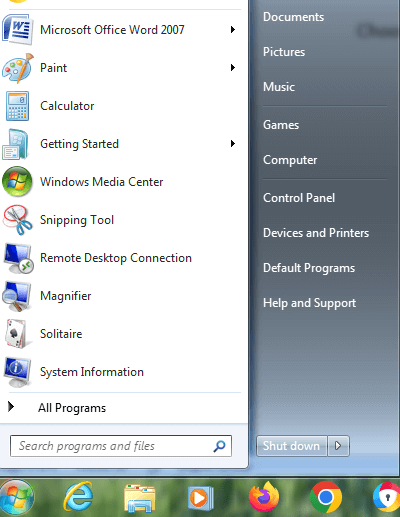
Step 3: Click MS Office Step 4: Choose MS Excel Application. The MS Excel application will open. 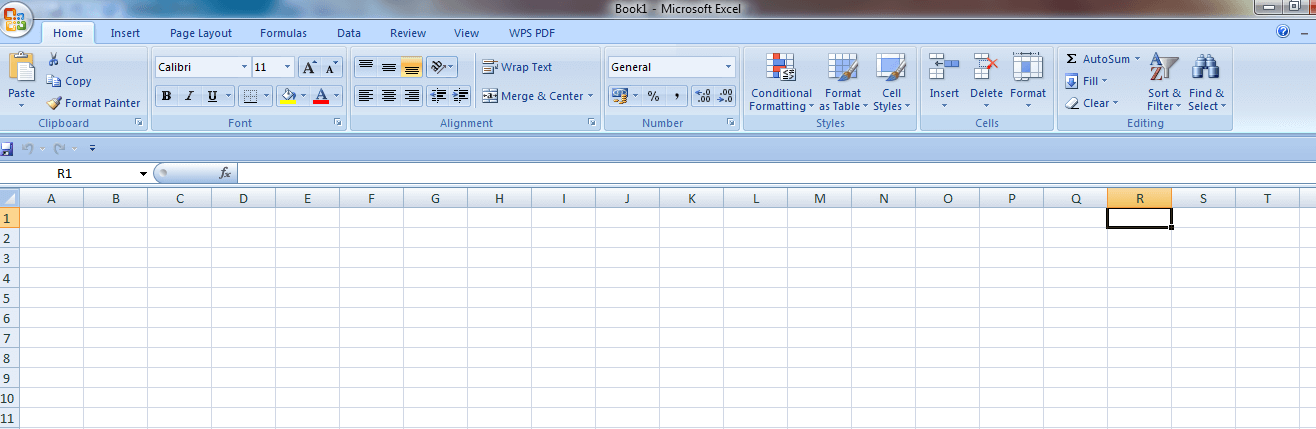
Another option is to Type "MS Excel" in the search box after clicking the Start Button. What is a Cell?A cell in Excel is defined as the intersection of rows and columns. It is present in the form of a rectangular shape. The combination of rows and columns forms a table. 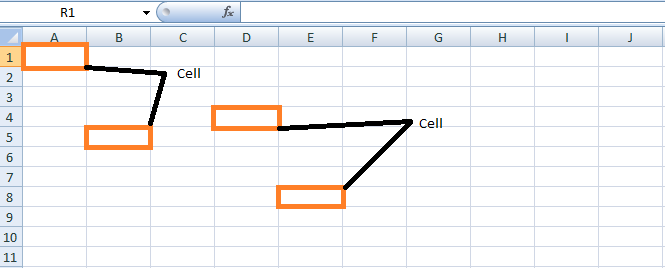
Cell Address in ExcelAs the name suggests, cell address is the name by which the Cell is addressed. For example, A1 indicates the Cell in the first Row and column. 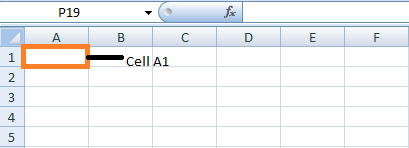
Features of MS ExcelThe various features of MS Excel are as follows: The several features in MS Excel format and edit the data based on the requirement. 
Home: The Home option consists of tabs such as Clipboard, Font, Alignment, Number, Styles, Cells, and Editing. Insert: The Insert tab consists of Tables, Illustrations, Charts, Links, and Text. Page Layout: Themes, Page Setup, Page Background, Paragraph, and Arrange. Formulas: The Formulas consist of Function Library, Defined Names, Formula Auditing and Calculation Data: The Data consists of Get External Data, Connections, Sort &Filter, Data Tools, and Outline. Review: The review tab consists of Proofing, Comments, and Changes. View: The View tab consists of Workbook Views, Show/Hide, Zoom, Window, and Macros. WPS PDF consists of Create PDF, WPS PDF Tools, and Settings. Advantages of Using MS ExcelThe advantages of using MS Excel are as follows: Data Storage: MS Excel is widely used in many organizations as a large amount of data is stored in Excel. The user can edit and retrieve the data whenever needed. Hence filtering the data is a quick and easy process. Data Recovery: Data Recovery is done quickly in Excel. If data is written on paper, it isn't easy to recover and filter it. But it is easy to find and recover the data in Excel Spreadsheet. Mathematical Calculations: Excel consists of a variety of formulas that are used to perform mathematical calculations. Based on the data and requirements, the formula is modified. Data Privacy: Data security and privacy is ensured in Excel. The Personal Computer and laptop are secured with a password; hence data is protected. All data in one place: In earlier days, the records and data were maintained in separate files, which were difficult to take and time-consuming process. In Excel the data are stored in one Excel file, which is used to analyze the data whenever needed. Organized and clear View: The data is stored as a table in MS Excel. Hence the data looks organized and clear to understand. Usage of MS ExcelAs MS Excel is widely used for various purposes, some of the MS Excel usage is defined as follows:
Terminologies and Components Present in ExcelThe terminologies and Components Present in Excel are defined as follows: Cell: The intersection of Row and column is called Cell Cell reference: The cells are referenced by the cell name. The respective Cell's horizontal Row and vertical column numbers assign the cell name. Active Cell: The current selected Cell is called Active Cell Workbook: The workbook comprises one or more worksheets. Worksheet: Multiple worksheets are nested within a single workbook. Worksheet tab: The worksheet tab is presented at the bottom left of the spreadsheet. Column and Row Heading: The column letter and row number are outside the rows and columns. Selecting the Header will select the entire Row and column. Formula: Formulas in Excel generate the accurate result for the given problem. It is entered in a particular cell preceded by a "=" sign. Formula bar: The formula bar or input bar is at the top of the worksheet where the formulas or values are entered. Filter: The Filter option is in the Sort & Filter tab in the top right of the Home bar. It displays the user-specified data in the selected rows and columns. Auto-fill: The auto-fill option fills the required data in multiple cells. The data containing the respective Cell is selected, and drag the bottom right corner to the specified amount of Cell to auto-fills the data. Auto Sum: The Auto Sum feature is used to add the data present in the selected Cell. The Auto Sum option is present in the top right of the home page in the "Sort and Filter" tab. Pivot Table: The Pivot table automatically sorts and calculates the data for the selected data. It is presently left to the Insert tab. Pivot Chart: The Pivot Chart represents the data in graph format. It is located in the middle of the Insert Page next to Maps. Source Data: The source data is used to create Pivot Table. Excel Version"Excel Version" refers to the specific release or edition of Microsoft Excel, a popular spreadsheet software program for data analysis and visualization. Microsoft regularly releases new versions of Excel, each with new features, improvements, and bug fixes. The version number is usually indicated in the product name or the "About" section of the software, such as Excel 2010, Excel 2013, Excel 2016, Excel 2019, and Excel 365. Knowing the Excel version is essential because some features and functionalities may differ between different versions, and some add-ins or macros may not be compatible with all versions of Excel. Types of MS Excel VersionThere have been many versions of Microsoft Excel released over the years, including:
Each version of Excel has introduced new features, capabilities, and improvements over the previous version. Excel for Microsoft 365 is the most recent version and is available through a subscription service that includes automatic updates and new features. Advanced ToolsThe advanced tools present in Excel are as follows: TREND function: This function is used in a chart to calculate future trends and analyze X and Y values. VLOOKUP: VLOOKUP is called vertical lookup and is used to find the specified value in the extensive data set to return. The Approximate or Exact Match is specified by True or False. Table Array: The data present in two or more tables are linked. Col_index_num: While creating a table, the table array specifies where the data is being pulled in the column. Range_lookup: The range lookup is a value in VLOOKUP that specifies what to find the closest value when no value is matched. False is returned if no exact match is found, and true is returned if the approximate value is found. MAX and MIN Functions: The MAX and MIN function finds the maximum and minimum values in the given data range. AND function: The AND function syntax contains more than one criterion. If the criteria match, the result is TRUE, or the result is FALSE. Excel Shortcut KeysThe shortcut keys present in Excel are as follows:
Features of MS ExcelSome of the salient features of MS Excel are listed as follows: Programming LanguageExcel consists of a programming language called VBA. VBA is called Visual Basic Applications. The purpose of the programming language is to automate a repetitive task, saving the user time and creating custom solutions. VBA is used to create macros, a small program that performs repeated everyday tasks such as formatting the data and generating the report. MacrosMacros in Excel are used to increase the efficiency and productivity of the data. Macros perform automatic tasks such as data cleaning, entry, modeling, analysis, etc. It is used to create formulas, which are reused in the data when needed. The basic knowledge of VBA should be known to understand macros. Excel contains an in-built macro recorder that records the user's action and converts the required action into VBA code. One can create complex macros by modifying the existing code or writing the own code from scratch. If the user wants to share the macro code with others, it can be saved in a separate file or Excel spreadsheet. Before sharing, it is necessary to check whether it contains malicious code which attacks the program. Macros provide several benefits, such as saving user time, improving workflow, and increasing efficiency and productivity. To ensure privacy, Macros should be used from trusted sources. IntegrationMS Excel provides compatibility with other applications such as PowerPoint and Word. The data present in Excel can be copied and pasted into these applications if needed. Copying the data to the respective MS Office applications, the data looks professional, attractive, and organized. The file format supported by Excel is as follows:
These file format helps to share the required data with other applications, or it can import the necessary data from external sources. The various external sources connect with MS Excel are as follows:
Security FeaturesExcel provides security features such as Password Protection and file encryption to maintain data security for sensitive and confidential data. Third-party access and unauthorized access are denied by creating the password for the required files. The password must be created robustly, not breached easily, and cannot be stored in an insecure location. Another way to protect the file is by restricting access to the files. The file permission option in Excel determines who can access the file and the changes done in the file. For example, if the read-only option is enabled, the third-party user can only read the data, whereas modifying or editing the data is not done. While sharing the files with other users, the files should be encrypted. Sharing files via email or cloud services should be protected using an encryption method. Data SortingThe Sorting feature in Excel is used to sort the data based on logical order, such as ascending or descending order. Formulas and FunctionsExcel provides various in-built formulas and functions used to perform calculations and finds a solution for complex data. Header and FooterThe Header is at the top of the spreadsheet, where the document's title is entered. The footer is at the bottom of the spreadsheet, where the page numbers are inserted. Real-time applicationThe various formulas and functions are used to generate the result for the required problem. If the existing data is modified and replaced with new data, the formula and function automatically update the result regarding the new data. Insertion of ChartsExcel provides various charts, such as Pie charts, Bar graph charts, and Line charts. For data analysis, the charts are inserted for the required data, which helps to understand the data quickly and easily. SummaryExcel consists of various in-built features used to generate organized and precise data. The usage of Excel is increasing day by day as it contains many salient features.
Next TopicWhat is Workbook Window
|
 For Videos Join Our Youtube Channel: Join Now
For Videos Join Our Youtube Channel: Join Now
Feedback
- Send your Feedback to [email protected]
Help Others, Please Share










