Python Tutorial
Python OOPs
Python MySQL
Python MongoDB
Python SQLite
Python Questions
Plotly
Python Tkinter (GUI)
Python Web Blocker
Python MCQ
Related Tutorials
Python Programs
How to Install PythonPython is a popular high-level, general-use programming language. Python is a programming language that enables rapid development as well as more effective system integration. Python has two main different versions: Python 2 and Python 3. Both are really different. Python develops new versions with changes periodically and releases them according to version numbers. Python is currently at version 3.11.3. Python is much simpler to learn and programme in. Any plain text editor, such as notepad or notepad++, may be used to create Python programs. To make it easier to create these routines, one may also utilise an online IDE for Python or even install one on their machine. IDEs offer a variety of tools including a user-friendly code editor, the debugger, compiler, etc. One has to have Python installed on their system in order to start creating Python code and carrying out many fascinating and helpful procedures. The first step in learning how to programming in Python is to install or update Python on your computer. There are several ways to install Python: you may use a package manager, get official versions from Python.org, or install specialised versions for embedded devices, scientific computing, and the Internet of Things. In order to become Python developer, the first step is to learn how to install or update Python on a local machine or computer. In this tutorial, we will discuss the installation of Python on various operating systems. Installation on WindowsVisit the link https://www.python.org to download the latest release of Python. In this process, we will install Python 3.11.3 on our Windows operating system. When we click on the above link, it will bring us the following page. 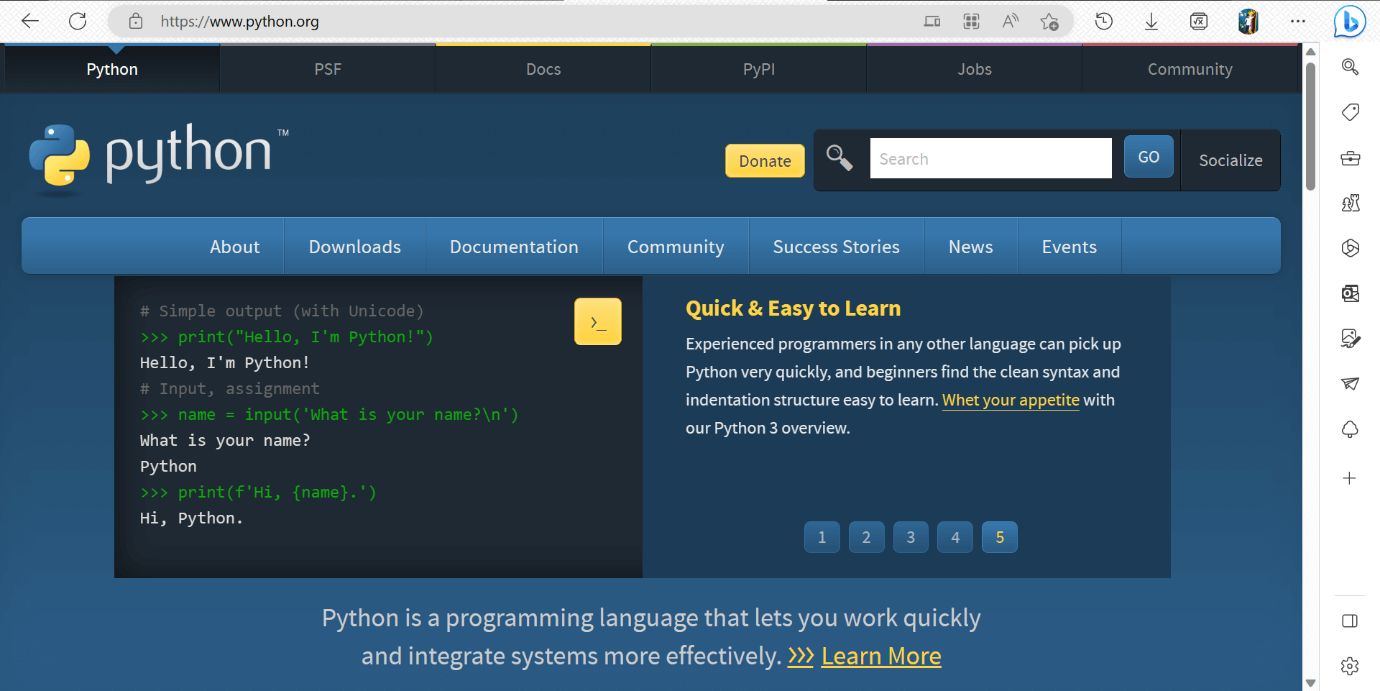
Step - 1: Select the Python's version to download. Click on the download button to download the exe file of Python. 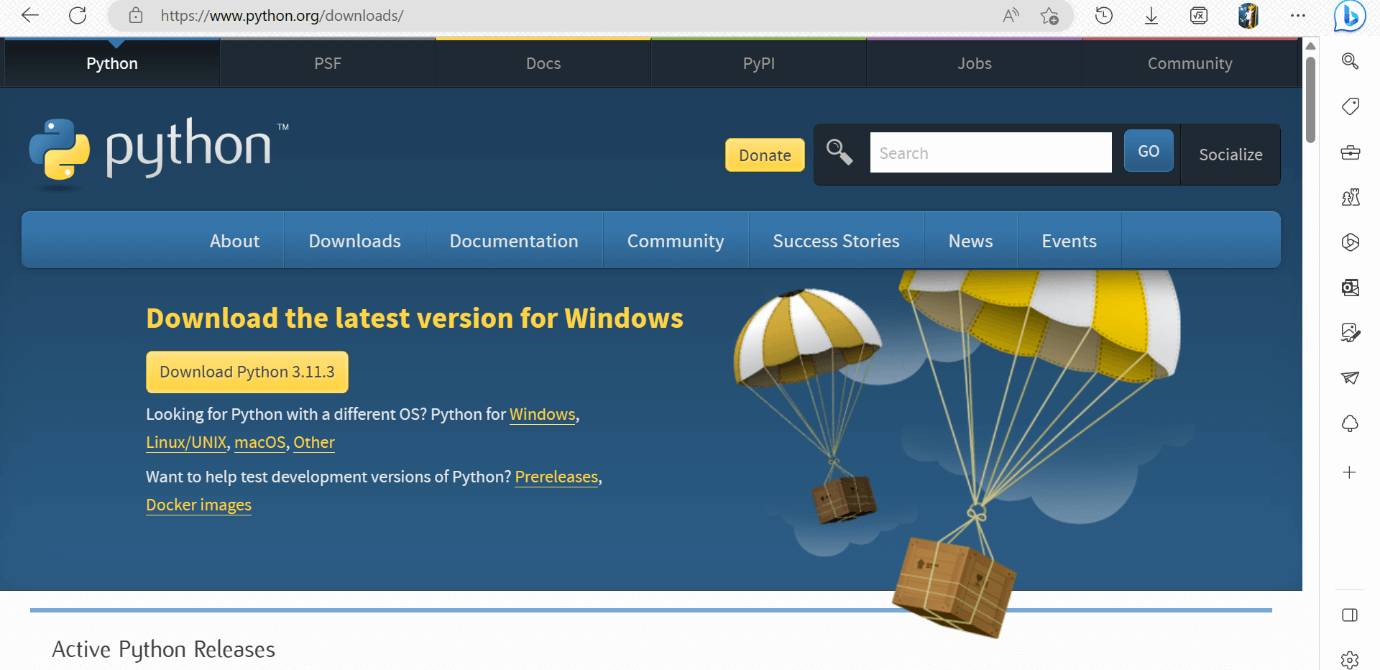
If in case you want to download the specific version of Python. Then, you can scroll down further below to see different versions from 2 and 3 respectively. Click on download button right next to the version number you want to download. 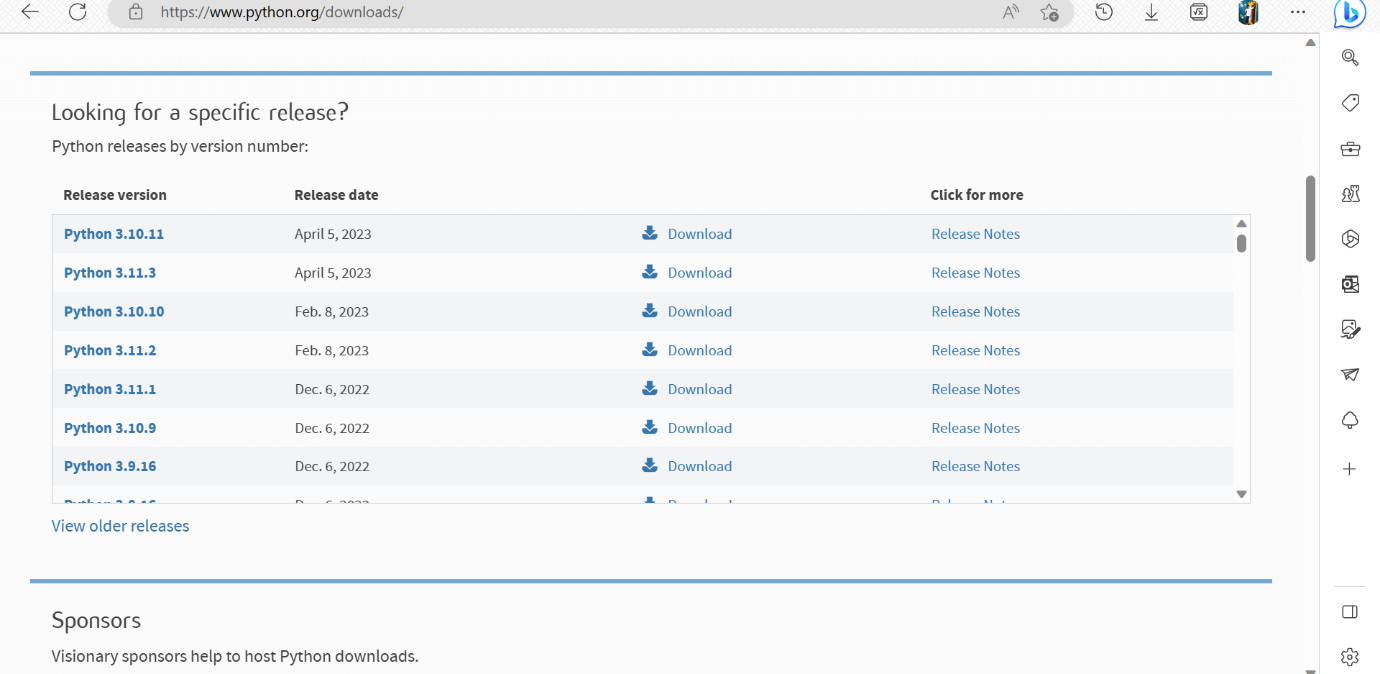
Step - 2: Click on the Install Now Double-click the executable file, which is downloaded. 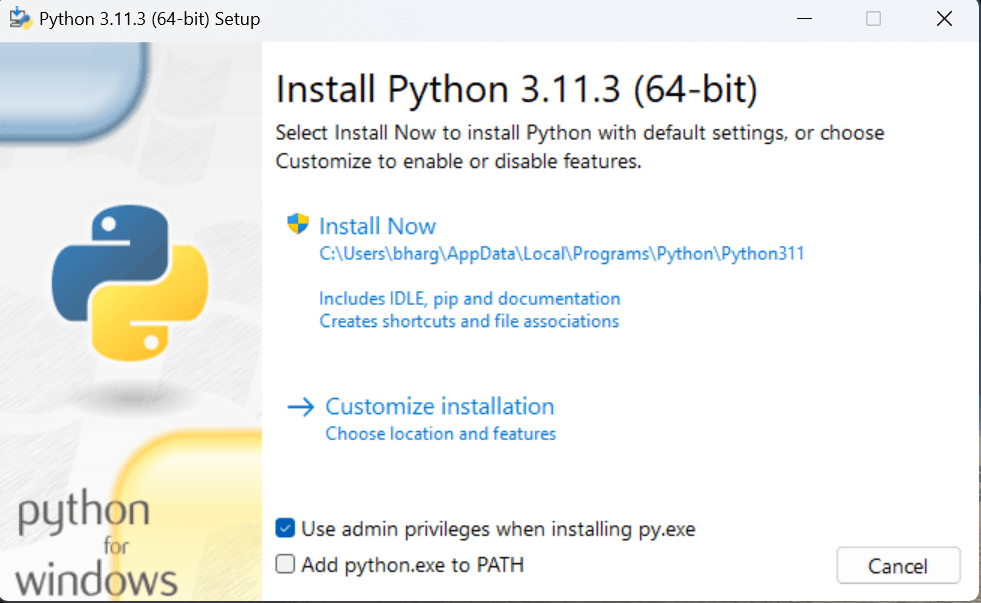
The following window will open. Click on the Add Path check box, it will set the Python path automatically. Now, Select Customize installation and proceed. We can also click on the customize installation to choose desired location and features. Other important thing is install launcher for the all user must be checked. Here, under the advanced options, click on the checkboxes of " Install Python 3.11 for all users ", which is previously not checked in. This will checks the other option " Precompile standard library " automatically. And the location of the installation will also be changed. We can change it later, so we leave the install location default. Then, click on the install button to finally install. 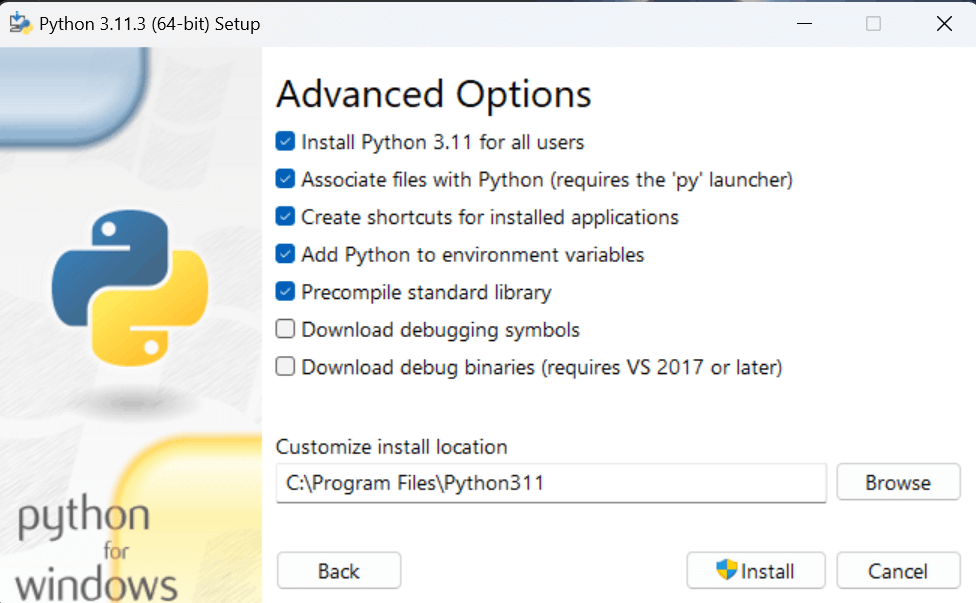
Step - 3 Installation in Process 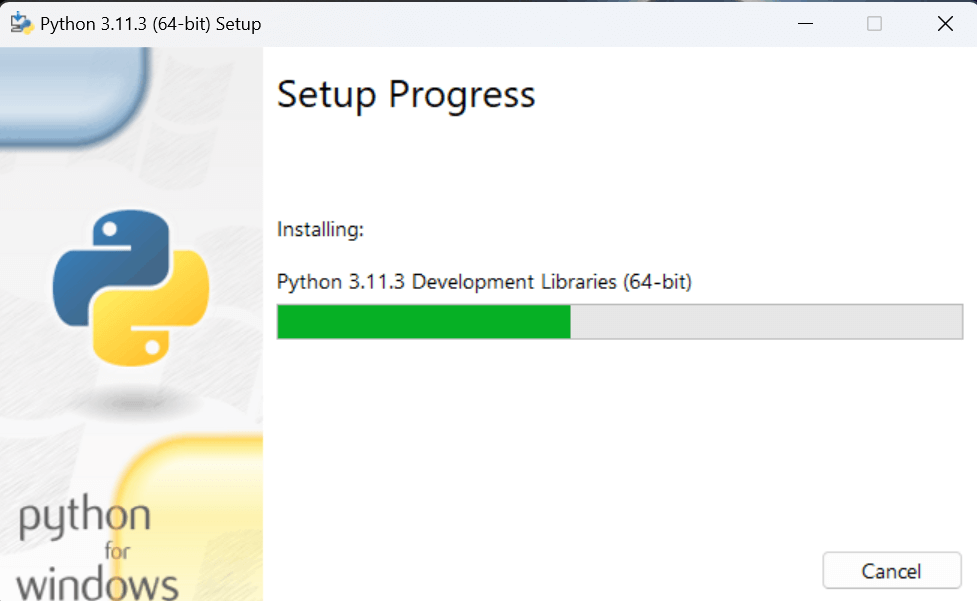
The set up is in progress. All the python libraries, packages, and other python default files will be installed in our system. Once the installation is successful, the following page will appear saying " Setup was successful ". 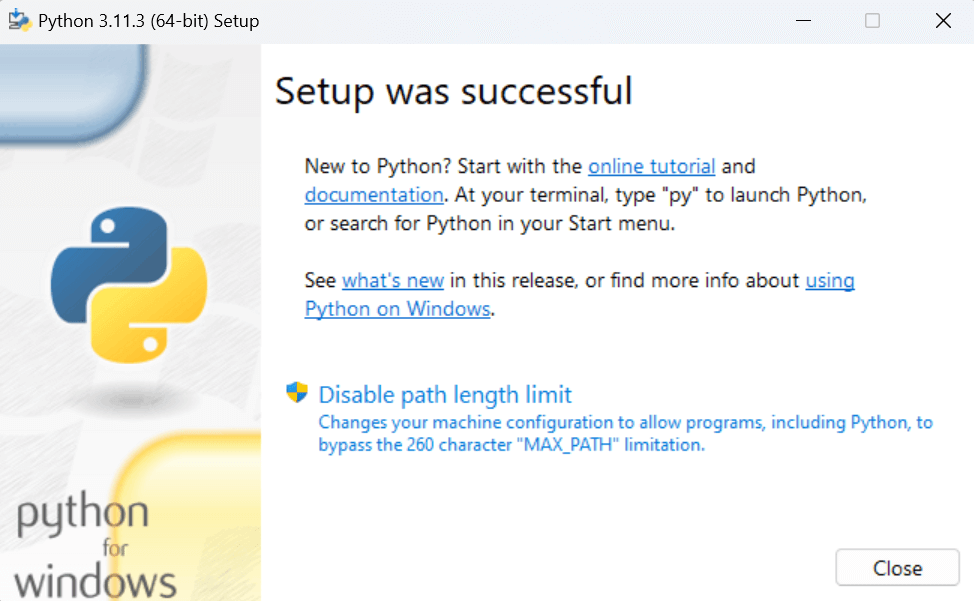
Step - 4: Verifying the Python Installation To verify whether the python is installed or not in our system, we have to do the following.
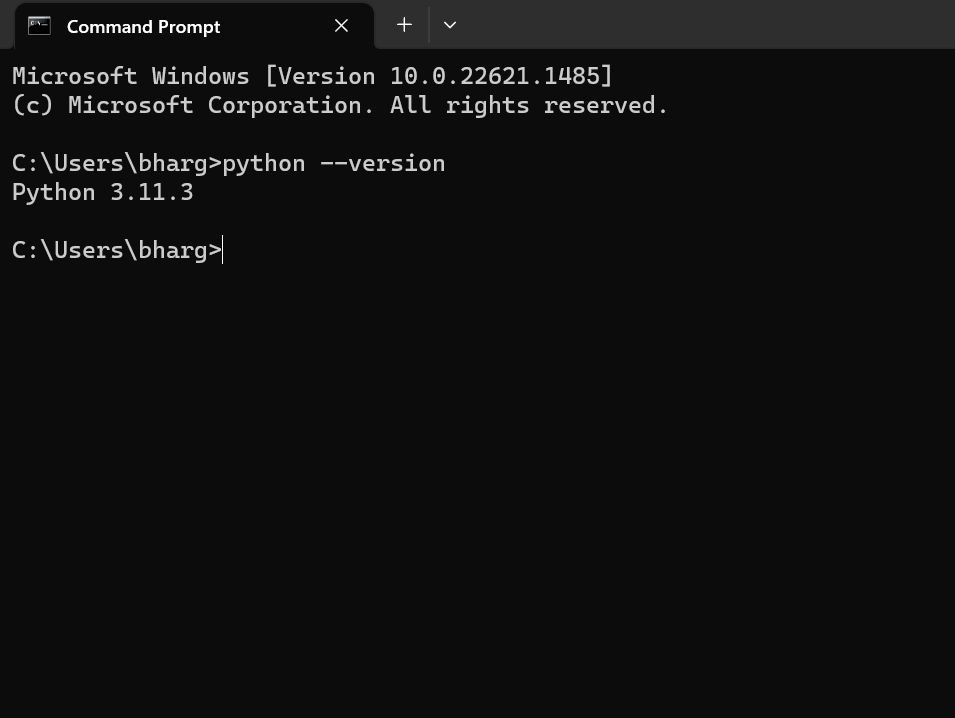
We are ready to work with the Python. Step - 5: Opening idle Now, to work on our first python program, we will go the interactive interpreter prompt(idle). To open this, go to "Start" and type idle. Then, click on open to start working on idle. 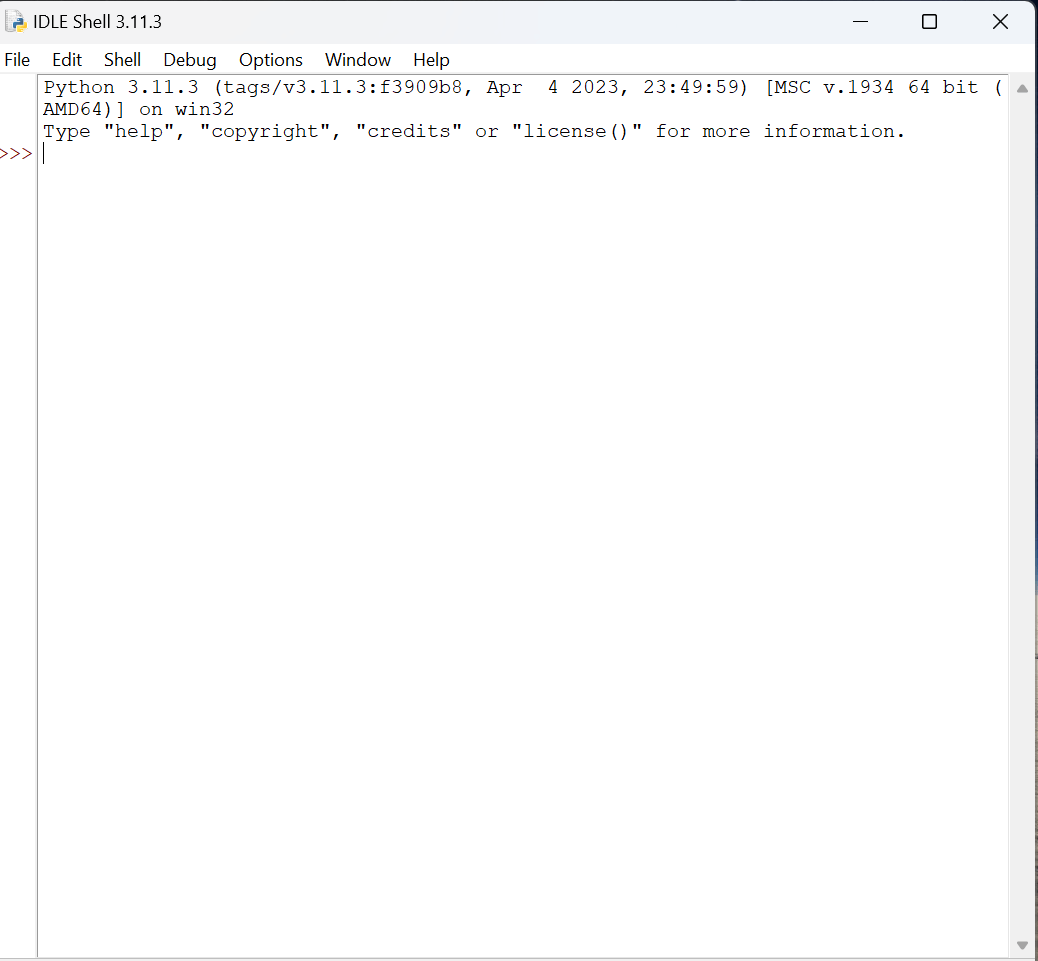
Installation on MacTo install python3 on MacOS, visit the link https://www.javatpoint.com/how-to-install-python-on-mac and follow the instructions given in the tutorial. Installation on CentOSTo install Python3 on CentOS, visit the link https://www.javatpoint.com/how-to-install-python-on-centos and follow the instructions given in the tutorial. Installation on UbuntuTo install Python3 on Ubuntu, visit the link https://www.javatpoint.com/how-to-install-python-in-ubuntu and follow the instructions given in the tutorial.
Next TopicFirst Python Program
|
 For Videos Join Our Youtube Channel: Join Now
For Videos Join Our Youtube Channel: Join Now
Feedback
- Send your Feedback to [email protected]
Help Others, Please Share










