AutoCAD Dimension Style ManagerThe Dimension Style Manager is used to create,modify, override, and compare the new styles and dimensions in AutoCAD. The Standard dimension style is considered as the default dimension style. To open the Dimension Style Manager,
The dialog box will appear, as shown below: 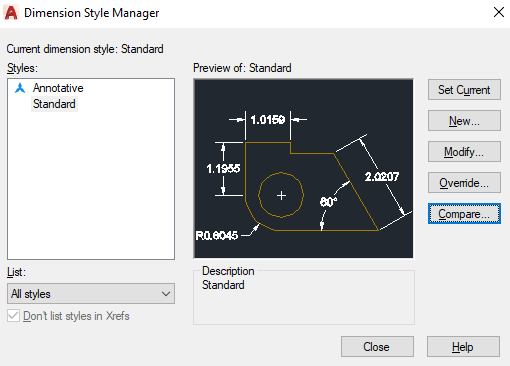
The properties given on the right side of the Dimension Style Manager are listed below:
It applies the current style to the dimensions created by us. The selected style will be set as the current style.
It is used to create a new dimension style. The steps to create a new dimension style are listed below: 1. Click on the 'New' button. A dialog box will appear, which will look like the below image: 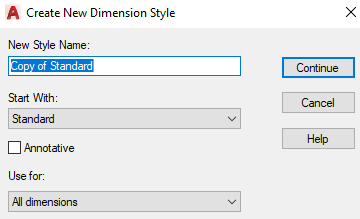
2. Specify the New Style Name and click on the Continue button. A dialog box will appear, as shown below: 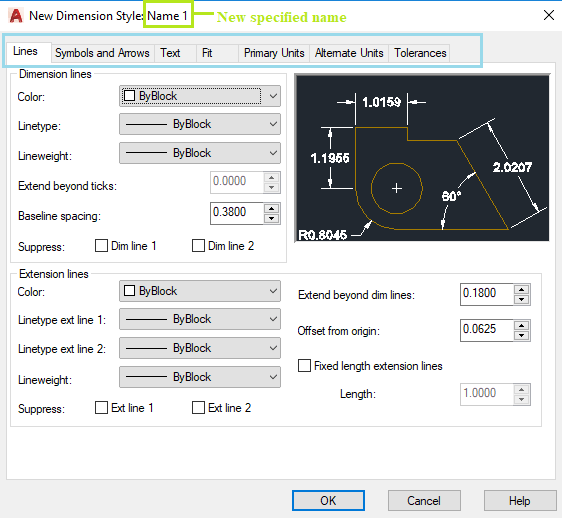
The top row marked consists of the different characteristics of Dimensions. We can modify the values accordingly. We need to click on the OK and Close to apply the dimensions on the drawing.
The modify option will open the modification dialog box, which is the same as the New Dimension Style dialog box. Here, we can modify the different characteristics of dimensions, according to the requirements.
Click on the 'Symbols and Arrows' option, which will modify the value below the Arrow size, as shown below: 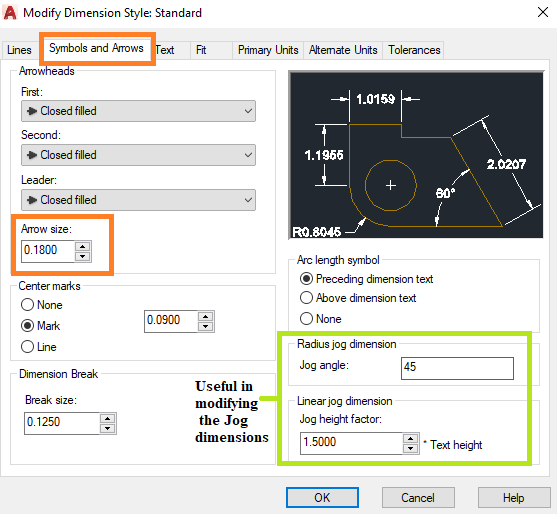
Click on the 'Text' option and modify the value in front of the Text Height, as shown below: 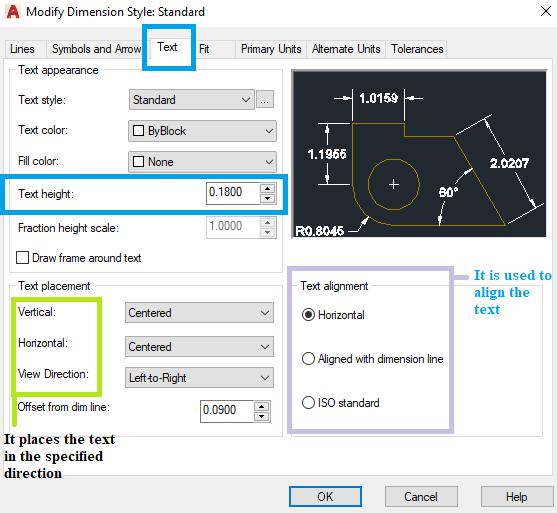
Click on the 'Primary Units' option, modify the value in front of the Precision and Unit Format, as shown below: 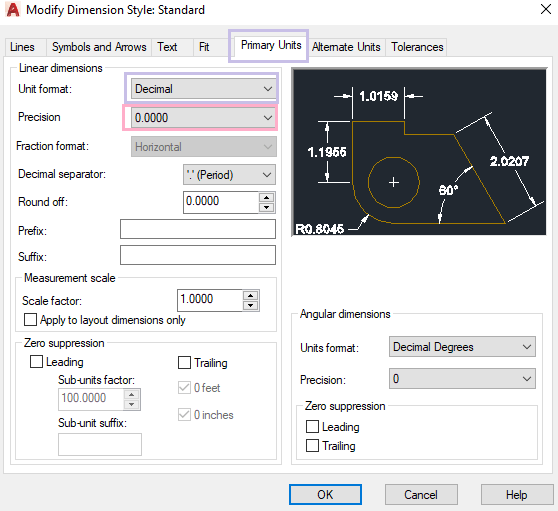
The precision format is shown in the below image: 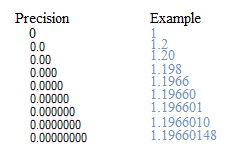
The dimensions will be rounded to the specified precision value.
The dimension styles displayed in the override section are considered as the unsaved changes. It is used to set provisional overrides to the dimension styles. The override option will open the Override Current Style dialog box, which is the same as the New Dimension Style dialog box.
The compare option can be used to list all the properties or compare the dimension styles. It is also used to compare two dimension styles. The dimension styles that are already created can be compared. When we click on the compare button, a dialog box will appear. It is shown below: 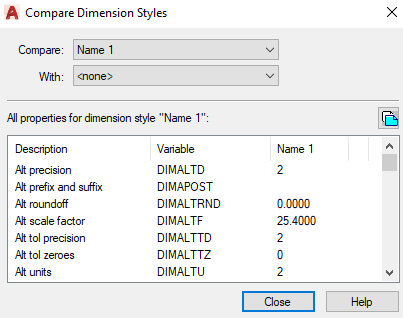
Next TopicAutoCAD multileader
|
 For Videos Join Our Youtube Channel: Join Now
For Videos Join Our Youtube Channel: Join Now
Feedback
- Send your Feedback to [email protected]
Help Others, Please Share










