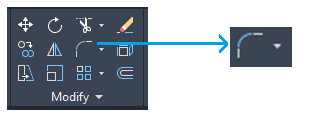AutoCAD FilletFilletThe fillet command is used to create rounded edges between the adjacent lines and faces in 2D and 3D. It is also used to connect two tangent arcs in 2D. The steps to implement fillet are:
Let's understand by few examples: Example 1: The fillet process for the first figure is shown below: 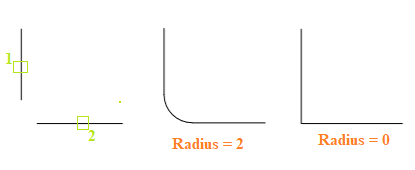
Example 2: The fillet process for the second figure is shown below: 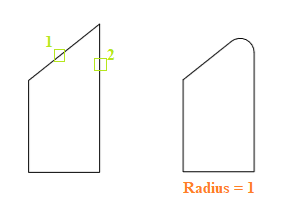
Example 3: The fillet process for the third figure is shown below: 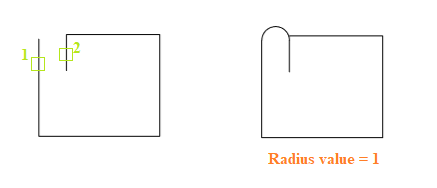
Multiple FilletThe Multiple fillet allows us to implement the fillet without selecting the fillet command for the multiple times. Let's understand with an example: The steps are listed below:
The process is shown below: 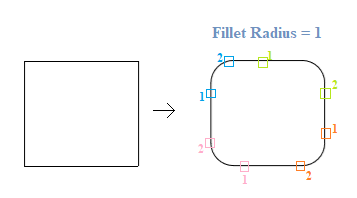
Here, 1 and 2 are the first and second objects selected in continuous order.
Next TopicAutoCAD Chamfer
|
 For Videos Join Our Youtube Channel: Join Now
For Videos Join Our Youtube Channel: Join Now
Feedback
- Send your Feedback to [email protected]
Help Others, Please Share