AutoCAD MultileaderThe MLEADER command in AutoCAD is used to create leader objects. It includes an arrowhead, a leader line or curve, and a horizontal landing. It also consists of a block or multiline text object. It creates a line, which connects it to the dimensioning text. We can insert the text either in single or multiple lines. This command creates a leader line segment to the specified point and continues to extend to the last specified point. The different parts of a Multileader are shown in the below image: 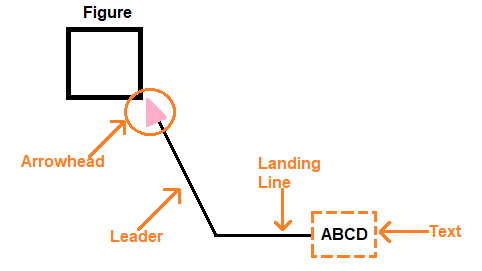
Let's understand with an example. Consider the below figure: The steps are listed below: 1. Select the Multileader command from the ribbon panel, as shown below: 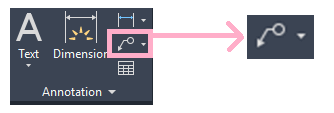
Or Type MLEADER on the command line or command prompt and press Enter. 2. Specify the point location of the leader arrowhead. The position of the leader can be on or near the particular object. 3. Specify the landing location of the leader. 4. Type the content or text, as shown in the below image: 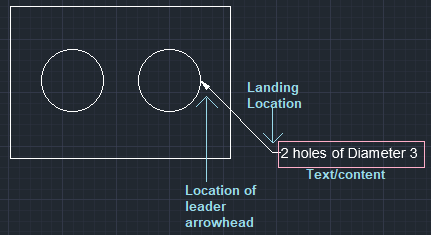
The Multileader is created. 5. Press Enter or Esc to exit from the MLEADER To modify the size of arrowhead and text, we need to use the Multileader Style command, which is discussed in the next URL. Multileader PromptsAfter specifying the Multileader command, the three options appear on the command line, as shown below: 
The options are:
As soon we click on the ‘Options', the command line will look like the below image: 
The list includes:
These are the characteristics of the Multileader. We can specify additional changes to our Multileader through this option.
Next TopicMultileader Operations
|
 For Videos Join Our Youtube Channel: Join Now
For Videos Join Our Youtube Channel: Join Now
Feedback
- Send your Feedback to [email protected]
Help Others, Please Share










