Multileader StyleThe Multileader style or MLEADERSTYLE in AutoCAD is used to create and modify the Multileader styles. It controls the appearance of the Multileaders. The Multileader style includes the formatting of the content, arrowhead, landing, and leader lines. Let's discuss the steps to use the Multileader style. 1. Type MLEADERSTYLE or MLS on the command line and press Enter. A Multileader Style Manager dialog box will appear, as shown in the below image: 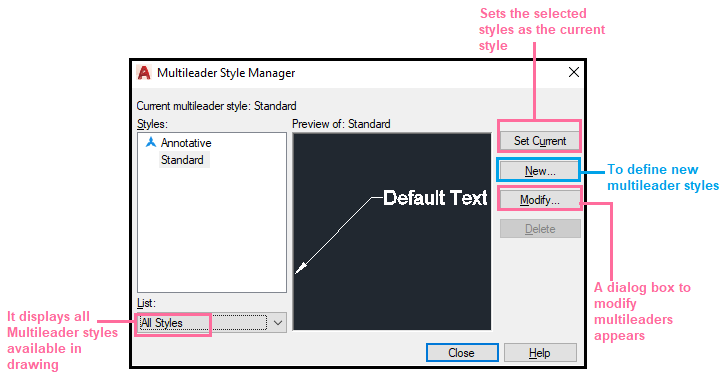
2. Click on the Modify 3. To modify the arrowhead size, click on the 'Leader format' and change the value in front of the Size, as shown in the below image: 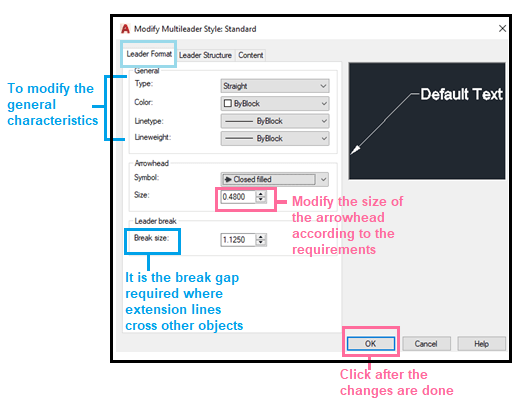
4. To modify the text height, click on the 'Content' and change the value in front of the Text Height, as shown in the below image: 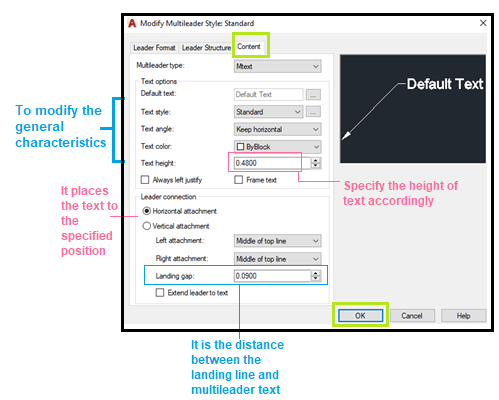
5. Click on the OK button. 6. Click on the Close button. 7. The changes will be updated in the figure. New MultileaderThe NEW button in the MLEADERSTYLE window is used to define new Multileader styles. Let's discuss the steps to create a New Multileader style. 1. Type MLEADERSTYLE or MLS on the command line and press Enter. A Multileader Style Manager Dialog box will appear. 2. Click on the 'New…' button present on the right. A dialog box will appear, as shown in the below image: 
3. Specify the style name according to your choice. 4. Choose standard or Annotative. 5. Now, click on Continue. 6. A dialog box of Style Manager will appear. It will be the same as the Modify dialog box. We can change the text height, arrowhead size, etc. accordingly. 7. After the modification, click on the OK button at the bottom. The new style will appear, as shown in the below image Click on the Close button after finishing it.
Next TopicBlock Multileaders
|
 For Videos Join Our Youtube Channel: Join Now
For Videos Join Our Youtube Channel: Join Now
Feedback
- Send your Feedback to [email protected]
Help Others, Please Share










