AutoCAD Taper Face and SliceTaper FaceThe Taper Face in AutoCAD is used to taper the face of a 3D solid at a specified angle. Taper angles are: Let's understand with an example. Consider the below object: 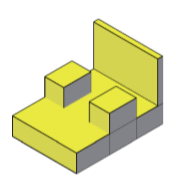
The steps are listed below: 1. Select Taper Faces icon from the ribbon panel, under Edit section, as shown below: 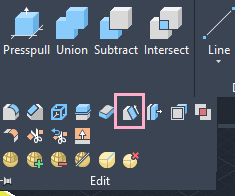
Or Type SOLIDEDIT on the command line < press Enter < Type Face <press Enter < Select Taper. 2. Select faces. Here, we have selected the top face, as shown below: 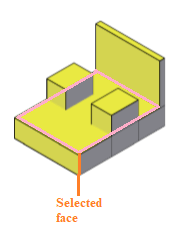
3. Specify the base point and another point along the axis of tapering, as shown below: 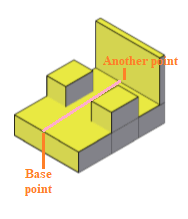
4. Specify the taper Angle. Here, we have specified value = -10. 5. Press Enter. The figure will now appear as: 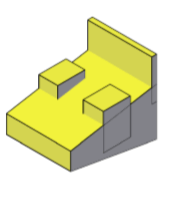
SliceThe slice command in AutoCAD 3D is used to slice or divide the object through the specified cutting plane. Two or three points can specify the cutting plane. Consider the below image: Let's understand with an example. The steps are listed below: 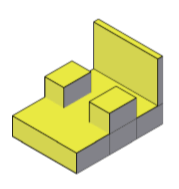
Let's understand with an example. The steps are listed below: 1. Type SLICE on the command line. 2. Press Enter. 3. Select the full object to slice. Here, we have first combined the full object using UNION. 4. Press Enter. 5. Specify start point and second point of the slicing plane. 6. Specify other point on the desired side of the plane. The other side will be sliced. The points are shown below: 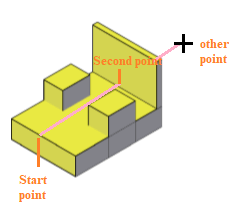
7. The object will now appear as: 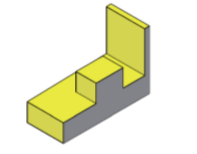
Next TopicPractice Question A
|
 For Videos Join Our Youtube Channel: Join Now
For Videos Join Our Youtube Channel: Join Now
Feedback
- Send your Feedback to [email protected]
Help Others, Please Share










