Basic Configuration in Magento 2In this section, we will introduce the store's Admin tools, and also go through the configuration settings. Here, we will learn the concepts of the store hierarchy and configuration scope, and also establish best practice for industry standards and requirements. Store AdminThe store Admin is a password-protected backend office or dashboard, where we (as a merchant) can set up products, promotions, manage orders, and also perform other administrative tasks. All the basic configuration tasks and store management operations are performed from this Admin. In this default Admin account, we can create any number of additional accounts that are needed to handle the store and to support the customer account. Each account can associate with a specific role and level of access based upon the person's business need. 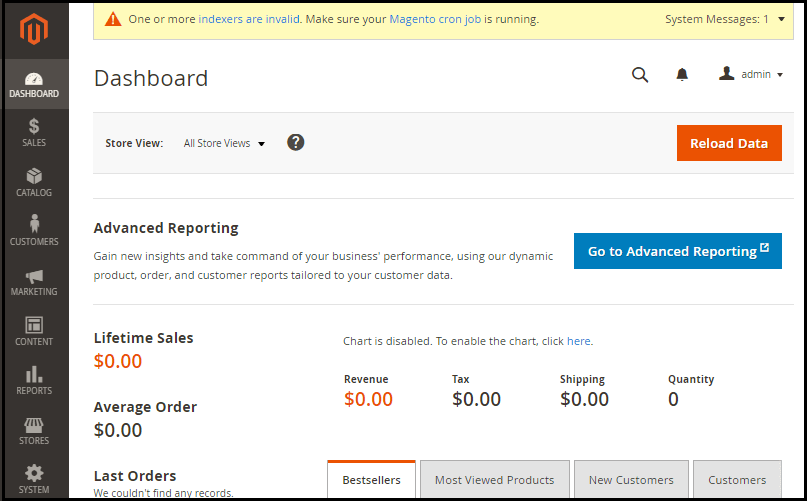
Store DetailsStore detail is a place where we can enter the basic information regarding our store, such as store name, address, language, Store contact number, country, state, and currency, etc. 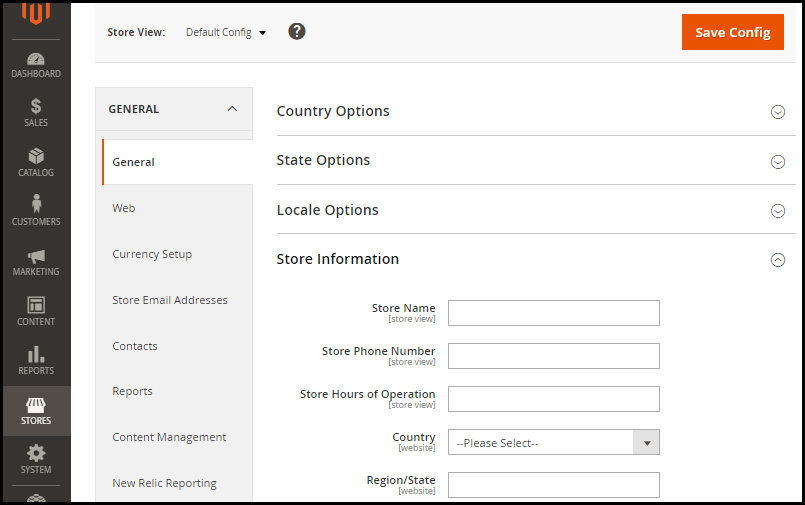
Storefront BrandingIt is the store front view, which has the Luma theme. The first things that we want to change is the logo in the header, and upload a favicon for the browser. We also want to update the copyright notice below in the footer. These are the basic tasks which we need to do first. 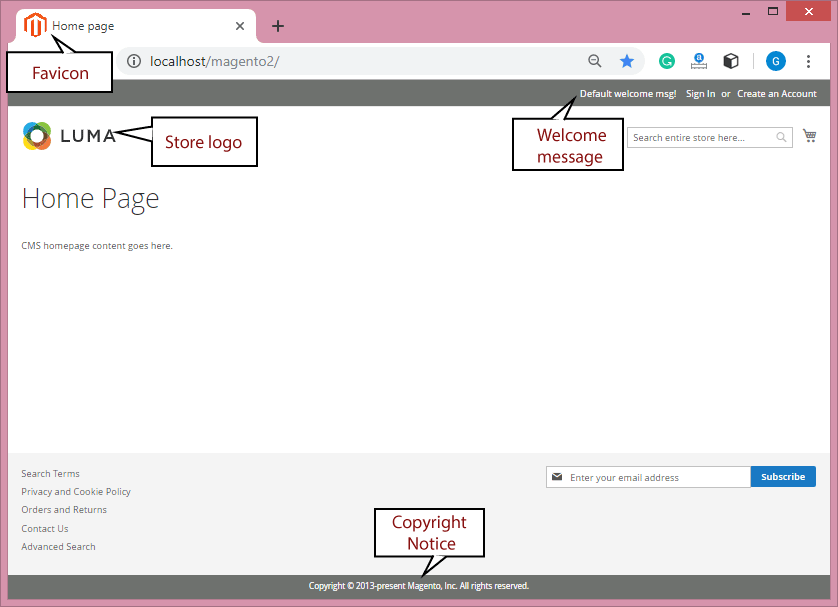
To change the logo and default message in the above version of Magento 2.1+, follow the below steps: 1. Create a logo of 16*16 or 32*32 from favicon.io site. 2. On Admin sidebar, click on the Content. Under the Design select configuration. 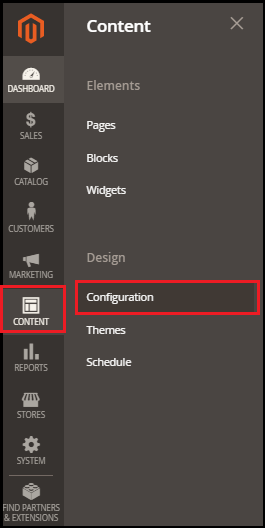
3. In the Design Configuration Panel, click on Edit of your current website. 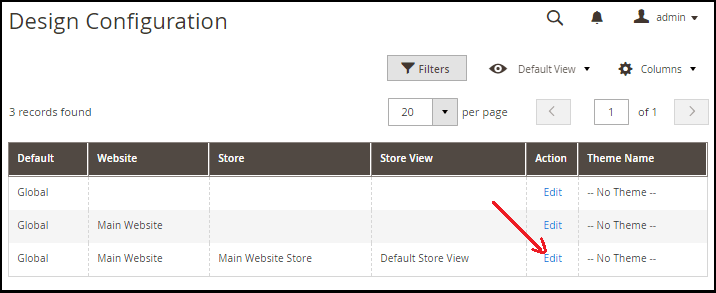
4. Explore the HTML Head under other settings section and upload the favicon icon from here. 5. Click on Upload to browse the logo in the folder, and after selecting the logo, click on Save Configuration. 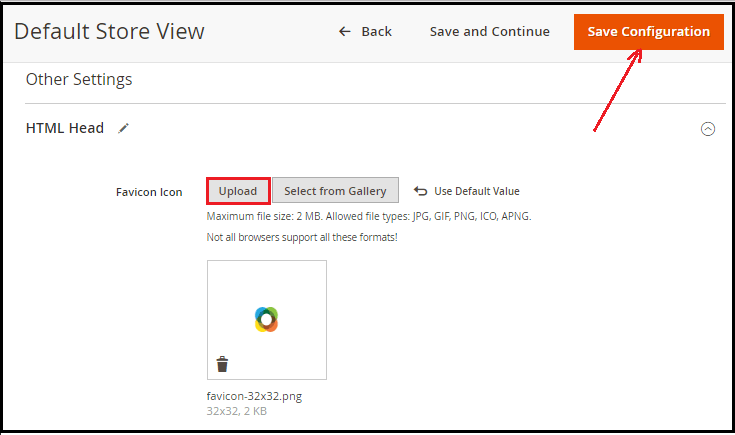
6. Explore the Header section below the HTML Head section and Change the default message from here. 7. Write the default text in Welcome text field. 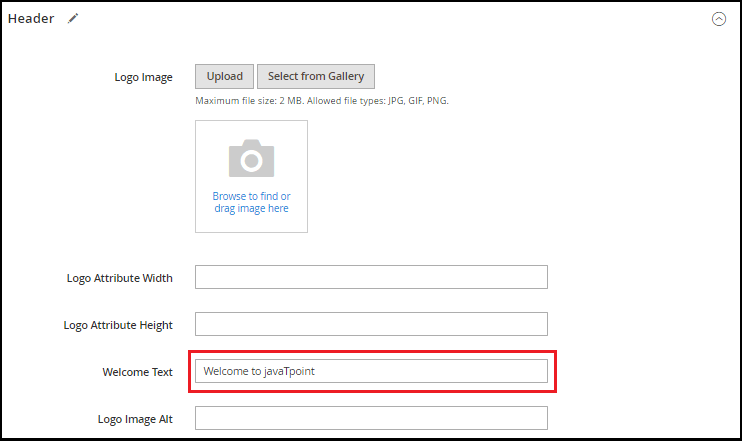
8. Now go inside System -> Cache management. Mark the Page Cache and choose Refresh from the drop-down list and click on Submit. 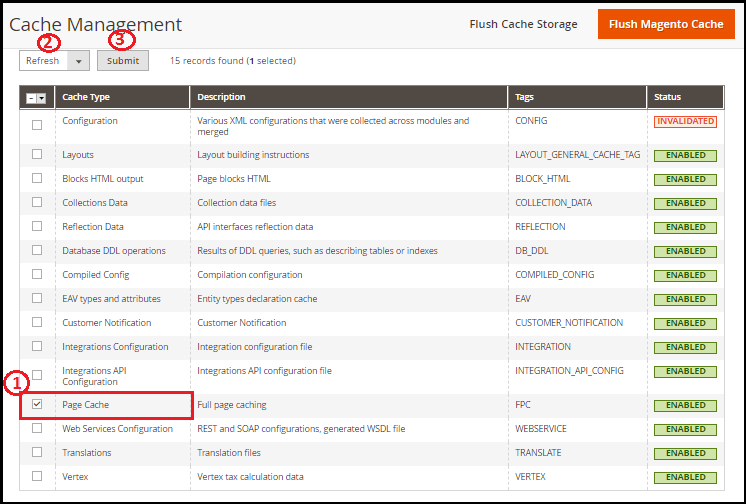
Check that the logo and default message has changed on the frontend. 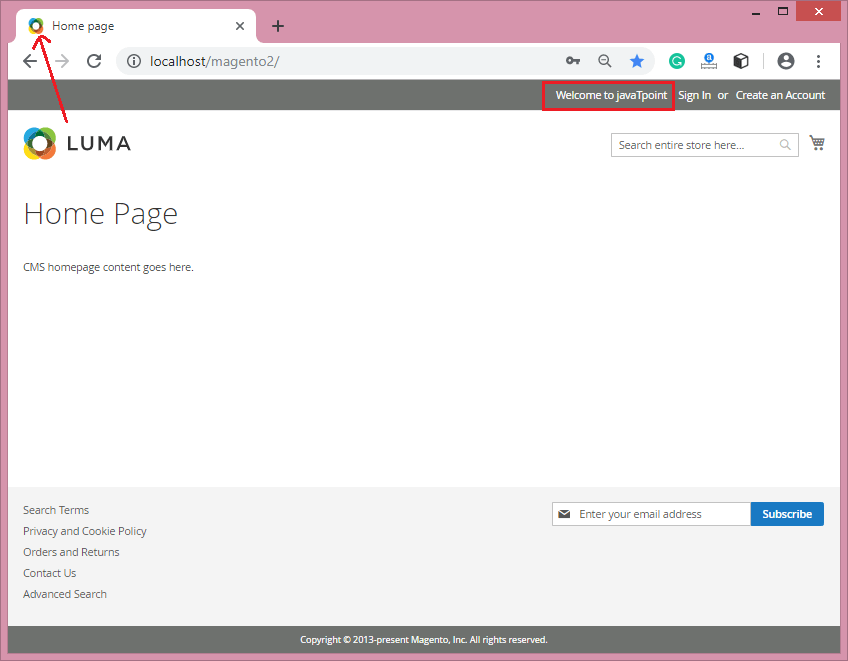
Website, Stores & ViewsMagento has a hierarchy of website, store, and store views, which have one-to-many relationships. A single installation can have various websites, and each website can have multiple stores and store views. Magento 2 allows us to run multiple websites, stores with different views. 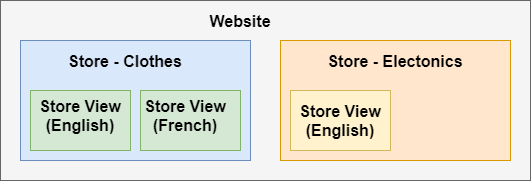
Website By default, Magento has a website called "Main Website" initially. We can also create multiple websites, and each has its own IP address and domain. Stores A single website can have several stores and each with its own main menu. The stores share the same product catalog but can have a different selection of design and products. All the stores under the same website share the same Admin and checkouts. Store Views Each store, which is available to the customers, is displayed according to a specific view. Initially, a store has a single default view. We can create store views for different languages, designs, and layouts. Each view can have its domain, looks & feel, and language while sharing customer data, checkouts, articles, and shopping carts. Industry ComplianceMagento 2 offers security and privacy capabilities, which meet legal requirements and industry guidelines for online merchants. Certain policies are mandated by the payment card industry, and others are required by the law depending upon your location.
Next TopicStore Configuration in Magento 2
|
 For Videos Join Our Youtube Channel: Join Now
For Videos Join Our Youtube Channel: Join Now
Feedback
- Send your Feedback to [email protected]
Help Others, Please Share










