Best Terminal for UbuntuThe reason various people use the Linux operating system is the system administration, application programming, and other terminal operations. When it comes to terminal operations, Terminal Emulator is the main component of the Linux computer. It is one of the most utilized tools by users of Linux. There are several user-friendly graphical distributions, such as Integrated Development Environments and Software Center, available for Linux. Still, several users prefer the command line to perform operations efficiently in quickly. The command line is the default emulator in almost all Linux distributions, and it is used for several tasks, like network monitoring, system administration, programming, etc. But it has a few limitations we might have faced while implementing many tasks. Almost every Linux distribution move with default terminal emulators, like xterm. However, these are not good for those who are employed in programming and many other terminal tasks continuously. In this article, we will list and explain some best terminals which we can use in Ubuntu. List of Some Best Terminals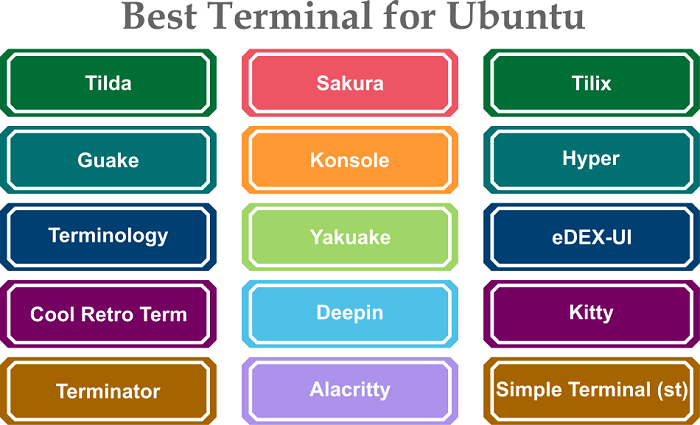
TildaIt is a terminal emulator which is less or more the same as famous terminal emulators, like xterm, Konsole, Gnome Shell, etc. But it has a few aspects we will not see in any other common terminal emulator. It isn't a complete window terminal emulator; rather, it can be pulled up and down from the desktop screen's top with the help of the special key on our keyboard. It is generally the F1 key. Tilda is an extremely configurable terminal emulator apart from the above features. There are various options to set up Tilda, and we can customize its scrolling preferences, window size, text and background colors, appearance, etc. We can also customize keybindings based on our requirements.
GuakeIt is another terminal emulator (drop-down) in our list. It is specified in Python and integrated for Gnome Desktop Environment. Guake is basically inspired by Quake (the First Person Shooter video game). It inherits the nature of the console of Quake, dropping down from the desktop screen's top by pressing the F12 keyboard key. Also, Guake is an extremely configurable terminal emulator. We can customize its scrolling pattern, keyboard shortcuts, appearance, and color palette, and we can also adjust the shell and open it quickly. This terminal testing was smooth, and it has a few advantages, which are as follows:
However, there are a few drawbacks that might force us to select another emulator:
TerminologyTerminology is an EFL-based (Enlightenment Foundation Libraries) terminal emulator developed for Linux, BSD, UNIX, and other platforms. If we have ever utilized an xterm emulator, we will see Terminology almost the same as it in several aspects. In Ubuntu, it is the default terminal emulator and has a few limitations, such as we can't directly open images, videos, files, or URLs in its window. Rather, we need to be reliant on other graphical apps to view them. We can preview everything in its window using Terminology. Apart from that, it's highly customizable with aspects, such as splits, which splits the window into two different panes.
Cool Retro TermWe used to operate on old-school big cathode ray tube systems. With the Cool Retro Term terminal emulator, we are going back to the command line work from the old days. This emulator will provide us with a feel and look of implementations on cathode ray tube systems with bloom-around characters. If the hardware of our system is strong enough to manage a few decent graphics needs of Cool Retro Term, this one is definitely for us. We will like the nostalgic feeling we get while operating around with this terminal emulator.
TerminatorTerminator is a cross-platform and open-source terminal emulator designed in Java. It is Gnome Terminal-based emulator, adopts almost every feature of it, and gets upgraded when Gnome Terminal gets upgraded. If we are a system administrator or a programmer and work on two or more tasks at once, Terminator can be the most helpful emulator for us because it helps us split over multiple tasks into single panes on a single window. If we have fewer hardware resources and an older system, we might see some difficulties in working with this emulator. The text search feature of it is also not good enough sometimes. Terminator is a heavyweight emulator which might need us to have a few decent hardware. However, it provides some good aspects, such as the split window mode to work on multiple panes at once, drag and drop, automatic logging, full customization support, and many more. SakuraSakura is a powerful yet simple terminal emulator which is based on libvte and GTK. We do not require a complete GNOME desktop installed to work with this emulator because it executes on fewer dependencies. This terminal emulator does not provide so many aspects, but it can do our work without an issue. A few positives and features we have found at the testing time are that it begins up very quickly, even on devices running on less hardware, supports every modern color, and supports multiple tabs. One thing we noticed is that there aren't several configuration options for users in this terminal emulator. KonsoleKonsole is a customizable and powerful terminal emulator developed on the KDE platform. If talking about its features, Konsole supports customizable schemes, detachable tabs, output monitoring, and saved sessions. The user can collaborate with two or more sessions from an individual window of this terminal emulator using detachable tabs. If we are not a newcomer, it probably requires no instruction. It has many key features, including:
Also, it comes integrated along with several KDE applications. Even if we are using other desktop environments, we can still use Konsole. It's a lightweight emulator with several features. We can have various grouped windows and tabs. Several customization options are also available to change the feel and look of the terminal emulator. Konsole is available in the default repository for Ubuntu-based and other distributions if we want to install it. YakuakeYakuake stands for "yet another kuake". It is another important terminal emulator (drop-down) on our list. It's very much the same as Konsole as far as some features and front ends are concerned. If we press the key, i.e., F12, on our keyboard, it slides down from the desktop screen's top automatically, and it slides again to the top on hitting a similar key. Yakauke is a lightweight emulator with many aspects, such as complete customization support, unlimited scrolling, quick search, improved terminal emulator, split layout, tabbed features, and many more. A few drawbacks of Yakauke are that it is extremely reliant on KDE libraries and it slows down after consistent usage sometimes. DeepinDeepin terminal emulator is powerful yet simple with a common user interface. Also, it provides support for Quake mode, which enables us to do web browsing while inputting commands and writing codes. Also, we can add two or more tabs to make more workspace like the browser. So, Deepin could prove to be a good alternative to other terminals in Ubuntu. It is available to install and download from the Ubuntu Software Center. AlacrittyIt is an open-source and free terminal that is reliable and simple. Alacritty is a contemporary terminal with a good user interface. It is cross-platform and has many extension options, and concentrates on integration. Even though it's considered in the "beta" phase, it still works. It provides us with extensive options for configuration while keeping the work in mind. For example, the capability to click from a URL with a keyboard, search with a "Vi" mode, and copy text to the clipboard may enable us to try it. TilixTilix terminal emulator provides the same drop-down experience that we find in Quake. However, it also enables us to have two or more terminal windows in a single tiling mode. This terminal emulator includes many pros, such as tiling features, Quake mode (drop-down), and supports drag and drop feature. Particularly, it is helpful if we don't have tiling windows in our Linux distribution by default and have a large screen to operate on two or more terminal windows without requiring moving between workspaces. Tilix can be installed from the default repositories for almost every distribution of Linux if we want to install it. HyperHyper is another amazing terminal emulator created on web technology. It does not offer a specific user interface. However, it looks different and provides several customization options. It also has many features, which are as follows:
Also, it supports installing plugins and themes to easily personalize the terminal appearance. We can not install Hyper from the default repositories, but we can find both .rpm and .deb packages from their official website if we want to install Hyper. eDEX-UIIf we are not looking for a terminal emulator particularly to help us get our work done quickly, we can try eDEX-UI. It is a beautiful terminal for sci-fi users and those who just wish their emulator look specific. In case we did not know, it's heavily inspired by The TRON legacy movie. It has many key features, including:
Overall, it provides a specific user interface that we will enjoy, not just the interface or design. Also, it enables us to customize our terminal. However, it needs a significant number of system resources if we are going to try it. We can find it in a few of the repositories that contain AUR. We can get a package available for our Linux distribution from the GitHub releases section in either case. KittyKitty is possibly an underrated and famous option among other terminal emulator users. It offers several features, including:
It provides plenty of helpful features while also supporting tiling windows. It is also a GPU-based terminal that relies on the GPU and gets the load off the CPU if we work on it. If we are especially power keyboard users, it will be a great option for us to try. It is available in every default depository of our Linux distribution if we are going to install it. Simple Terminal (or st)Simple Terminator is also popularly called st. It is an alternative for those who don't like bloated terminals, such as rxvt and xterm. It provides a couple of helpful features, such as 256 colors support and others. We can try searching for a similar package on our distribution. It should be present in AUR as st for our Arch-based distributions. If we do not find it, we can download an archive from the official repository.
Next TopicWPS Office Ubuntu
|
 For Videos Join Our Youtube Channel: Join Now
For Videos Join Our Youtube Channel: Join Now
Feedback
- Send your Feedback to [email protected]
Help Others, Please Share










