Circles in SolidWorksTo use the circle tools:
Drawing CirclesTo draw a circle:
Drawing Circles with PerimetersTo draw a circle with a perimeter:
Dragging Circles to Change ThemTo drag and change a circle in an open sketch:
Modifying the properties of a circleTo modify a circle's attributes: Choose the circle in an open drawing to make changes to its properties in the Circle Property Manager. Property Manager in a circleDetermines whether a sketched circle is based on its center or its periphery. For the Circle Property Manager to launch: Choose a circle in an unlocked drawing. Current RelationshipsRelation: Shows relationships that were either manually or automatically formed using Add Relations throughout the drawing process. A callout is highlighted in the graphics area when a relation is selected in the list. Information: Indicates the condition of the chosen sketch item (Fully Defined, Under Defined, and so on). Include Relations The chosen entity can have relations added to it. Only relationships that are feasible for the chosen entity are included in the list. Options It converts the entity to construction geometry for construction. Parameters If the circle is not bound by relations, you can define it using any suitable combination of the following parameters. Choose Center creation, then input values for
Circle Drawing in SolidWorksSolidWorks has a drawing tool called a circle. The Center Circle and the Perimeter Circle are the two ways to draw circles. Center circle outlines circles with a central axis. Sketches of perimeter-based circles are created by designating three locations. When drawing a circle that passes through three points, this form of circle is utilized, and all three points must be specified. New Part File Document OpeningOpen the Create Part File Document in SolidWorks from your desktop to begin sketching the circle. From the Feature Manager Design Tree, pick any plane. Now, by selecting the Sketch Command Manager from the Sketch menu, you can access the circle tool. To Draw a Circle Based On the Center
By using the Smart Dimension tool, you may specify the precise dimension. To Draw a Circle Based On A Perimeter
Construction Circle DrawingUse the Circle tool to design a circle to represent a construction circle. In the Circle Property Manager's options rollout, tick the For-construction box. To Change a Circle's PerformanceBy sliding an open drawing circle's edge away from its center point to extend the perimeter and towards the center point to shrink the perimeter, you may make changes to it. Drag the circle's center point and position it where you want it to be. With the Circle Property Manager, you may modify the circle's properties. You can draw the following varieties of circles:
The most recent circle type was the default for the SOLIDWORKS programmer.
Next TopicAttext command in Solid Works
|
 For Videos Join Our Youtube Channel: Join Now
For Videos Join Our Youtube Channel: Join Now
Feedback
- Send your Feedback to [email protected]
Help Others, Please Share






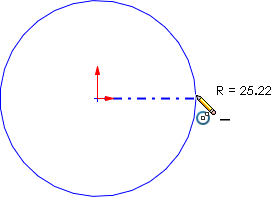
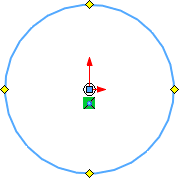


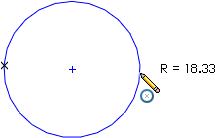
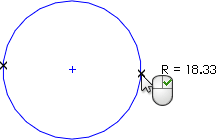
 .
. X Coordinate
X Coordinate Center Y Coordinate
Center Y Coordinate Center Z Coordinate
Center Z Coordinate Radius
Radius






