Configuring event payloadsIn this section, we will learn how to configure event payloads for our app. For this, we will use the following steps: Select events for configurationFirst, we will select Add Events on the screen of the Event Payload Configuration. Now, we will add the events of payload targeting on the screen of Configure Event for Payload Targeting: Event name: We will select an event name box to show the list of our app's custom events that Swrve has logged recently. After that, we will manually enter or select the event which we wish to use in our app, like flight.search. Event label: For the event, we will specify a user-friendly label. In the user behaviors section of the campaign audience builder shows, this Label will appear. The Label can be Searched on flights. We will then select the Save Events option to save the events and to display the screen of payload configuration. Add event Payloads1. When we select Add Event Payload, we can add a payload to our event like this: 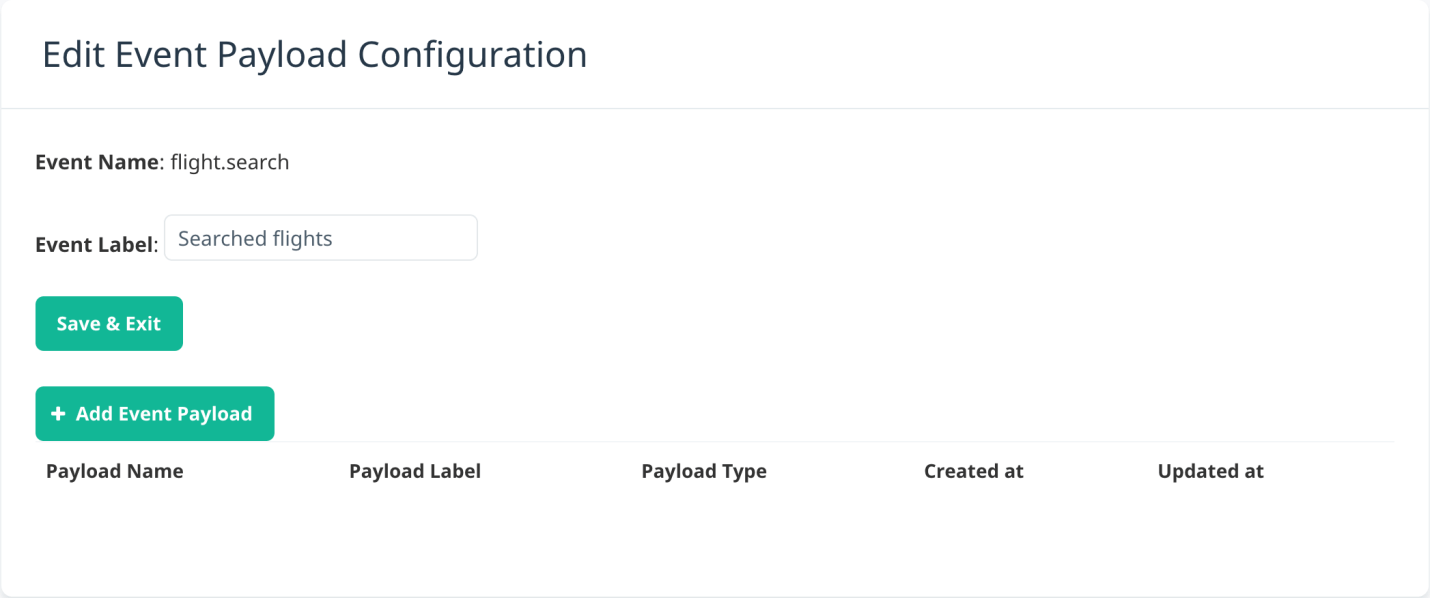
2. We will then select the box of Payload name to show the payload logged list against the event which we selected. After that, we will select the payload in the list for configuration. 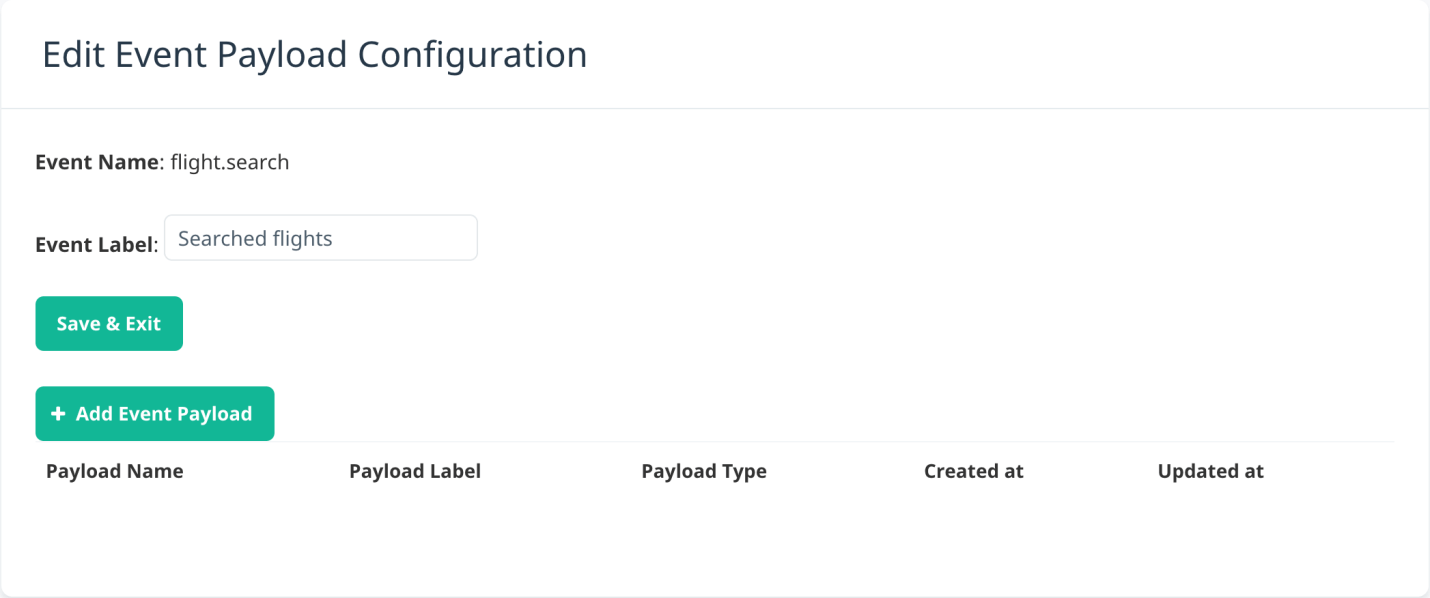
Once the payload is selected, for that particular payload, a table will appear which contains the values and counts that are received in the last 12 hours by the Swrve. 
3. For the payload, we will specify a user-friendly label in the box of the Payload label. This specified payload will be shown in the user behaviors section of the campaign audience builder. 4. Now, we will choose the Payload type as date, integer, string or float. In order to decide the most appropriate type of payload (in our case, it's a string), we can take the help of a table of payload values. The number of operators that are available on this particular payload is determined by the payload type. Note: The Date payload type has a value as date/timestamp in the format of ISO8601 in UTC: YYYY-MM-DDTHH:MM:SS.000Z. The properties of date-type users use the same format. 5. We will choose Save Payload to add the payload to the event configuration. We have to complete the above steps 1 to 4 if we want to add additional payloads. 6. Once the desired payloads are added, we will select Save & Exit to save the event configuration. Activate event to process payloads In the event row, when we select the Enable option, we can activate an event to perform the payload targeting. Details of all the values of payload that are configured for the event will be displayed on the screen of Activate Event Payload Configuration. We will select Activate to confirm the activation. 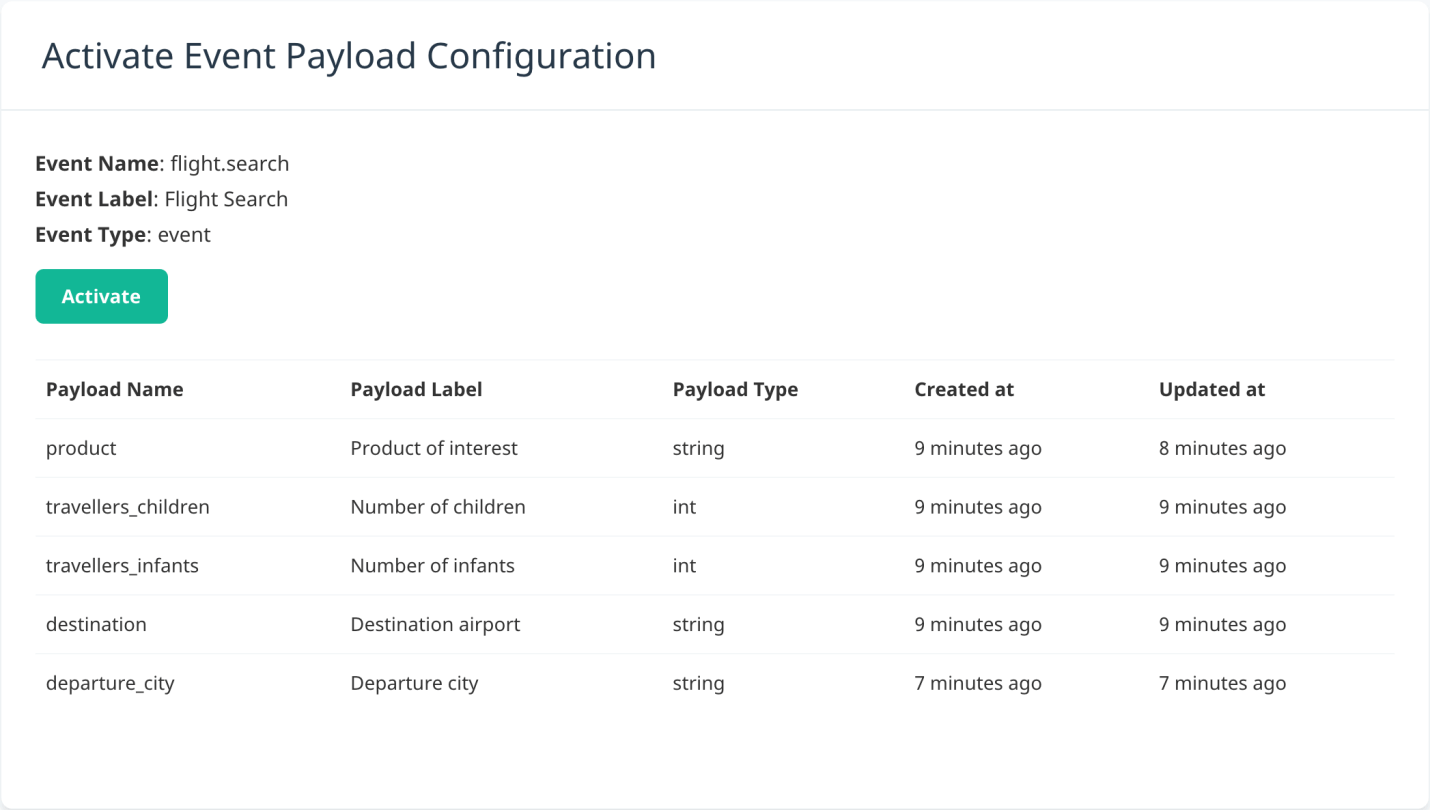
After activating the event payload configuration After that, payload value and new events matching this configuration that Swrve logs are streamed into the system of payload targeting and then available for audience filtering. The Aggregating Historical Data is set as Processing status, and all historical data will be reprocessed by the Swrve for the app so that it can find any earlier events and payload value that matches with the configuration. The events will also be available for filtering and targeting the audience when the events are reprocessed. On the basis of the size of the app, the processing of the volume of data may be taken several hours. In the campaign audience builder, we will have all events payloads for targeting when the status of Processing is Up to date. 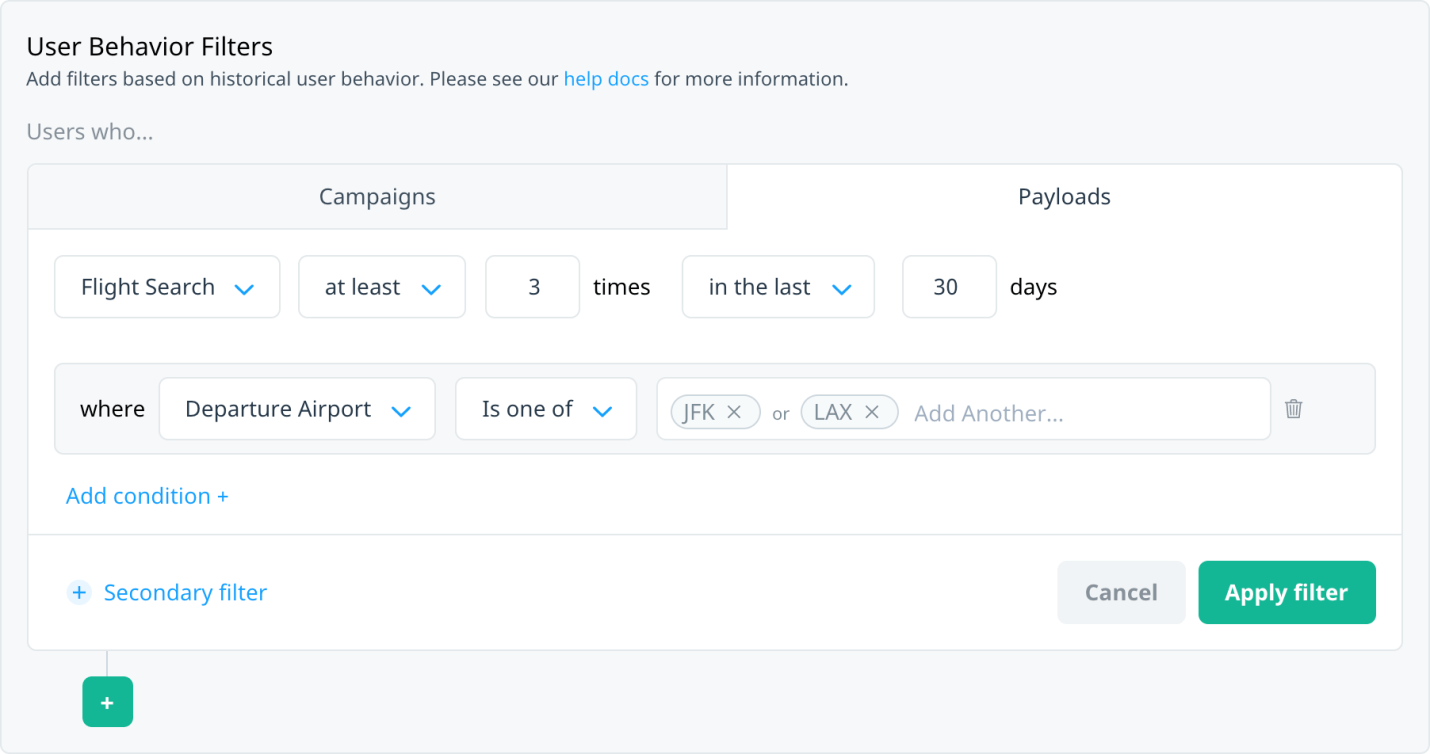
Targeting session recencyWe will use Swrve.session.start event in the box named Event name if we target the session with recent frequency. In our example, we will take the last 30 days and select those users who had at least five sessions. 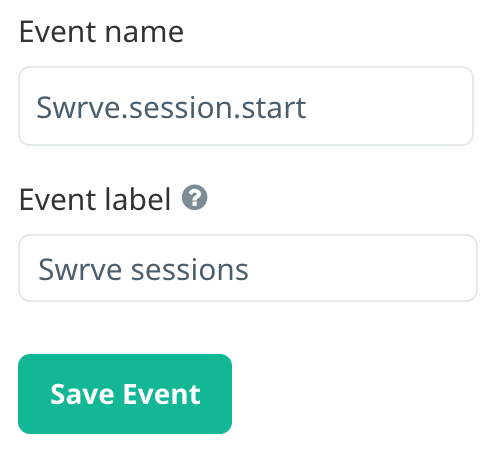
Now, there is no requirement to include any payloads. Now the event is available for the audience targeting through this; we can start the session, save and activate the events as shown in the following screenshot: 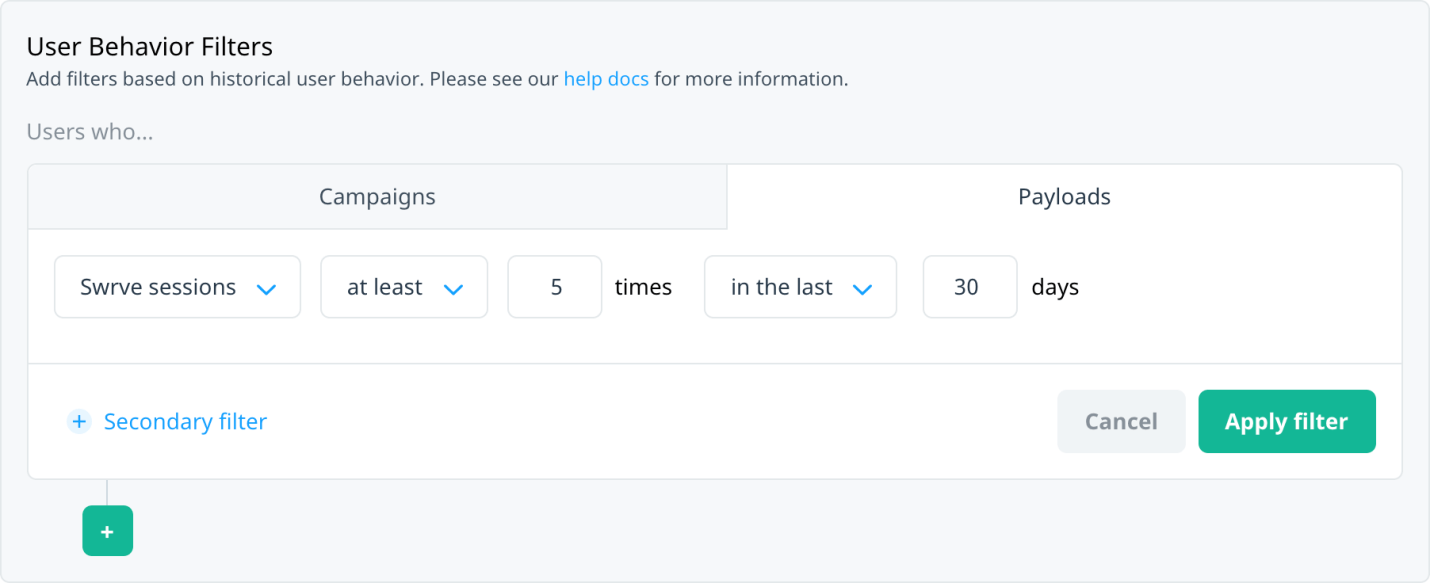
Targeting geoplace activityIn Swrve, if we have enabled the geo-triggered campaigns, we will target the users on the basis of their geoplace activity using the Swrve.geo event. Firstly, we will Swrve.ego as a new event on the screen of Event Payload Configuration as follows: 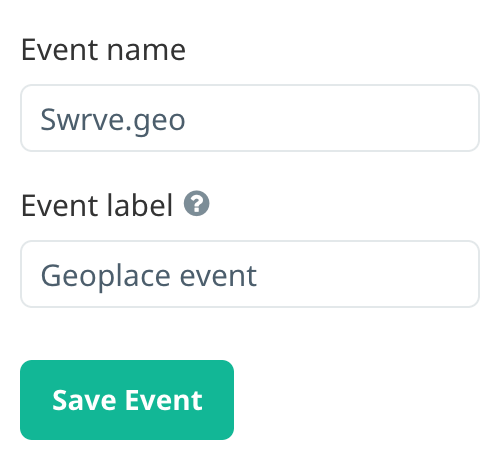
Now we will use two events as action_type and geoplace_name, and add two payloads on them as shown in the following screenshot. We should ensure that we are using this exact naming structure. When we are targeting something using our geoplace custom properties value, we will use the same naming convention which we have used on the screen of Google setting to add a payload for each property. 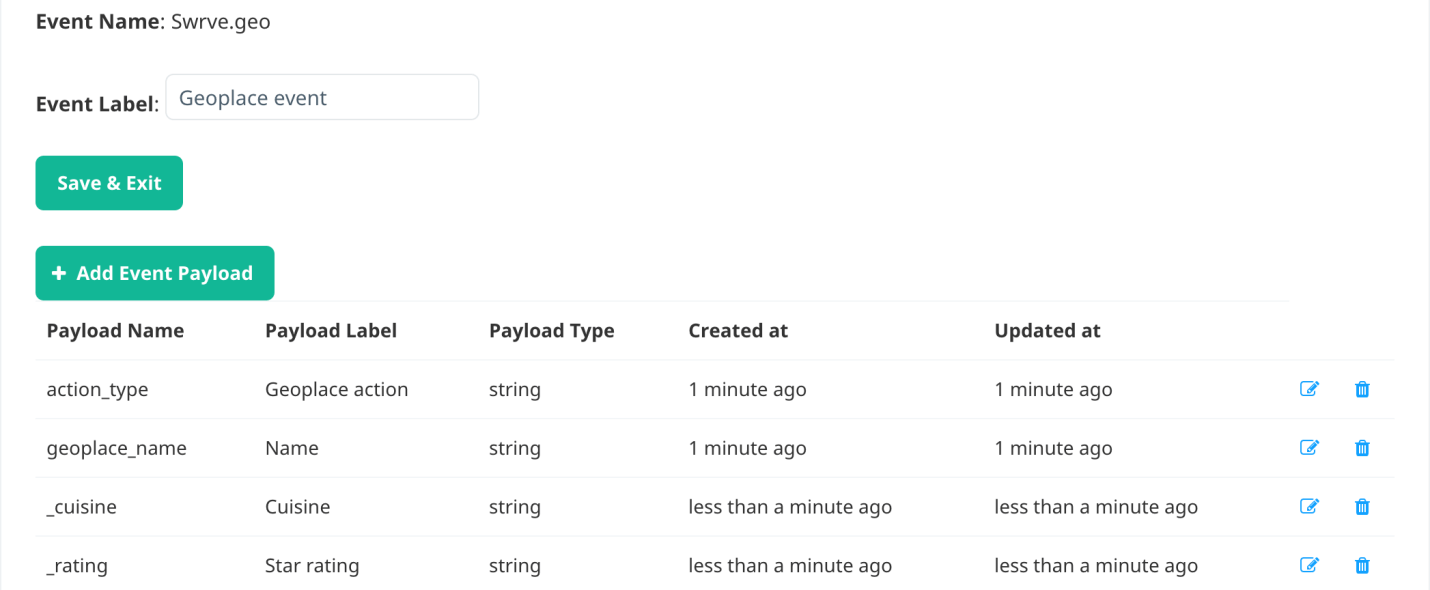
Now we will click on the Save & Exit. After that, the event payload configuration will be enabled and activated by us. Once the process of historical data is finished, in the User Behavior section, we can select our target using the available geoplace actions and other payloads. 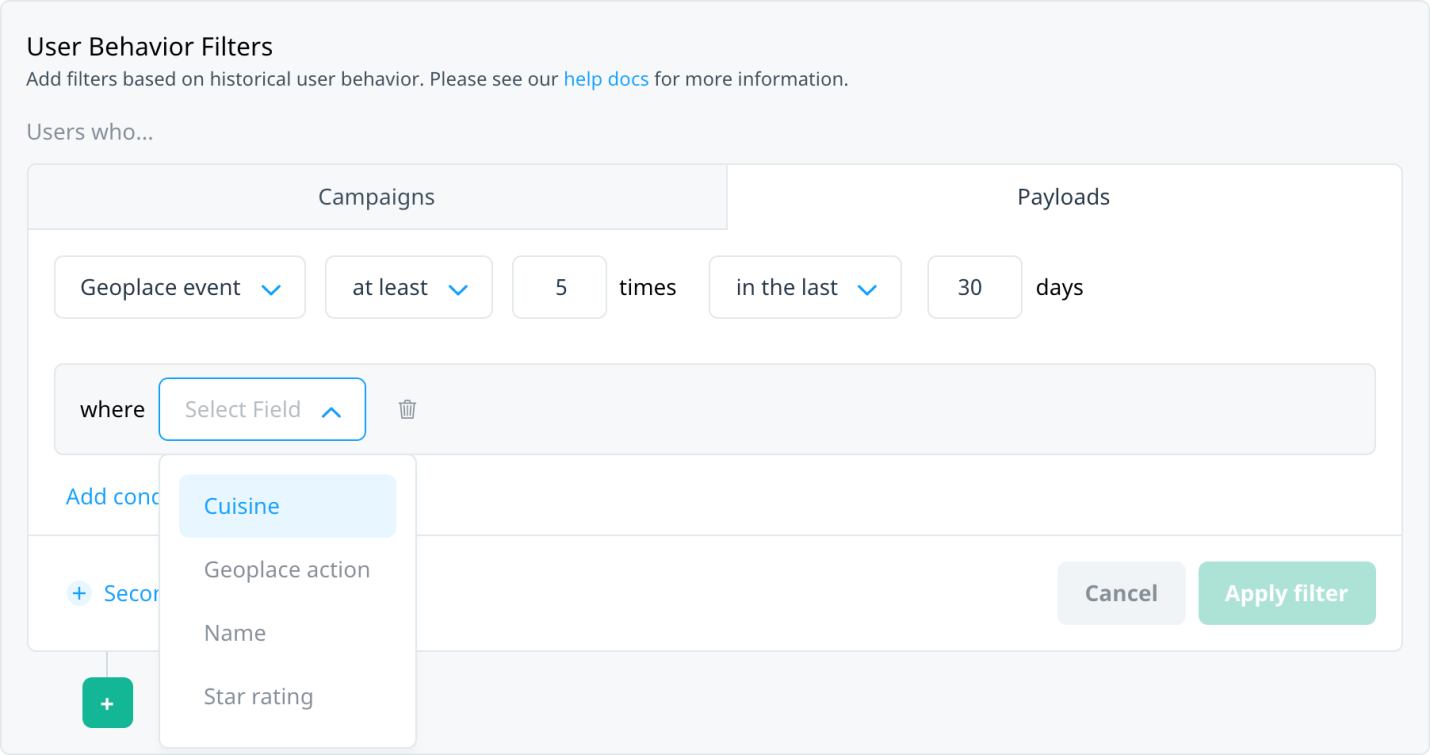
Now we will target users by selecting the action like enter or exit. Then we will use the custom geoplace properties with other combinations or geoplace names to further refine the target audience.
Next TopicExamples of Payload targeting
|
 For Videos Join Our Youtube Channel: Join Now
For Videos Join Our Youtube Channel: Join Now
Feedback
- Send your Feedback to [email protected]
Help Others, Please Share










