Convert Google Doc into PDF
As we know, PDFs are very useful for sharing documents with other people without caring about the consistency of formats throughout different word processing programs.
Google Docs is a powerful file sharing and collaboration tool. Google docs support different varieties of file types, such as documents, spreadsheets, presentations, web pages, and drawings.
There are various ways to convert google doc into PDF. Let's see one by one.
Download a Google Doc as a PDF
- Go to Google Docs and sign in with your account.
- Select your document from Google Docs or create a new document.
- Go to the File menu from the top left corner of the window.
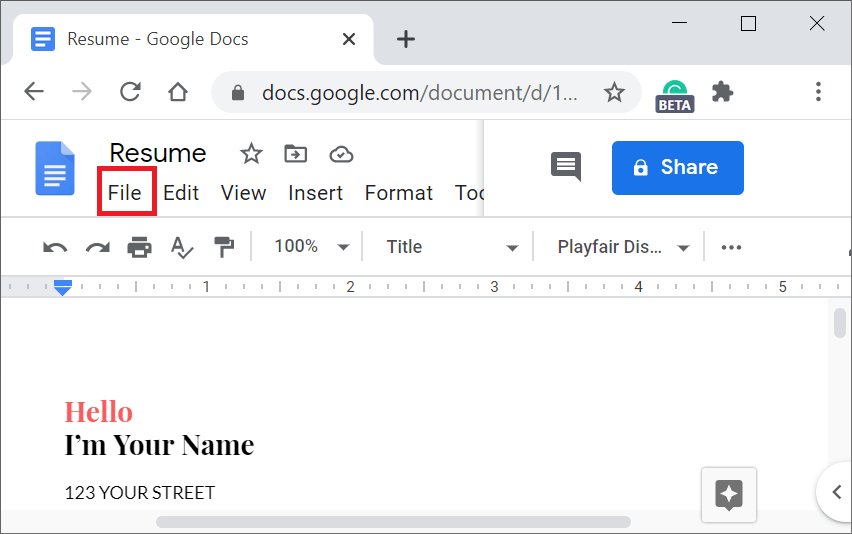
- From the file menu go to Download-> PDF Document (.pdf).
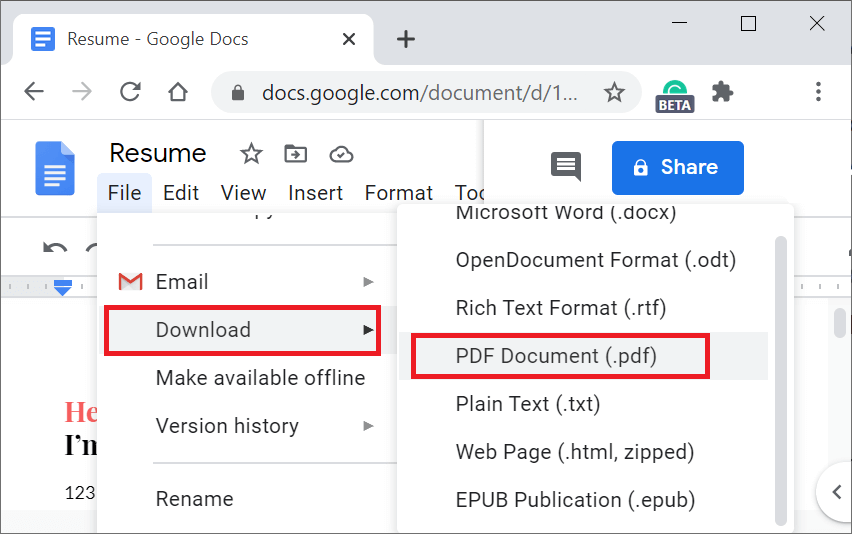
- Your PDF file will be downloaded on your computer.
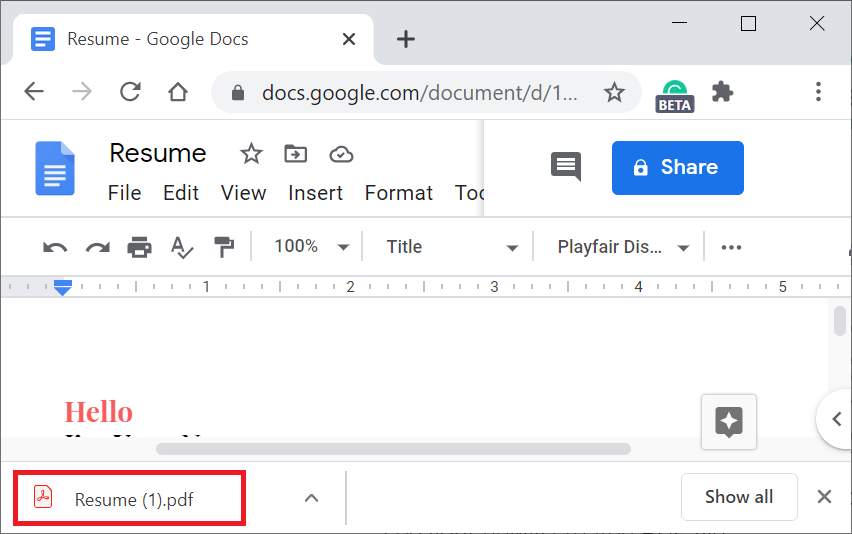
Save a Google Doc as a PDF
- Go to Google Docs and sign in with your account.
- Select your document from Google Docs or create a new document.
- Go to the File menu from the top left corner of the window.
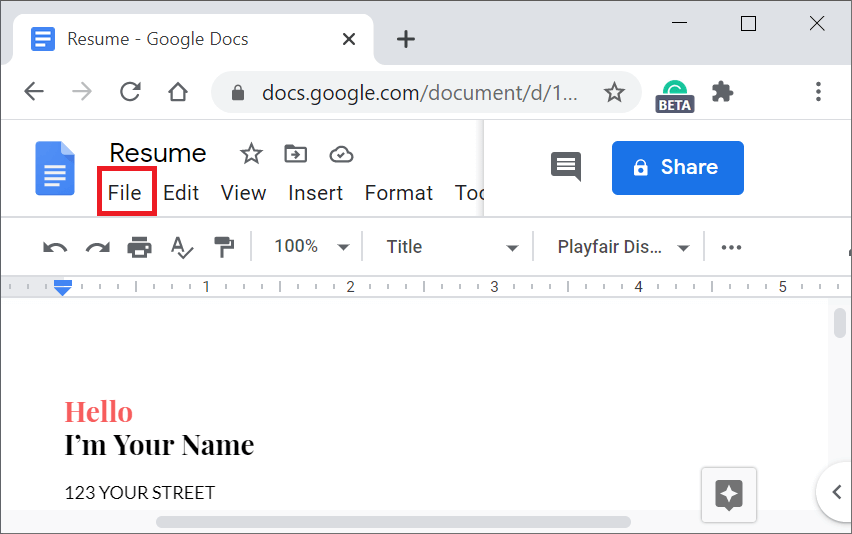
- From the File menu, select Print or press Ctrl + P.
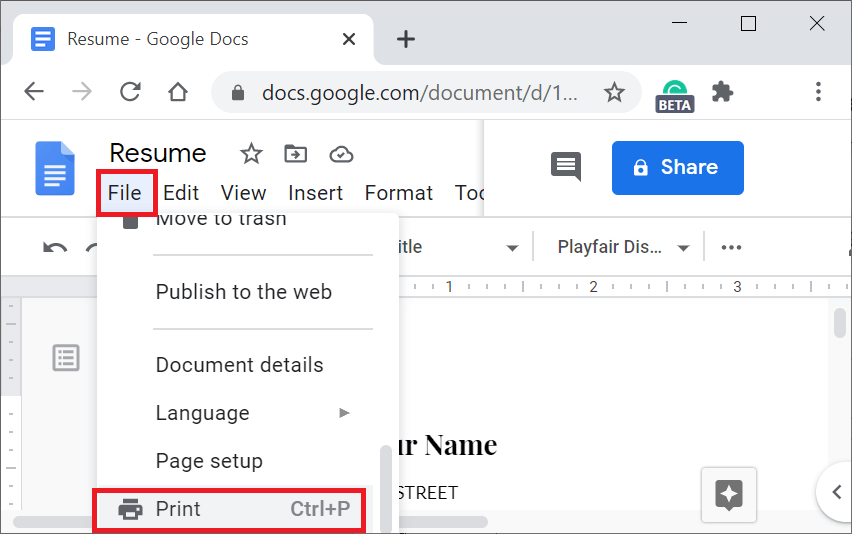
- From the Print window, go to the Destination section and choose Save as PDF.
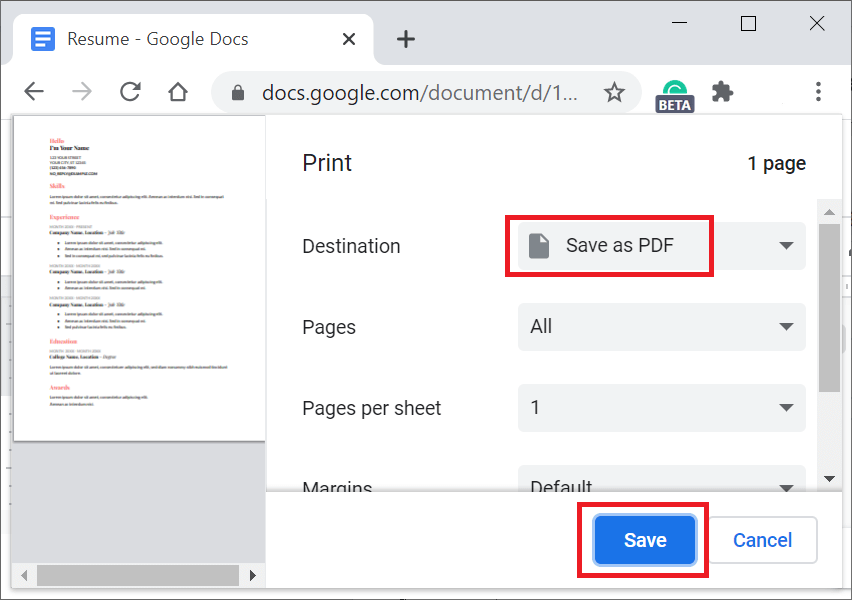
- After applying the settings, click the Save
- Once you click on the Save button, a new save as dialog box will open. Choose your location from your computer and define the name of the PDF file and click the Save
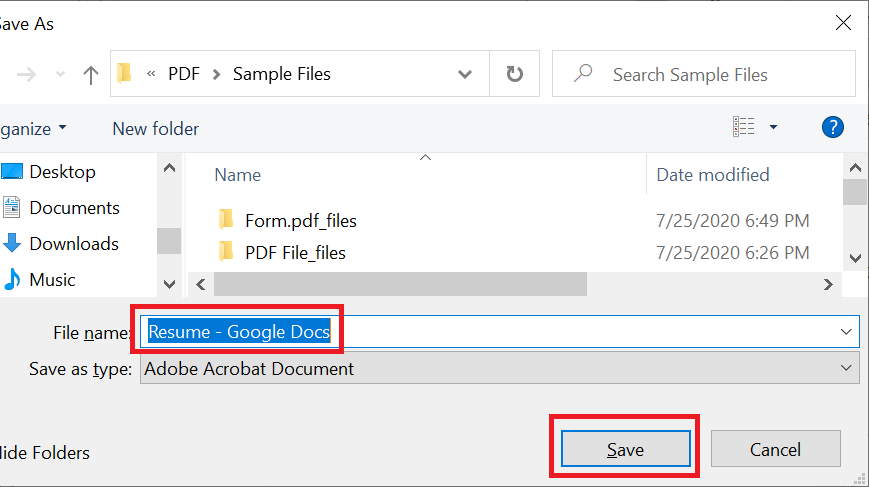
Send a Google Doc as a PDF
If you directly want to send your google doc as a PDF, you can do it easily. And you can copy yourself on the mail so that you have the PDF that way.
- Go to Google Docs and sign in with your account.
- Select your document from Google Docs or create a new document.
- Go to the File menu from the top left corner of the window.
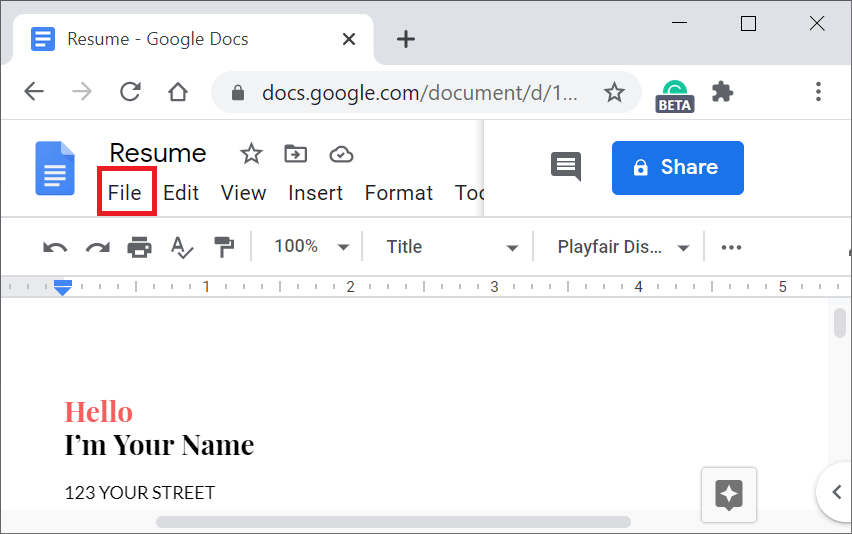
- Now, from the File menu, select Email -> Email as Attachment.
- Enter the details, such as subject, recipient, and message. Mark the checkbox to send a copy to yourself. Make sure that PDF is selected.
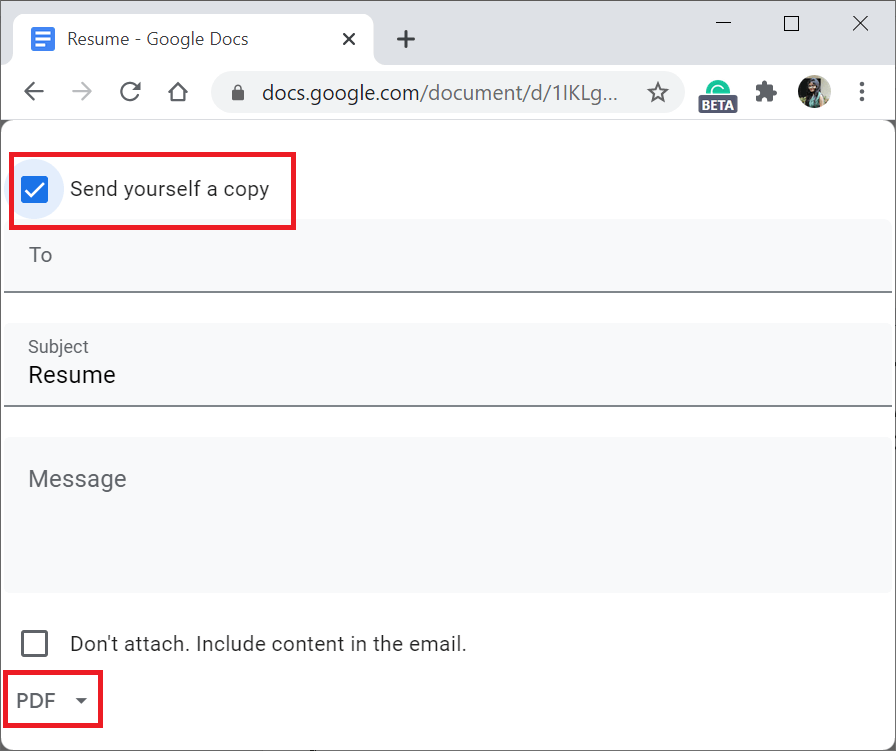
- Complete the entry and then click Send.
|
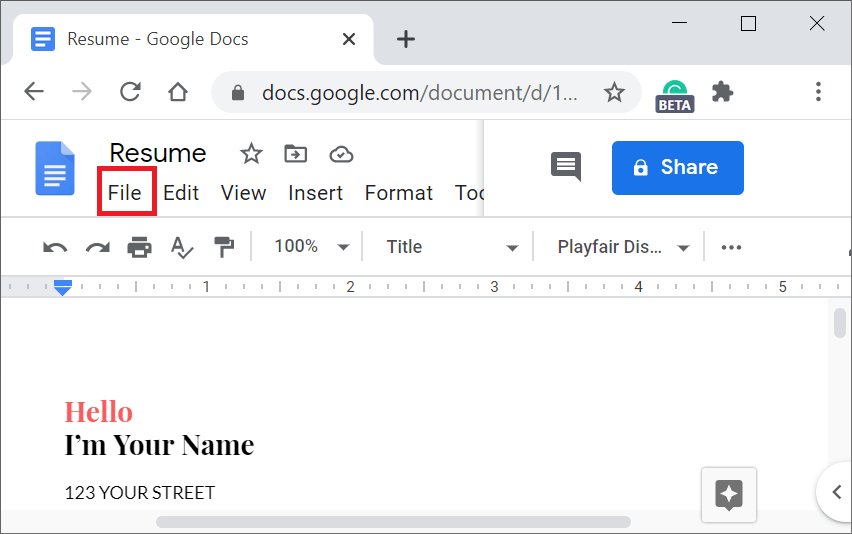
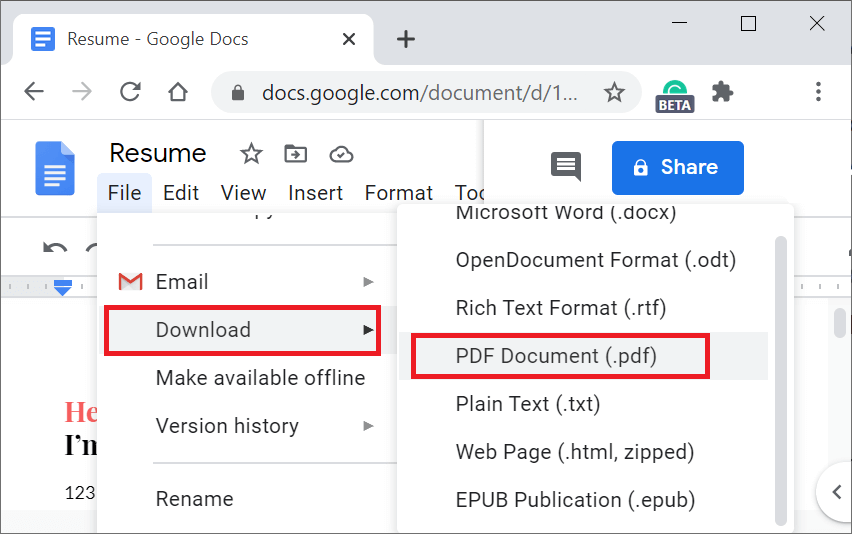
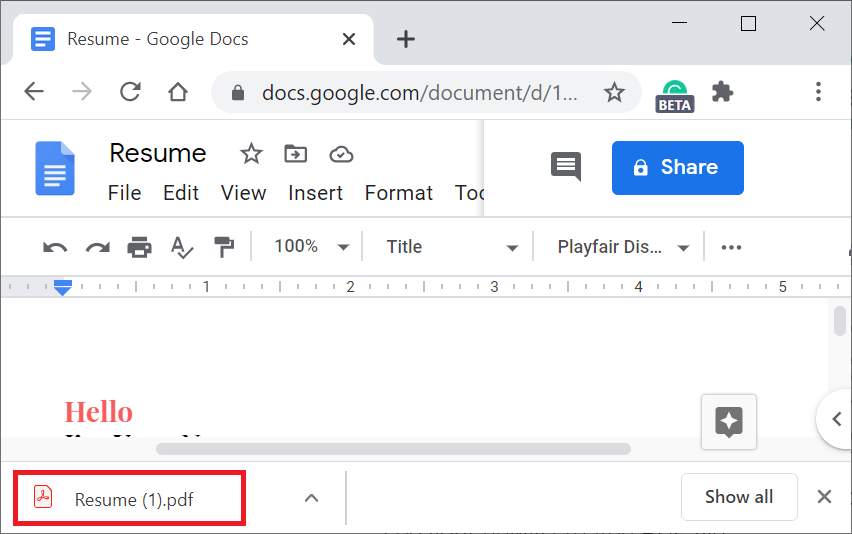
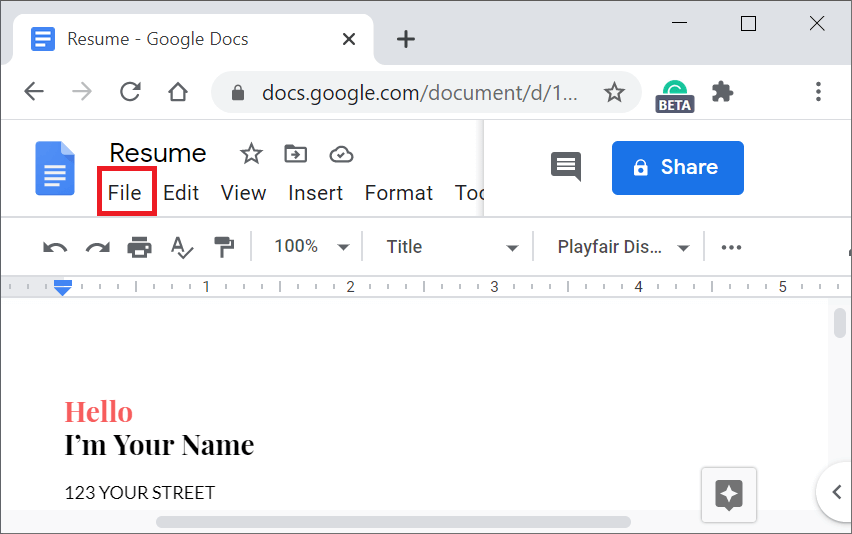
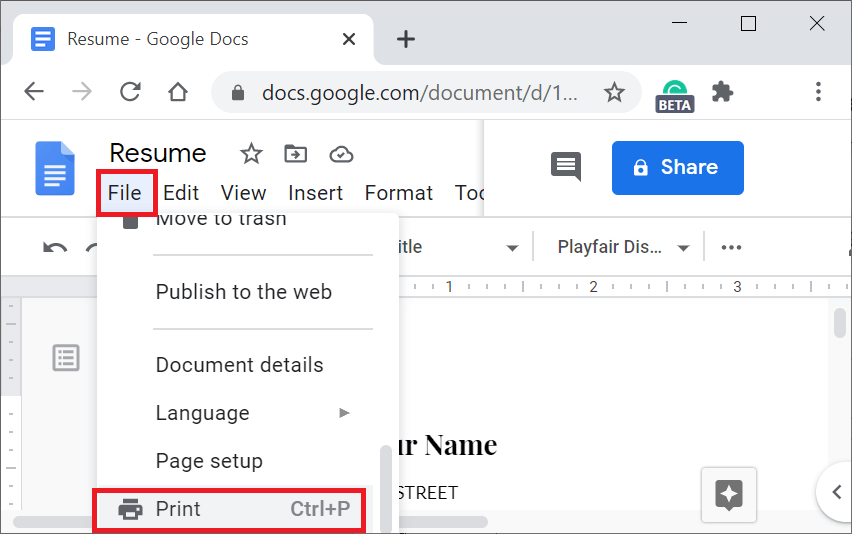
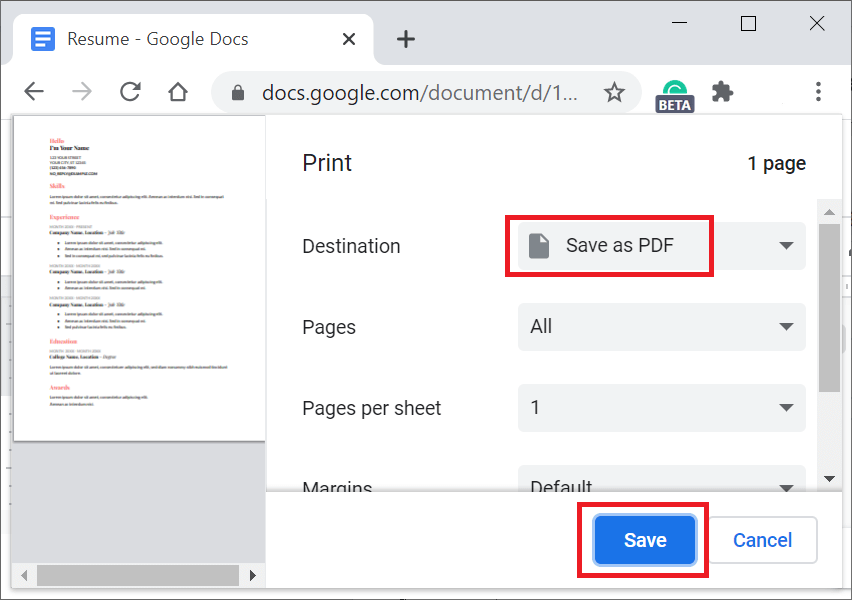
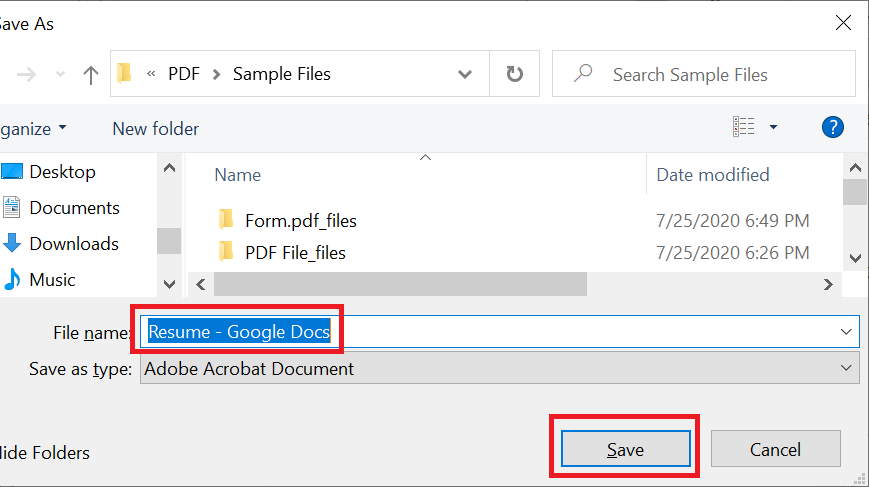
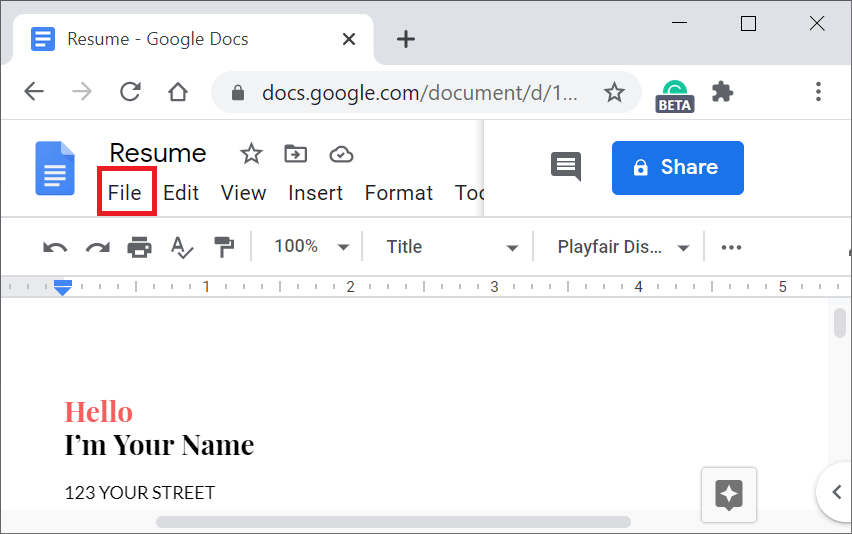
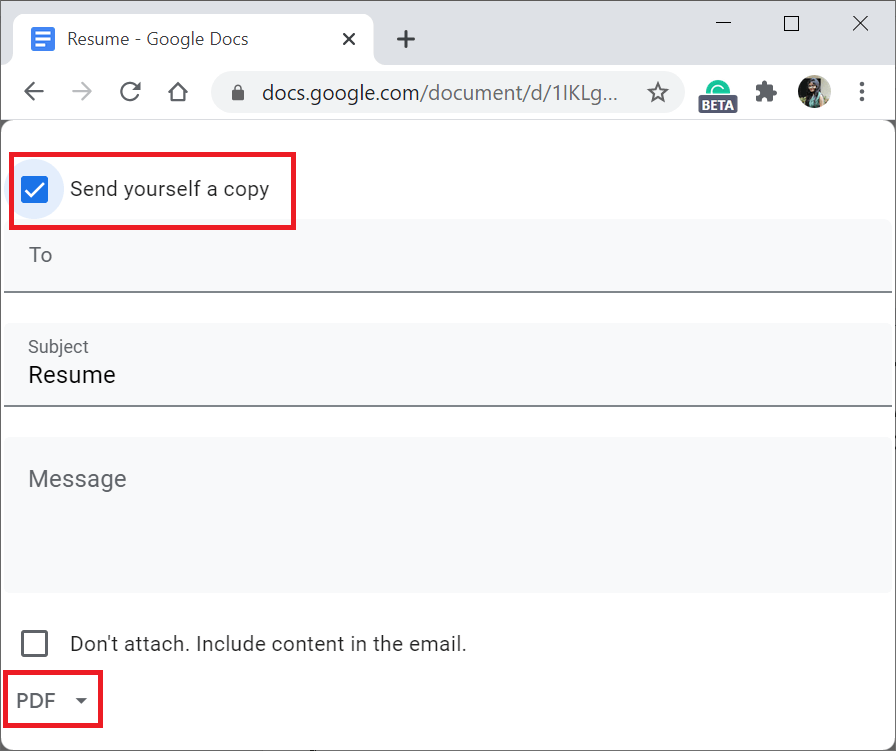
 For Videos Join Our Youtube Channel: Join Now
For Videos Join Our Youtube Channel: Join Now










