Convert PDF to Word
There are lots of folks who are more familiar with Microsoft word than PDF. Converting PDFs to Microsoft Word documents has the advantage of being able to edit the text in the file itself.
Knowing the conversion is more helpful if you want to make major improvements to your PDF.
Let's learn how to convert PDF to the word.
Converting PDF to Word by using Adobe Acrobat DC
- Open your PDF that you want to convert into word in Adobe Acrobat DC.
Note- Free version of Adobe Acrobat provides limited tools, so for this tool, you need to purchase the Adobe Acrobat DC.
- Now go to the Tools section and click on Export PDF.
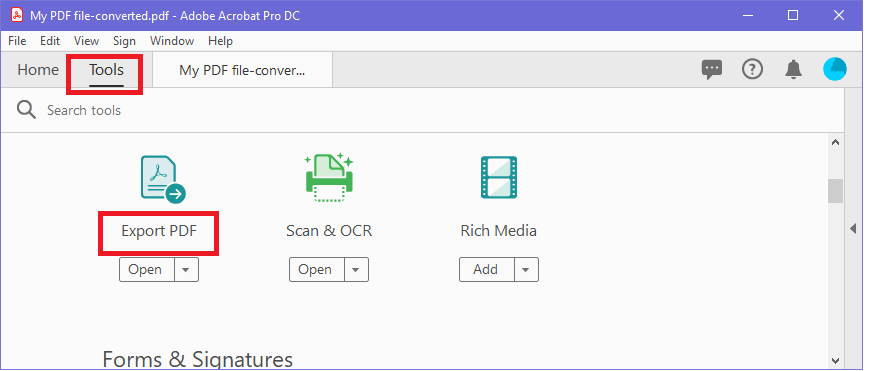
- The screen shows a few choices. Click on Microsoft word, choose your version, and press the Export button.
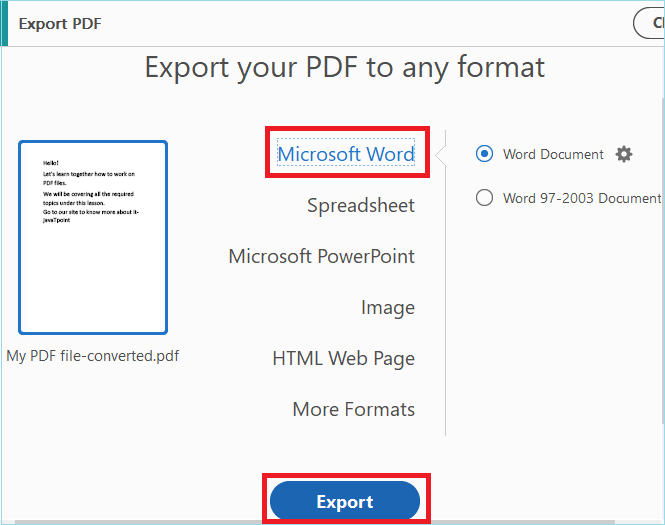
- As soon as you click on Export, a new Save as dialog will open on the screen>select the folder where you want to save your word document and click on Save.
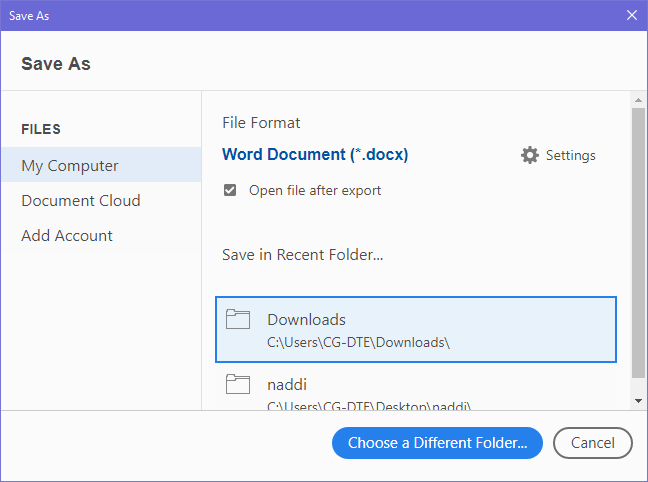
- Your PDF file will be converted into Word document.
Converting PDF to Word by using online tools
- Open your web browser and search for convert PDF to word online.
- There are so many options available online, like smallpdf, pdfword, pdfonline, pdf2go, pdfpro, etc.
- Choose any of them, let's say you choose pdf2go, open it.
- Click on Choose File and select the PDF file that you want to convert into word.
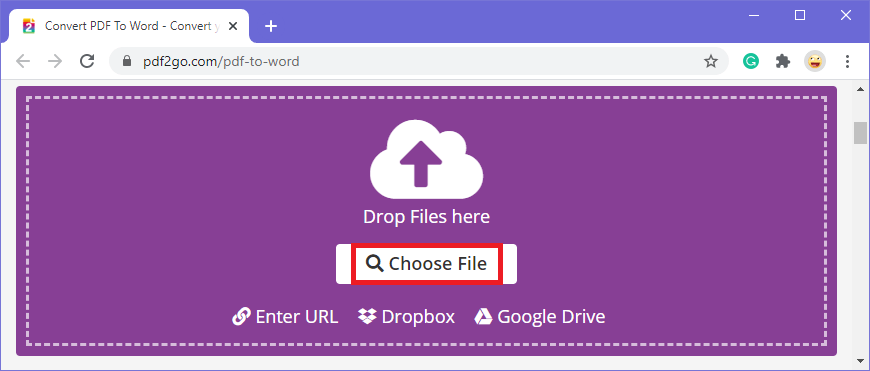
- Your PDF file will be uploaded. In my case, the name of my PDF file is My PDF file-converted.
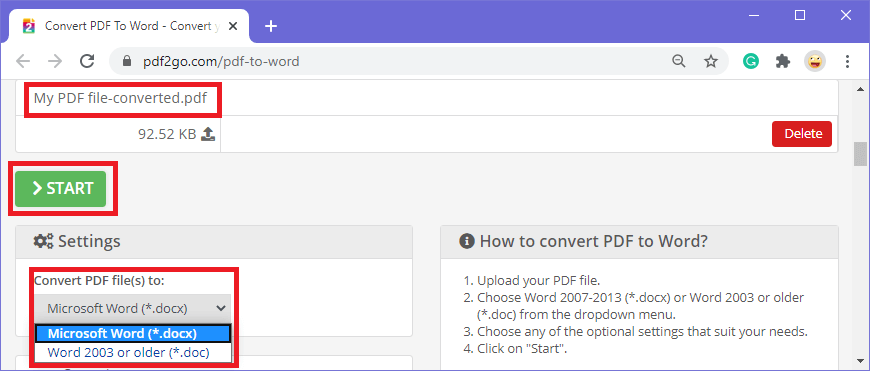
- Click on the convert PDF file(s) to and choose your option.
- Finally, click on Start. Your PDF will be converted into word.
- If you are using a chrome browser, you can see your downloaded word document in downloads.
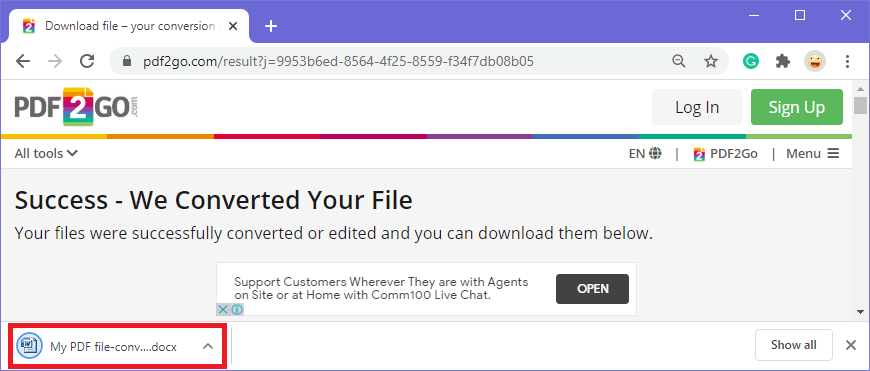
Converting PDF to Word by using Google docs
- This is another alternative to convert a PDF. Open any browser and go to Google drive.
- You need to login to your Google Drive with your Google account if it's not login. Your drive will open.
- Now click on the New button.
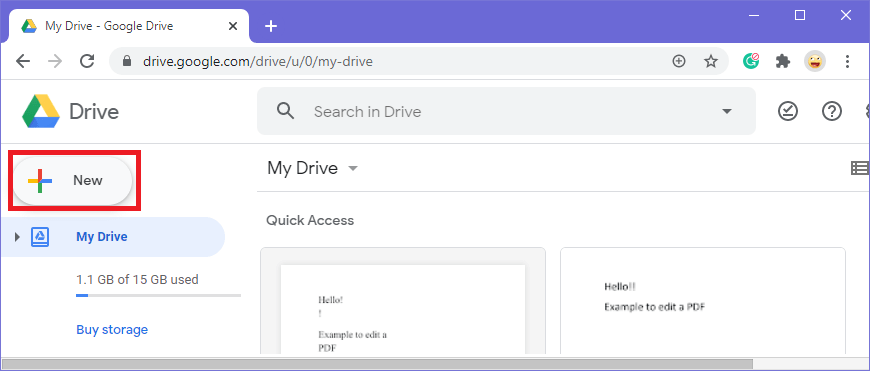
- Click on File Upload and choose the PDF that you want to convert into word.
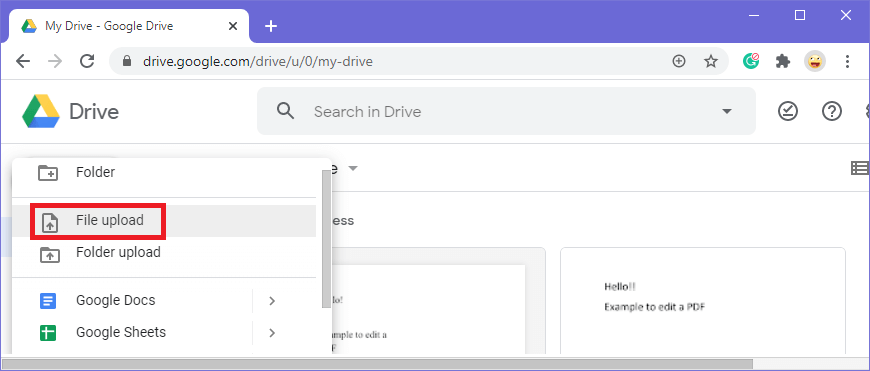
- Your PDF file will be uploaded. In this case, my PDF file name is 'My PDF'.
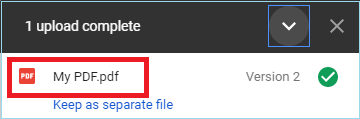
- Now go to the Recent tab and right-click on the PDF file that you just uploaded. Select Open with the option then clicks on Google Docs.
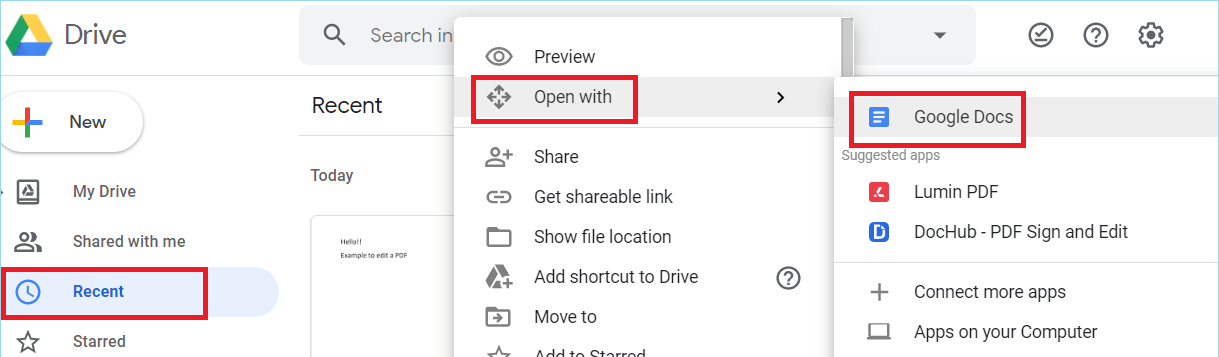
- Your PDF will open in a new window in Word document format. There go to File>Download>Microsoft Word (.docx).
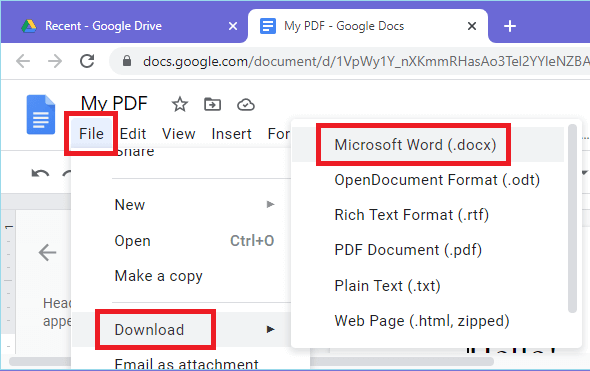
- Your word document will be downloaded. If you are using chrome, you can see it downloading in the bottom left corner of the page.
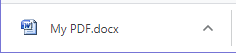
Converting PDF to Word by using Microsoft Word
MS Word 2013 or above allows us to open or convert your PDF file. Here I will use MS Office 2016 to convert my PDF file.
- Open your MS Word and go to the Open menu.
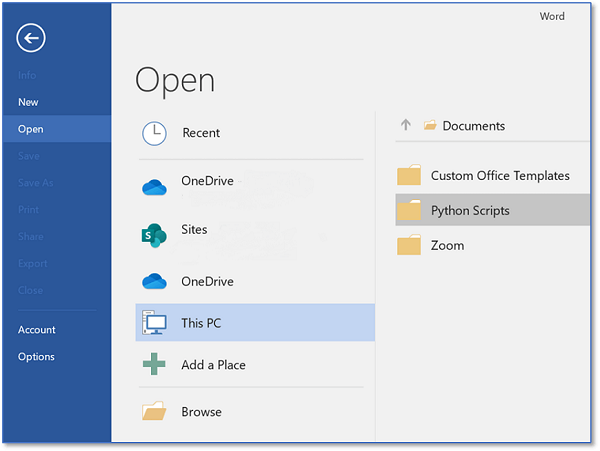
- Browse to your PDF file location and select the file then click on the Open button.
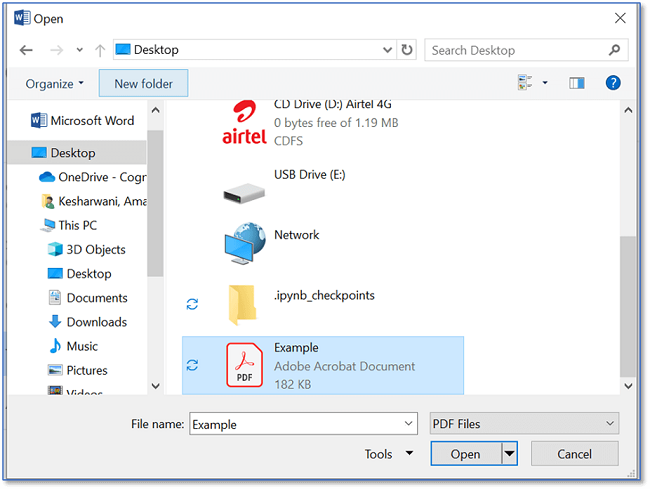
- Once you open your PDF file, you will get one message to convert your PDF to an editable word document from Microsoft Word. Click OK.

|
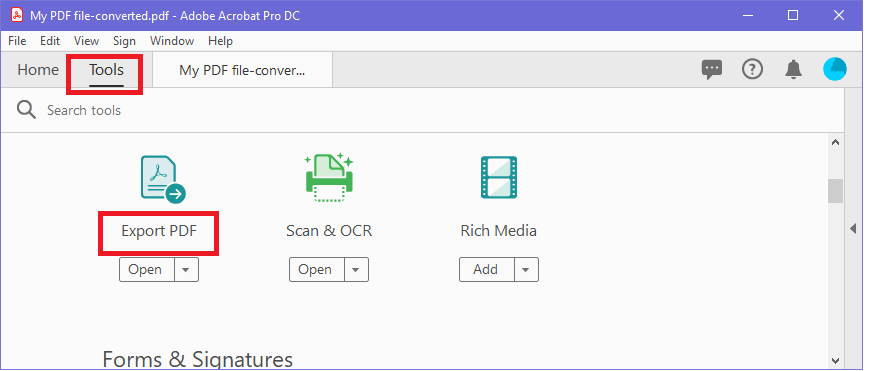
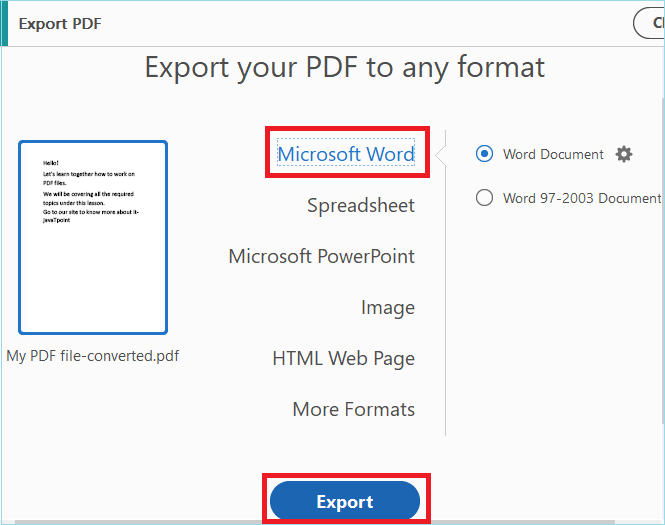
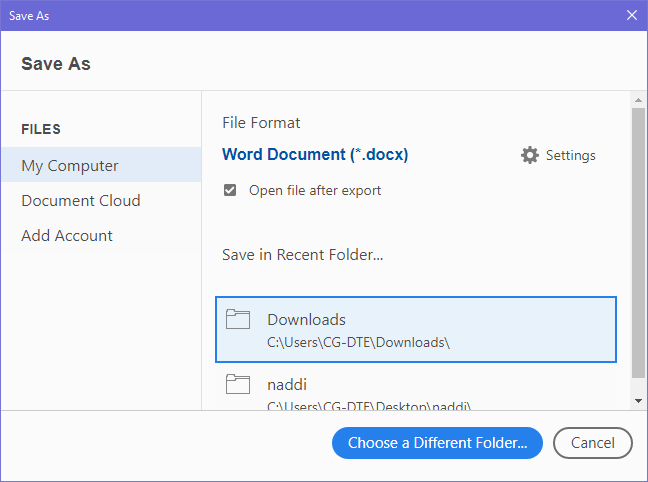
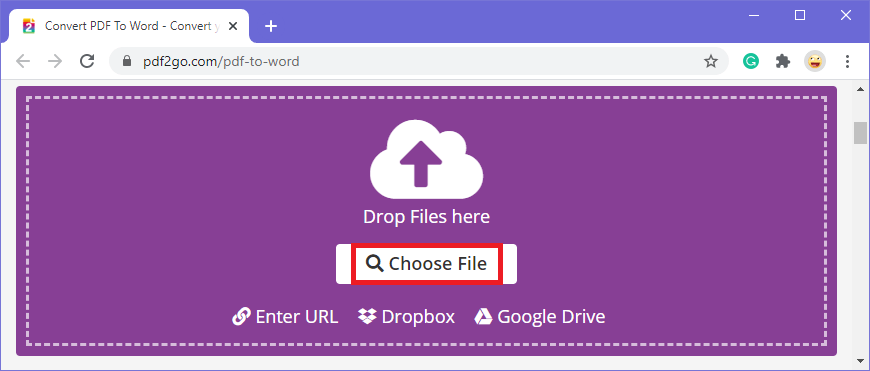
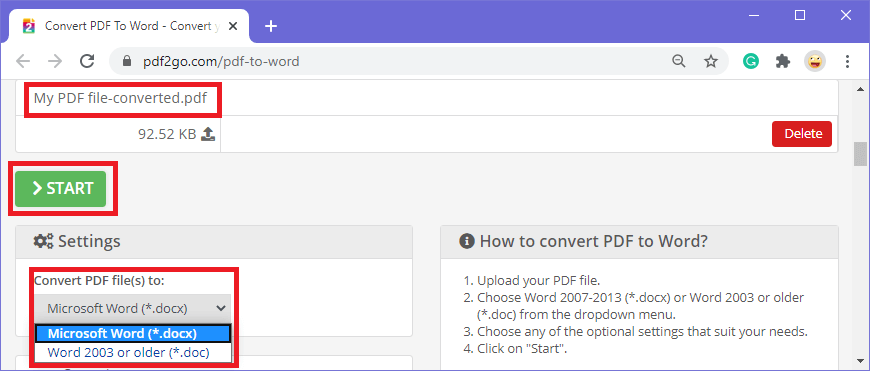
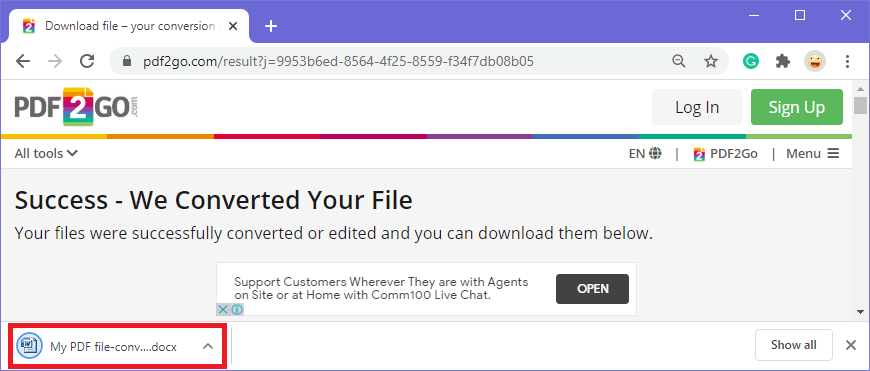
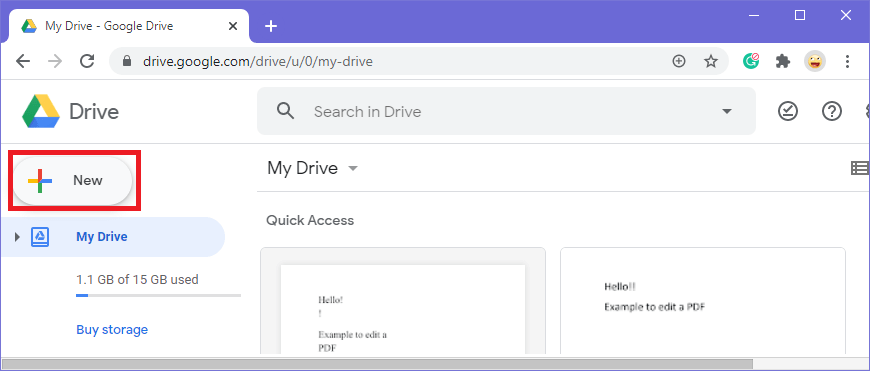
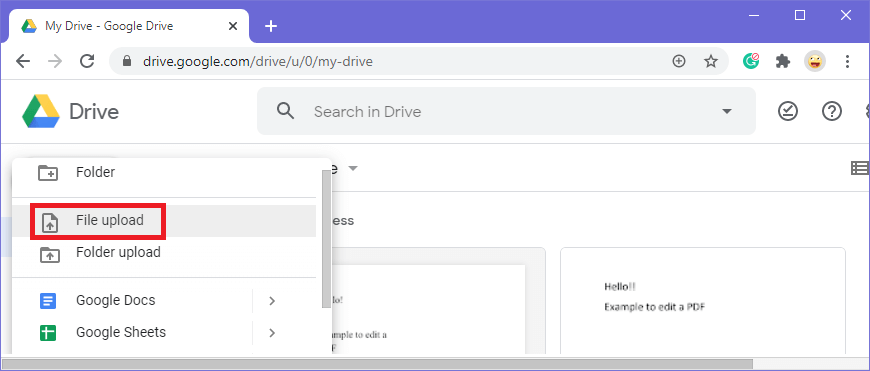
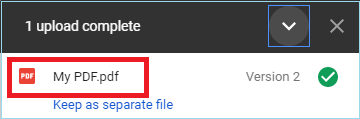
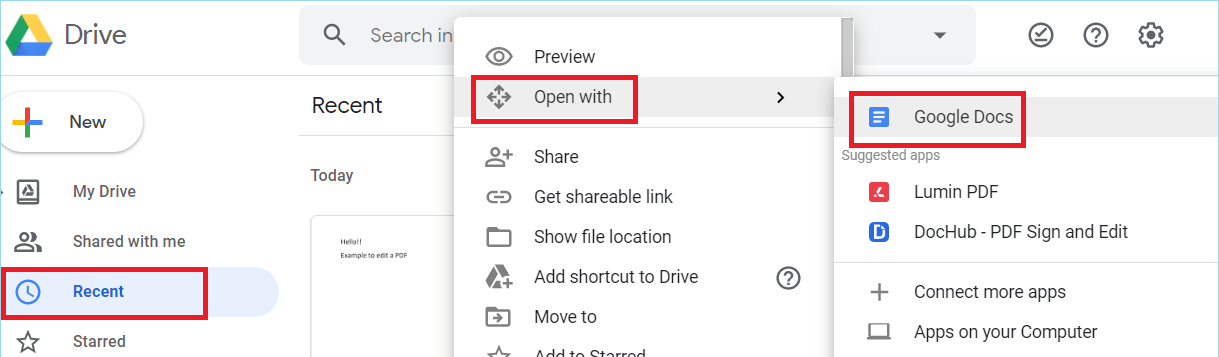
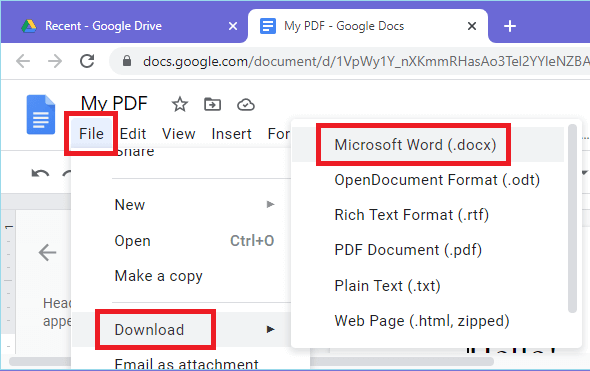
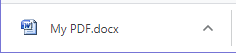
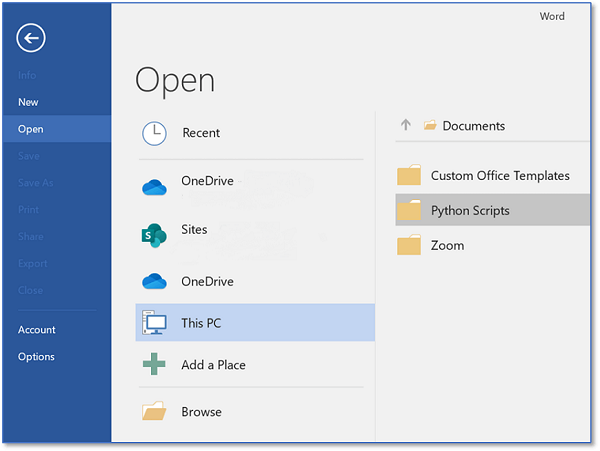
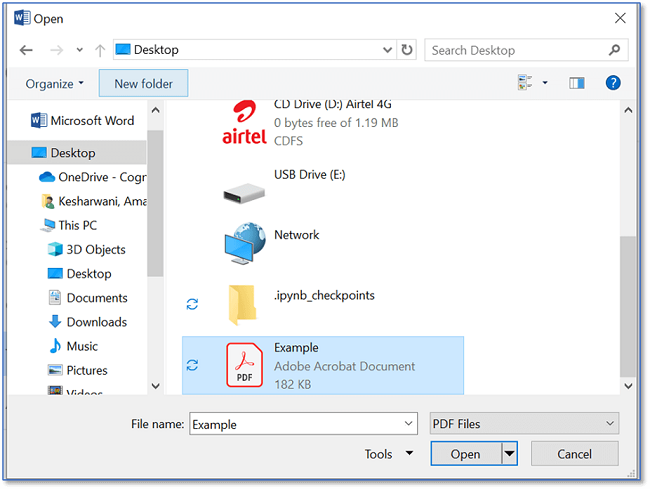

 For Videos Join Our Youtube Channel: Join Now
For Videos Join Our Youtube Channel: Join Now










