CorelDRAW Workspace TourIn this chapter, we will learn the following concepts:
CorelDRAW terminologiesBefore we get begun with this application, we must be understood the following concepts: Object: Object is a component inside the drawing like a layer, symbol, curve, text, line, shape, and image. Drawing: Drawing can be defined as any work we make inside CorelDRAW; such as newsletter, posters, and custom artwork. Vector graphics: The image produced from the mathematical descriptions and it determines the direction, length, and position in which various lines can be drawn. Bitmap: The image combined with grids of dots and pixels. Docker: The window that includes available settings and commands relevant to any specific task or task. Flyout: A button that starts a menu item or related tool's collection. List box: An option list that can be dropped down if any user presses the downside button. Artistic box: A text type to which we can use unique effects, like shadows. Paragraph text: A text type to which we can use the formatting options, which may be edited within the large blocks. Application windowIf we launch CorelDRAW, an application window starts including the drawing window. However, multiple drawing windows may be opened we can use the commands to a drawing window. The part's description of application window appears as follows:
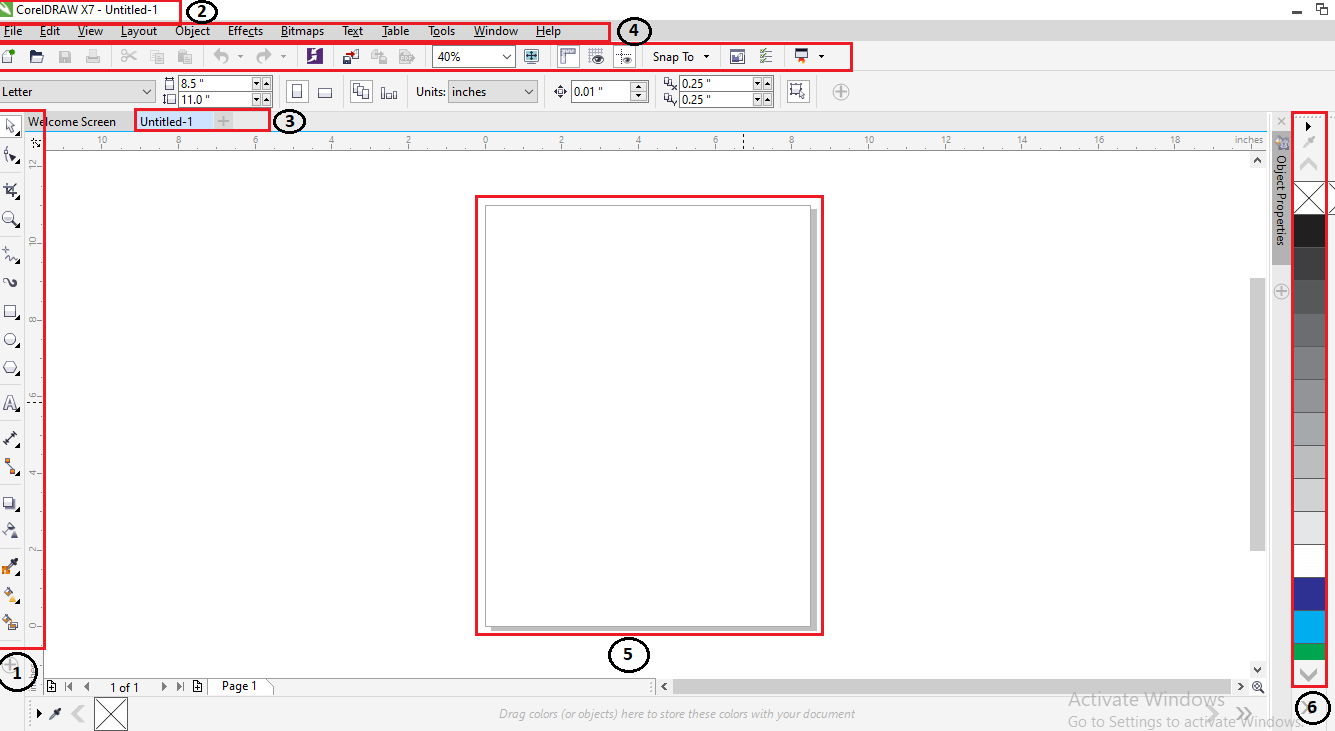
Property barA property bar shows the most widely used operations that are connected to an active task or tool we are performing. However, it appears like any toolbox, the content of a property bar modifies depending on any task or tool. For example, if we click on a Text tool inside a toolbox, and a property bar shows the text relevant commands. 
Standard barIt depicts by default, includes controls and buttons that are some shortcuts to various menu commands. Besides, CorelDRAW contains other toolbars for unique tasks. There are some other essential toolbars which are discussed as follows: Text: It contains various commands to align and format the text. Zoom: It contains various commands to zoom out and in of the drawing page through describing the original view's percentage, click on the Zoom tool, choose the page view. Internet: It contains the commands for web relevant tools to create publishing and rollovers to the internet. Print merge: It contains the commands to print the merge elements that combine the text along with the drawing like loading and creating data files, inserting fields of a print merge and making data fields to variable text. Transform: It contains the commands for mirroring, rotating, and skewing objects. Macros: It contains the commands for running, testing, and editing macros. 
Selecting workspaceCorelDRAW contains specialized workspaces collection that is created to help us increase our productivity. The essential workspaces are described as follows: Lite: The lite workspace creates the most widely used tools of CorelDRAW and aspects more accessible. When we are new for CorelDRAW, this workspace is specific for get started. Default: The default workspace was redesigned for facilitating the more intuitive tools and controls placement. Classic: These workspaces are almost ideal for a default CorelDRAW X6 workspace. The classic workspace is more suitable for an experienced user of CorelDRAW who is appearing for the seamless transition for the latest environment inside CorelDRAW X7. Various workspace components have been utilized for the streamlined workflow. 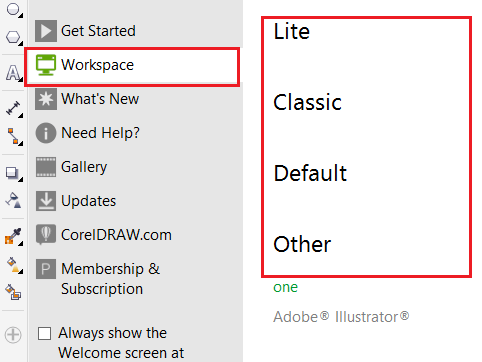
Status barA status bar shows the information about the selected objects (like cursor position, outline, fill type, color, and some other relevant commands). The status bar shows the information of document color, like color profile status and document color profile. 
Next TopicUsage of Objects
|
 For Videos Join Our Youtube Channel: Join Now
For Videos Join Our Youtube Channel: Join Now
Feedback
- Send your Feedback to [email protected]
Help Others, Please Share










