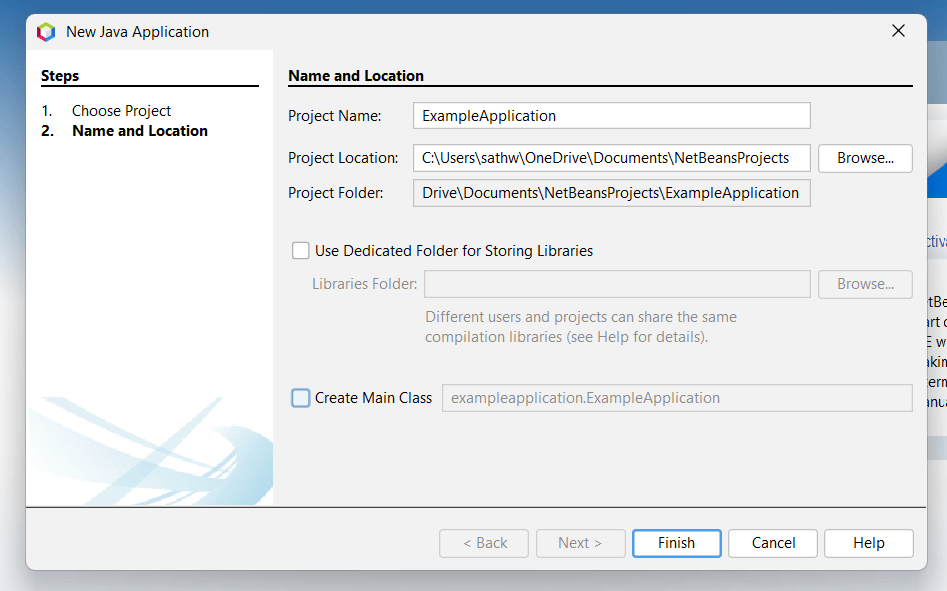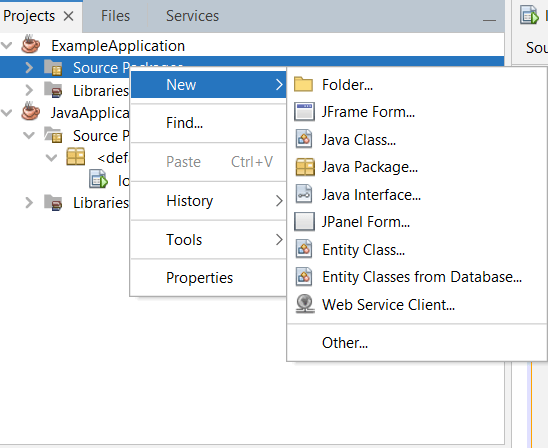Count Login Attempts JavaIn this article, we are going to learn about login attempts and how to count them using Java programming language. By the end of this article, we are sure to achieve the complete knowledge required to count login attempts on any interface that we may create using Java programming. What are Login Attempts?When a user of an application, software or interface attempts a login to his personalized user account, it is widely known as an attempt to log in or a login attempt. These attempts made by the user are counted to verify the authenticity of the particular user. So, by counting login attempts made by a user, we can provide security to his/her account. Let us dive into an example of providing security to an account using the login attempts method. Consider a hacker trying to unlock your Net Banking account by trying various combinations of usernames and passwords. There will be a certain limit set by the net banking interface for making login attempts in a period of time. So, when the hacker tries to access your account by using Brute Force methods, the net banking interface will not allow the hacker to re-enter the text fields. For the interface to initiate this process, it should know the count of login attempts made by the hacker. Therefore, by counting the login attempts made by a person, we can verify the authenticity of that person and can secure user information if the person is not genuine. Where is counting Login Attempts used?We can count the attempts to login on to different interfaces of the web. An attempt to log in is made on interfaces which provide security to personalized information for its users. Let us see some of such interfaces that are commonly used in our day-to-day life.
Understanding the above examples, we can say that the method of counting login attempts is widely used in different commercial organizations for various aspects. How to count Login Attempts?To count login attempts using Java programming, we make use of the NetBeans IDE. What is NetBeans IDE?NetBeans IDE is a free-to-use, open-source, Integrated Development Environment ( IDE ). It allows the development of applications using a set of modular software components known as modules. NetBeans is capable of running in different popular operating systems such as Microsoft Windows, macOS, Linux and Solaris. The primary programming language used in NetBeans IDE is the Java programming language, and also it is used on Java Platform, Standard Edition, JavaFX and Jakarta EE platforms. The NetBeans IDE is developed by Oracle Corporation along with Apache Software Foundation and Sun Microsystems and is on its 15th version as of the year 2022. To use the NetBeans IDE, we should make sure that we have installed the Java Development Kit ( JDK ) and Apache NetBeans software on the computer we would like to code. Let us briefly see some of the installation processes for the above-mentioned software. Installing JDK :To install the Java Development Kit into our computer system, we must open any browser of our choice and search for oracle java. Click on the official website link of oracle to enter the site. Now, download the latest version of the Java Development kit, i.e. JDK 18 ( As of 2022 ). After the completion of the download of JDK 18, start the installation process of the software. Finally, copy the path of the downloaded Java Development Kit software and create the required environment variables using the copied path. This makes the installation of JDK complete, and it is runnable now. Here is a picture showing the environment variables for a better understanding of creating required environment variables. 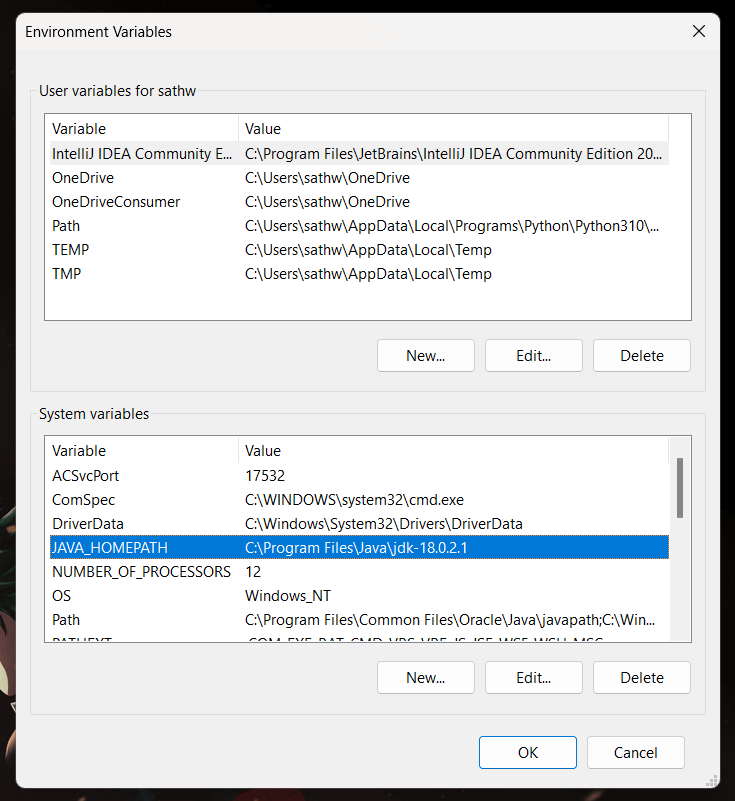
Installing NetBeans IDE:Downloading process of the NetBeans IDE is similar to that of the Java Development kit. Open any web browser and search for " NetBeans " in it. On searching, click on the official link of the Apache NetBeans website. Click on the download button and wait for the process to complete. 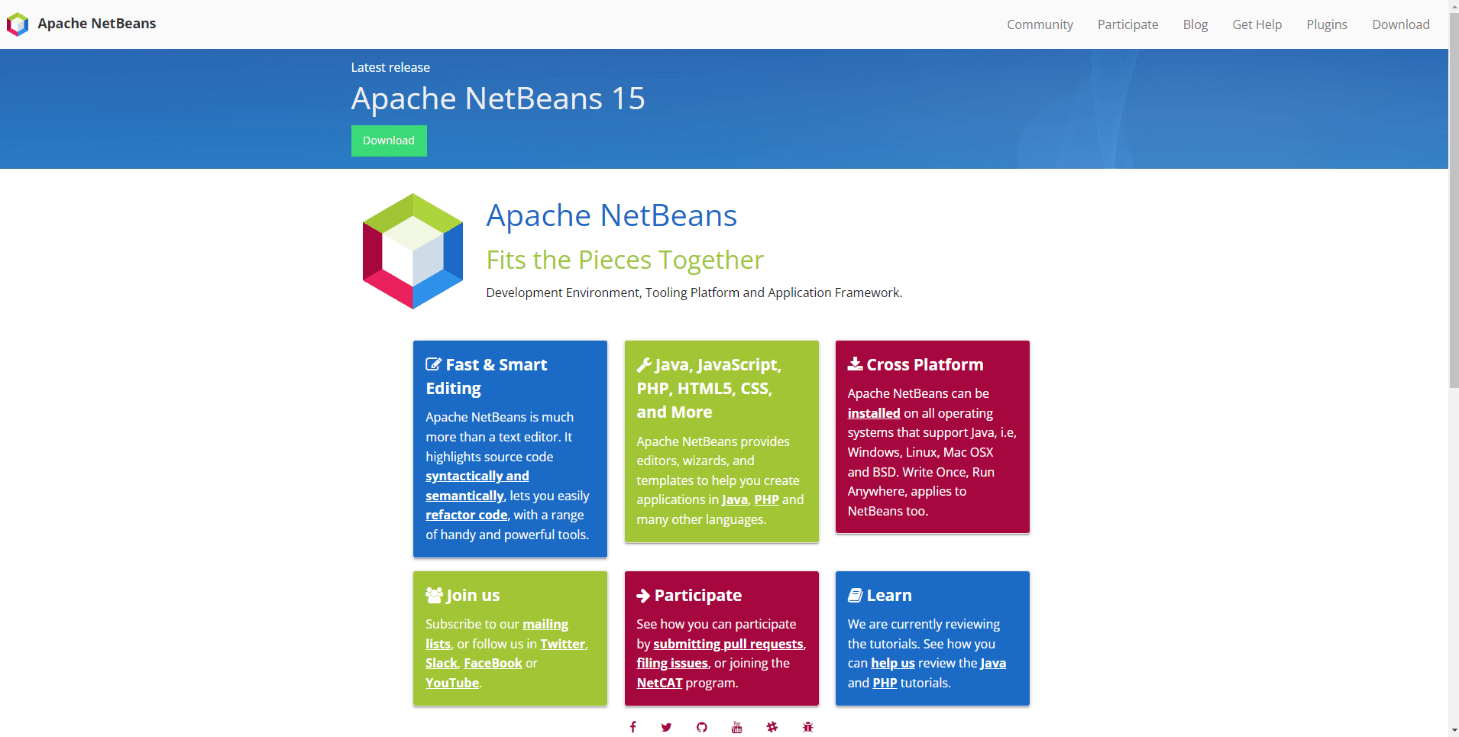
Now, we have to install the executable file downloaded into the system. We can customize the installation according to our requirements and choices. Finally, the NetBeans IDE will be installed on our system. So, we understood the prerequisites of counting login attempts using the Java programming language from the information mentioned above. It is now time to dive into the main topic of counting login attempts made on any interface using Java programming with the help of Apache NetBeans IDE. Counting The Login Attempts:To count the number of login attempts made by a user, it is mandatory that there exist a login form. The creation of a login form can be achieved by using the NetBeans IDE. Now, we will look into the creation of a login form using NetBeans IDE. Creating a Login Form:Generally, a login form is nothing but a simple electronic form provided by the website or application that a user wants to access. A login form contains text fields which must be filled by the user in order to login into his personal account maintained by a certain application or website. The " Username " and " Password " are the two most commonly used text fields in a login form. A certain number of steps are involved in creating a login form. So, let us follow and understand the steps for creating a login form that is mentioned below. Steps to create a Login Form:
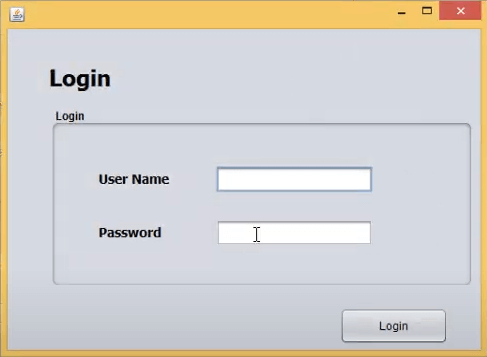
As we have created a Login form, there is no need to write its code again. The source code of the login form is written by Apache NetBeans IDE itself to help the programmer. We just need to add some of our own code to the source code to validate its purpose. Source Code of the Login Form:Validating the Login Form:The above-shown source code is added with some of our own code to validate it for counting the login attempts using Java Programming. Two string variables must be declared after the constructor. Now in the " action performed " block, declare the " getText() " method for the strings we have declared earlier. Declare and initialize an integer " Count " as 0 to count the number of login attempts. So, if the login button is clicked more than three times, then it displays the message " Invalid User ". Let us see the validated source code of the login form. Validated Source Code of the Login Form:Output: 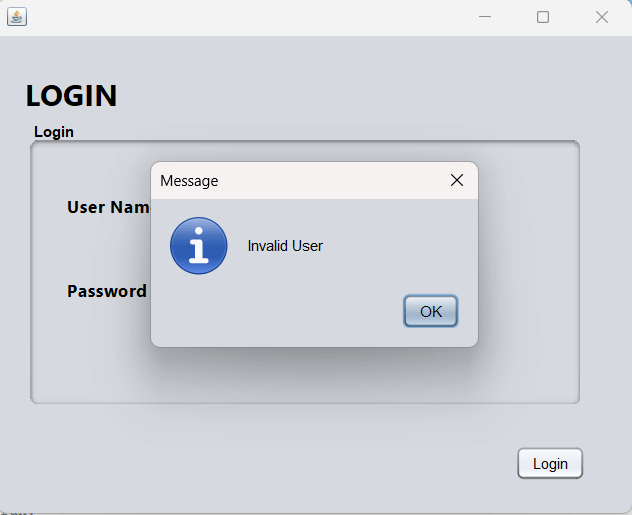
As we can observe in the above picture, once the login button is clicked more than three times, the message dialogue " Invalid User " appears on the screen. We can also add a counter that is visible on the screen, which shows the attempt number for every attempt made by simply printing the count variable. We can also use other JFrame forms to succeed in the successful login of the user. All the Forms are made using the same process in the NetBeans IDE. NOTE: We can use the password JText Field from the Swing Controls section of the Palette to provide additional security to the user's credentials.Conclusion:We have learnt how to count login attempts using Java Programming with the help of Apache NetBeans IDE. By understanding the complete process behind the interface of counting login attempts, we are sure to develop applications with a secure login system. So, this is all the information we should know to count the login attempts made by a user on any interface, such as a website or an application.
Next TopicLargest Independent Set in Java
|
 For Videos Join Our Youtube Channel: Join Now
For Videos Join Our Youtube Channel: Join Now
Feedback
- Send your Feedback to [email protected]
Help Others, Please Share