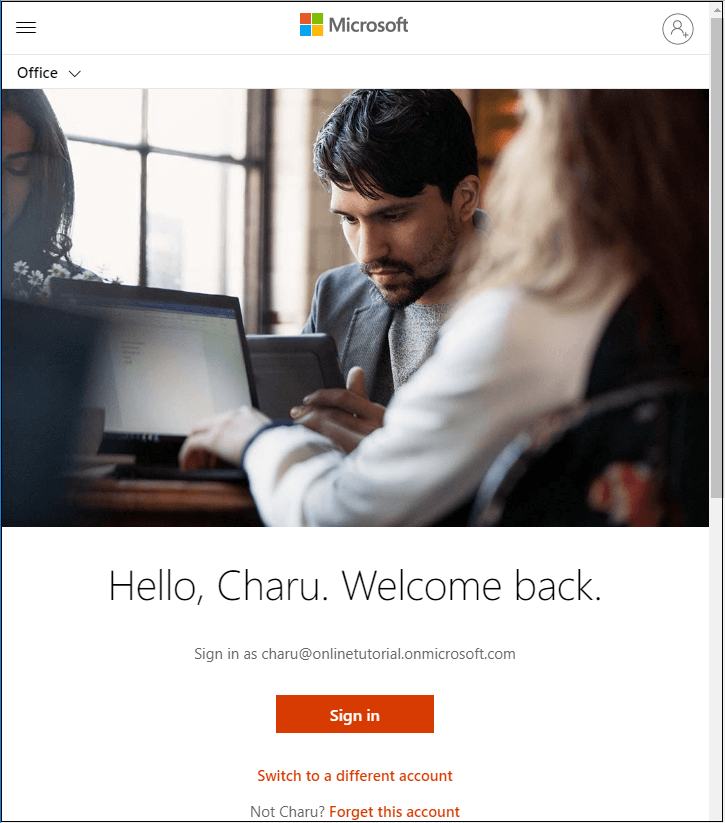Create a site collection in SharePointSharePoint sites are the most versatile options for collecting a large amount of files or directories. It works as a hub where team members can access content, organize content, or collaborate on content. SharePoint 2019 allows you to create two types of sites. 1) Team siteA SharePoint team site is designed to connect you and your company to store and collaborate on files or creating and managing lists of information. A team site includes web pages, a default document library for files, lists for data management, and web parts. 2) Communication siteSharePoint communication site is designed to create a site collection that is mobile friendly and adapted to display information in a dynamic way. It means communication sites can be viewed from anywhere on any device. It provides a great place to share news, reports, status, and other information. There are the following steps to create a site collection - Note: In this tutorial, we are creating a Team site.Step 1: Click or type the following link in any browser, the following screen appears in which click on the Sign in. Step 2: Enter the password that you have created at the time of login to SharePoint. 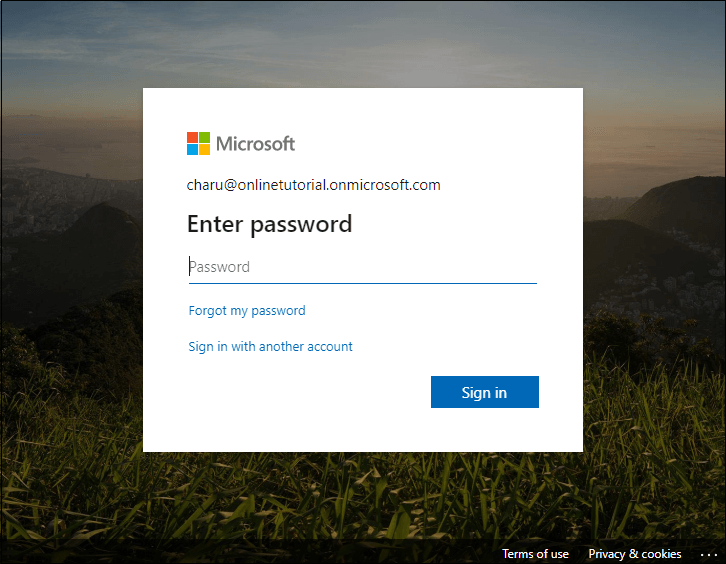
Step 3: Now, you will be directed to the Home page of Office365. 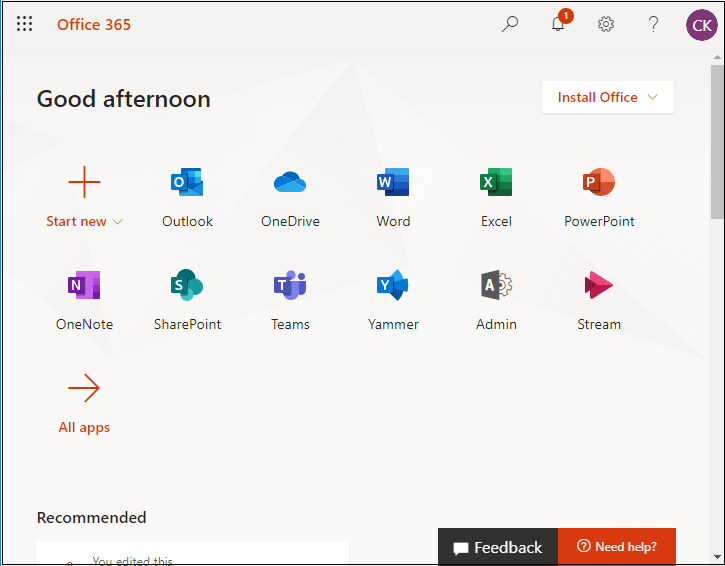
Step 4: Click on the SharePoint. 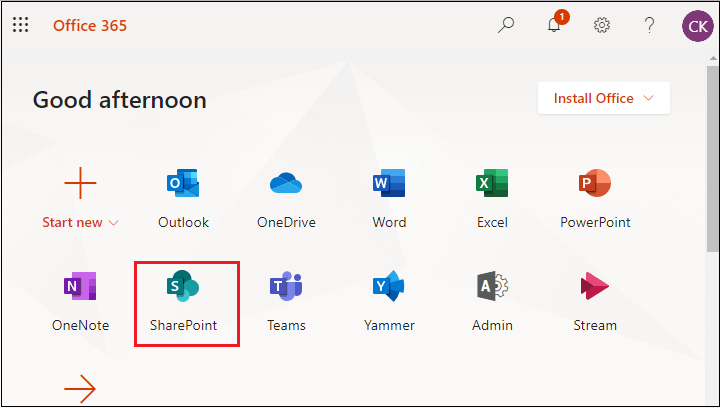
Step 5: Click on the + Create site to create the new site. 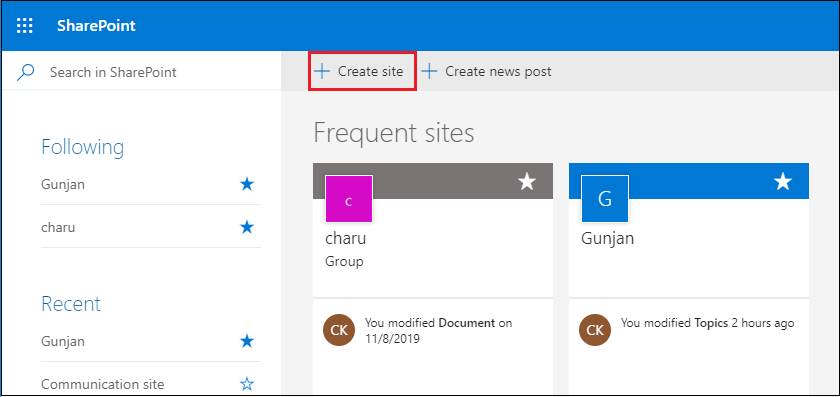
Step 6: Now, select which type of site you want to create. Means either a Team site or Communication site. 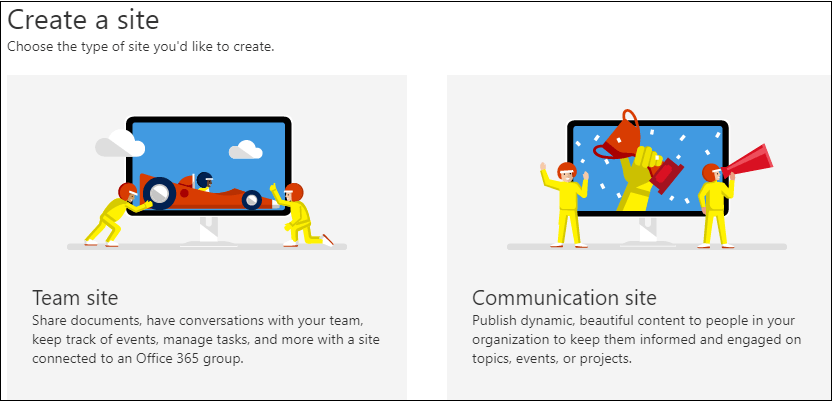
Step 7: Click on the Team site option, a site creation wizard appears on the right side of the screen where fill the information like Site Name, Site description, select language for your site, Site address, and privacy setting to create a team site. 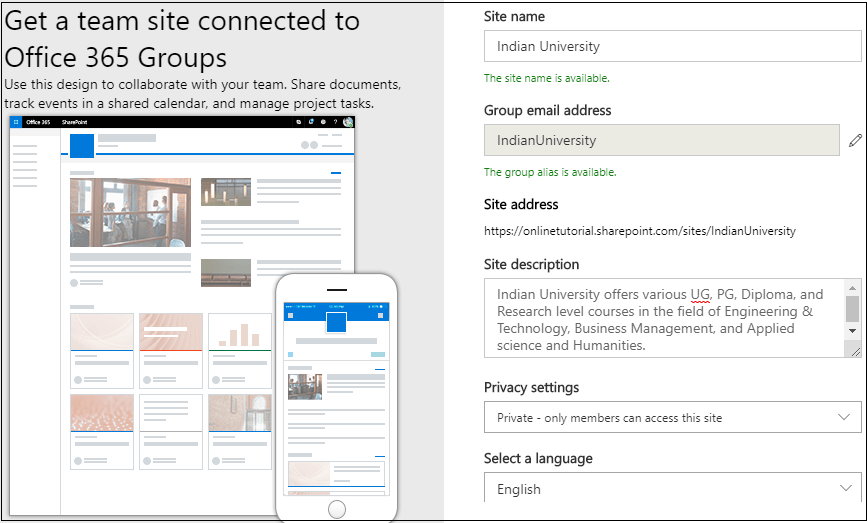
Step 8: Add additional owners and members for your site and click on the Finish. 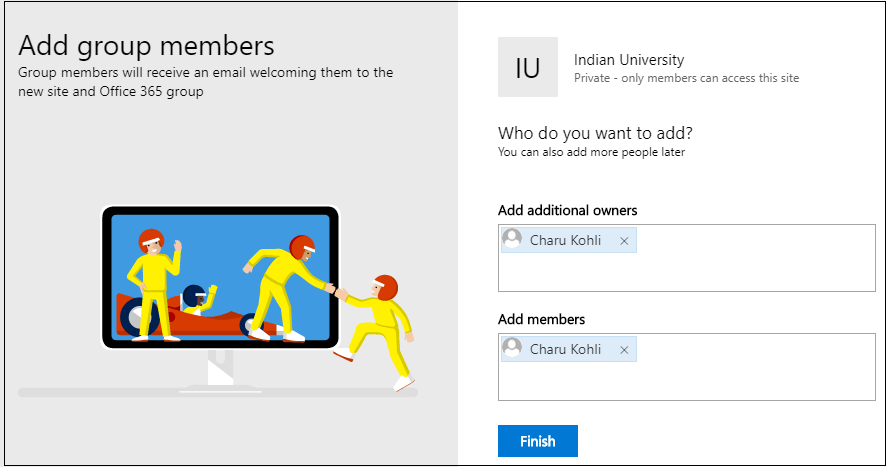
Step 9: Now, you can see the layout of your site. 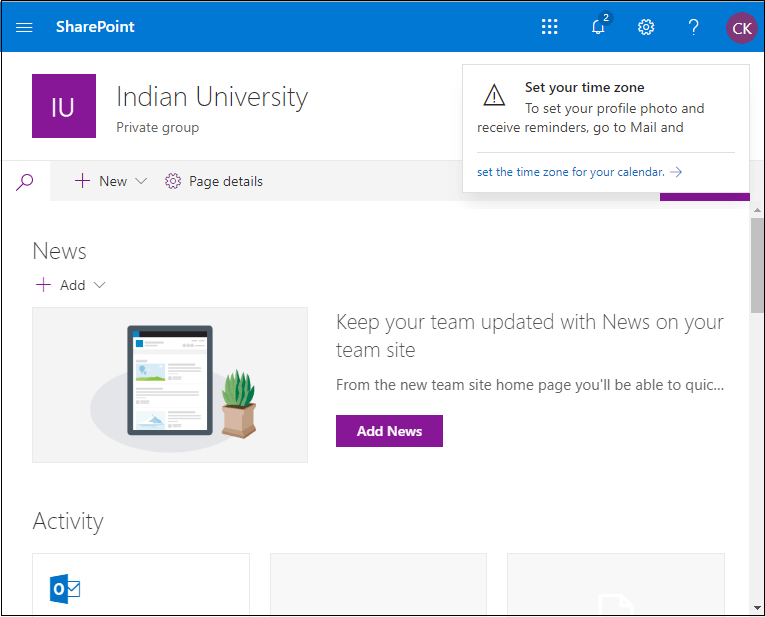
Difference between Team site and Communication siteThe following table shows the difference between Team site and communication site:
Next TopicSharePoint Site Navigation
|
 For Videos Join Our Youtube Channel: Join Now
For Videos Join Our Youtube Channel: Join Now
Feedback
- Send your Feedback to [email protected]
Help Others, Please Share