Create SOAP Project in SoapUI ToolSimple Object Access Protocol (SOAP) is a network platform used in a web service to exchange or communicate data between two different machines on a network. It uses the XML format of data to transfer messages over the HTTP protocol. We import a WSDL file in a SOAP project that contains all requests or endpoints exposed by WSDL. Similarly, we can also perform functional and non-functional testing, load testing, WS security, WS addressing, etc. using the SoapUI tool. Create SOAP ProjectIt is simple to create a SOAP project in the SoapUI tool. When creating a Soap project, we need to add the WSDL URL. Open the SoapUI application and follow the instruction to proceed with the project. Step 1: Go to the File menu and click on the New SOAP Project option, as shown below. 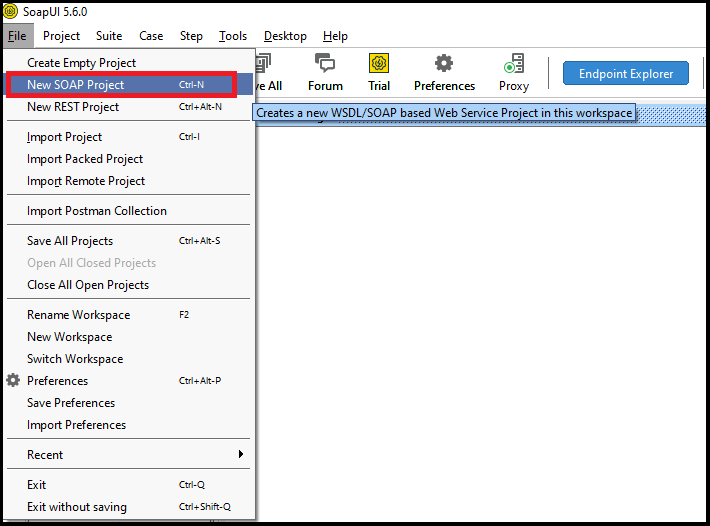
Apart from this, we can also click on the SOAP icon to create a New SOAP Project, as shown below. 
After performing the above step, it opens the New SOAP Project window, as shown below. 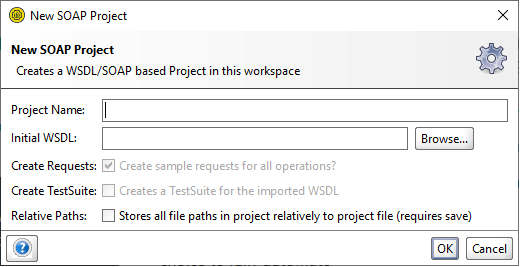
Step 2: Enter the WSDL Web URL (http://www.dneonline.com/calculator.asmx?WSDL) in the Initial WSDL text box. It automatically retrieves the Project Name, as shown below. 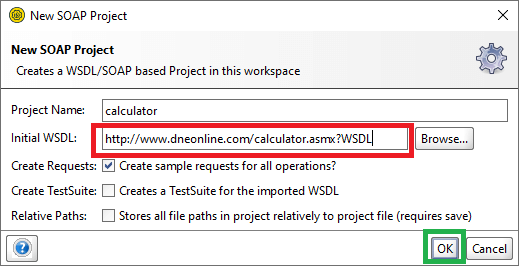
Note: To check the WSDL URL, open the browser and paste the WSDL URL in the address bar and hit the enter key. It shows the XML based content of the calculator, as shown below.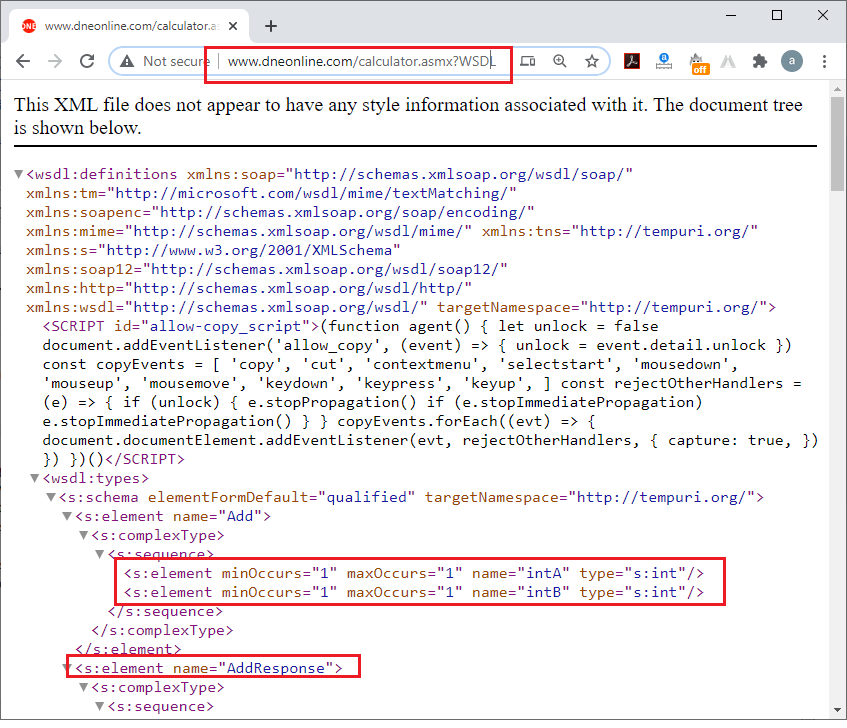
Step 3: After clicking the OK button, it processes the WSDL URL for successful execution and then, it displays various services and properties of the project calculator, as shown below. 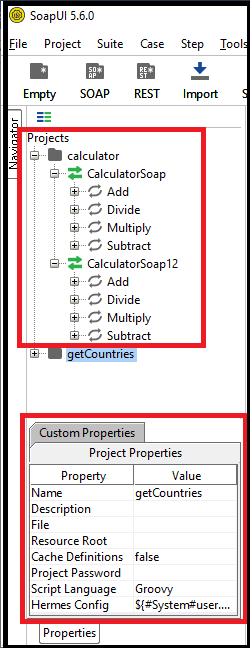
Execute Services to check Request and Response Operation in the SoapUIStep 4: Expand the service of the project calculator by clicking on the + symbol, as shown below. 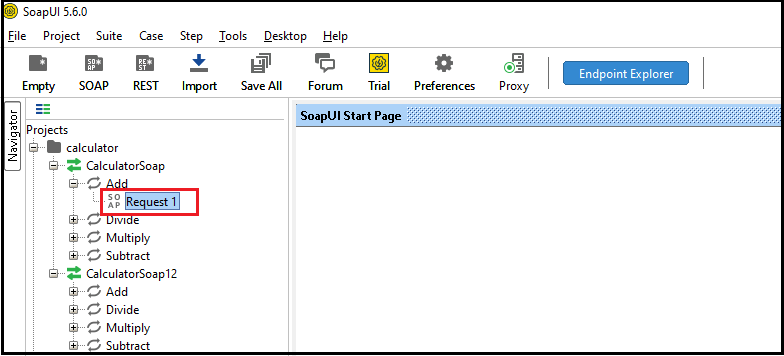
Furthermore, if we want to create more than one Request in the calculator, right-click on the Add service to expand and click on the New request option, as shown below. 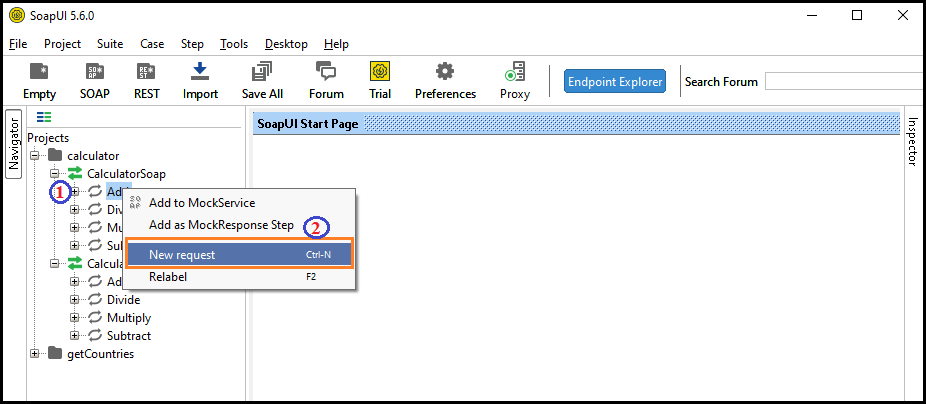
It shows a pop-up dialog box, as shown below. 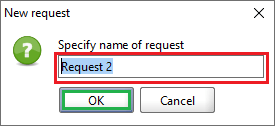
Step 5: After double-clicking on the (+) Request 1 Service, it shows the below screen. 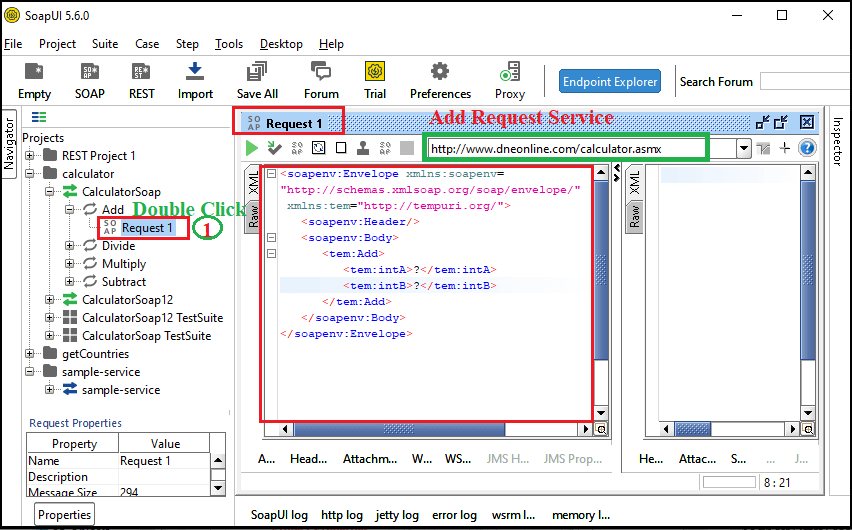
Here is the XML file of Request 1 Service. Step 6: Enter the value for 'IntA' and 'IntB' to perform the Add request Service, as shown below. 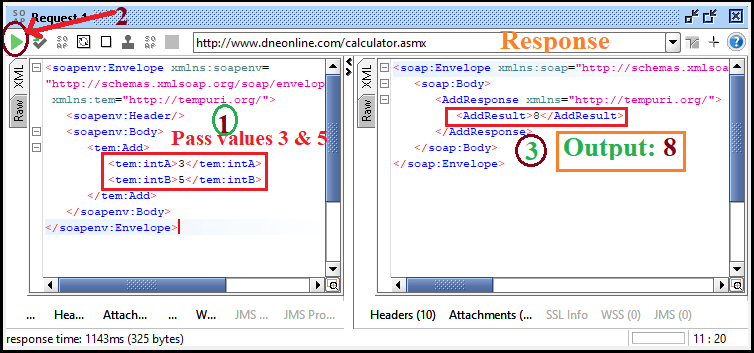
In our case, we have passed the value for IntA and IntB is 3 and 5, respectively. Step 7: After inserting the values, click on the Submit Response icon for executing the Add Request, as shown below. 
We get the following Response output: 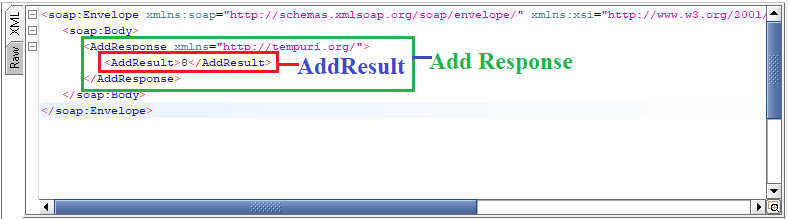
Here is the Response XML file. Similary, we can perform the service request for Divide, Multiply and Subtraction in the calculator project based on the WSDL web service. In the next topic, we will learn about how to create test suite, test cases, and test step in SoapUI test tool.
Next TopicSoapUI Test Structure
|
 For Videos Join Our Youtube Channel: Join Now
For Videos Join Our Youtube Channel: Join Now
Feedback
- Send your Feedback to [email protected]
Help Others, Please Share










