Docker Java Application ExampleAs, we have mentioned earlier that docker can execute any application. Here, we are creating a Java application and running by using the docker. This example includes the following steps.
Directory is required to organize files. Create a director by using the following command. See, screen shot for the above command. 
Now create a Java file. Save this file as Hello.java file. // Hello.java Save it inside the directory java-docker-app as Hello.java. After creating a Java file, we need to create a Dockerfile which contains instructions for the Docker. Dockerfile does not contain any file extension. So, save it simple with Dockerfile name. // Dockerfile Write all instructions in uppercase because it is convention. Put this file inside java-docker-app directory. Now we have Dockerfile parallel to Hello.java inside the java-docker-app directory. See, your folder inside must look like the below. 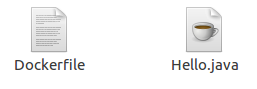
After creating Dockerfile, we are changing working directory. See, the screen shot. 
Now, create an image by following the below command. we must login as root in order to create an image. In this example, we have switched to as a root user. In the following command, java-appis name of the image. We can have any name for our docker image. See, the screen shot of the above command. 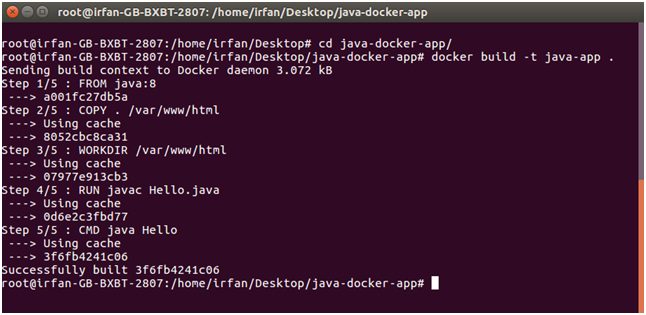
After successfully building the image. Now, we can run our docker image. After creating image successfully. Now we can run docker by using run command. The following command is used to run java-app. See, the screen shot of the above command. 
Here, we can see that after running the java-app it produced an output. Now, we have run docker image successfully on your system. Apart from all these you can also use other commands as well.
Next TopicDocker PHP Example
|
 For Videos Join Our Youtube Channel: Join Now
For Videos Join Our Youtube Channel: Join Now
Feedback
- Send your Feedback to [email protected]
Help Others, Please Share










