Download and Installation of TableauTableau is available in two ways:-
Here is a comparison between the Tableau Public and Tableau Desktop Tableau Public
Tableau Desktop
Lets install the Tableau Desktop on Window machine and go through step by step:- Step1:- Go to https://www.tableau.com/products/desktop on your Web browser. Step2:- Click on the 'Try Now' button. 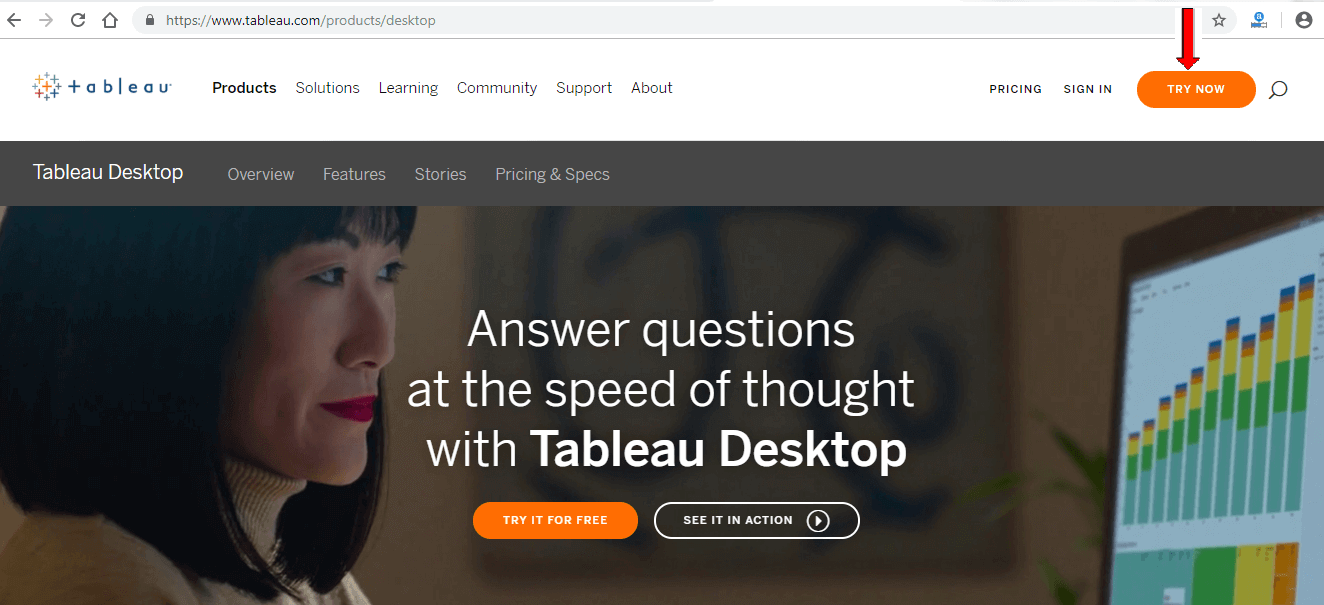
Step3:- Now, enter your Email id and click on the 'Download Free Trial' button. 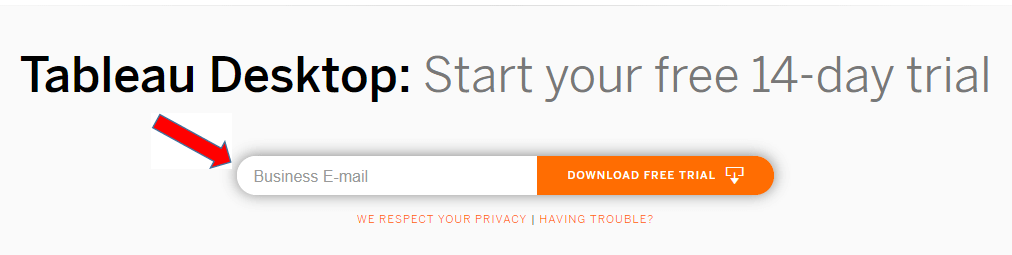
Step4:- This will start downloading the .exe File for window machine by default. Step5:- Open the download file, and click on the 'Run' button. 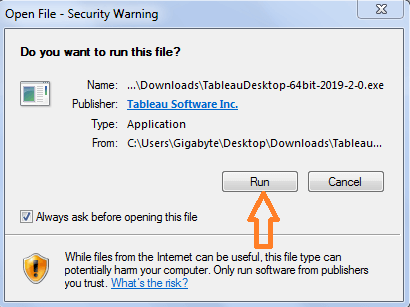
Step6:- Accept the terms and condition and click on 'Install' button. 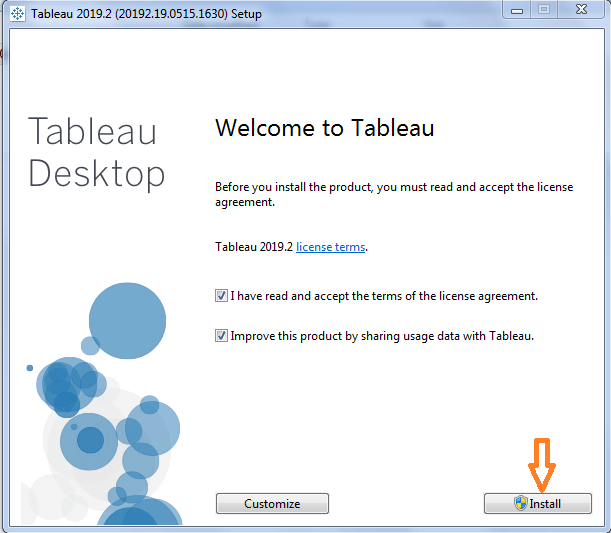
Step7:- A pop message will be shown on the screen to get the approval of the administrator to install the Tableau software. Click on 'yes' to approve it than installation will be started. 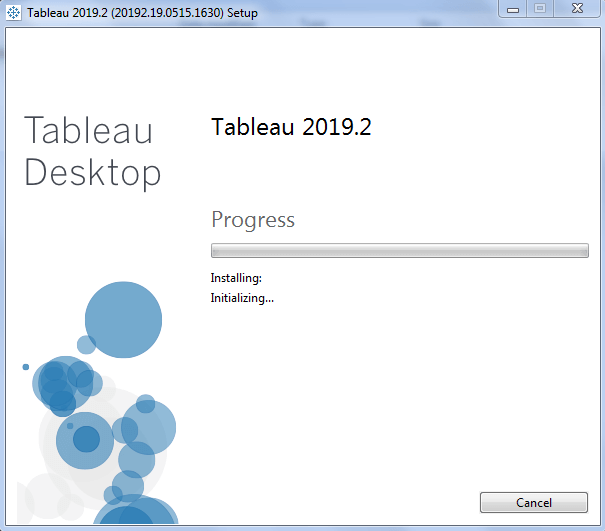
Step8:- Once the installation is completed, then open the Tableau desktop software. Step9:- In the registration window
Step10:- Wait for complete registration. 
Step11:- Start screen of the Tableau Desktop. 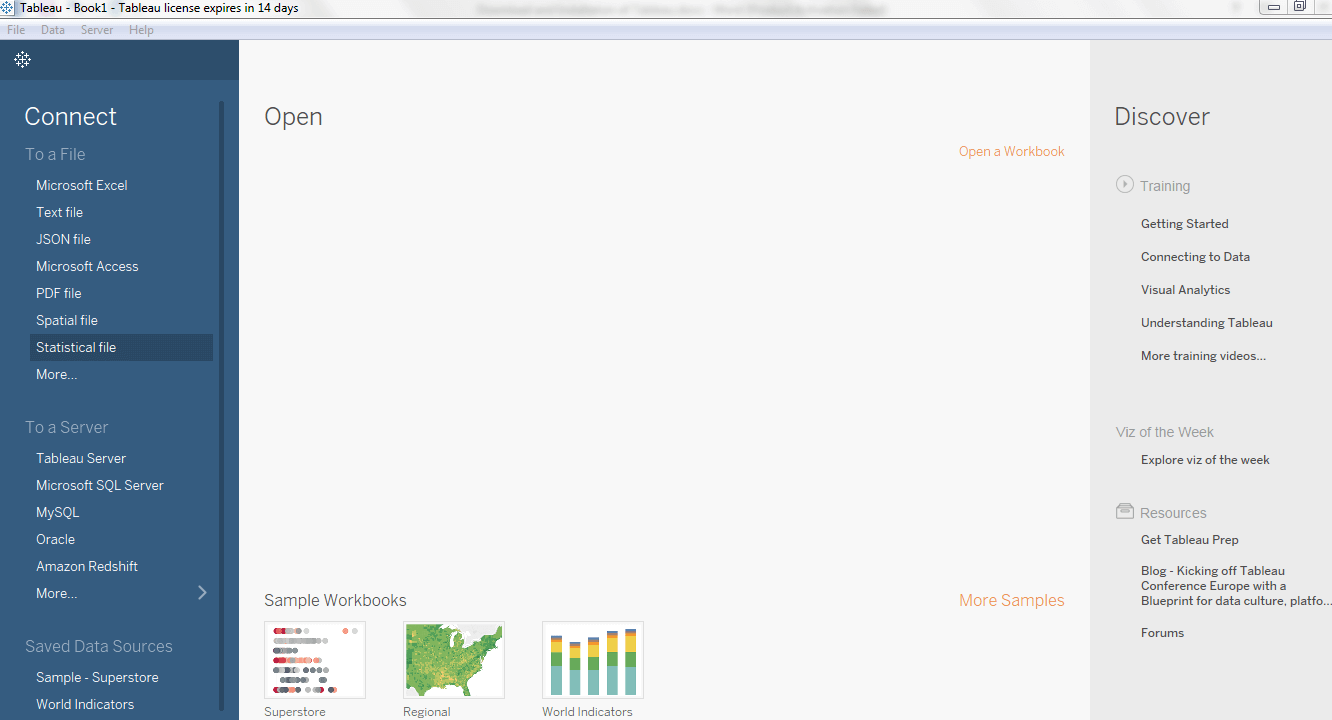
Now, you are all set to use your Tableau desktop on your window machine.
Next TopicUsing the workspace control effectively
|
 For Videos Join Our Youtube Channel: Join Now
For Videos Join Our Youtube Channel: Join Now
Feedback
- Send your Feedback to [email protected]
Help Others, Please Share










