Feature File in Cucumber TestingThe feature file is the essential segment of cucumber tool, which is used to write acceptance steps for automation testing. Acceptance steps generally follow the application specification. A feature file is usually a common file which stores feature, scenarios, and feature description to be tested. The feature file is an entry point, to write the cucumber tests and used as a live document at the time of testing. 
The extension of the feature file is ".feature". Each functionality of the software must have a separate feature file. Example:In order to ensure the working of Login Functionality, we are implementing the cucumber test by creating a feature file. It will verify whether the Login Functionality is working properly or not. Feature: Login Scenario: Login Functionality Given user navigates to the website javatpoint.com And there user logs in through Login Window by using Username as "USER" and Password as "PASSWORD" Then login must be successful. After performing the automation testing, a table is created as a result of automation testing. This table is used in tags. The resulting table looks like the following table: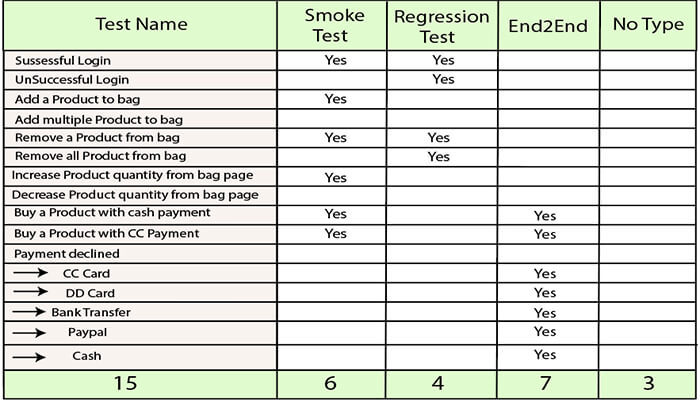
Feature file with Multiple ScenarioFeature file can contain multiple scenarios or scenario outlines. We can write all possible Scenarios of a particular feature in a feature file. 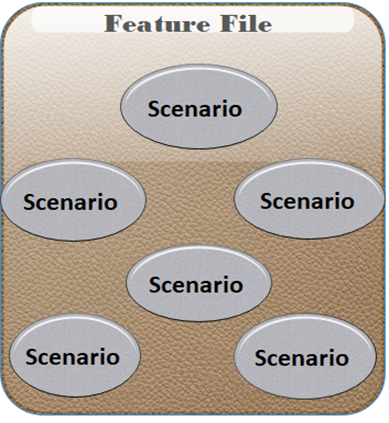
By using the keyword "Scenario" or "Scenario Outline", One Scenario can be separated from another. However, a single feature file can contain any number of scenarios but focuses only on one feature such as registration, login etc at a time. Therefore, it is better to keep the scenarios related to a particular feature in a single feature file. Scenarios can be executed parallel, or you can execute them together in a group. Let's take an example for more clarity: Example:Feature File 1: Feature: Registration Background: Given user on the homepage And user follows "Sign in" @regression Scenario: Create a New User When user fills "registration email textbox" with "[email protected]" And user clicks "create an account button" And user enters the following details | First Name | Chitrali| | Last Name | Sharma| | Password | Inquiry@1234 | | Date | 17| | Month | 02| | Year | 1992 | And user clicks "register button" Scenario: User does not follow form validations When user enters wrong characters Then error message displayed with invalid password And user returns back on registration page Feature File 2: Feature: Login Background: Given user on the login page And user follows "Log in" @regression @smoke Scenario: Verification of Login Function Given user on the Login Page And user enters "email address" with "[email protected]" And user enters "password" with "Inquiry@1234" And user click "log in" button Then user should see "My Account" Scenario: Unsuccessful login Given user on the Login Page And user enters "email address" with "[email protected]" And user enters "password" with "qsder@1234" And user clicks "login" button Then error message displayed with wrong password And user returns back on login page Comments in Feature FileIf we do not need to execute a particular scenario at a time, then we can comment that scenario. In Eclipse, to comment a multi-line or use block comment first select all the line to be commented and then press Ctrl + /. Similarly, to remove comments, we need to press Ctrl + \. Other IDEs may contain other shortcuts to do this. While commenting any scenario, do not forget to comment the complete scenario. Otherwise, remaining lines of scenario which are not commented will be considered as a part of the previous scenario.
Next TopicHow to create Feature File
|
 For Videos Join Our Youtube Channel: Join Now
For Videos Join Our Youtube Channel: Join Now
Feedback
- Send your Feedback to [email protected]
Help Others, Please Share










