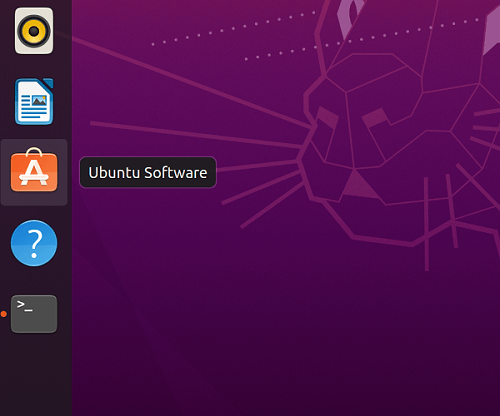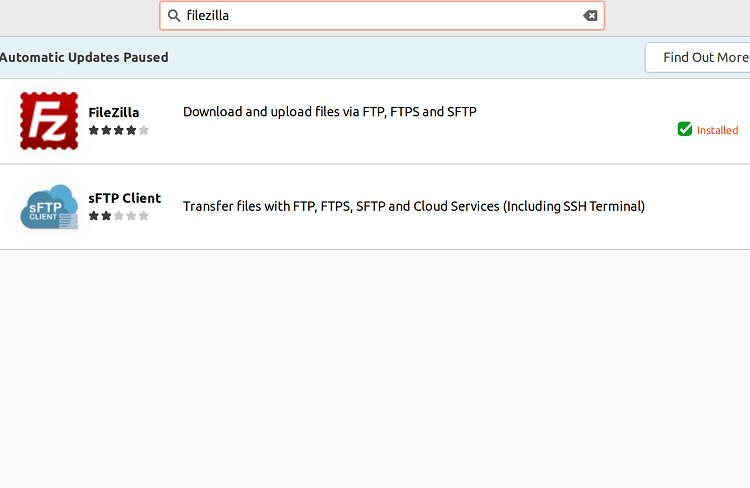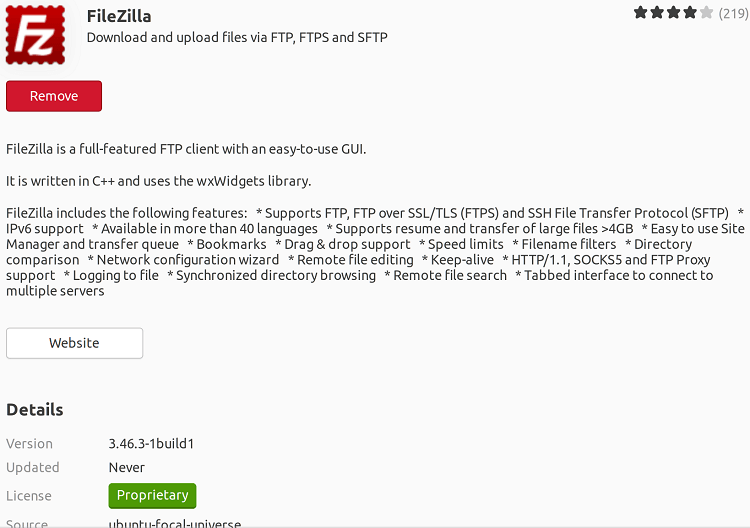Filezilla UbuntuFilezilla is an open-source and free, cross-platform application of FTP, consisting of Filezilla server and Filezilla client; Clients are present for macOS, Linux, and Windows, Servers are present only for Windows. Both client and server support FTPS and FTP, while the client could in inclusion connect to the servers of SFTP. The source code of Filezilla is hosted over SourceForge and this project was provided in November 2003 as the Project of the Month. FTPS needs the number opening of ports and is less firewall-friendly for its tasks, unlike the generally selected alternative security form in FTP. A secondary client was previously needed, although the security has been upgraded to add both options for those clients who have security concerns for SFTP.
We can interrupt the upload and download of a file and later recover it from the same point we left it using FileZilla. However, the server we are downloading it through must support this aspect. Mainly, FileZilla is helpful to upload large files or a larger number of files to a server, specifically those bigger than 4 GB. We can grab several benefits of the maximum speed of our connection, as well as fix IP filters or speed limits using this tool. History of FilezillaFilezilla was begun as a class project of computer science in January 2001 second week by Tim Kosse and the other two classmates. Before they began to specify the code, they explained under which license they must publish it. They decided for making Filezilla the open-source project due to several clients of FTP were already present and they did not think that they will sell one copy if they enabled Filezilla commercial. Features of FilezillaThere are a few advantages of using the Filezilla client:
There are a few advantages of using the Filezilla server:
FileZilla System RequirementsFileZilla Client and Server apps are not-so-resource-extensive apps. These programs operate pretty good, even on systems with simple configurations. FileZilla Client:
FileZilla Server:
Working of FileZillaThe working principles of FileZilla are based on the client-server architecture, i.e., FileZilla Client and FileZilla Server. Both include their working capabilities and functionalities. The client program transfers a connection request usually to server port 21 as per the guidelines of the project. Usually, it is known as a control connection, used to request and receive responses and commands for file swapping between FTP Server and the Client. These connections can be built in two different ways, which are explained below:
Both FileZilla paid and free versions support Active and Passive modes, along with the latter being by default active. It transfers the login credentials through the control connection. Then, the server verifies and approves the username and password to grant or deny access for other proceedings. To the server, the client can transfer commands if the access is granted, which evaluates the permissions of the user and accordingly executes upload, download, and remove commands. The commands grab a code form followed by the required parameters. Note: FTP isn't encrypted, so all information, such as the username and password, is sent in plain and clear text. Automatically, the FileZilla client utilizes FTPS and transfers an alert message when the server does not support it. FileZilla client works with both unencrypted and encrypted connections.FileZilla ConsiderationsFileZilla Pro and FileZilla Client, each of these FTP applications of FileZilla, have several functional capabilities and technical parameters to run several online data sharing aspects when we talk about FileZilla Server. The following are some primary considerations that users need to remember when utilizing FileZilla applications:
ReceptionChris Foresman negotiated with the clients of FTP for Ars Technica in May 2008, specifying of Filezilla, "Some friends in the tech support world often recommend the free and open-source Filezilla, which offers a Mac OS X version in addition to Windows and Linux. But I've never been thrilled about its busy interface, which can be daunting for novice users". In August 2008 specifying for Ars Technica Emil Protalinski specified, "this week's free, third-party application recommendation is Filezilla... This FTP client is very quick and is regularly updated. It may not have a beautiful GUI, but it certainly is fast and has never let me down". National Capital FreeNet and the Go Daddy Clarion University of Pennsylvania suggest Filezilla upload files on their web hosting services. Filezilla application is available inside the repositories of several distributions of Linux including Ubuntu, Debian, Linux-libre/Parabola GNU, and Trisquel. CNET provided Filezilla their largest "spectacular" rating- five stars out of five stars in January 2022. Since the participation of the project in the program of SourceForge for creating revenue via adware, many reviewers began warning of downloading Filezilla and confused users from utilizing it. Criticism of Filezilla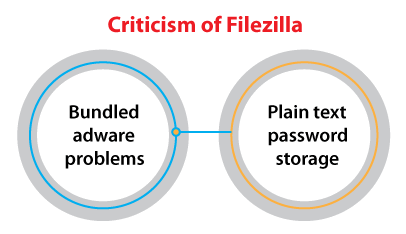
Bundled adware problemsIn 2013 the hosting site of the project, i.e., SourceForge.net, gave the primary Filezilla download along with a download wrapper, providing extra software for all users to install. Several users reported that a few of the adware downloaded without permission, despite declining every install request or applying deception for obtaining the acceptance of the user to install. Many reported effects are: search engines and start page being changed forcibly, web browsers being hijacked, popup windows, restart events and sudden shutdown, or privacy issues leading to lost the latest work. A few of the adware was reported for resisting restoration or removal of old settings or were said for reinstalling after apparent removal. Users also proclaimed adware programs for downloading and installing more undesired software, a few causing alerts for being malware from security suites. The webpage of Filezilla provides additional options of download without installs of adware, but the connection to the adware download occurs as the main link, marked and highlighted as "recommended". Filezilla shows ads (known as sponsored updates) if activating the application as of 2016. These ads occur as a part of the dialog, i.e., "Check for updates". A future controversy of Filezilla's use of an installer of bundled adware caused concern in 2018. Plain text password storageFilezilla stored every saved password and username as plain text until the 3.26 version, permitting any malware that had captured even restricted access to the system of the user for reading the data. The author of Filezilla, i.e., Tim Kosse was hesitant for adding encrypted storage. He specified that it provides a false security sense because well-crafted malware could contain a keylogger that will read a master password used for securing the data. All users have debated that reading a master password for decrypting the encrypted storage is harder as compared to only reading unencrypted storage. A fork which is known as Filezilla secure was begun in 2016 November for adding encrypted storage. Also, encrypted storage was included in the primary version, which is 10 years after it's first requested in May 2017. Kosse managed that the feature didn't increase security as far as the operating system isn't secure. Server of FilezillaFilezilla server is a Filezilla client's sister product. It's a server of FTP supported by a similar project and offers support for FTP and FTP on TLS/SSL. Currently, the Filezilla server is available on the Windows platform only. Filezilla server is an open-source and free FTP server. The source code of Filezilla is hosted over SourceForge.net. Advantages of Filezilla ServerFilezilla server provides its support for FTPS (FTP on TLS/SSL) and FTP. Some other advantages include: 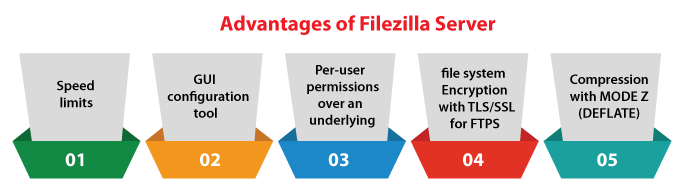
Some other advantages of using FileZilla server are as follows:
Disadvantages of Using FileZilla Server
FileZilla Client Advantages
FileZilla Client Disadvantages
Support of operating system
Connect to the Remote FTP Server with FilezillaIt is not difficult to connect to any remote FTP server with Filezilla. All we require is to launch the application of Filezilla. Then, we need to give IP address or hostname, password, username, and a port number to which the server of FTP is listening. After that, we need to press Quickconnect. Now, a dialog box may pop up alerting us that our FTP connection isn't secure or the certificate of the server isn't recognized. If we are fine with it, then we need to press Ok to continue. We will be connected to our FTP server and can transfer files from and to the server respectively if everything is ok. Installing Filezilla in Ubuntu 20.04When it comes to the clients of FTP, there is no shortage of selections available on the 20.04 Focal Fossa version of Ubuntu. Variety is good, but it makes it a bit more challenging to choose the very great tool for the task. Choosing a client of FTP can rely on several factors, especially since a few only support common functionalities of FTP, and other clients might support extra protocols like NFS, FTPS, SSH, DAB, AFP, SMB, SFTP, etc. Whatever our needs may be, we can make a decision after reading the different software breakdowns. In this article, we will explain some steps needed for installing the application of the Filezilla client on the 20.04 LTS version of Ubuntu. These steps should be similar to other releases of Linux and Ubuntu systems. Installation of Filezilla using Command-lineIn the section, we will explain the steps for installing the Filezilla client in the Ubuntu system with the help of the APT Package Manager. First of all, we need to update our system using the following command: 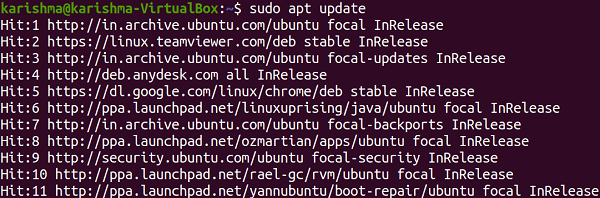
Then, we will install the Filezilla client using the following command in the terminal window: 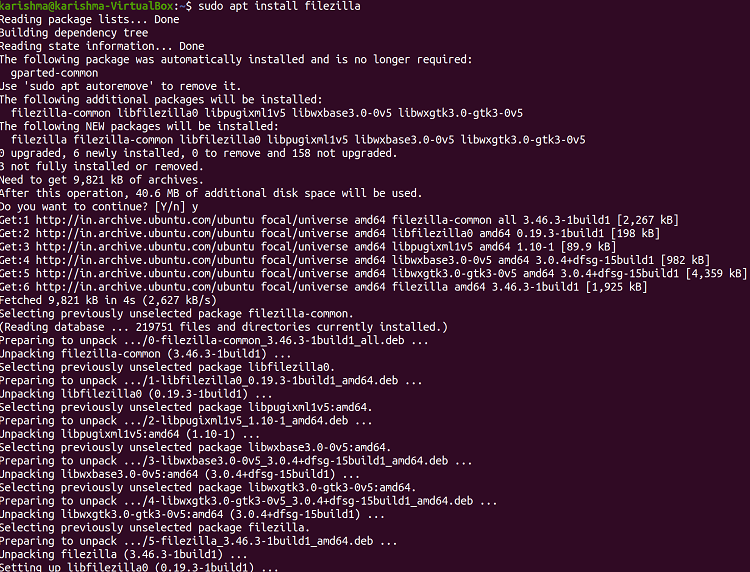
Now, we will run the Filezilla application from the terminal window once the installation process of Filezilla in Ubuntu: 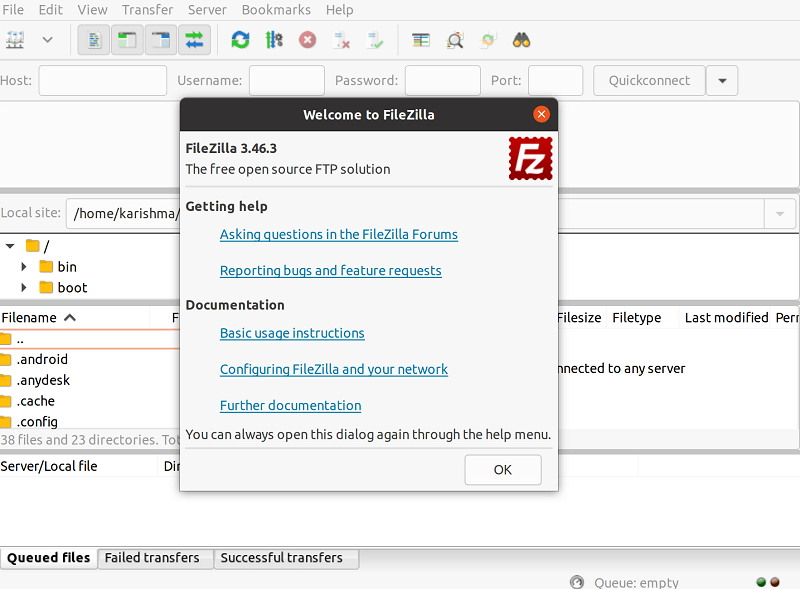
Also, we can start the Filezilla client through the Applications Panel. We need to press the Applications Icon on the bottom right side of the desktop. It will display the installed application's list on the system. We need to press the Applications Launcher of Filezilla. It will begin Filezilla FTP client and displays a Welcome Dialog on the screen. We can close this Welcome Dialog window by clicking on the Ok button. For verifying if the installation process is finished and for checking the installed release, we can use the following command in the terminal window: 
Installing Filezilla using Ubuntu Software CenterIn the section, we will explain the steps for installing the Filezilla client in the Ubuntu system with the help of the Ubuntu Software Center.
Uninstalling Filezilla using Command-lineIn this section, we will provide some steps for removing or uninstalling Filezilla from our Ubuntu system. We can run either of some commands as mentioned below for removing Filezilla from our Ubuntu system: 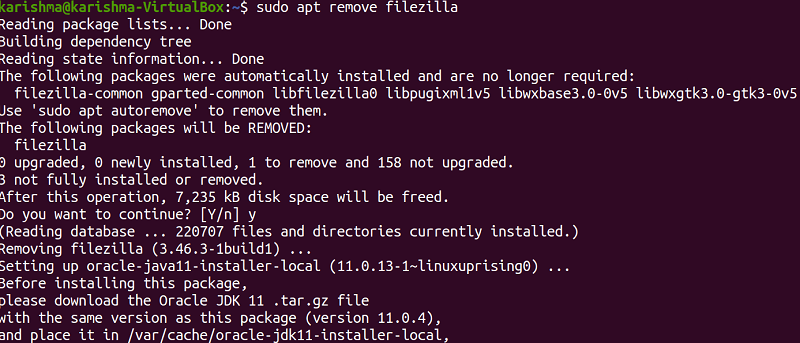
Removing dependent packages The above commands will uninstall the Filezilla client without deleting the configuration files. Also, we can purge the Filezilla client for completely removing it along with the configuration files as mentioned below: Removing dependent packages
Next TopicInitramfs Ubuntu
|
 For Videos Join Our Youtube Channel: Join Now
For Videos Join Our Youtube Channel: Join Now
Feedback
- Send your Feedback to [email protected]
Help Others, Please Share