Flutter SwitchA switch is a two-state user interface element used to toggle between ON (Checked) or OFF (Unchecked) states. Typically, it is a button with a thumb slider where the user can drag back and forth to choose an option in the form of ON or OFF. Its working is similar to the house electricity switches. In Flutter, the switch is a widget used to select between two options, either ON or OFF. It does not maintain the state itself. To maintain the states, it will call the onChanged property. If the value return by this property is true, then the switch is ON and false when it is OFF. When this property is null, the switch widget is disabled. In this article, we are going to understand how to use a switch widget in the Flutter application. Properties of Switch WidgetSome of the essential attributes of switch widget are given below:
Example In this application, we have defined a switch widget. Every time we toggled the switch widget, the onChanged property is called with a new state of the switch as value. To store the switch state, we have defined a boolean variable isSwitched that can be shown in the below code. Open the IDE you are using, and create a Flutter application. Next, open the lib folder and replace main.dart with the following code. Output: When we run the application in the emulator or device, we should get UI similar to the following screenshot 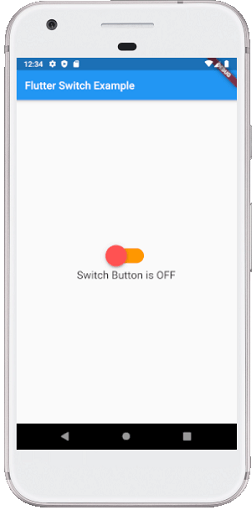
If we press on the switch, it will change their state from OFF to ON. See the below screenshot: 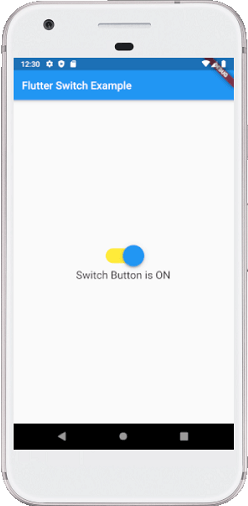
How to customize the Switch button in Flutter?Flutter also allows the user to customize their switch button. Customization makes the user interface more interactive. We can do this by adding the custom-switch dependency in the pubspec.yaml file and then import it into the dart file. Example: Open the main.dart file and replace it with the following code: Output: When we run the application in the emulator or device, we should get UI similar to the following screenshot: 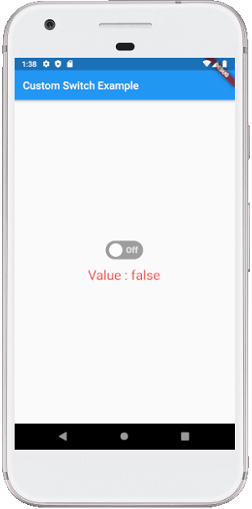
If we press on the switch, it will change their state from OFF to ON. See the below screenshot: 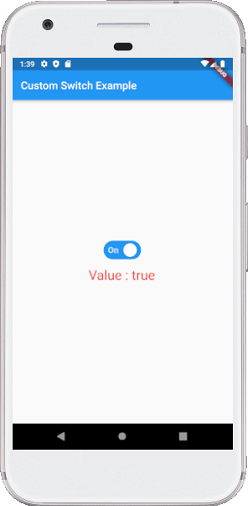
Next TopicFlutter Charts
|
 For Videos Join Our Youtube Channel: Join Now
For Videos Join Our Youtube Channel: Join Now
Feedback
- Send your Feedback to [email protected]
Help Others, Please Share










