Freeze command in SolidWorksLong rebuild times are probably something you've encountered if you deal with big, complicated assemblies in SolidWorks. Or even worse, a series of unwelcome upgrades that happened when reassembles a component or a whole assembly. Thankfully, SolidWorks offers a function called the Freeze Bar that can solve both problems. You must first check if the Freeze Bar is turned on on your PC. Go to the options window by clicking the gear icon to the right of the save button at the top of your window or by selecting Tools Options from the menu. Make sure "Enable Freeze bar" is checked in the selection box on the General page under the System Settings tab. Now, when you open a part file, your feature tree should have a yellow bar at the top. You have the Freeze Bar here. This may now be dropped into your feature tree. Now, all characteristics above it will be "frozen." A lock icon next to the features will indicate this, and the feature freeze will be applied to all part configurations. No longer will any features above the Cut-Extrude5 in the example shown in the image above rebuild when any changes are made. The features will stay in their current state until the Freeze Bar is repositioned over them, regardless of whether they are references to other parts in an assembly that has been modified. The optimal time to use this tool is when you are making individual assembly pieces. The freeze bar can be used once you've reached a point where you don't want the features to alter. Alternatively, you will need to open each individual part file and set the freeze bar where you want it after your assembly has reached the stage at which you are satisfied. This may take a long time if you are working with huge, intricate assemblies. You will notice a rebuild icon next to your frozen part if you altered your part inside the assembly in reference to another part, frozen the features, and then changed the part that you referenced to. This symbol won't disappear even if you rebuild the assembly since the frozen component hasn't been updated to reflect the changes. The rebuild icon may be visible next to the features that would be impacted by the updates if the freeze bar was removed and the component was rebuilt when you access the frozen part. The Freeze Bar is a tool that may help you save time and stress on any SolidWorks project, whether it's to spare you from the irritation of drawn-out rebuilds or inadvertent alterations. The Freeze Bar in useGo to System Settings > General and choose the Activate Freeze bar checkbox. This will activate the Freeze bar. System Settings for SOLIDWORKS: Enable Freeze Bar The Freeze bar is the horizontal yellow line at the top of the Design Tree after it is activated. Just drag the Freeze bar down below features on the Design Tree to freeze features. Freeze Bar SOLIDWORKSThe Freeze bar has frozen all features above it. These cannot be altered and won't be rebuilt when you rebuild your component. With the Freeze bar rolled all the way to the bottom of the FeatureManager Design Tree, this dramatically reduces rebuild time. Performance will also be enhanced for assemblies that contain parts with frozen characteristics and drawings of those parts. The Performance Assessment tool may be used to compare rebuild times between before and after features are frozen. Performance Analysis Freeze Bar for SOLIDWORKSSOLIDWORKS must be rebuilt once with that feature included the first time you freeze a feature. A dialogue box will popup asking you to rebuild all configurations if a part contains several configurations. SOLIDWORKS's Update All Configurations dialogue box Changing Every ConfigurationIt is normally advised to update all setups to avoid having to switch between them later. Activating a different configuration later will result in a full rebuild that includes the recently frozen features if you want to just rebuild the active configuration. By right-clicking the Freeze bar and choosing Update All Configurations from the Freeze bar shortcut menu, all configurations may be changed at any moment. The Freeze bar is located in the same spot in your FeatureManager Design Tree in all configurations, just like the Rollback bar is. The SOLIDWORKS Freeze Bar Shortcut Menu's Update All Configurations option If frozen features are governed by a design table or equation, contain external references to assemblies or components that have changed, or have both, they may become out-of-date. A rebuild icon will appear next to outdated frozen features to indicate that they need to be upgraded. Freezing Features UpdateTo accomplish this, just right-click the Freeze bar to see the shortcut menu, then choose Update Frozen Features. This reconstructs both the parent and child features of outdated features. If SOLIDWORKS decides that any features in your tree below the Freeze bar have changed, those features may also be recreated. The Freeze Bar in useGo to System Settings > General and choose the Activate Freeze bar checkbox. This will activate the Freeze bar. The Freeze bar is the horizontal yellow line at the top of the Design Tree after it is activated. Just drag the Freeze bar down below features on the Design Tree to freeze features. The Freeze bar has frozen all features above it. These cannot be altered and won't be rebuilt when you rebuild your component. With the Freeze bar rolled all the way to the bottom of the FeatureManager Design Tree, this dramatically reduces rebuild time. Performance will also be enhanced for assemblies that contain parts with frozen characteristics and drawings of those parts. The Performance Assessment tool may be used to compare rebuild times between before and after features are frozen. SOLIDWORKS must be rebuilt once with that feature included the first time you freeze a feature. A dialogue box will popup asking you to rebuild all configurations if a part contains several configurations. Examples of SOLIDWORKS freeze barsOpening the Feature Statistics from the Evaluate tab of the CommandManager in this case reveals there are 83 features rebuilding the part file in total, requiring 2.70 seconds. No features above the Cut-Extrude5 will rebuild in the example shown in the figure above, regardless of the adjustments that are performed. The features will remain unchanged until the Freeze Bar is repositioned over them, even if they are references to another part in an updated assembly. The optimal time to use this tool is when you are making individual assembly pieces. The freeze bar can be used once you've reached a point where you don't want the features to alter. Alternatively, you will need to open each individual part file and set the freeze bar where you want it after your assembly has reached the stage at which you are satisfied. Freeze FunctionsEvery feature in the tree may be selected with the right mouse click and given the option to "Freeze"; this will move the Freeze Bar after the feature. The aforementioned features will all be frozen. Features that have been frozen cannot be modified or removed. The rebuild time is decreased to only 0.86 seconds with numerous features in the frozen state (greyed out with a lock symbol). On models with rebuild-intensive features, it is clear how this will result in time savings. Unfreeze OptionsAnd to unfreeze all of those frozen features, just drag the Freeze Bar to the top or right-click on the bar itself. Since they are in an assembly with references, frozen features that have gone out-of-date will have a rebuild indicator. The Freeze Bar's right-click menu offers the option to "Update Frozen Features." The outdated features will be updated and put back into the frozen state as a result. This may take a long time if you are working with huge, intricate assemblies. You will notice a rebuild icon next to your frozen part if you altered your part inside the assembly in reference to another part, frozen the features, and then changed the part that you referenced to. 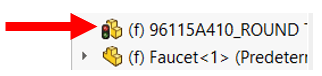
This symbol won't disappear even if you rebuild the assembly since the frozen component hasn't been updated to reflect the changes. The rebuild icon may be visible next to the features that would be impacted by the updates if the freeze bar was removed and the component was rebuilt when you access the frozen part.
Next TopicStretch command in Solid Works
|
 For Videos Join Our Youtube Channel: Join Now
For Videos Join Our Youtube Channel: Join Now
Feedback
- Send your Feedback to [email protected]
Help Others, Please Share










