Group Layers In After EffectAdobe After Effects gives a ready-to-use system that the user can use to create multiple audio and video clips and blend them to compose beautiful clips. We can add and edit objects into clips to create a more interesting video. We need to create or import multiple layers to show the grouping of multiple layers in this software and then group or blend them in one file. To do that, follow the below steps: Step 1: We will create a new file by clicking on the new icon on the toolbar at the screen's top-left corner. 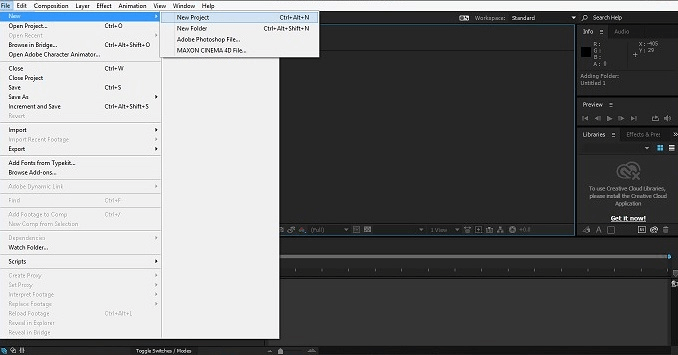
Step 2: Now, search for the project Panel that is available on the left side of the screen. Right-click on the panel and then click on a new composition. 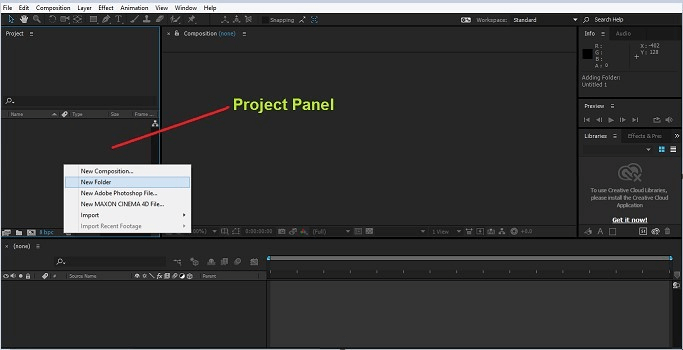
Step 3: A pop-up will indicate some basic settings of the composition we created. For example, preset, width and height in pixels, frame rate, resolution of the image, etc. Fill in the required details and click on the OK button to start your composition. 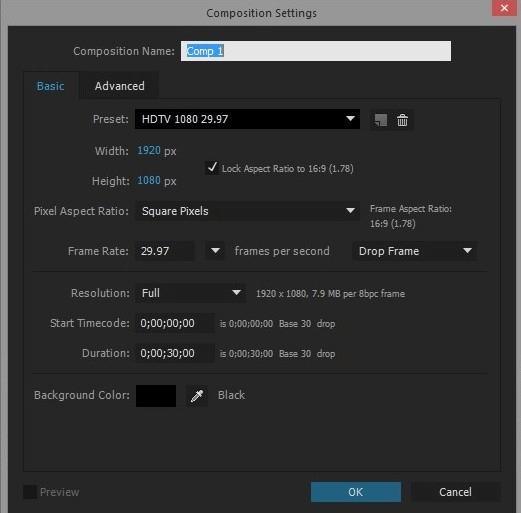
Step 4: Now, import the files from the system that we need to use. Right-click on the project panel and then browse the location of the file. It will appear in the Project panel. We have to make it active by clicking on it. 
Step 5: Now, add that file to your composition drag it into your composition folder. This will become part of your project. It will also start to appear in your timeline and composition window. 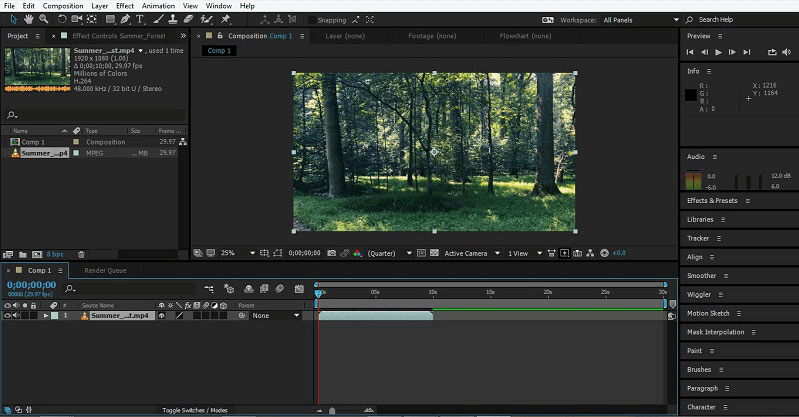
Step 6: You can now add another file or logo to our composition. For this import that already created logo or file by right click on the project panel and browses its location. 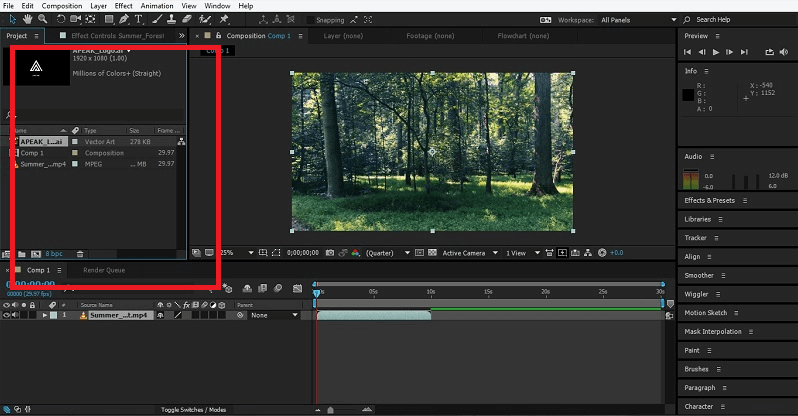
Step 7: Now, to make that logo part of our composition, follow the same action as in Step 5. The logo will start to appear in our design and timeline. 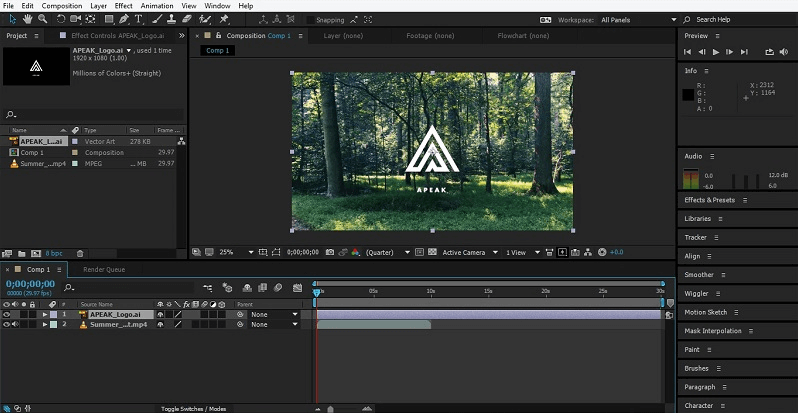
Step 8: In this way, we can add multiple audio, video files to your composition and change their time frame according to our requirements. 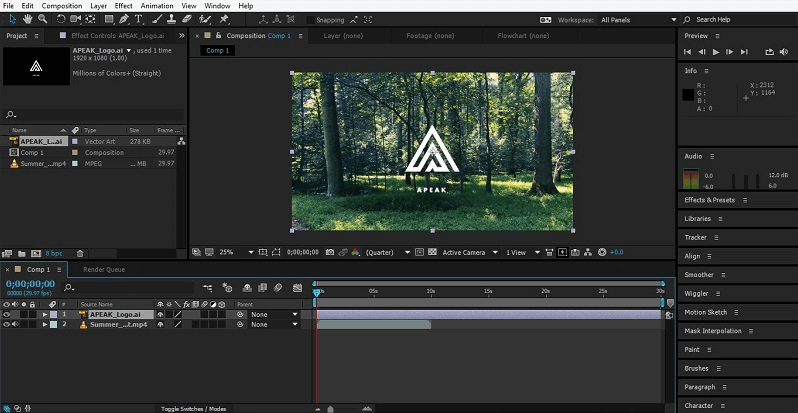
Step 9: After that, group all the layers from the timeline into one layer. Choose all the layers in the timeline by clicking on each layer and pressing the Ctrl key. 
Step 10: Now, click on Layers and then choose "Pre Compose" from the panel. 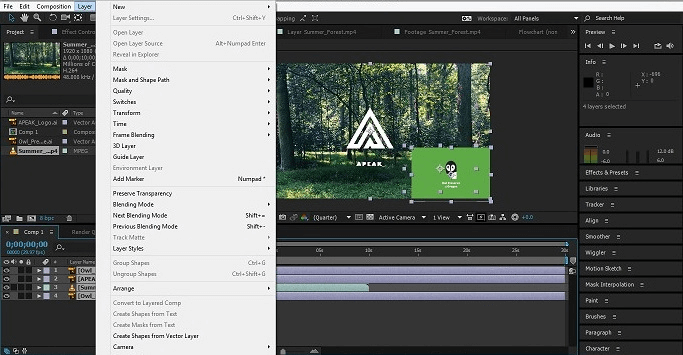
Step 11: A pop-up window will appear to name the new composition in which all the layers will come as per your requirement. In this, we named it "Group 1" and then click OK. 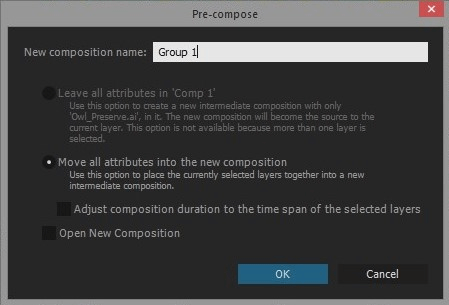
Next TopicManaging Layers in After Effect
|
 For Videos Join Our Youtube Channel: Join Now
For Videos Join Our Youtube Channel: Join Now
Feedback
- Send your Feedback to [email protected]
Help Others, Please Share










