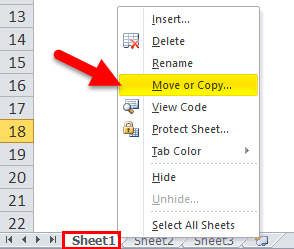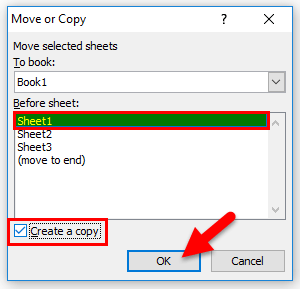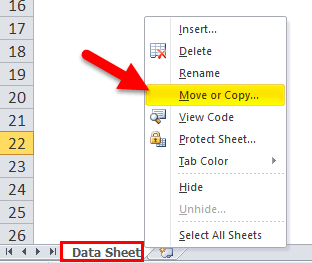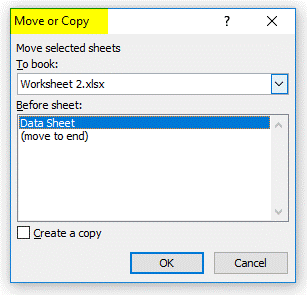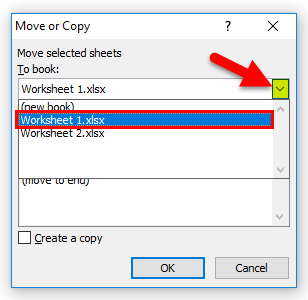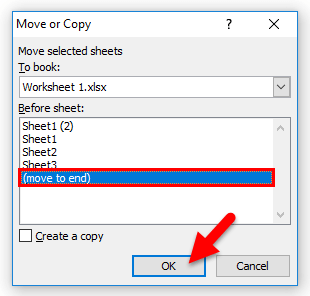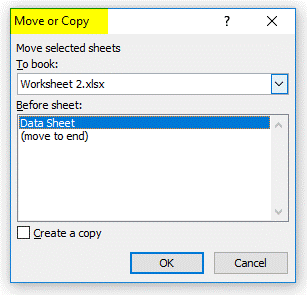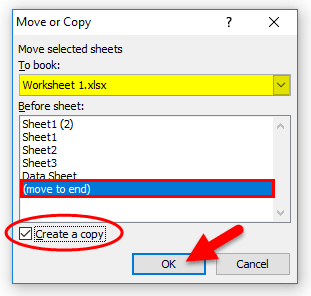How one can copy as well move Excel sheets in Microsoft ExcelIntroduction to Copy sheets in Microsoft ExcelIt is well known that two ways can be effectively used for the purpose of copying any worksheet. The first way could be liked just right-clicking on any of the particular Sheet name tab names, and then will be selecting the Move or Copy option from the right-click menu list respectively. After that from the particular Move or Copy box, we will be checking out the box of creating a Copy with a tick and pressing out the OK button for the purpose of creating a copy of that particular Sheet efficiently. Besides all these, in a second way we can easily select out the particular Sheet which we want to copy, and then will press Ctrl and drag that Sheet on the Plus sign beside the sheet name. As this will be creating a copy of the selected Sheet by keeping the word COPY in the brackets: There are multiple ways where we can effectively perform this task:
How can one Copy an Excel Sheet in Microsoft Excel?The copying of the Microsoft Excel Sheet is very much simple as well as easy to make use of it. So let us now understand the working of copying excel sheets by making use of the various methods as well. # Method 1: Moving out the selected Sheet within the same workbook in Excel If in case we want to move the specific active Sheet to the other end of the worksheet, then in that case we can easily apply this method.
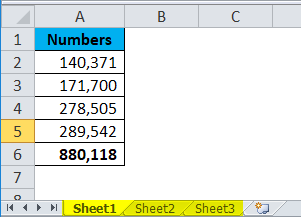
And it was clearly seen that the Sheet 1 is present just at the beginning of all the worksheets, so we should move this particular Sheet to the end of the works sheet as well.
And the shortcut key that can be used for the opening Move or Copy is Alt + E + M. 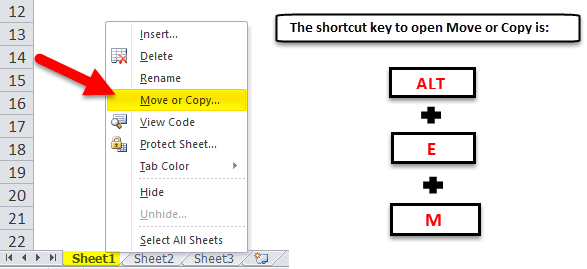
And once we click on Move or Copy, it will show us a new window. 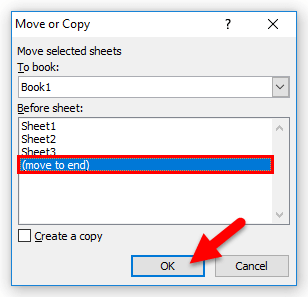
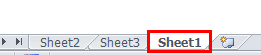
#Method 2: Copying out the Sheet within the same workbook in Excel Now in these, if we actually want to create a replica of the existing worksheet in the same workbook, then in that case we can also apply this method as well. We will be taking out the same workbook here as well. It is because we want to create a replica of Sheet 1:
#Method 3: Moving of the selected Sheet to other Workbook in Excel If in case, we want to move the entire worksheet to a new workbook, then in that case we will be applying this method. But for this, we have a requirement of at least two workbooks to be getting opened. And my two workbook names are Worksheet 1 as well as Worksheet 2 respectively. Now we have opened both worksheets at this point. In the workbook Worksheet 2, we have a sheet named Data Sheet, and we primarily want to move this worksheet to the other workbook known as Worksheet 1.
# Method 4: Copying out the Sheet to other Workbook If we want to copy the entire worksheet to a new workbook, then we can apply this method.
How can we duplicate an Excel sheet by making use of the VBA?If we often need to copy the information from one Microsoft Excel sheet to another, then the macros can save us a lot of time. Let us see a few examples of particular tasks that can be performed automatically on the excel sheet:
Moving or copying Sheets in Microsoft Excel is not workingMicrosoft Excel copies and then moves sheets without a hitch. If a certain worksheet refuses to be copied or transferred, this may be because of the following reasons. 1. Excel table In the respective Excel table we can only move or copy a group of sheets if one of those separate sheets contains an Excel Table. And each such worksheet should be dealt individually. 2. Protected workbook Moving and copying out the sheets is not allowed in the protected workbooks. And in order to check if the respective workbook is protected, then in that case we will go to the Review tab > Protect group and look at the Protect Workbook button as well. If the switch is highlighted, it means that the workbook is protected. And then, we will be clicking that button in order to unlock the workbook and then move sheets. 3. Excel names When we copying or moving a sheet from one Microsoft Excel file to the other, then in that scenario we could get an error message that a certain name already exists. If it is just a single error, we will be clicking yes to make use of the existing version of the term or No to rename it respectively. And in case of multiple errors, reviewing all the names before moving or copying sheets makes sense. And for this, we will be pressing out the Ctrl + F3 shortcut button for the purpose of opening the list of words in the active workbook. What are the things which need to be remembered in Microsoft Excel?The basic things which need to be remembered by any individual while working with the copying of the Excel sheet in Microsoft Excel are as follows:
|
 For Videos Join Our Youtube Channel: Join Now
For Videos Join Our Youtube Channel: Join Now
Feedback
- Send your Feedback to [email protected]
Help Others, Please Share