How to add clip art to Word documentClip art refers to a graphic or a picture that you can insert in your Word document. A click art contains various different formats and styles to enhance the appearance of a Word document. There are the following steps to add clip art to Word document - Note: In our case, we are going to use Microsoft 2010 to add clip art to Word document -Step 1: Open the new or an existing Word document. Step 2: Place cursor in the document where you want to add clip art. Step 3: Go to the Insert tab on the Ribbon and click on the Clip Art option in the Illustrations group. 
Note: In Microsoft Word 2013 and 2016, the clip art option is called as Online Pictures.Step 4: A Clip Art dialog box will appear in the right corner of the document. Type the name of the image to the Search for: text box and click on the Go button. A list of related images will appear. Select the image that you want to add to the Word document. 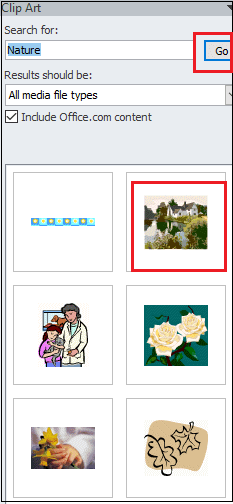
The screenshot below shows that your selected clip art is added to the Word document. 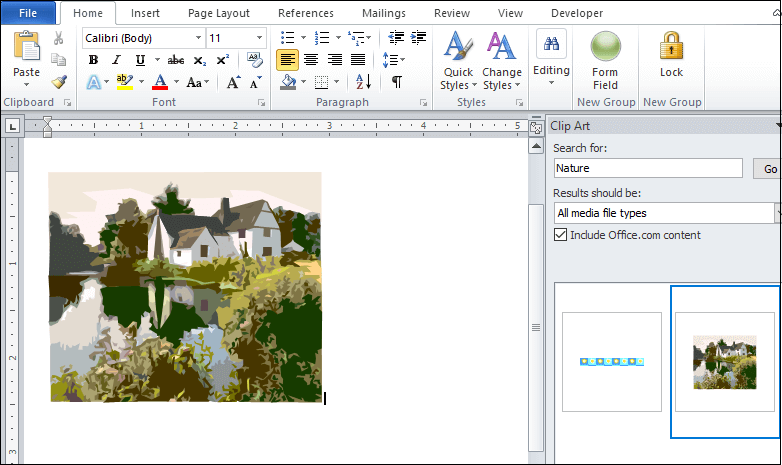
Insert Picture in the Word documentIn Microsoft Word, you can also insert pictures in the document from your internal storage. Inserting pictures makes are Word document more attractive and good looking. Follow the below steps to insert the image in the Word document - Step 1: Open the new or an existing Word document. Step 2: Place the cursor in the document where you want to insert an image. Step 3: Go to the Insert tab on the Ribbon. Click on the Pictures option in the Illustrations section. 
Step 4: An Insert image dialog box will appear on the screen. Browse and Select your desired picture that you want to insert to the document and click on the Insert button at the bottom of the screen. Now, you can see that your desired picture is added to the Word document. |
 For Videos Join Our Youtube Channel: Join Now
For Videos Join Our Youtube Channel: Join Now
Feedback
- Send your Feedback to [email protected]
Help Others, Please Share










