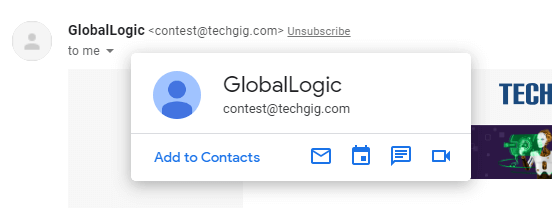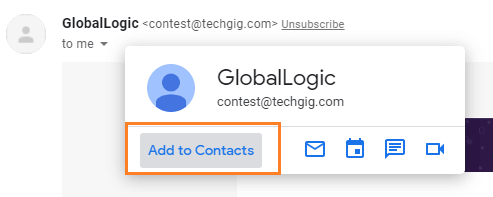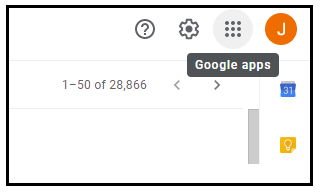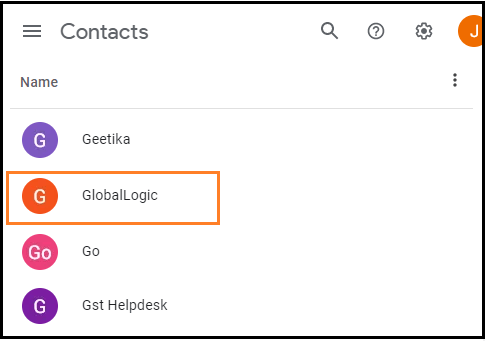How to add contacts to Gmail?We can add contacts to Gmail from both web and mobile app. What are the advantages of adding contacts?The advantages of adding contacts in Gmail are listed below:
We will discuss the steps to add contacts on the computer as well as the mobile app. Steps to add contacts to Gmail on ComputerThe steps to add contacts in Gmail are listed below:
To check the added contact in the list, follow the below steps:
Steps to add contacts on the mobile appThe steps are listed below: 1. Open the Gmail app. 2. Open the email address that we want to add as a contact, as shown below: 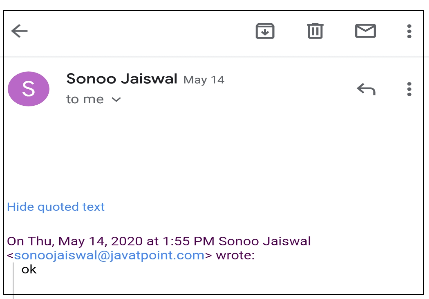
3. Click on the icon near the name of the sender, as shown below: 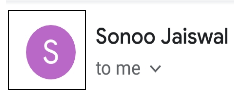
4. A dialog box will appear, which is shown below: 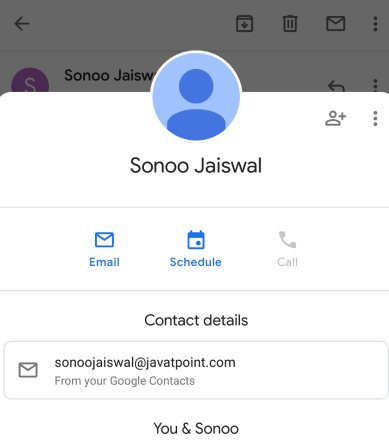
5. Click on the 'Add contact' icon present on the top-right corner, which is shown below: 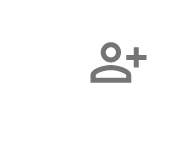
6. A small dialog box will appear, which is shown below: 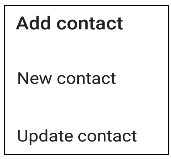
7. We can either create a new contact by clicking on the 'New Contact' option or update that contact by clicking on the 'Update Contact' option. We need to select the existing contact to update. 8. For a 'New Contact' option, we need to specify a new name to the contact, as shown below: 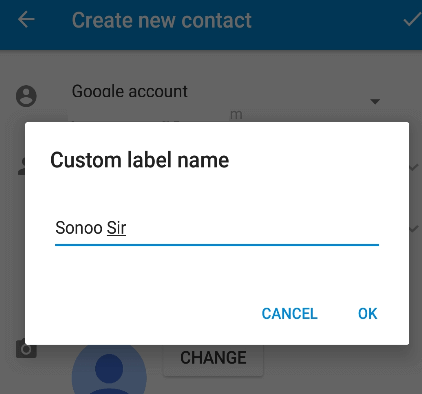
We can define any custom name for the contact as per our choice. 9. Click on the 'OK' button as shown above. The window will now appear as the image shown below: 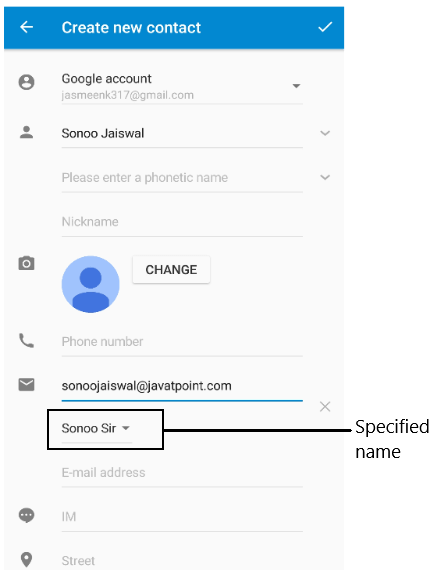
10. Click on the tick button present on the top-right corner, as shown below: 
11. The contact will be added to the Gmail contacts list.
Next TopicHow to add Signature in Gmail
|
 For Videos Join Our Youtube Channel: Join Now
For Videos Join Our Youtube Channel: Join Now
Feedback
- Send your Feedback to [email protected]
Help Others, Please Share