How to allow flash on Chrome?Similarly asked questions
Flash is a software used to make an application, game, or webpage graphically superior, including animations and interactive content. It was initially created by Macromedia in November 1996. Later on, Adobe has been working on its advancements since 2005. The work produced by flash is saved with a .FLV extension and can be viewed over the internet. 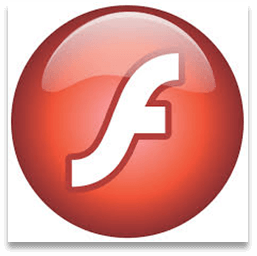
The graphically active content such as animations or interactive GUI can be made for all kinds of applications such as Desktop apps, Mobile Apps, and Internet-based apps. It makes them look more attractive and popular amongst users. Thus it plays the role of not only enhancing the way the applications or websites look but also increases its audience. Is the Flash Player working?Before learning to enable flash on a web browser, one should know if it is already working or not. It is very easy to assess. Normally, if the flash plug-in is installed and working on your browser, you will be able to see its logo whenever you open a flash based application or website. However, if this isn't the case, you will see a broken puzzle piece denoting the absence of flash to make the app run. This shows that flash is disabled or its allowance is blocked. 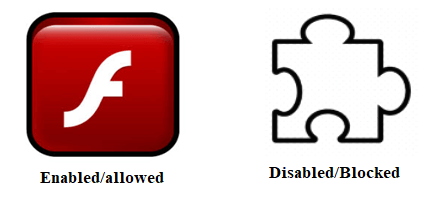
Steps to allow flash on Chrome partially or completelyThere are two methods to allow flash for the Chrome browser. It can be enabled/disabled partially for some specific websites or for all websites. Step 1- Open chrome on your browser, and when it loads completely, click on the "Customize and control Google Chrome" menu denoted by three dots ⋮ at the top right corner. Step 2- Select the "Settings" option from the drop-down menu. A new tab opens named Settings. 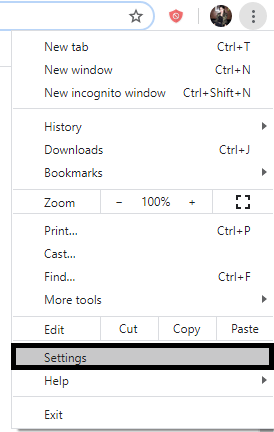
Step 3- The user can choose from a number of choices to set from. For enabling flash, you have to select the "Privacy and security" option. 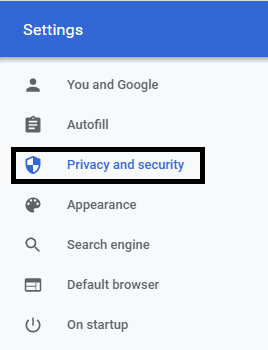
Step 4- Under the Privacy and Security option, click on the "Site settings" alternative. 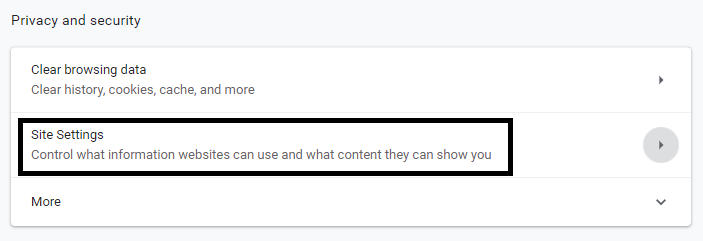
Step 5- In this category, you are required to set Permissions for different things such as Location, Camera, Microphone, Ads, Notifications, Images, Flash, etc. Among the multiple alternatives, click on "Flash." Now to allow Flash, Turn Off the switch button named "Block sites from running Flash(recommended)." The button will turn blue from 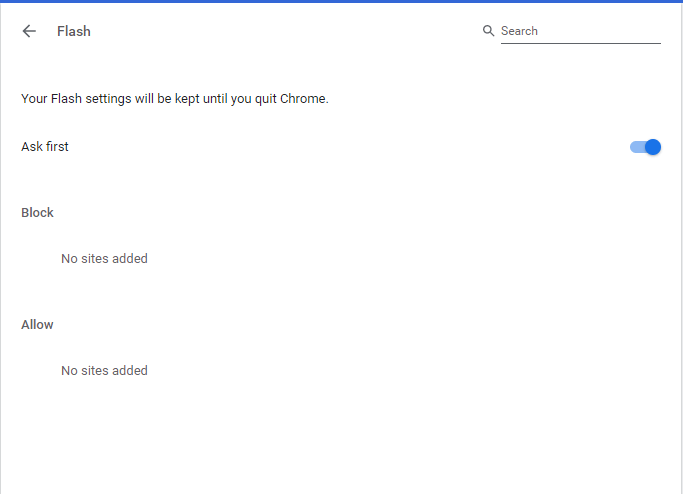
Partial allowance of flash in Chrome Step 6- Now, visit any website you wish to allow or block the use of flash. Corresponding to the address bar, click on the 🔒 "Lock" icon or 🛈 "Info" icon. Step 7- You will now see Flash option and alternatives to select from. You can either Ask (default), Allow, Block. Click on "Allow" to add the specific webpage/website to Allowed sites for using flash. You have successfully allowed Adobe flash in Chrome, now you can hear and see the video content on your Chrome.
Next TopicHow to block websites on Chrome?
|
 For Videos Join Our Youtube Channel: Join Now
For Videos Join Our Youtube Channel: Join Now
Feedback
- Send your Feedback to [email protected]
Help Others, Please Share





 The button's name changes to "Ask first."
The button's name changes to "Ask first."




