How to Block someone on Facebook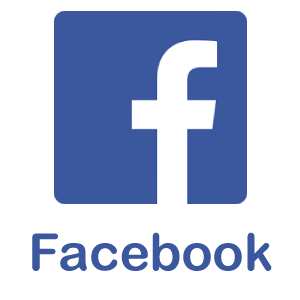
With 2.5+ million active users, Facebook has become a helpful tool for communication, business promotion, and social relationships, which cannot be neglected. Users around the world are spending plenty of time on the website. We can say that Facebook provides us a complete kit of business queries, business promotion, funny videos, news, images, and a perfect platform to creators. But with these huge opportunities, you might have experienced some aggravating actions of users on the site or harsh comments on your picture/video, trolls, and other unusual activities that impact your privacy. If you want to get rid of such people, there is an easy solution for that- you can block them. This means blocking users on Facebook basically restricts them from interacting with you and viewing your content. A blocked user cannot poke you, send a direct message, or see your profile. Blocking any Facebook user can be an efficient way to protect yourself from the people you don't wish to talk with, harassment, or toxic people. To make the procedure of blocking individuals easier for you, we will show you a few different techniques. Follow the given step below to know how to block someone on Facebook: On Windows/Mac:Go to Facebook website:Type www.facebook.com in your preferred web browser and click the "Enter" button from the keyboard. If you are already logged into your Facebook account, doing so will open your Facebook Newsfeed. 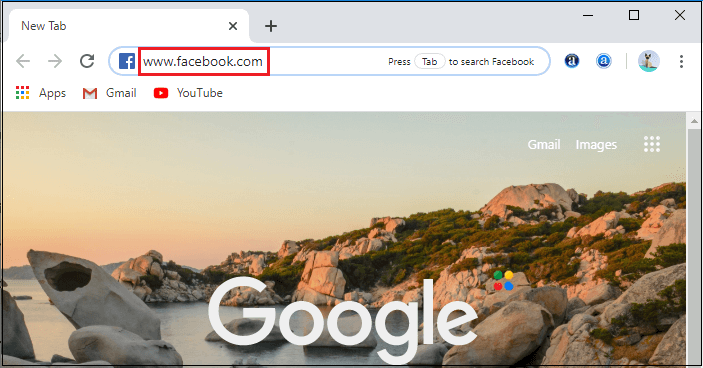
If you are not already logged into your Facebook account, you need to enter the correct login credentials in the given field located at the upper side of the home page. If you have forgotten your password, you need to click on the "Forget password" option located just below the password tab. Click the drop-down menu:Once you log into your Facebook account, click on the "drop-down" menu at the top right corner of the Facebook Newsfeed page. 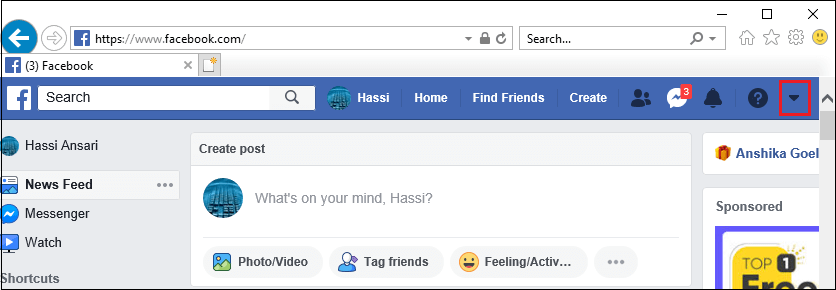
Click Settings:If you click the drop-down menu, you will see a list of options where you need to go down and select the "Settings" option to proceed. 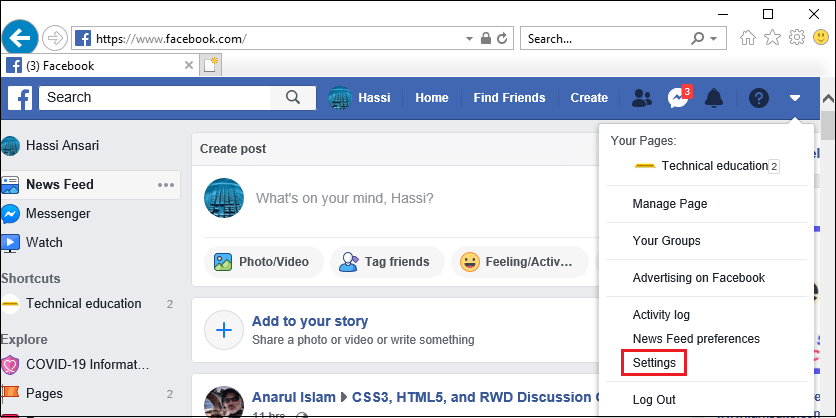
Click Blocking:Once you click on the "Settings" option, you will be redirected to a new page, where you will find out the "Blocking" option with a red icon located on the left side of the page. Click on the "Blocking" option to proceed next. 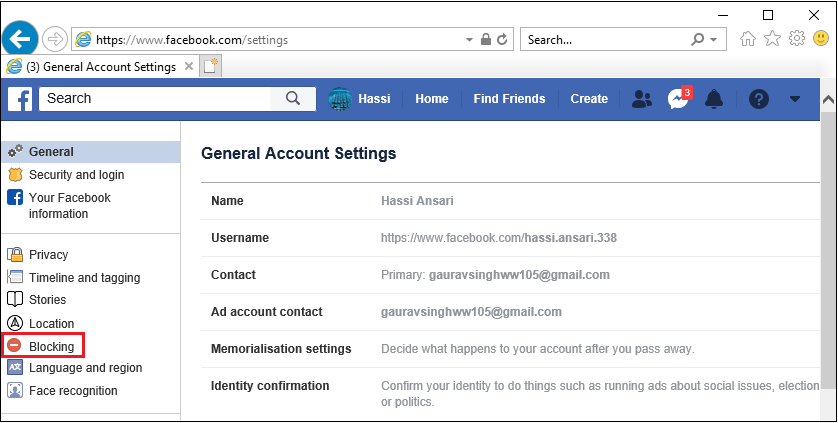
Click the name filed:From the Manage Blocking option, you need to click the name field. It is the text box that says "Add name or email" located near the top of the page. 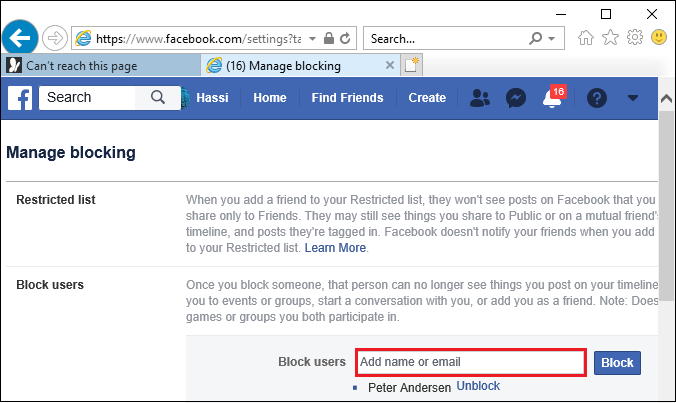
Type the name:You need to type the name of the person you want to block, then click "Block." Doing so will take you to the confirmation page. 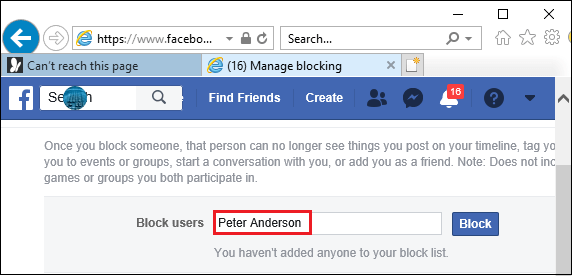
If you have the email address of the selected person, you can type that in instead. Click Block:Once you entered the name of the person you want to block, you need to click the "Block" option located next to the profile you wish to block. Facebook will show you various profile that matches the name you entered, click "Block" to the right of the one you want to block. 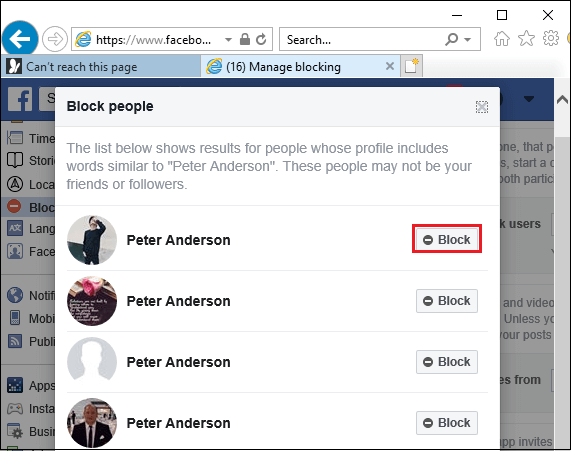
Click Block when prompted:When you click the Block button, a pop-up will appear, where you need to click the blue button located near the bottom of the page. Doing so will block your selected user permanently. 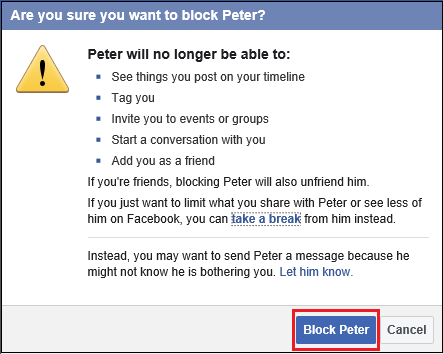
On Android or iPhone:Open Facebook:Open your mobile phone application and tap the "Facebook" app. It is the blue color icon with the white "f." Doing so will open your Facebook Newsfeed only if you are already logged into the Facebook account. If you are not already logged into the Facebook account, you need to enter your login credentials to open Facebook. 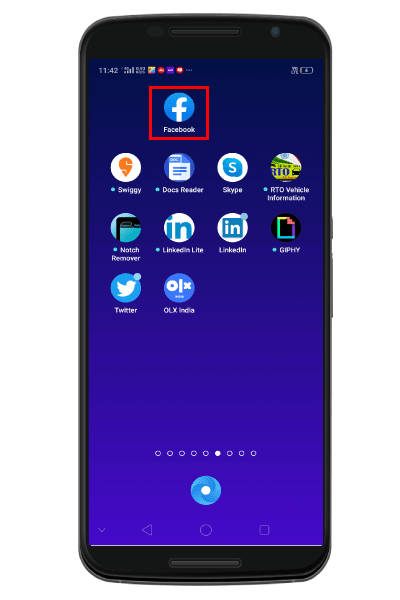
Tap the Hamburger icon:Once you open your Facebook account, tap on the "Hamburger" icon (represented by three horizontal lines) located at the top right corner of the screen in the Android device and bottom right corner on the iPhone. 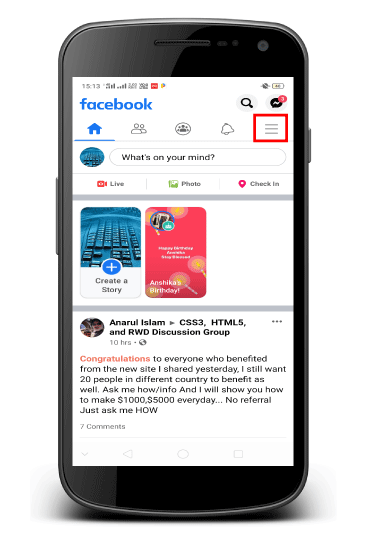
Tap Settings & Privacy:Once you tap on the "Hamburger" icon, you will find a menu with multiple options. Here, you need to scroll down the screen and tap settings and privacy options tab. 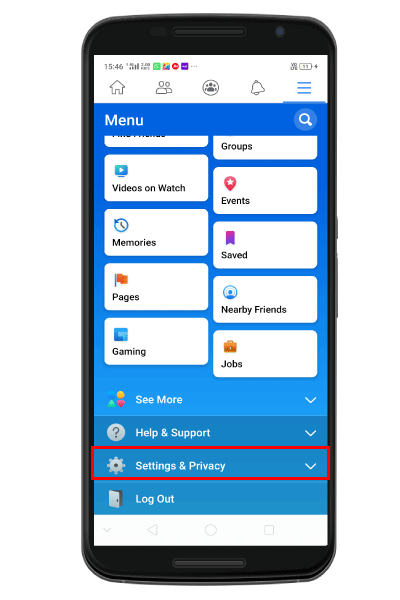
Tap on Settings:If you tap on the "Settings & Privacy" option, you will find out the "Settings" option located above the "Privacy shortcut" tab. 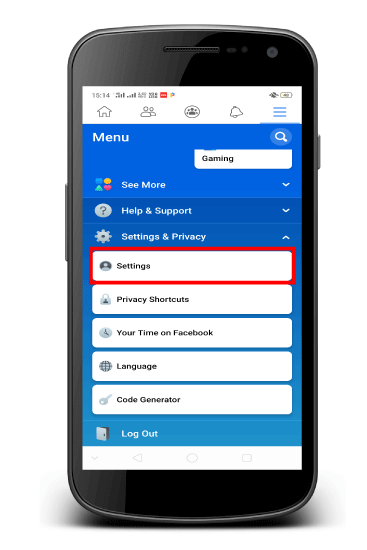
Tap Blocking:If you tap on the "Settings" option, you will be redirected to a new page where you need to scroll down the page and tap on the "Blocking" option. 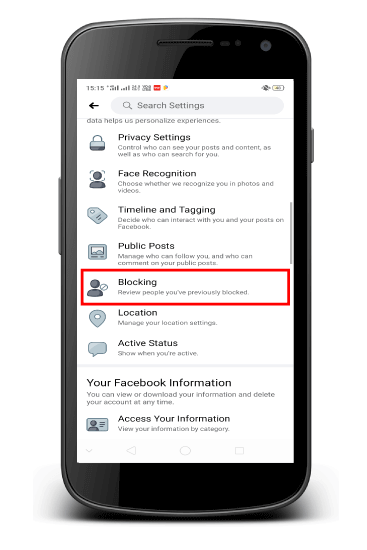
Tap Unblock:Once you tap on the blocking option, you will find out a list of blocked people. You need to select the name of the user you want to unblock and tap on "Unblock" located to the right side of the user's name. Doing so will show you a pop-up message that says, If you unblock ******* he may be no longer able to see your Timeline or add you as a friend or contact you, depending on the settings option. You will have to wait 48 hours if you want to block ******* again with "Unblock "and "Cancel" options. If you really want to add the user to your friend list again, tap on the "Unblock" option.
Next TopicHow to create a YouTube channel
|
 For Videos Join Our Youtube Channel: Join Now
For Videos Join Our Youtube Channel: Join Now
Feedback
- Send your Feedback to [email protected]
Help Others, Please Share










