How to cancel Amazon Prime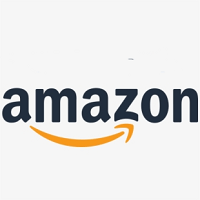
Amazon Prime is a subscription-based service offered by the online business giant Amazon that gives some additional advantages to its prime members, such as streaming videos, streaming music, digital books, and free two days shipping on many products. Prime member advantages incorporate more than fast hassle-free shipping. It offers a significant discount on same-day delivery and one-day shipping. In some places, you can get your product within two hours without any additional charges, and this is only possible if you are amazon prime customer. If you are Amazon Prime user, you automatically get access to Amazon's huge movies collection, music TV shows, Series, and many more. You can access all the content of Amazon prime from its website or app. currently, the Amazon Prime Video app is available for Android, iPhone, and iPad users. You should know the significant advantage of Amazon Prime before cancel. Amazon Prime provides many services to its customer: Fast Delivery:In India, users can get amazon products within two days. Earlier, if the customer wanted fast delivery, they had to pay extra product charges as well as delivery charges. But now the previous scenario has changed, if you subscribe to Amazon Prime and become its member, you will not have to pay extra charges for your products, and it will also reach to your place within time with no additional fees. Amazon Prime Early Access:If you are Amazon Prime Subscriber, you can avail of all the offers of Amazon before the regular users for a specific time. Let's understand this process with an example if any offer for everyone is going to start at 10 a.m., for Amazon Prime members; it must have started a few hours in advance. Prime Member:Being a Prime Member, you get the facility of watching videos. You can view all types of movies and popular TV shows in Prime Video. Amazon Prime video works the same as Netflix, Hulu, Jio Movies, etc. it allows you to access many movies and TV shows from a single platform. Prime Reading:If your hobby is reading EBooks, it provides a perfect platform for E-learners. You can read books, magazines, stories, etc. Cancel Amazon Prime:If you have decided that you want to cancel Amazon Prime for whatever reason, cancel amazon prime is a straightforward process. Users might have various reasons to cancel Amazon prime services, and it may vary from shipping problems to HR policies. You know every account contains the personal identity and sensitive information, so it is a suitable option to cancel it if you no longer plan to use it. You may have a security concern to cancel your account because you don't want anyone accessing your account and steal your personal information and identity. What happens when you Cancel Amazon Prime:Once you determined to Cancel Amazon Prime, it won't be accessible by you and anyone else. If you cancel Amazon Prime and feel you made a mistake, you don't have another option rather than subscribe again form the same account. Once you cancel Amazon Prime, you will no longer to access anything related to your amazon prime account. These are the list of specific things ye will no longer be able to access once you Cancel Amazon Prime. All the content linked to Amazon prime such as Amazon Music, Amazon Drive, Prime Photos Prime videos, etc. All your content will be deleted from your account. You won't be recovering these content back. All downloaded music, movies, and eBooks are completely deleted. There are two methods to Cancel Amazon Prime: Method 1:On Desktop:Type www.amazonprime.com in the address bar located at the top of your preferred search engine and press "Enter." You will be redirected to the Amazon dashboard. 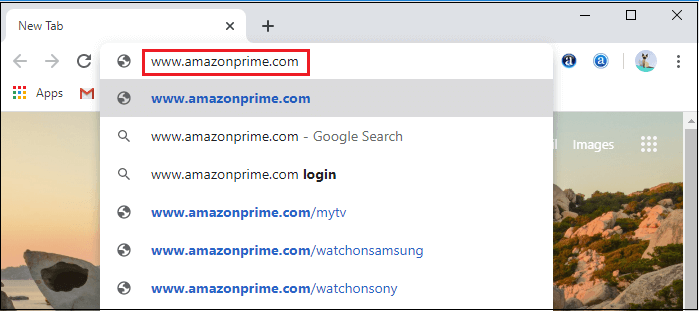
If you are not already logged into your Amazon Prime account, you need to enter your login credentials correctly for the next procedure. 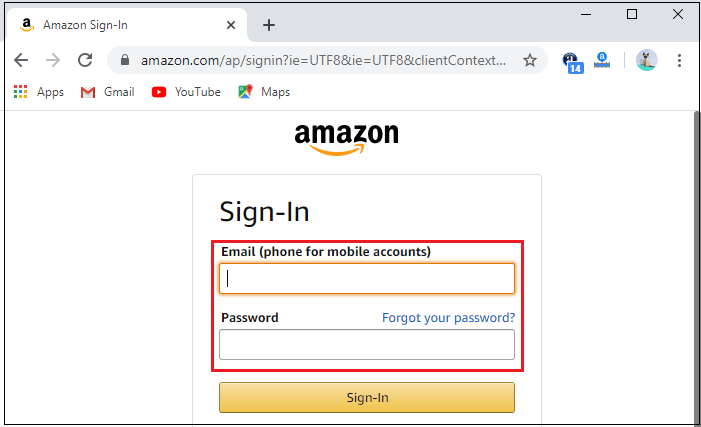
If you forget your password, click on the Forget password tab to reset your password. Click Account & Lists: Once you logged into your account, click Account & Lists option (shown by a drop-down menu), located to the right side of the page. 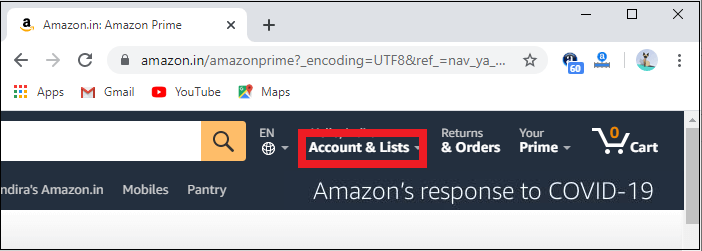
Click Your Prime Membership: If you click on Account & Lists option, a drop-down menu will appear with various options, where you need to scroll down and click the "Your Prime Membership" option for Amazon Prime account Cancellation. 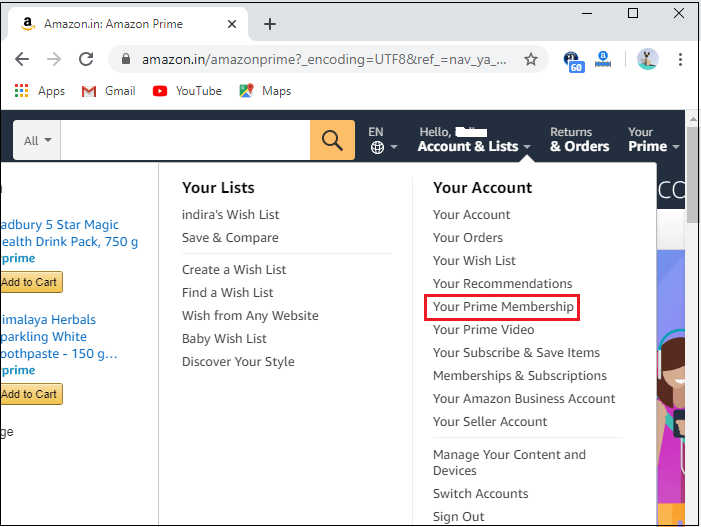
Click End Your Amazon Prime Membership: From Amazon Prime Cancellation Page, click the "End Membership" option located at the top of the page. It is a yellow color button. Doing so will directly take you to the login page, where you need to enter your password for "Sign In." 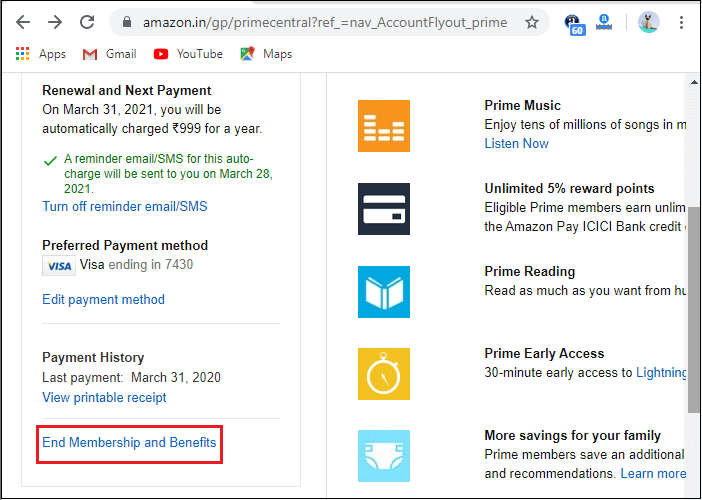
Re-enter your password: Enter your Amazon Prime account password, and click the "Sign in" button located just below the password tab. 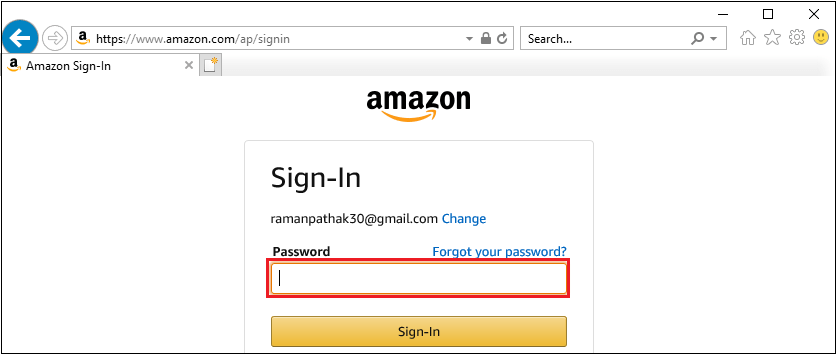
If you are already logged into your account, you will still require to enter your account password. Once you enter your account password, click Sign in button located in the middle of the page. Click Continue to Cancel: Once you logged into your account, you will be redirected to a new page, where you need to click Continue to cancel button. It is a yellow color button located at the center of the page. 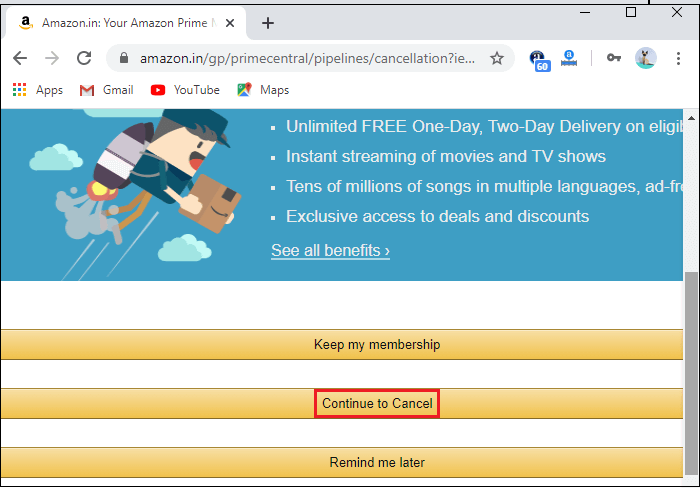
End Your Amazon Prime Membership: Here, you will get two choices: End Now and End On. If you click on End Now Button, your Amazon Prime Membership will cancel for the rest of the current billing period, while clicking End on [Date] will permit you to continue using Amazon Prime until it is set to renew. Wait for the confirmation page: Finally, if you see the "Cancellation Confirmed" page appear, it ensures that your Prime membership has been canceled. Method-2On Mobile:Open Amazon App: Open your Mobile phone application and tap the Amazon app; it is an amazon logo over a shopping cart. If you tap on the Amazon app, you will be redirected to the amazon dashboard. 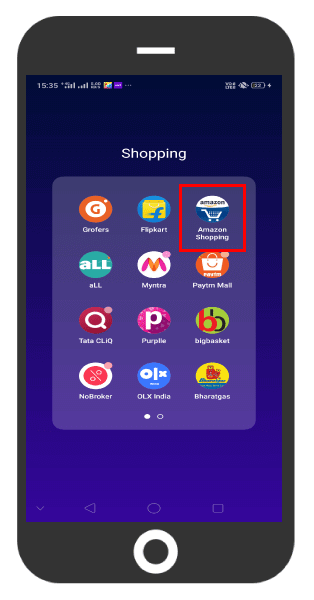
Tap Hamburger Menu: After now, tap the hamburger menu (shown by three horizontal lines) located at the top left corner of the page. Doing so prompts a pop-up menu. 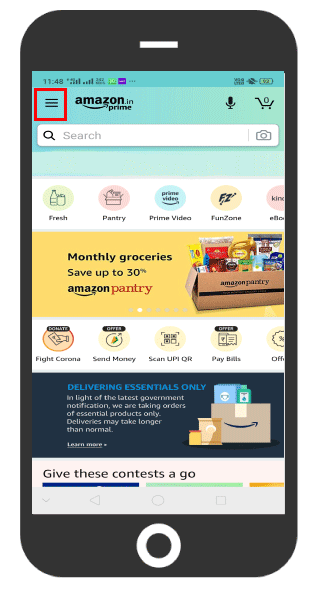
Tap Your Account option: If you tap on the Hamburger menu, a pop-up menu will appear with a list of options, where you need to scroll down and tap the "Your Account" option located just above the Amazon Pay option. 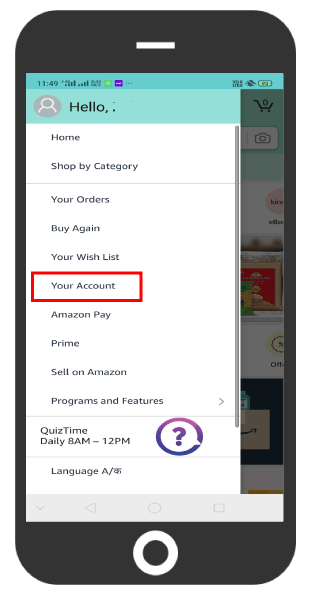
Tap Manage Prime membership: From Your Account Option, you will be navigated to a new page, where you will find the Account Settings icon with a list of options. You need to go down and tap Manage Prime membership from the Account settings icon. 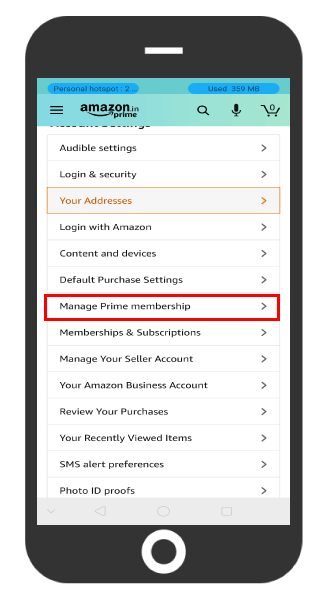
Log in to your Amazon Account: If you tap the Manage subscription option, you will be redirected to an Amazon Log in the page, where you required to enter your registered email address and password to log into your account. If you are already logged into your Amazon account, and your login details are saved, you will still need to tap the Sign-in button for login. If you are an iPhone user with Touch ID, you may require to scan your fingerprint to log in. Tap End Membership: After now, tap the End Membership icon located near to the bottom of the page. Doing so will take you to a new page where you can start the cancellation process. 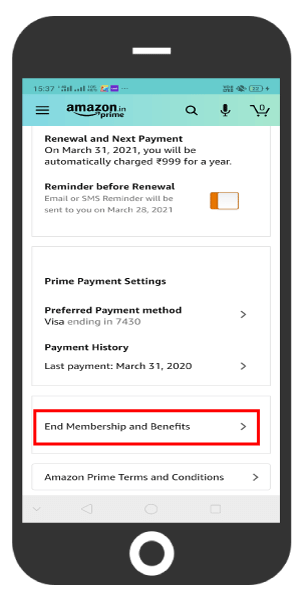
Tap Continue to Cancel: Once you tap the End membership icon, you will be redirected to a new page, where you need to scroll down and tap the Continue to cancel icon located at the center of the page. Cancel Membership: Here, you need to tap on the Cancel Membership icon located in the middle of the page. Doing so will Cancel your amazon prime subscription and prime membership auto-renewal process. At the end of the current billing cycle, your membership will be terminated.
Next TopicHow to Cancel Netflix
|
 For Videos Join Our Youtube Channel: Join Now
For Videos Join Our Youtube Channel: Join Now
Feedback
- Send your Feedback to [email protected]
Help Others, Please Share










