How to change the Facebook page nameTo change the Facebook page name, we need to be an Admin to request it. The pages are reflected by their names. The page for a brand, location, organization, or public figure can be managed by only authorized representatives. There are the following points which we need to keep in mind:
These are the following steps to change the name of the page: Desktop:1) Login into Facebook AccountFirstly, open the Facebook official website by pasting the https://www.facebook.com/ in the address bar of our preferred web browser. If we already logged into Facebook, we will directly reach the News Feed page. But if we are not login, enter the username, phone number, and email address, followed by the password in the given tab. 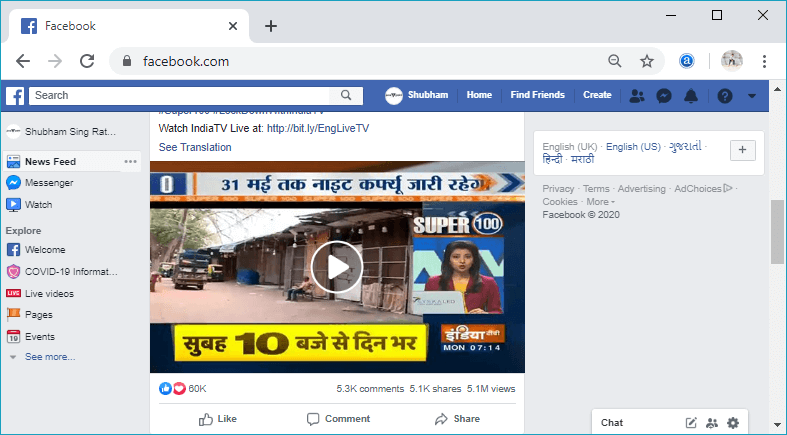
2) Click on the PagesAfter successfully login, click on the Pages from the left side menu. 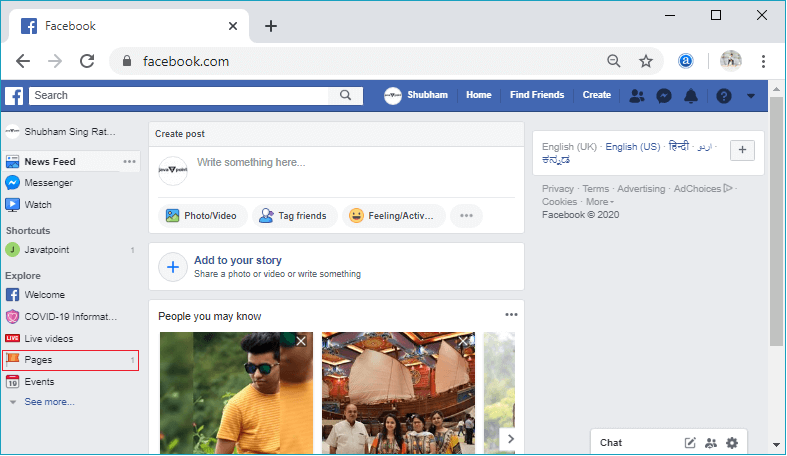
In response to this click, the corresponding page will open. This page contain all the pages which we have created before. 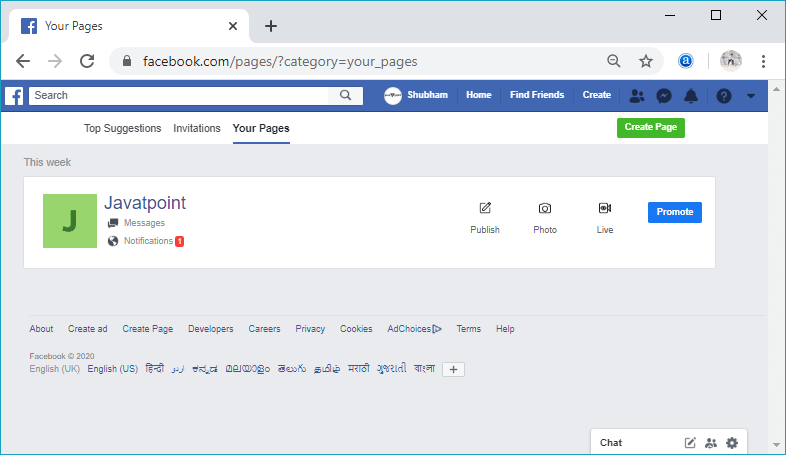
3) Select the pageNow, select the page from the pages whose name we want to change. When we click on the desired page, the information on that page will open. 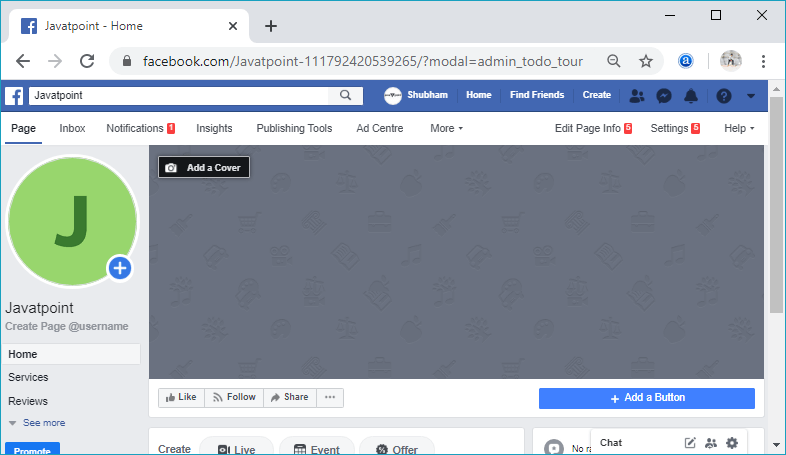
4) Open about sectionWe will open the about section of the corresponding page. From the about section, we will click on the Edit option of the name. 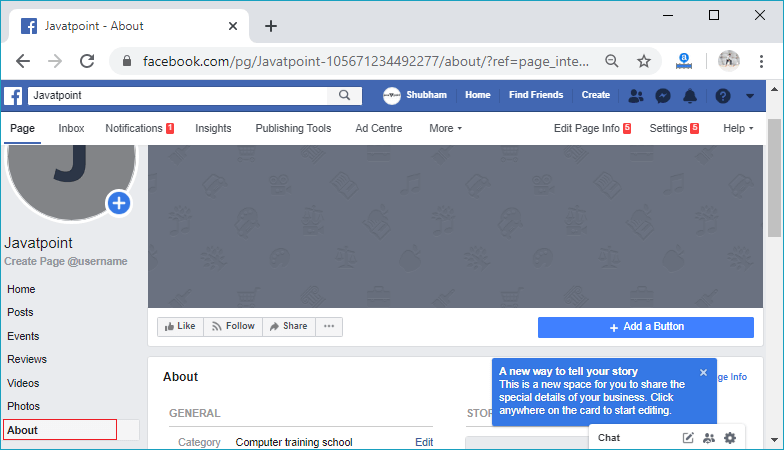 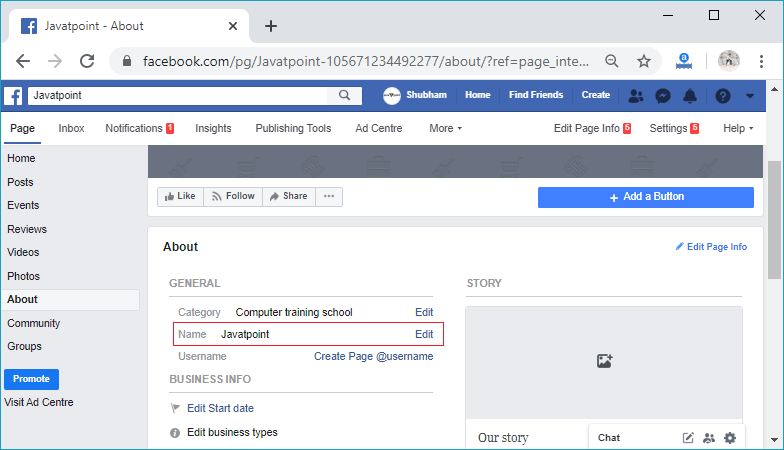
We will update the page name by keeping Do and DON'T in mind and clicking on continue. 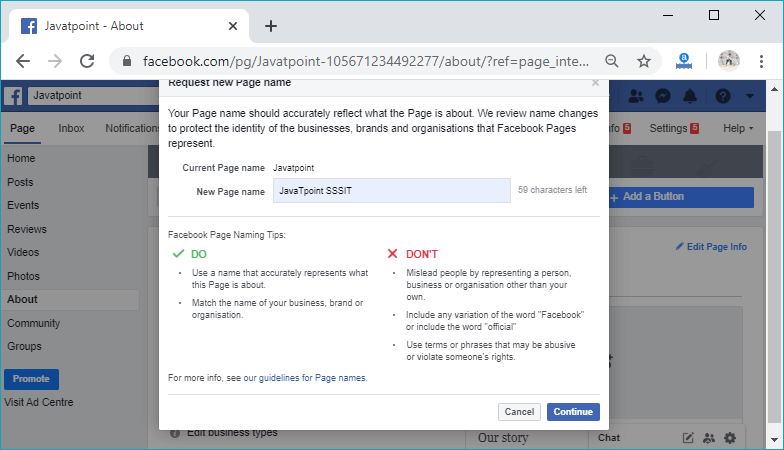
5) Click on the requested changeNow, make a request for changing the name of the page by clicking on the Request Change button. 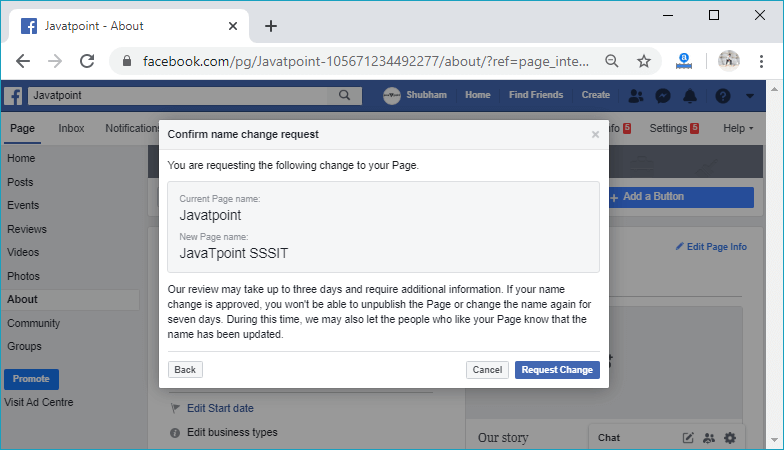
The page name will change successfully after clicking on the Request Change button. 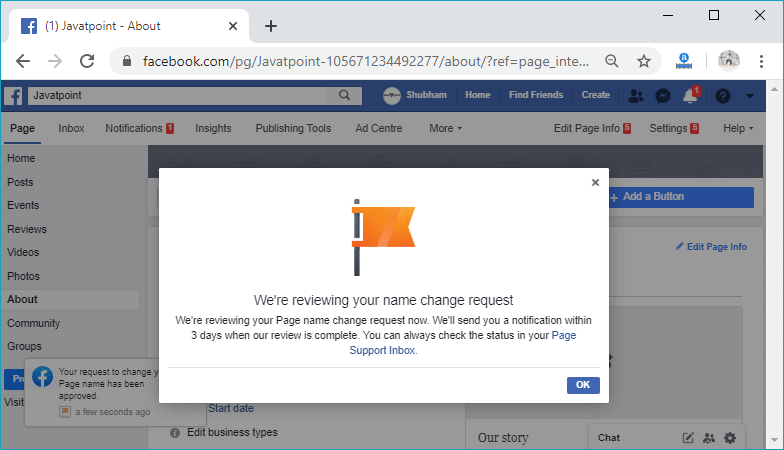 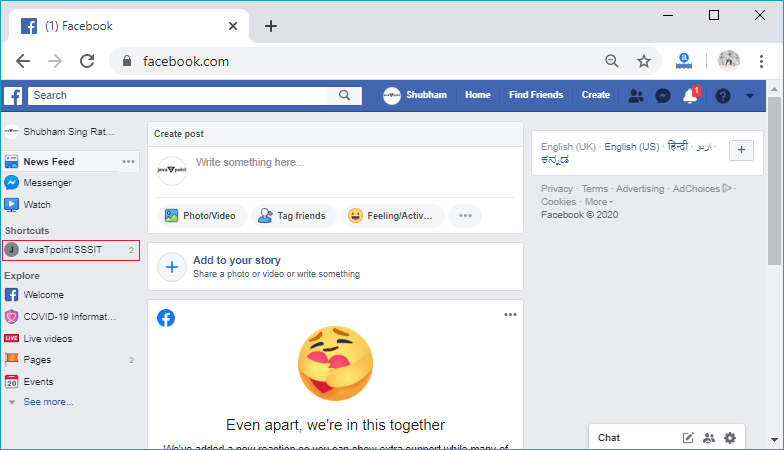
Mobile AppWe have to open the Facebook account in the browser and change the name of the Facebook page in the same way as in desktop. 1) Login into Facebook Account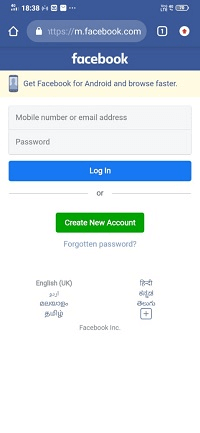 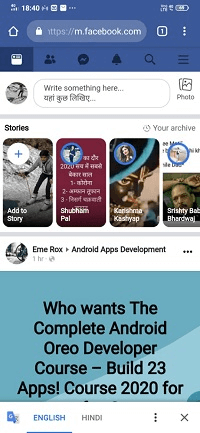
2) Click on the menu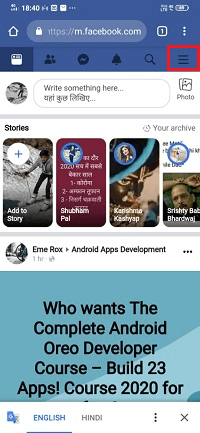 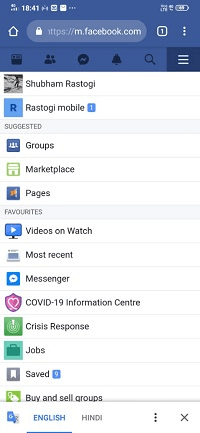
3) bSelect the pages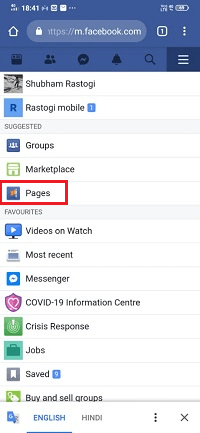 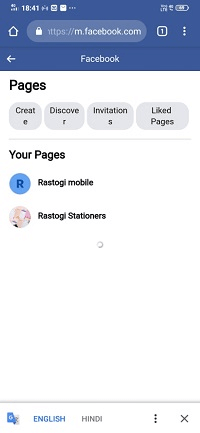
4) Select the page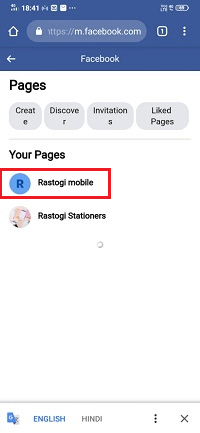 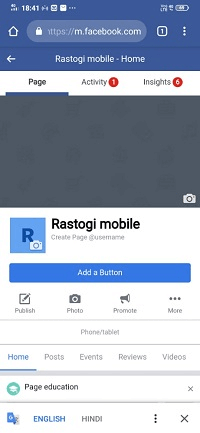
5) Click on More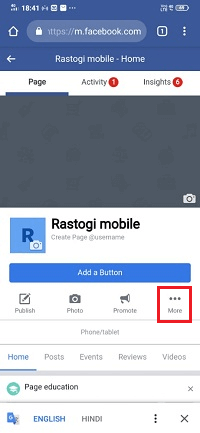 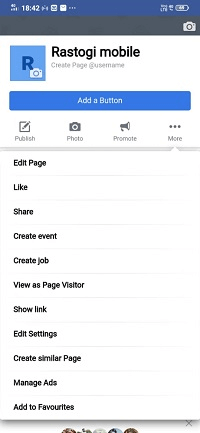
6) Click on the Edit Page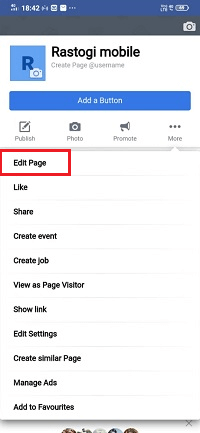 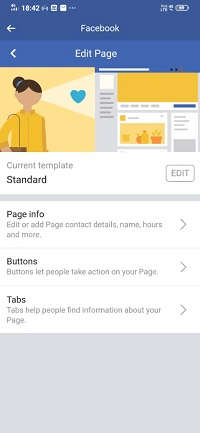
7) Click on the Page info.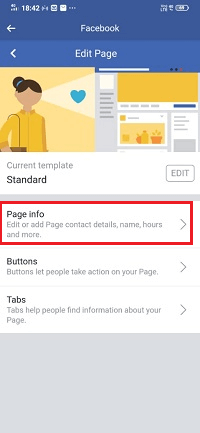 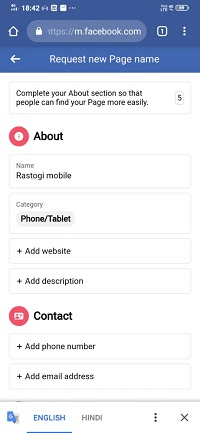
8) Click on the Name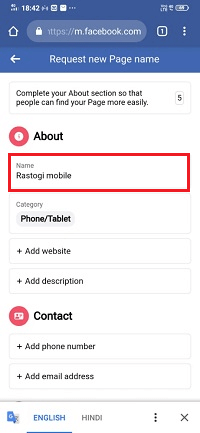 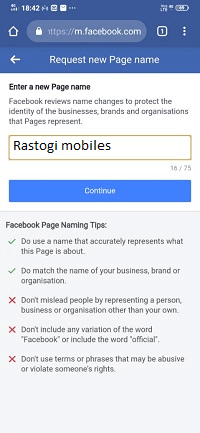
9) Update field with a new name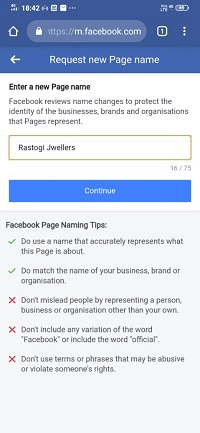 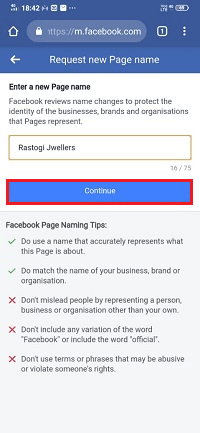
10) Click on the Request Change button.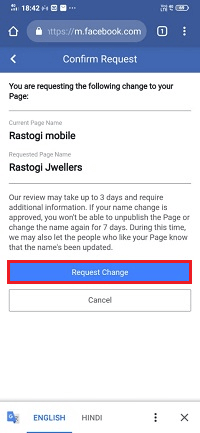 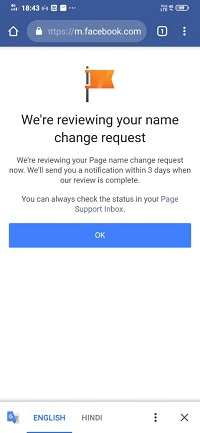
Next TopicHow to change the name on Facebook
|
 For Videos Join Our Youtube Channel: Join Now
For Videos Join Our Youtube Channel: Join Now
Feedback
- Send your Feedback to [email protected]
Help Others, Please Share










