How to change the name on FacebookA Facebook name contains three names, i.e., First name, Middle name, and Last name. The name places an important role in identifying us on Facebook. We can easily change our name on Facebook. Note: We have to select a name carefully because once the name is changed, we will be to change the name again after 60 days. There can be various reasons to change the name on our Facebook account.There are the following steps that are used to change the name on the Facebook account. Desktop:1) Login into Facebook AccountFirstly, open the Facebook official website by pasting the https://www.facebook.com/ in the address bar of preferred web browser. If we already logged into Facebook, we will directly reach the News Feed page. But if we are not login, enter the username, phone number, and email address followed by the password in the given tab. 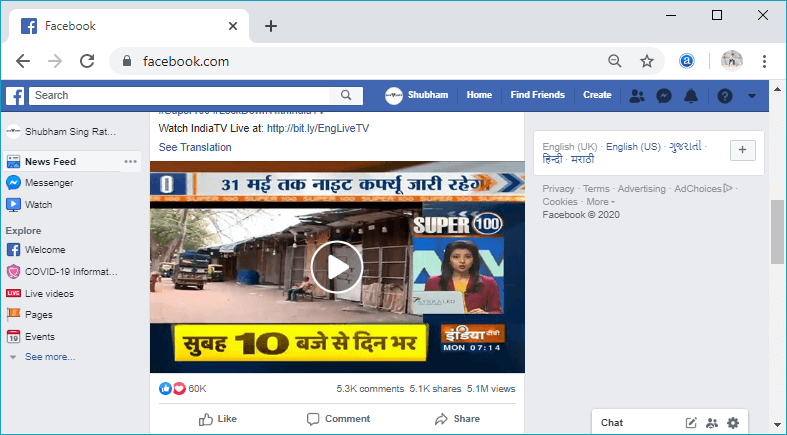
2) Click on the drop-down.Click on the drop-down-arrow located at the top right corner of the Facebook page. In response to this click, it will show us a pop-up box having several options. 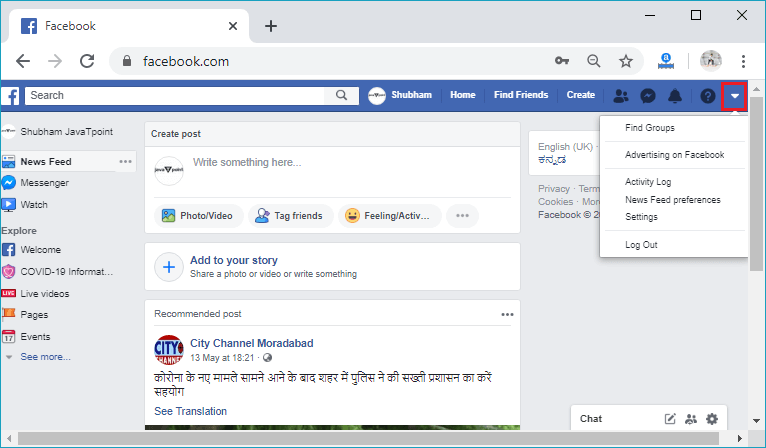
3) Click to the SettingNext, click to the Setting option which is above of the Log Out option from the pop-up box. The Setting page will open after clicking on that option. 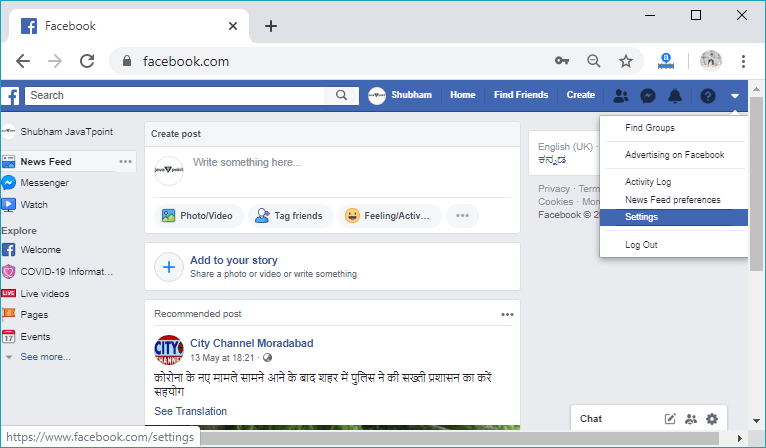 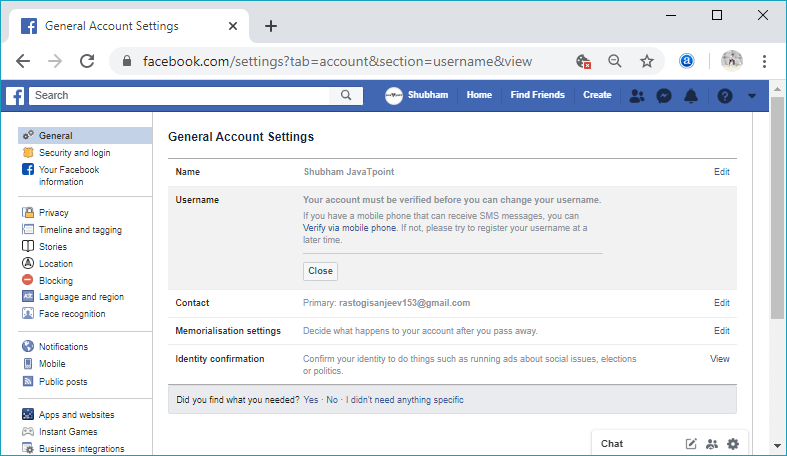
Note: Remember that if our Facebook account is not verified, then we have to verify our account first via mobile phone.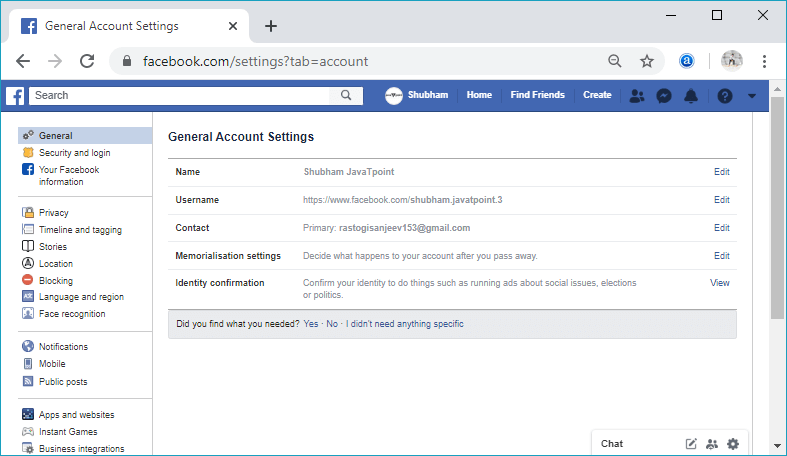
4)Click to the Edit button.Now, click to the Edit button corresponding to the Name option in the General Account Setting. The editable fields will be visible after clicking on Edit. 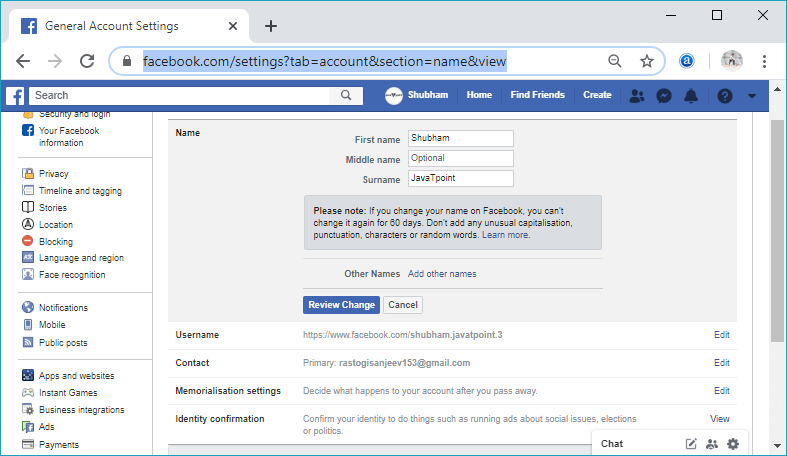
5) Update nameNow, update the First name, Middle name and Surname fields with the desired first, middle and surname. 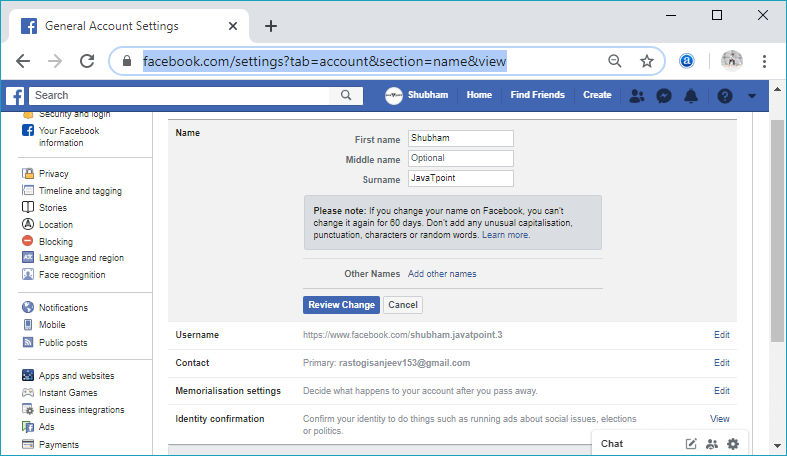
6) Click on the Review ChangeAfter updating the First name, Middle name, and Surname fields, click on the Review Change button to permanently change the name on Facebook. 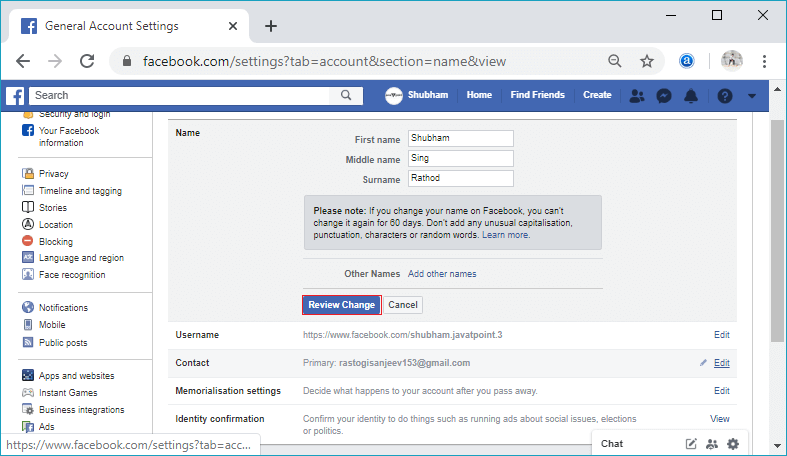
7) Give security permissionAfter clicking on the Review Change button, it will ask our Facebook password for security purposes. We will type the password in the password field and click on the Save Changes button, and this click will change the name successfully. 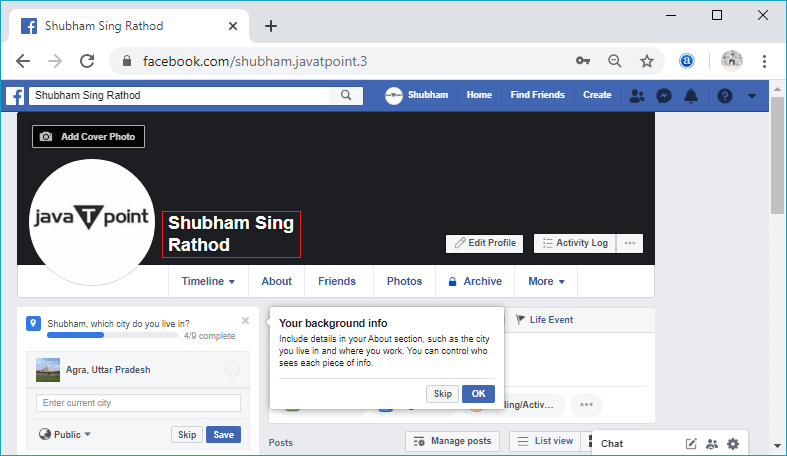
Mobile App1) Login into Facebook AccountFirstly, launch the Facebook app and doing this, and we will directly reach the News Feed page. But if we are not login, enter the username, phone number, and email address, followed by the password in the given tab. 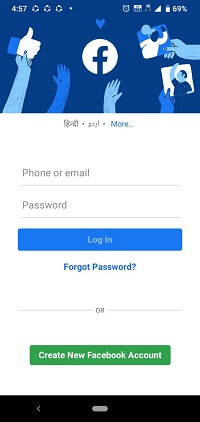 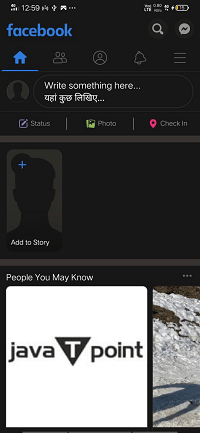
2) Click on the menu option.After that, click to the Menu option, and in response to this click, a list of options will be visible. 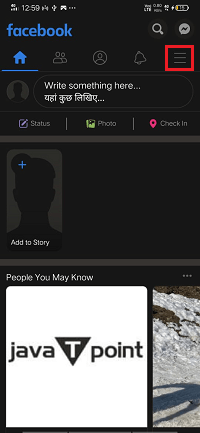 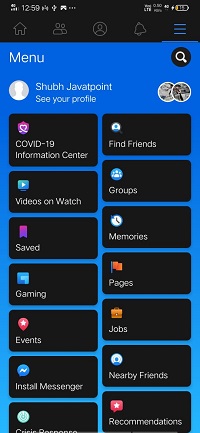 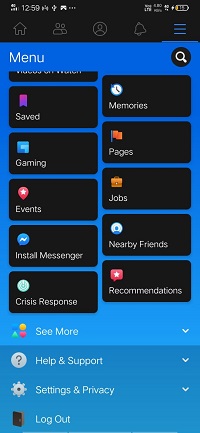
3) Click to the Setting & Privacy drop-down.Next, click to the Setting & Privacy drop-down button located at the end of the menu items. A list of options will be visible in response to this click.  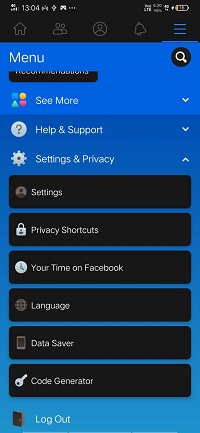
4) Click to the SettingNext, click on the Setting option, which will be the first item of the drop-down list. This click will open the setting page of Facebook, having several more options. 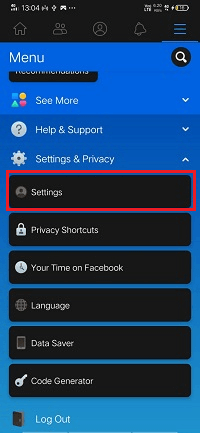 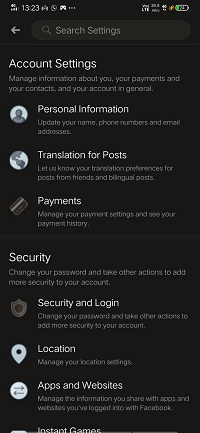
5) Click to the Personal InformationWe will open our personal information by clicking on the personal information. When we click to the personal information, several general options like name, email address, and phone number, etc. will be visible. 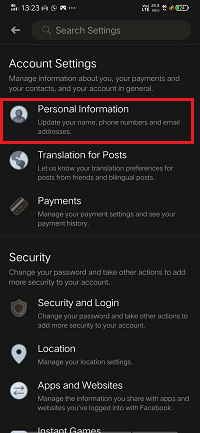 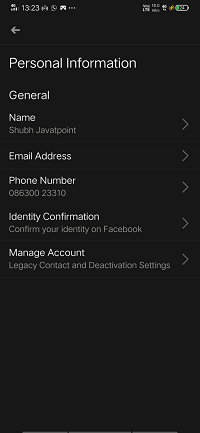
6) Click to the NameNow, click to the name, and after that, the editable fields of first name, middle name, and last name will be visible. 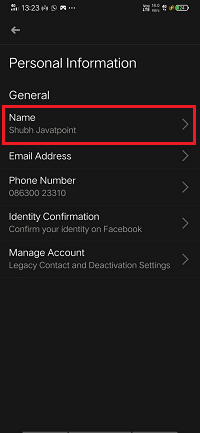 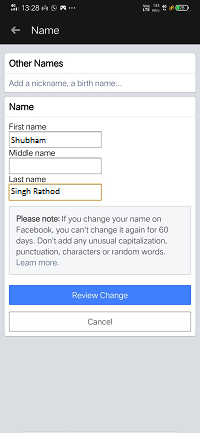
7) Update nameWe will update the First name, Middle name and Surname fields with the desired first, middle and surname. 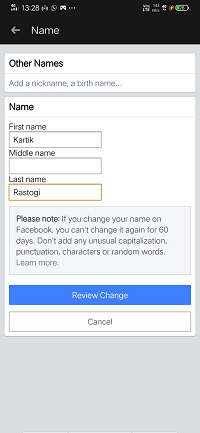
8) Click on the Review ChangeAfter updating the First name, Middle name, and Surname fields, click on the Review Change button to permanently change the name on Facebook. 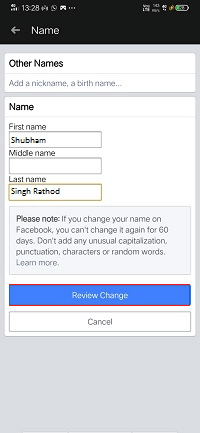
9) Give security permissionAfter clicking on the Review Change button, it will ask our Facebook password for security purposes. We will fill the password field and click on the Save Changes button, and this click will change the name successfully. 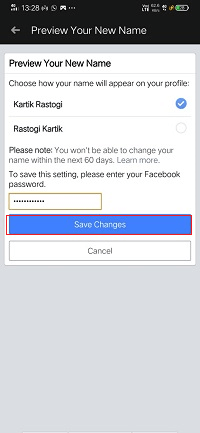 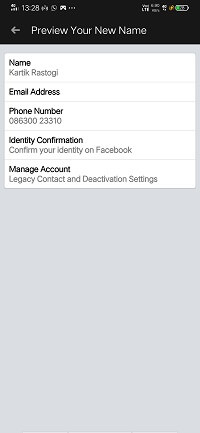
Next TopicHow to create a poll on Facebook
|
 For Videos Join Our Youtube Channel: Join Now
For Videos Join Our Youtube Channel: Join Now
Feedback
- Send your Feedback to [email protected]
Help Others, Please Share










