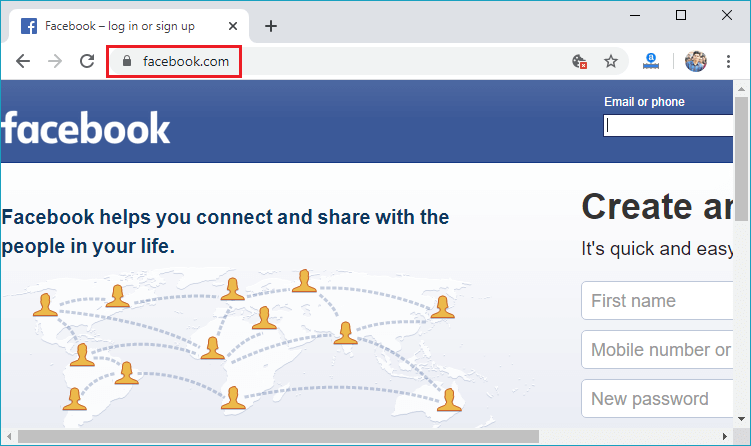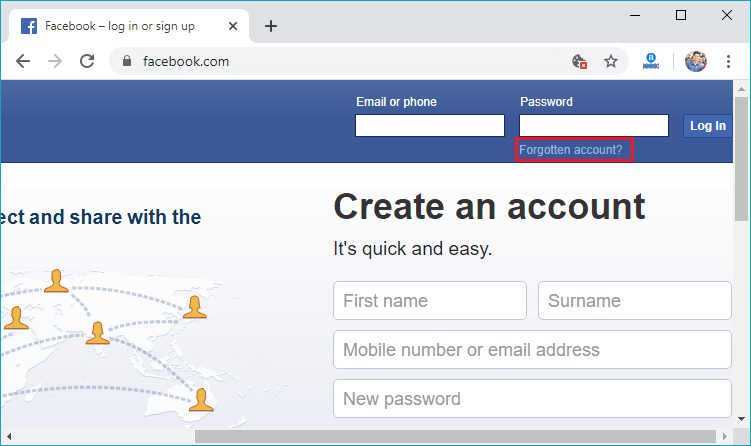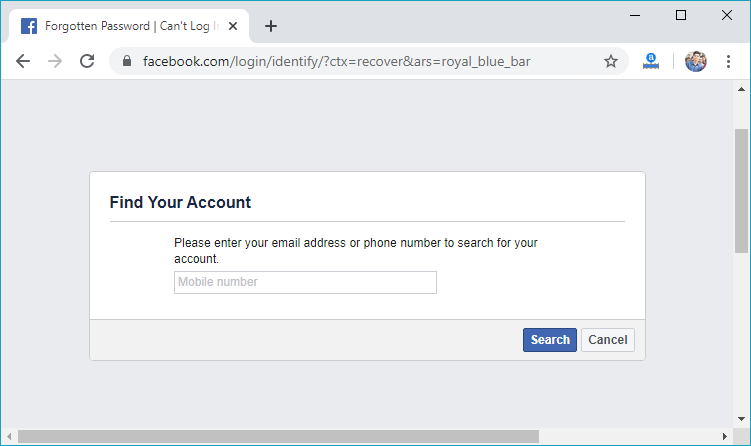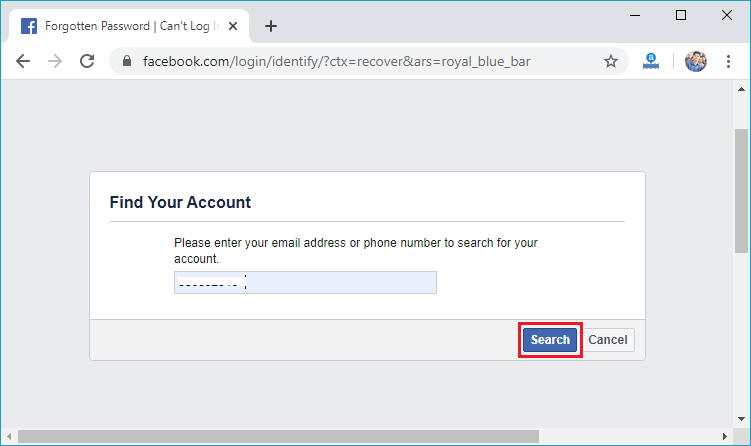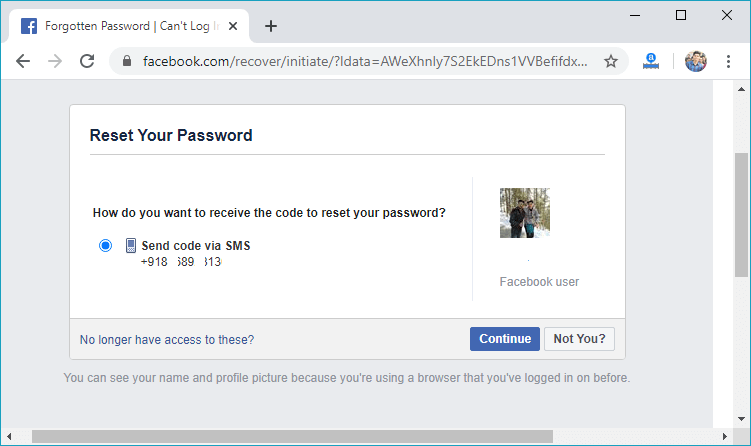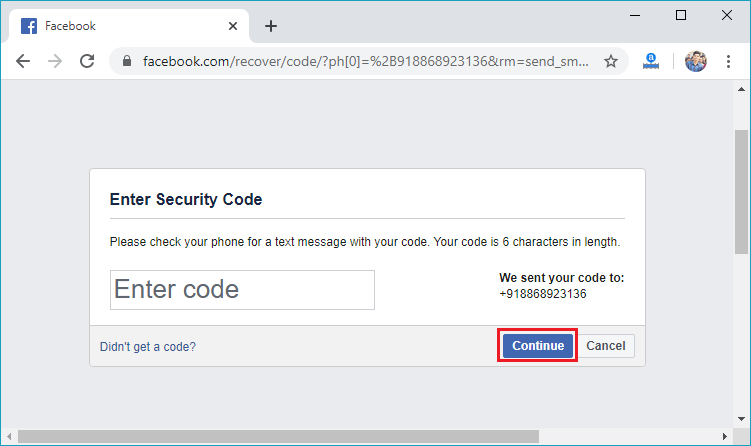How to contact FacebookFacebook is a widely used social networking site, which makes it easy to connect with friends and family online. More than 1 billion users use Facebook worldwide. The user can be faced with several problems while using Facebook. These issues can be common account problems. Facebook doesn't provide any direct way like telephone or email to contact Facebook. We can report or troubleshoot a problem by using Facebook's built-in resource. These are the following four methods to contact Facebook: 1) Reporting a problem on Facebook
Firstly, open the Facebook official website by pasting the https://www.facebook.com/in the address bar of preferred web browser. If we already logged into Facebook, we will directly reach the News Feed page. But if we are not login, then we have to enter the username, phone number, and email address, followed by the password in the given tab. 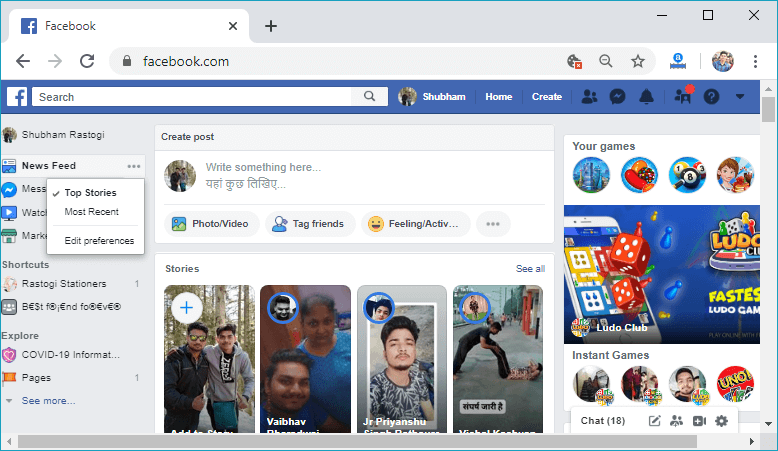
All the posts and comments are located either in our news feed or on the wall of the person who posted them. We will click on the image or video to enlarge it and to report it. To report a profile or group, we will click on the profile image or name of the profile or group we want to report. 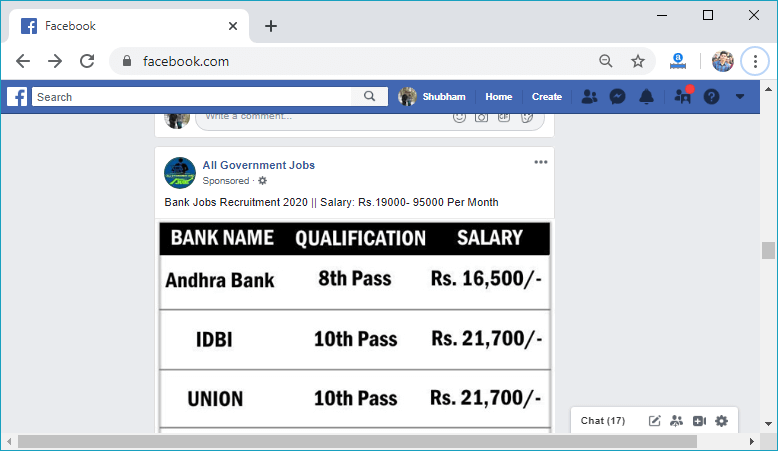
Below are the content types where we find the three dots and options button for opening options list:
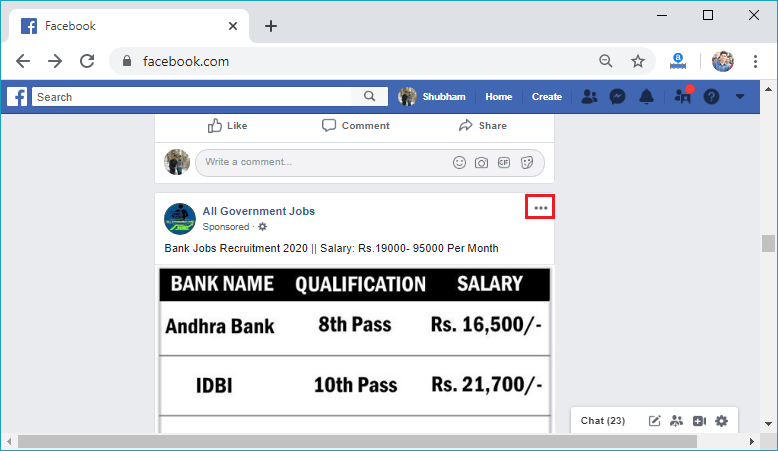 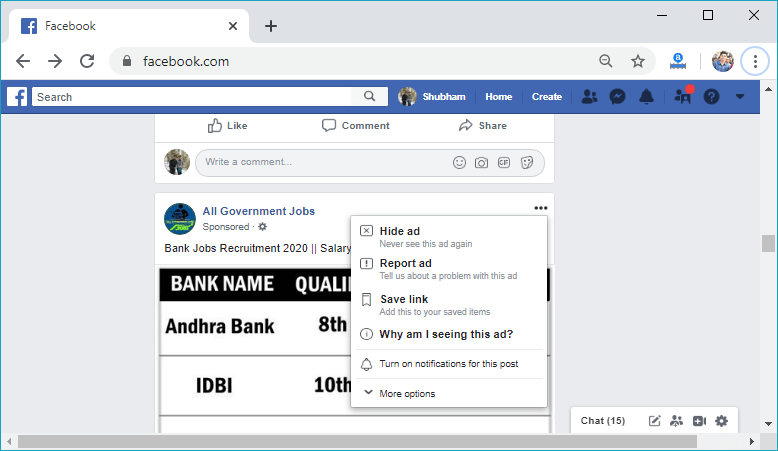
We will click on the Report or Give Feedback option from the list of options. Depending on the content which we are reporting, this option reads differently. But it is usually a variation of "Report" or "Give Feedback". 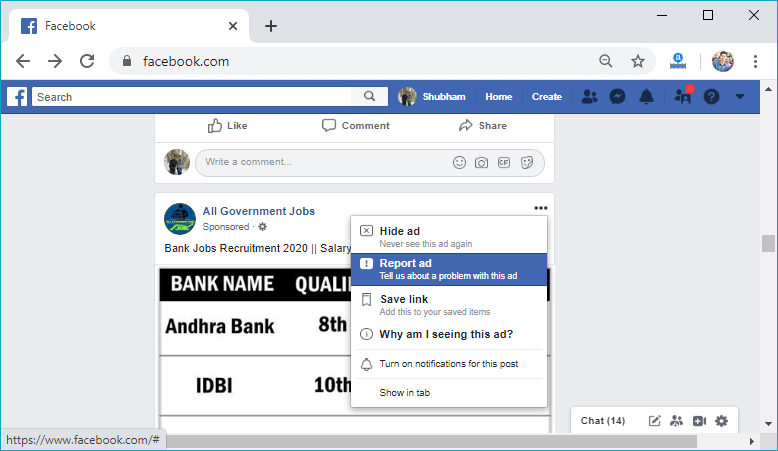
After clicking on the Report, several options will be visible. We will choose one option depending on how the photo, video, comment, or ads goes against Facebook's community standards and then click on the Submit button. 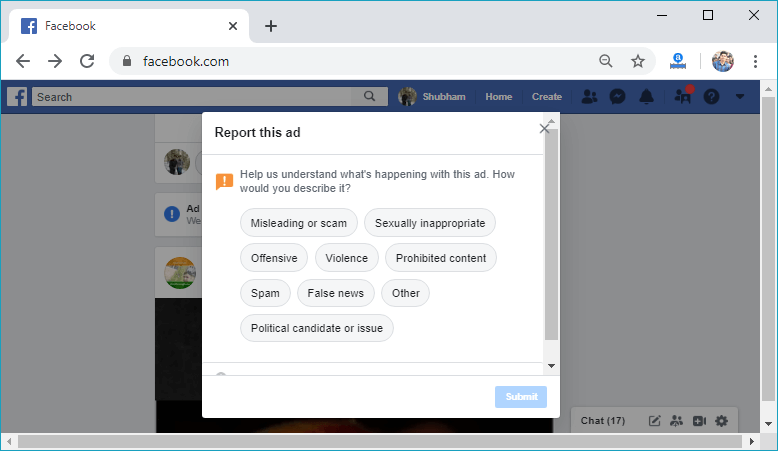 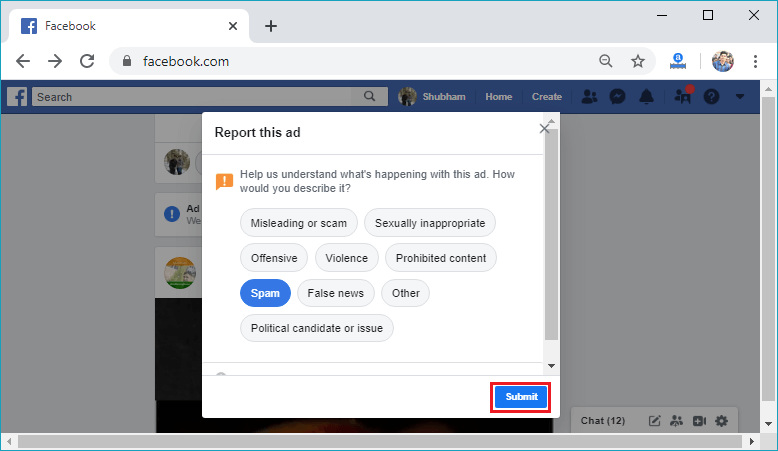
Depending on the content we report, we may be asked to submit a report to Facebook. They don't ask this for all content, but they use your feedback to improve their system.
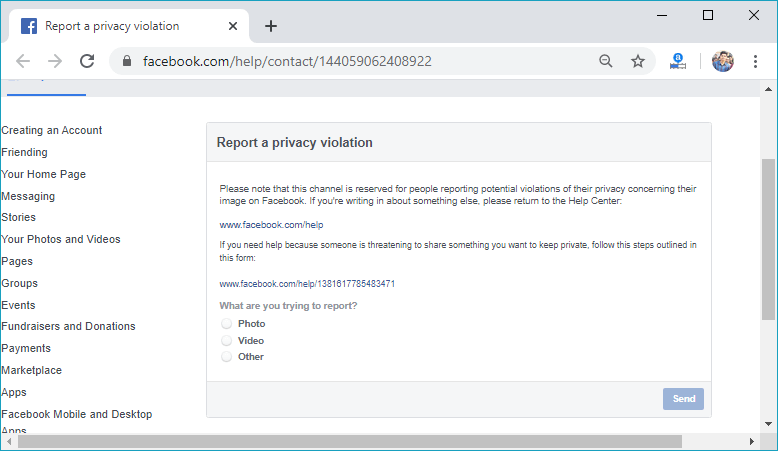
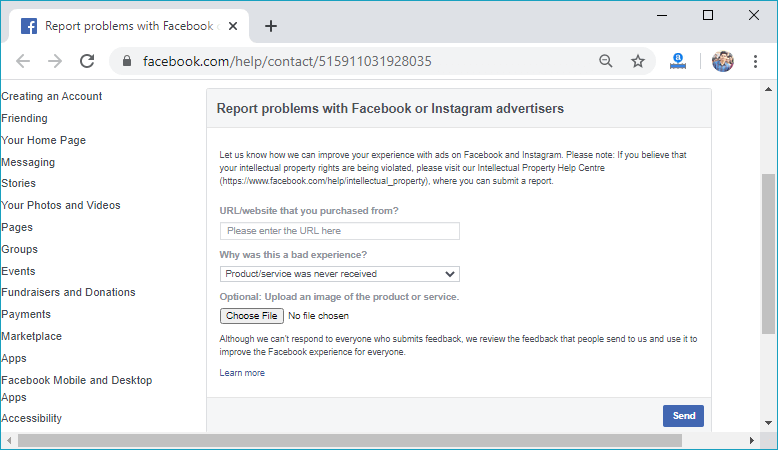 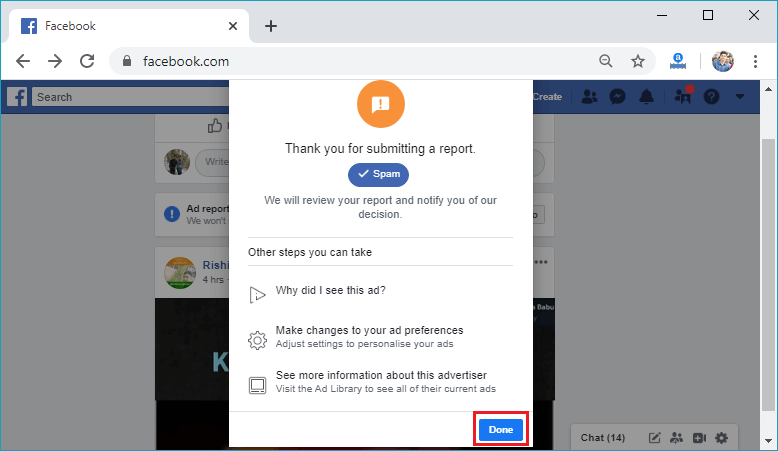 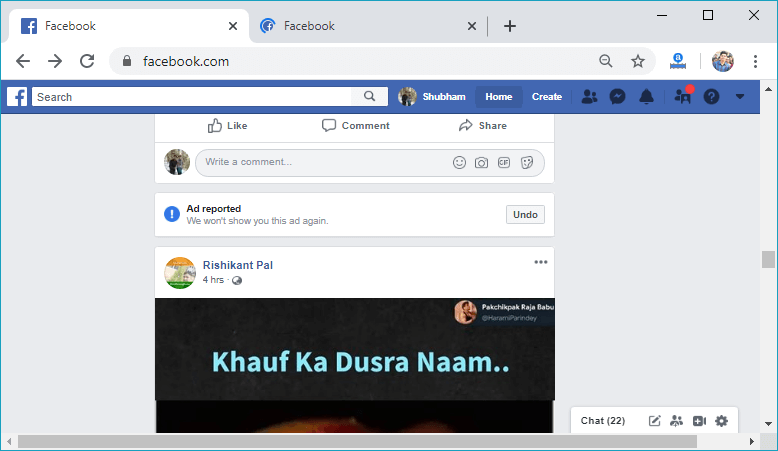
2) Using Facebook Resources1) Open Facebook Help centerWe will open the Facebook Help Center web page by clicking on the help button at the top of the right-hand side of the home page. 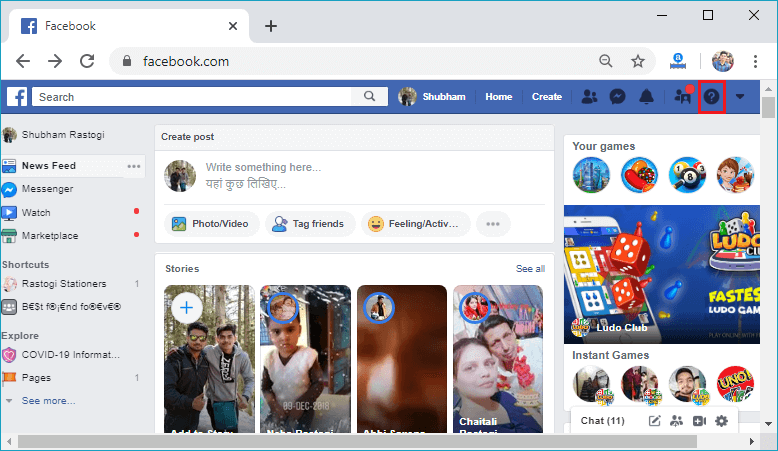 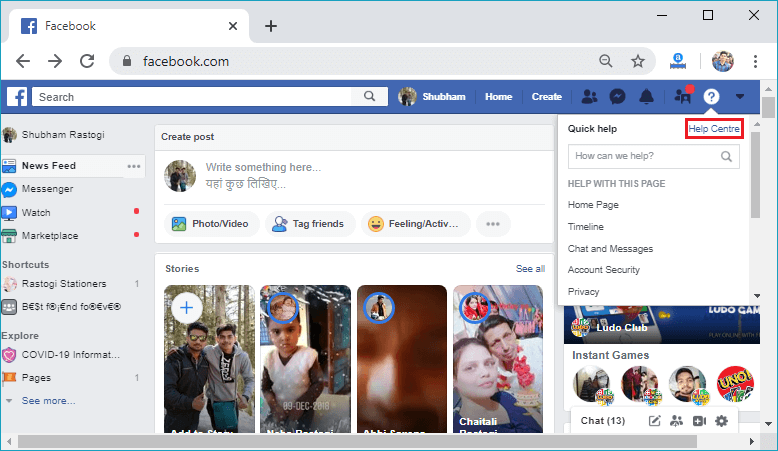 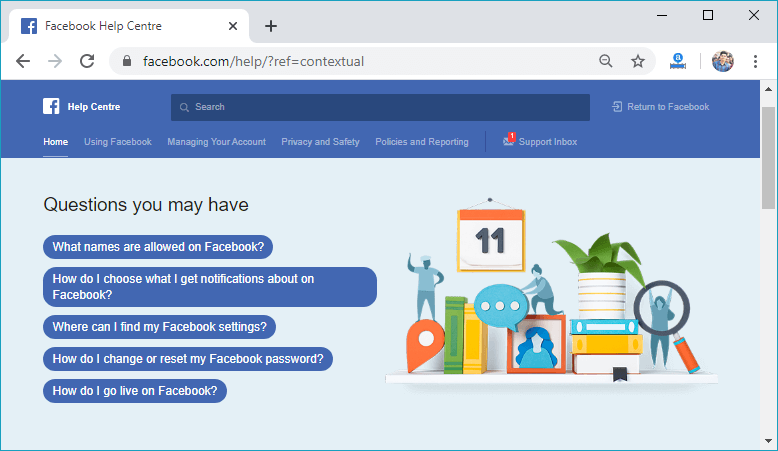
Note: There is no direct way to contact Facebook. For diagnosing and reporting a problem with our account, Facebook's help center is used.2) Review the options toolbarThe options toolbar is located at the top of the screen. The toolbar options contain the following options:
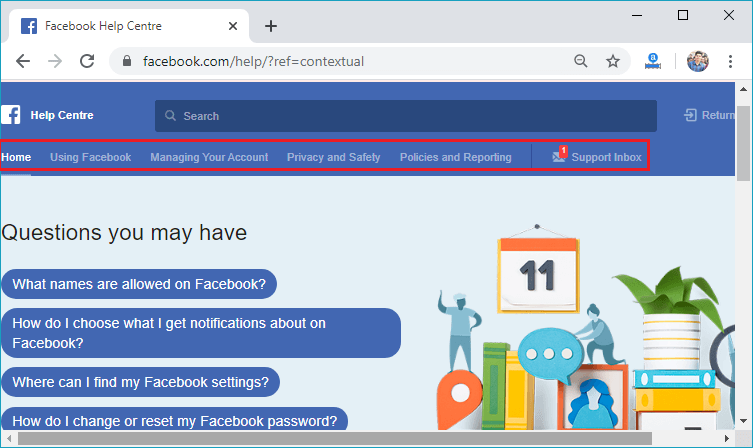
3) Select a relevant sectionNow, we will select a section that is relevant to our problem. If we are facing a problem with an impostor account, we will select the "Privacy and Safety section". After selecting Privacy and Safety, a list of options will be visible, and we will click on the "Hacked and Fake Accounts". 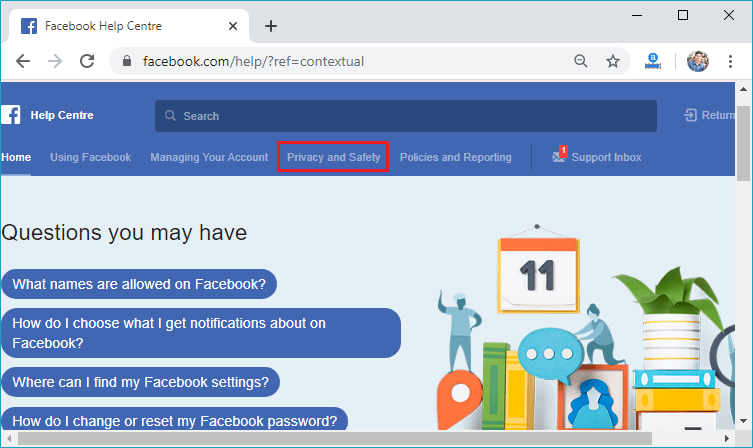 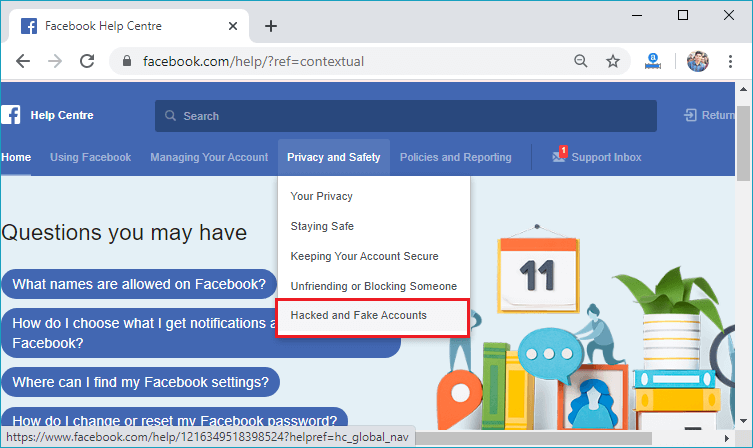 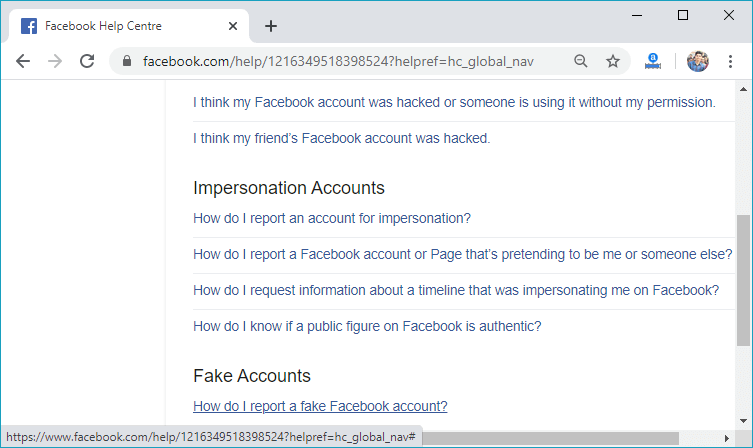
4) Review additional optionNow, we will click on the "How do I report a fake account?". In response to this click, a series of steps will be revealed which explain how to remedy our situation. 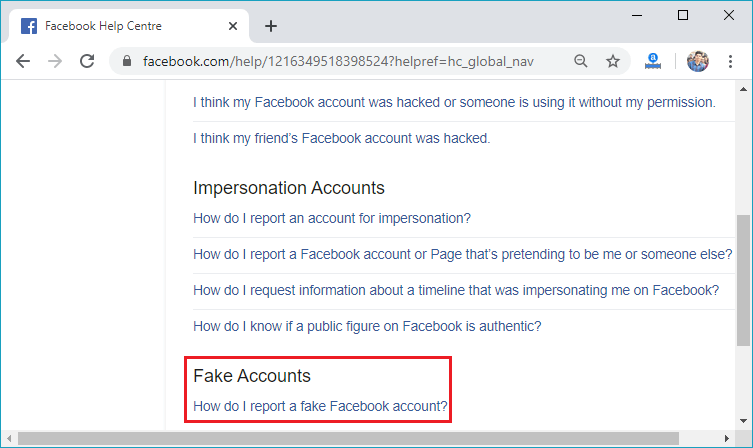 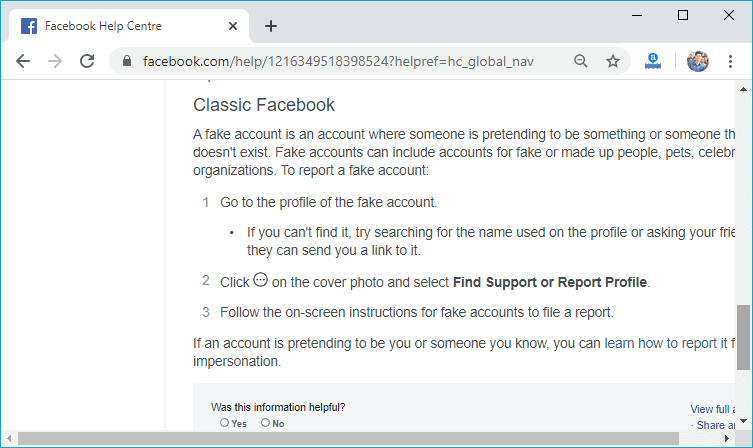
5) Expedite the process.We will click on the search bar located at the top of the Help Center page. Several suggestions pop pups will be visible in the drop-down menu below the search bar. Only Facebook's pre-written articles are linked by the search bar. If we are looking for an answer for a specific issue not covered in the Help Center, we will click on the Community Help to visit the Facebook Community Page. 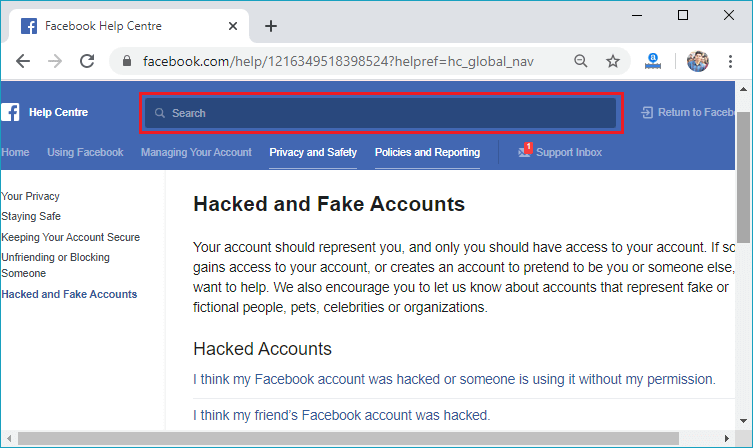
6) Go to the Ads Help Center page.The Ads Help Center page addresses all the issues regarding ads of our business or page. We will click on the "Creating Ads or Managing Ads" button, and we will click on the "Troubleshooting Your Ads" for advertising problems. 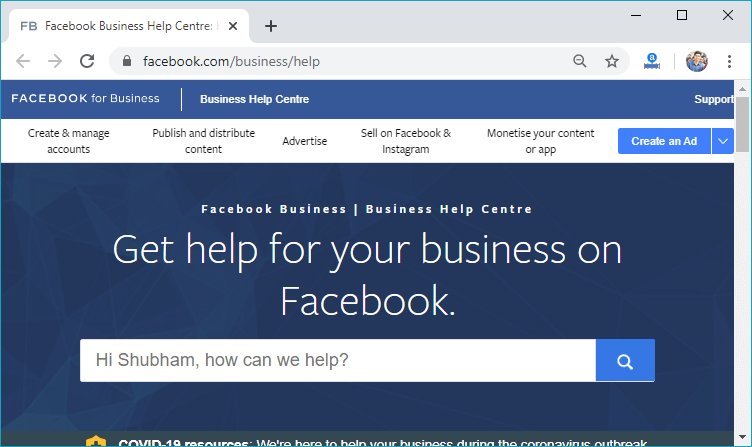
7) Go to the Facebook Community pageWe will go to the Facebook Community page and look it when we are not able to find our problem listed anywhere in the Help Center. 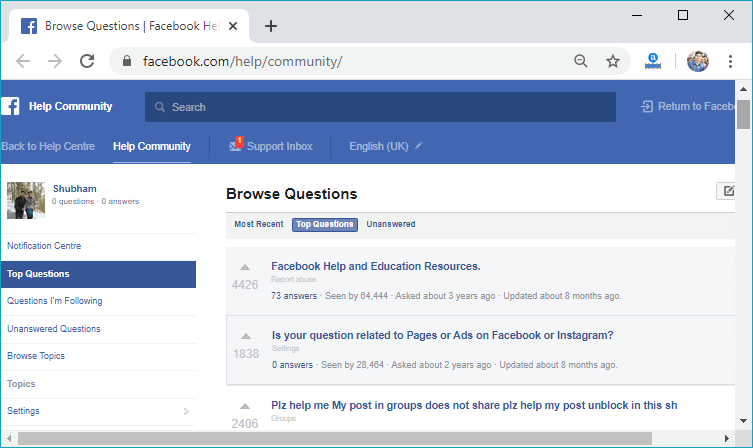
3) Using Facebook Resources1) Open the Disabled Account pageThe disabled Account page is opened and used to answer the question of why my account is disabled? We will not be able to submit an appeal until our account has been enabled. 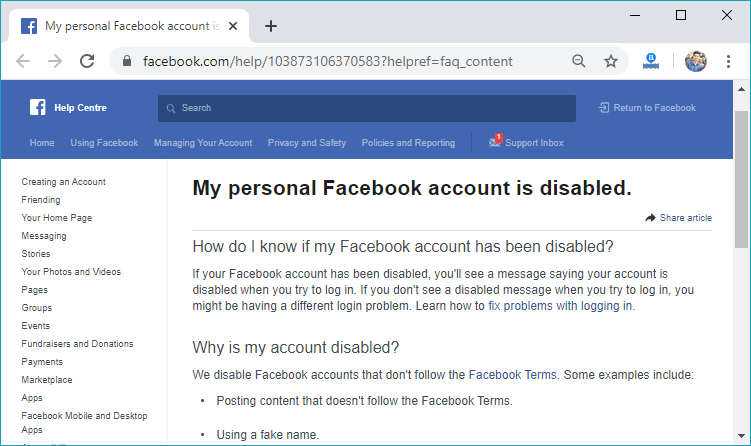
2) Click on the "use this form to request a review" link.The "use this form to request a review" is a link located at the bottom of the page's paragraph next to the "If you think your account was disabled by mistake" header. 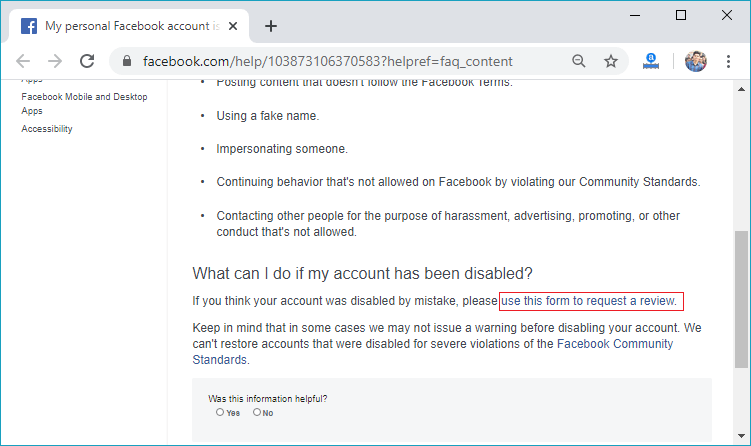 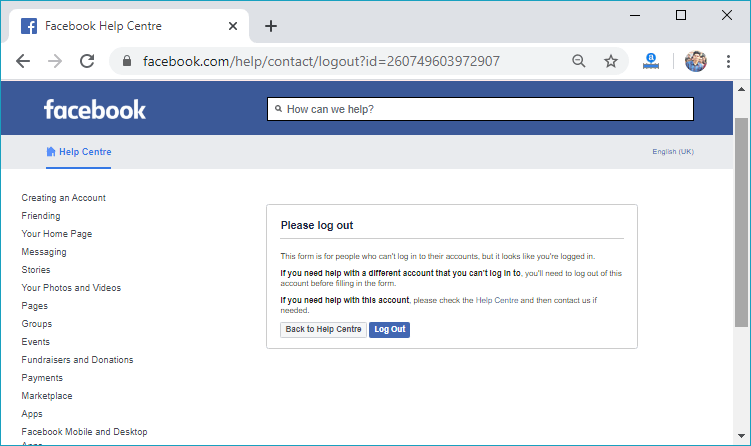
3) Type your Facebook Email address and nameWe will type the email address or phone number used to sign in to Facebook. We will type our full name that will be directly matched with the name on our account. 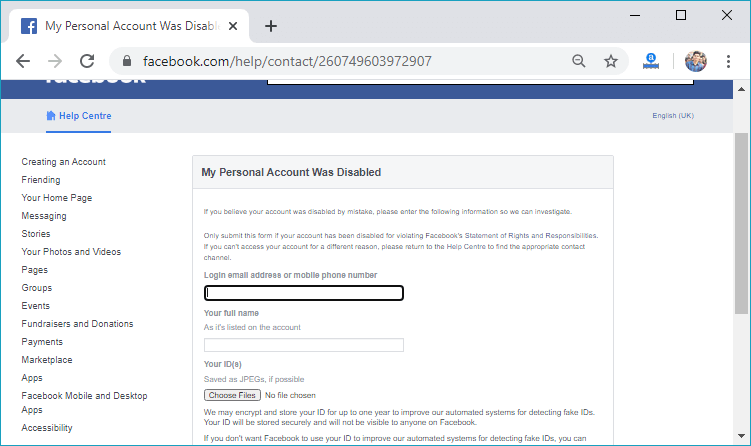 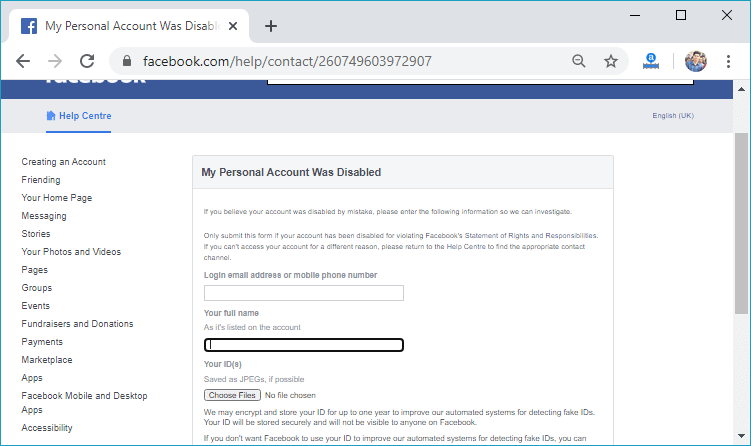
4) Click on the BrowseNow, we will upload our id proof that can be a driver's license, passport photo, or a permit by clicking on the Browse button. 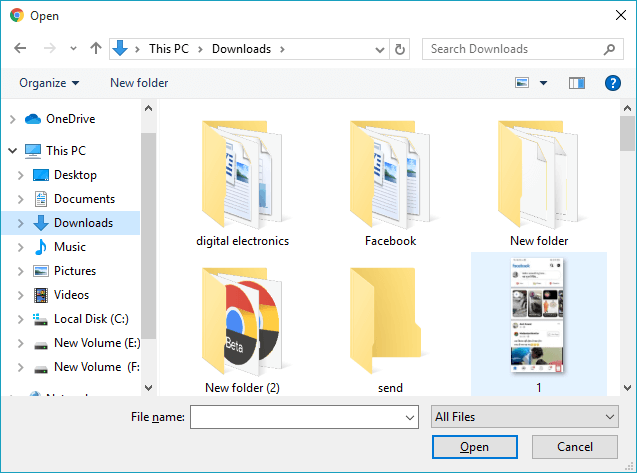
5) "Additional Info" boxOur account's reactivation is justified in this space. We consider the following details:
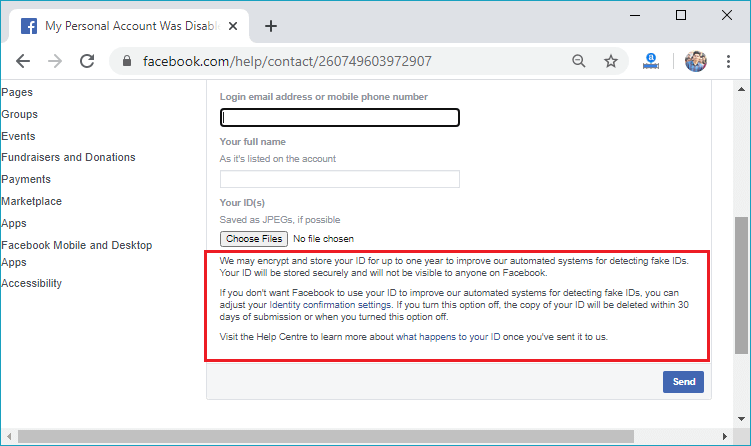
6) Click on the SendWe will click on the Send button. By doing this, our form will be sent to Facebook for review. Please note that we may not receive a response for several days. Note: We will try to submit our form, if we don't get any response from Facebook within a week.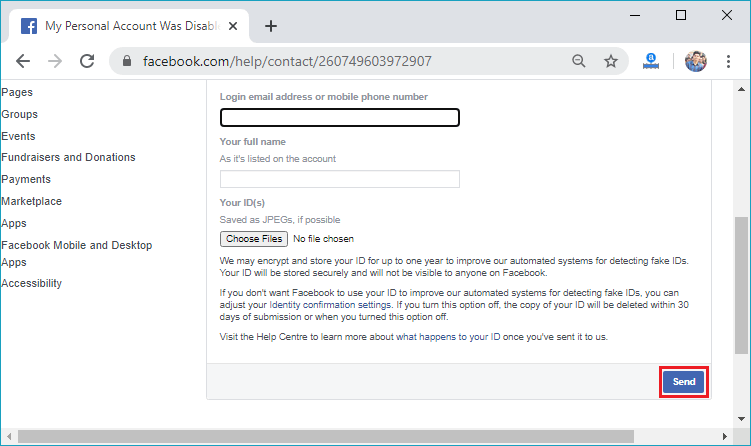
4) Recovering Your Password
|
 For Videos Join Our Youtube Channel: Join Now
For Videos Join Our Youtube Channel: Join Now
Feedback
- Send your Feedback to [email protected]
Help Others, Please Share