How to Convert Kg to PoundUnits are a standard way to measure data of all specifications. Though the rest of the world, including India, uses the metric system as the fundamental means of weights and measures, some countries, unlike the United States, Myanmar, and Liberia, are still inclined toward the old imperial or British measuring system. However, you can easily convert an imperial unit to a metric. And that's what we are going to cover in this tutorial. Kg is a fundamental and widely used metric unit to measure mass; on the other hand, the imperial system uses the pound as one of the basic mass(weight) measurements. In various situations, we are given the data in either of the units, and we have to convert it to the other. Microsoft Excel has multiple ways to convert Kg to Pound or vice-versa. Let's explore them one by one. Excel Manual MethodManually converting weight units in excel worksheets is very simple, all you need to know is the following units of mass:
Using the above units let's convert Lbs to Kg and Kg to Lbs. 1. Kg to Lbs FormulaConvert kg to lbs using manual method is easy. Simply multiply the value with 2.2046226218 or divide by 0.45359237: =n*2.2046226218 Where n represents the numerical value that we wish to convert. or =n/0.45359237 Where n represents the numerical value that we wish to convert. You will notice that both the formulas would return the same value after conversion. Below given are the step-by-step indication to convert Kg to Lbs: Step 1: Select the cell where you want to return the output. Step 2: Start the formula using the = sign. It's an indication to Excel that we are about to type a formula not a value. Step 3: Enter the value and multiple it with 2.2046226218. Make sure to enter the correct value that you want to convert. 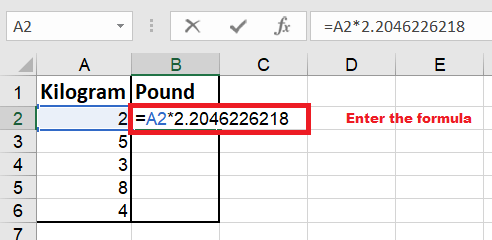
Step 4: Press enter to fetch the following output. 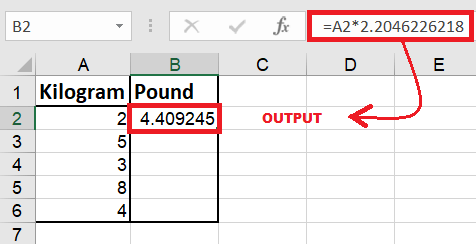
Step 5: Drag the formula down the cells to repeat it across them. 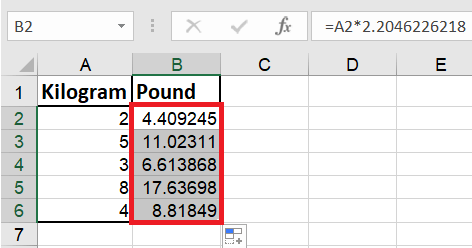
Step 6: Instead multiplying you can also divide the number by 0.45359237. To your surprise both the formulas will deliver the same output. You will have the following output. 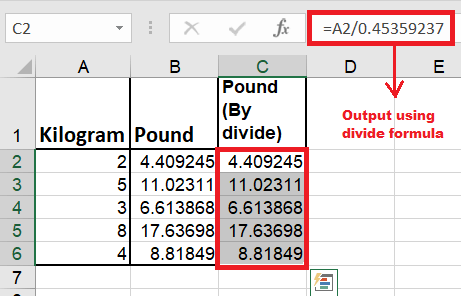
2. Lbs to Kg FormulaThis is the vice-versa of the above method. Therefore, we will do the exact opposite of the above method and convert the kg to lbs. We will multiply the specified value with 0.45359237 or divide by 2.2046226218: =n *0.45359237 or =n/2.2046226218 Where n represents the numerical value that we wish to convert. Below given are the step-by-step indication to convert Lbs to Kg: Step 1: Select the cell where you want to return the output. Step 2: Start the formula using the = sign. It's an indication to Excel that we are about to type a formula not a value. Step 3: Enter the value and multiple it with 0.45359237. Make sure to enter the correct value that you want to convert. 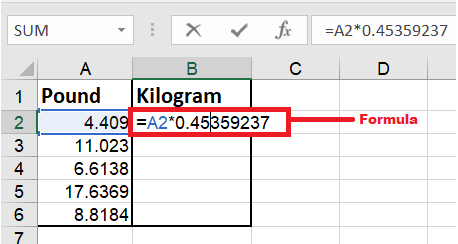
Step 4: Drag the formula down the cells so you can replicate the formula. Press enter to fetch the following output. 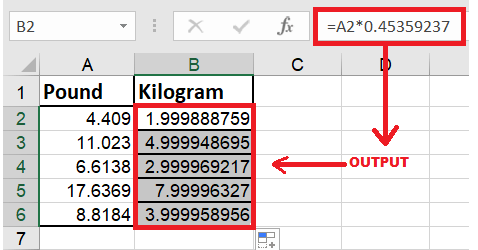
Step 6: Instead multiplying you can also divide the number by 0.45359237. You will notice both the formulas will return the same result. You will have the following output. 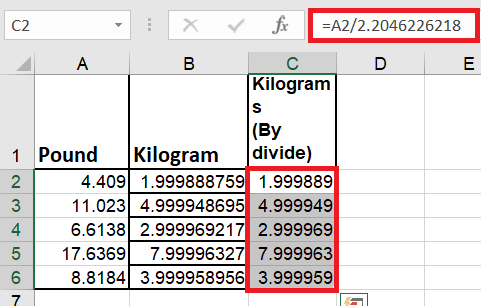
Conversion using the CONVERT function in ExcelThe best thing about Excel is it provides multiple ways to solve a problem. Similarly, there are other ways to convert kilograms to pounds, i.e., by using the Excel CONVERT function. What is the Convert function?The CONVERT function in Excel is the best method to quickly convert a number in one measurement system to another measurement. For instance, you can use CONVERT to convert kilograms into pounds, pounds into kilograms, litres into gallons, and many other unit conversions. The best part of this method is that it is not limited only to weight units. You can also convert temperature, distance, length, speed, mass, and a range of other metrics using this function. Syntax
=CONVERT (number,"from_unit ","to_unit")
Parameter The CONVERT formula has three parameters which are as follows:
Return This Function returns a numeric value after converting the number from the previous unit to the specified 'to_unit'. Convert Kg to Lbs using Convert Function.To convert Kg to Lbs, enter both the value and unit types into the covert function. You can either manually enter the number or can also refer to the cell containing the number value. In the unit parameters specify the units. NOTE: Make sure that the entered value should be the correct string abbreviations of the measurement types.Following weight are given in KG, convert the same in Lbs using the Convert method. 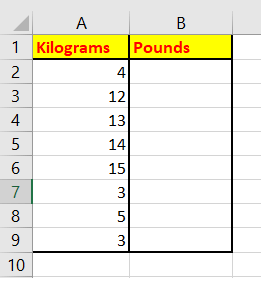
Since we want to convert the weight measurement in kilograms to pounds. Below given are the step-by-step indication to achieve the same: Step 1: Select the cell where you want to return the output. 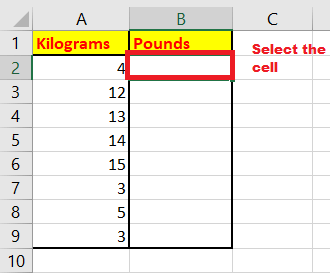
Step 2: Start the formula using the = sign. It's an indication to Excel that we are about to type a formula not a value. Step 3: Type the Convert function. 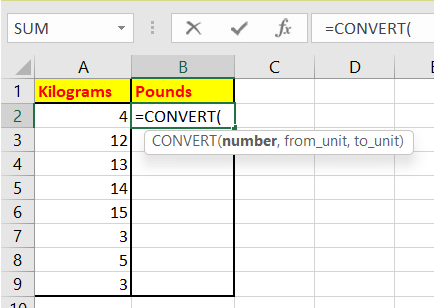
Step 4: In the argument section, firstly enter the number, that you wish to convert. Here we have reffered the cell A2. In the from_unit parameter, specify the existing unit and in the to_unit parameter, enter the parameter in which to you want to convert the number. =CONVERT(value,"kg","lbm") Where 'kg' is the representation for kilogram and 'lbm' represents pounds. 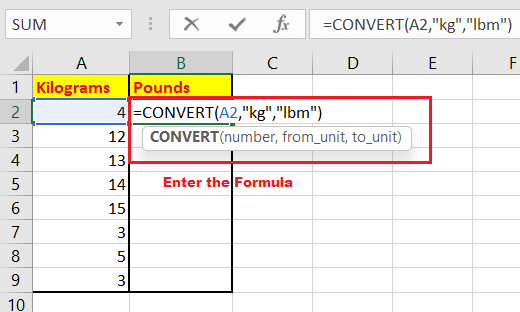
Step 5: Once done, press the enter button to fetch the output. 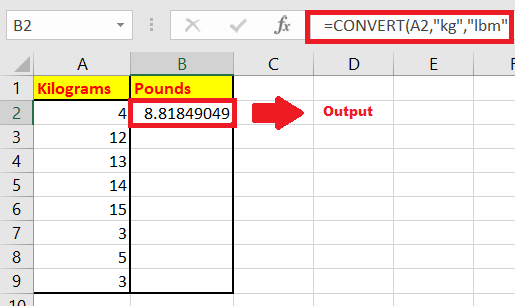
Step 6: Drag the formula down the cells, to replicate it for the other specified values. You will have the following result. 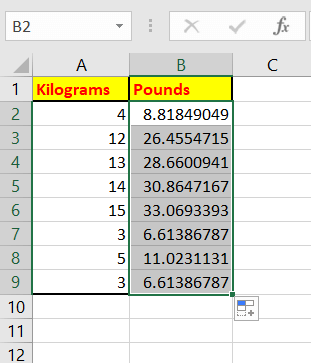
Convert Pound to KilogramIt will be same as the above method, with the differences in the from_unit parameter and to_unit parameter. Below given is the Excel data in Pounds. Convert it into Kilograms. 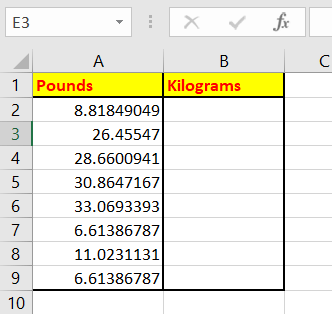
Following are the steps to convert Pound values to Kilogram: Step 1: Select the cell. Step 2: Start the formula using the = sign. Type the Convert function. 
Step 3: In the argument section, firstly enter the number, that you wish to convert. Here we have referred the cell A2. In the from_unit parameter, specify the existing unit i.e, Pounds and in the to_unit parameter, enter the parameter in which to you want to convert the number (kilograms). =CONVERT(value,"lbm","kg") Where kg is the representation for kilogram and lbm represents pounds. 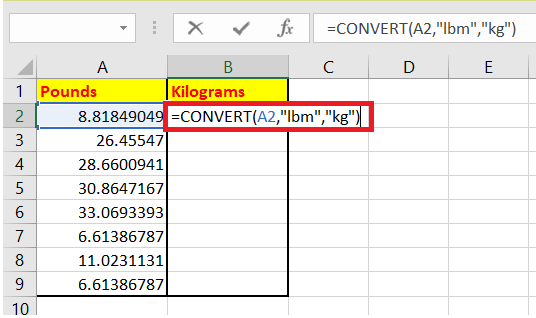
Step 4: Once done, press the enter button to fetch the output. 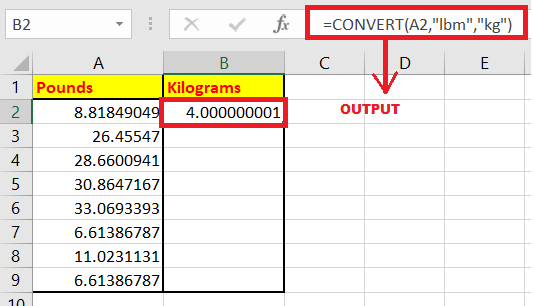
Step 5: Drag the formula down the cells, to replicate it for the other specified values. You will have the following result. 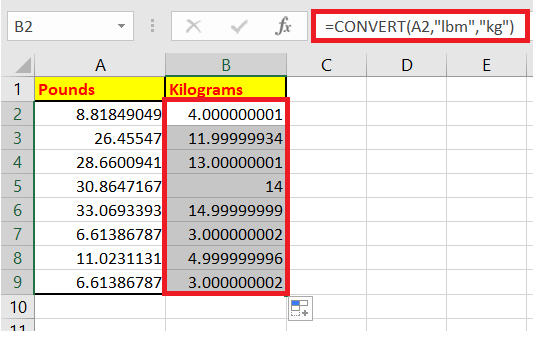
Eureka! We have successfully converted all the methods to convert KG into pounds or vice-versa. Go ahead and use the above methods.
Next TopicPrint Titles in Excel
|
 For Videos Join Our Youtube Channel: Join Now
For Videos Join Our Youtube Channel: Join Now
Feedback
- Send your Feedback to [email protected]
Help Others, Please Share










