How to create an event on FacebookAn event is a planned social or public occasion. Facebook event is a resource that is based on the calendar. It notifies the users for the upcoming occasions. Anyone can create and open an event to anyone or privately. The creator can invite members of a group, friends, or fans of a page. Facebook provides a way for spreading the words on upcoming events or occasions called a Facebook event. By using this, a user is able to reach thousands of people in less time. The "RSVP" list is provided by the events. The lists of invitees grouped are displayed by the RSVP list. The invitees are either placed in "attending", "maybe attending", "not attending", or "hasn't responded" lists. The event will appear in their news feed to notify their friends when an invitee RSVPs will "attending" the event. When the date of the event approaches, the event will be displayed on the invitees' home pages to remind them. These are the following steps used to create a Facebook event: Desktop:1) Login into Facebook AccountFirstly, open the Facebook official website by pasting the https://www.facebook.com/ in the address bar of our preferred web browser. If we are already logged into Facebook, we will directly reach the News Feed page. But if we are not login, then we have to enter the username, phone number, and email address, followed by the password in the given tab. 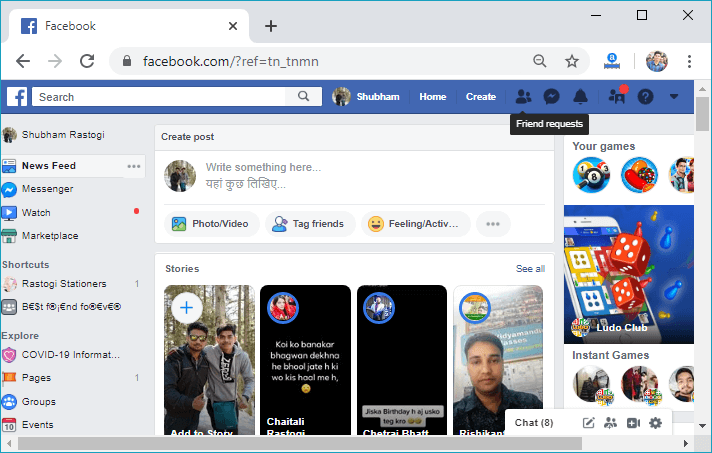
2) Click on the EventsAfter login to the Facebook account, we will click on the Events from the left side menu to open the list of events. 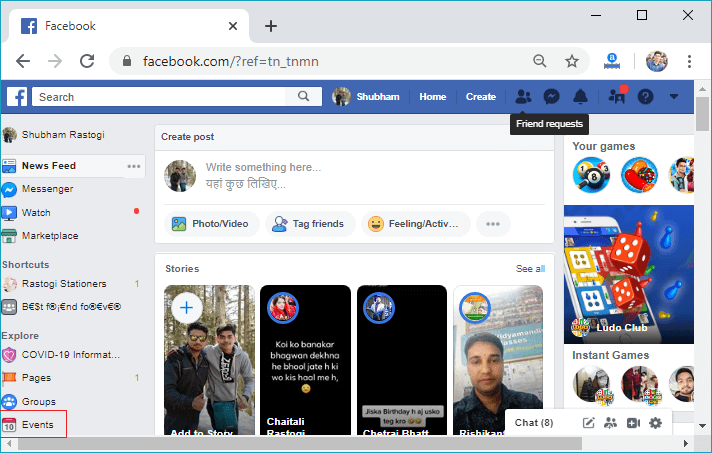
After clicking on the Events menu, the corresponding page will be open that contains all the events which we have created before. 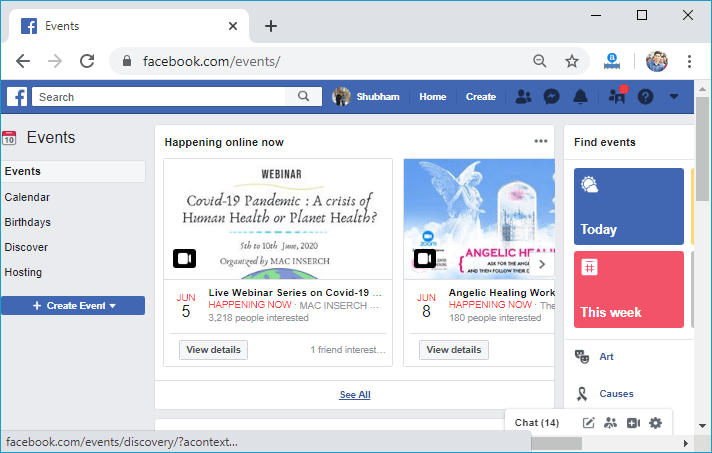
3) Click on Create EventNow, we will click on the Create Event drop-down. This drop-down will be located at the end of the events menu. After clicking on the Create Event, a list of two items will be visible, i.e., Create Private Event, Create Public Event. 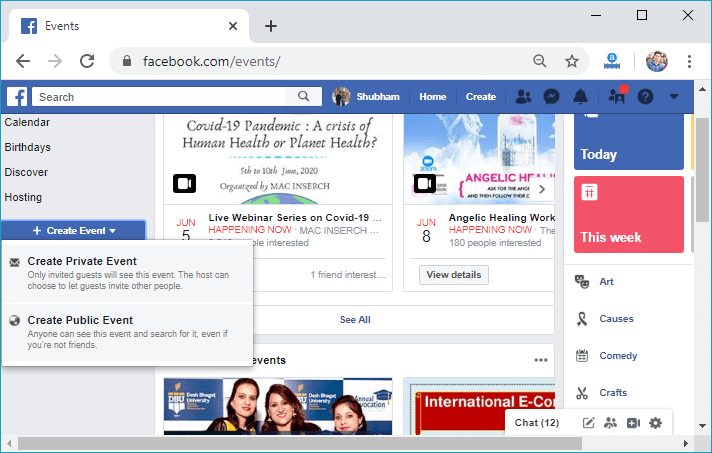
4) Click on Create Private EventNow, we will click on either Create Private Event or Create Public Event depending on the preference. 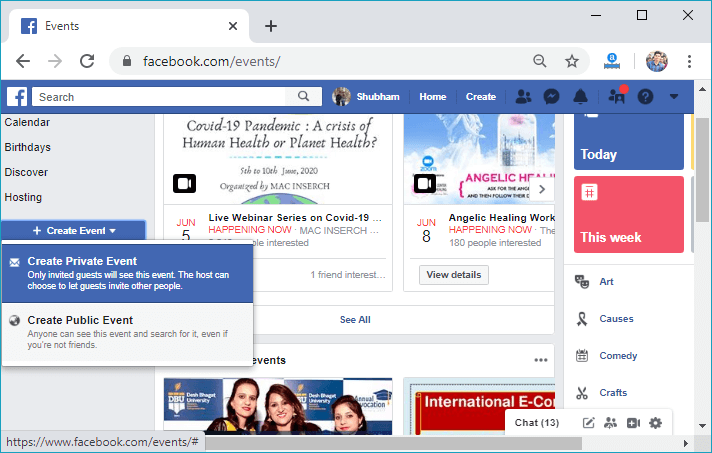
After clicking on the item, the corresponding information page will open where we fill all the information regarding the event. 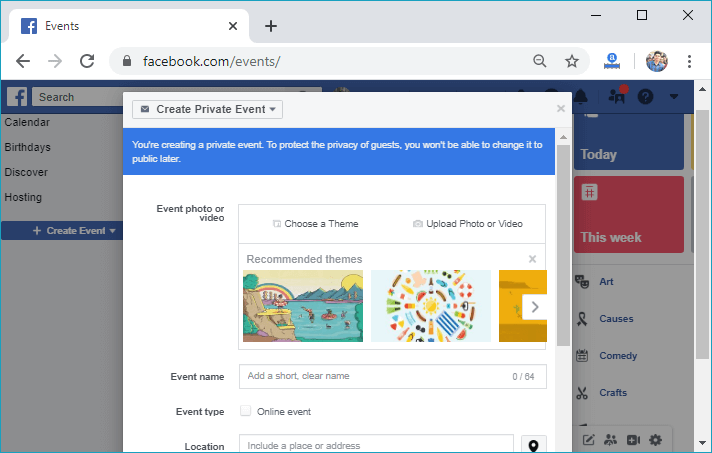
5) Fill all the information.The information page of the event provides several fields to fill the information like Event photo or video, Event name, Event type, Location, Description, Date/Time, Schedule, and Co-hosts. We will fill all these fields and then click on the Create private button. 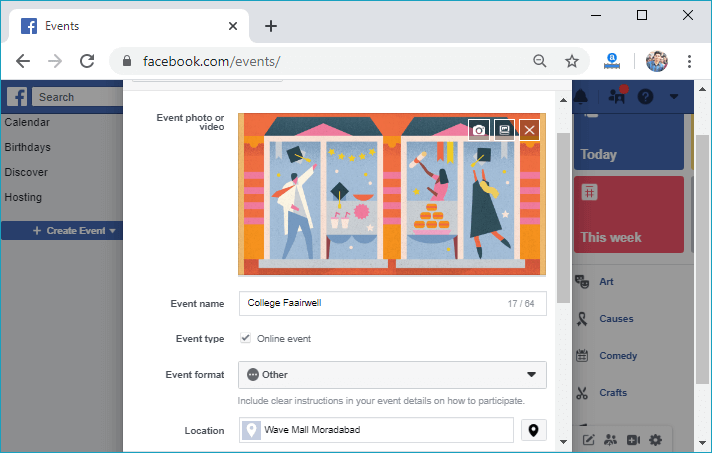
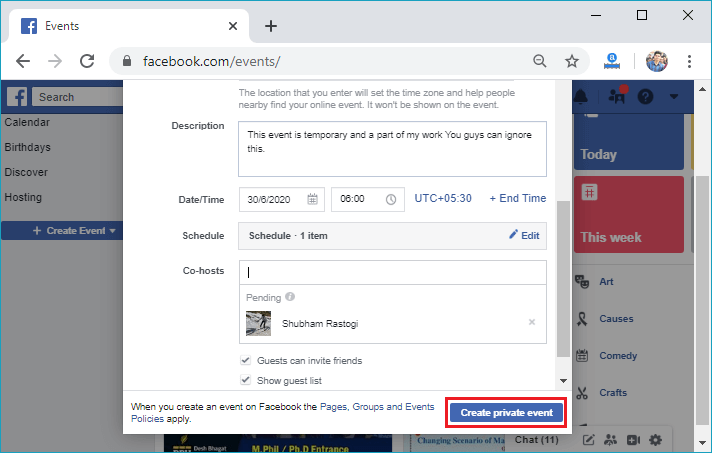
In response to this click, the event will be created successfully and will reach to the home page of that event. 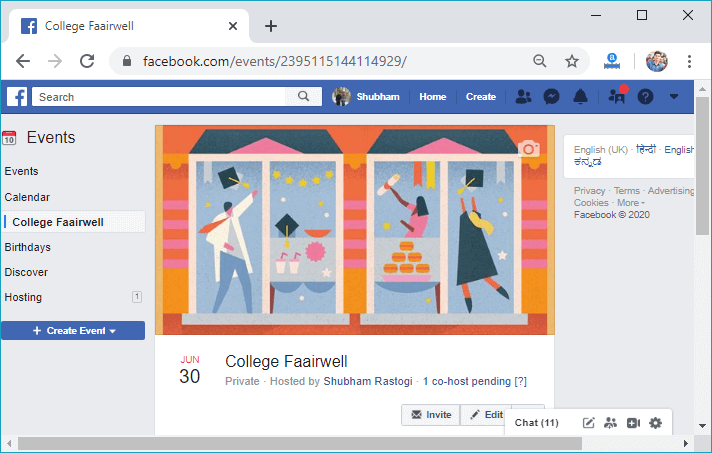
We can invite friends by simply clicking on the Invite button. 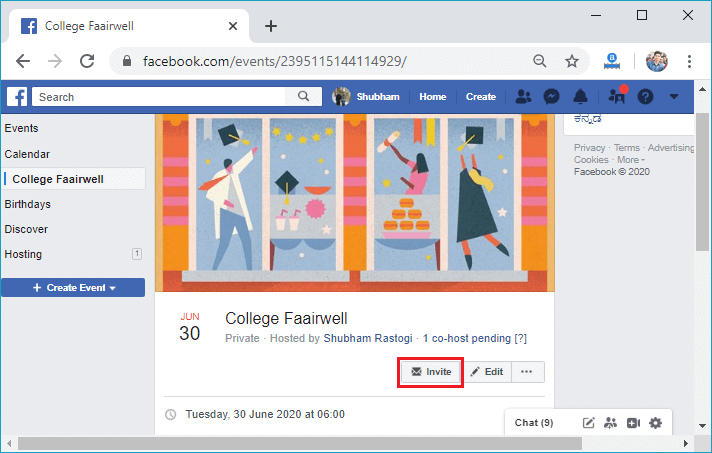
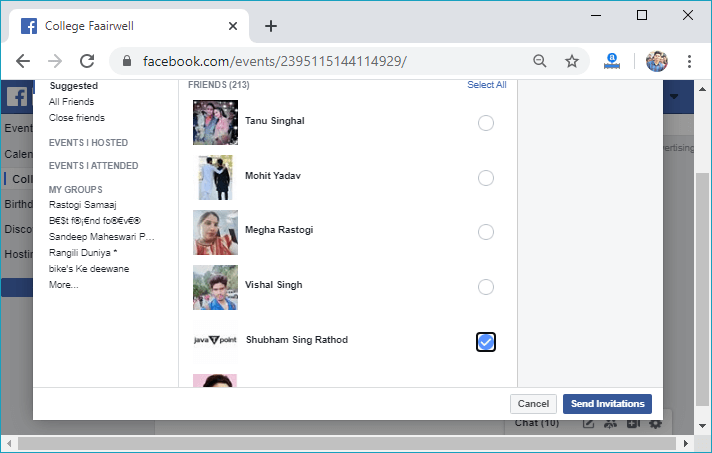
Mobile1) Login to the FacebookFirstly, we will launch the Facebook app. By doing this, we will directly reach the News Feed page. But if we are not login, then we have to enter the username, phone number, and email address, followed by the password in the given tab. 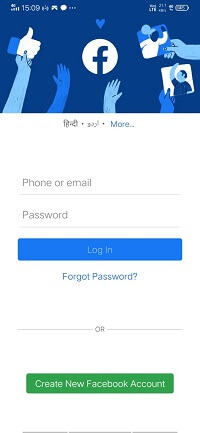 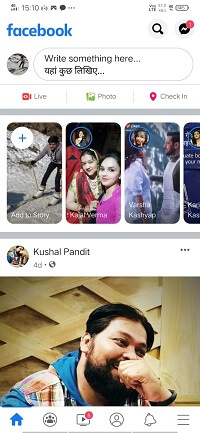
2) Click on the menu option.After that, we will click on the Menu option located below and right-hand side of the home page. In response to this click, a list of options will be visible. 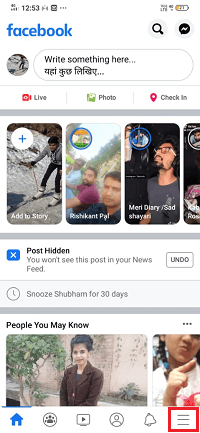
3) Click on the EventsAfter that, we will click on the Events available on the menu. All the events we have created or liked by us will be visible here. 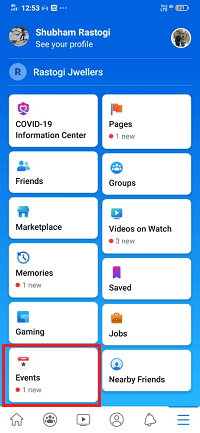 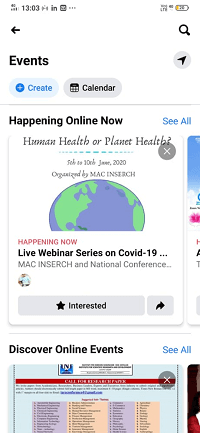
4) Click on the CreateNow, we will click on the Create button located below the events. In response to this click, the information page will open. From this page, we will select the mode, either private or public, and fill all the information regarding the event. 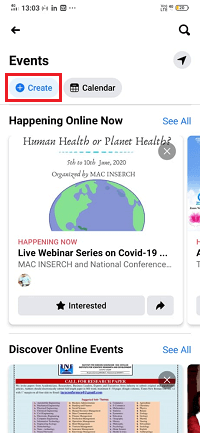 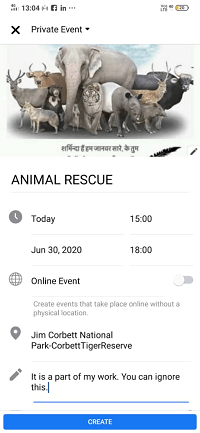 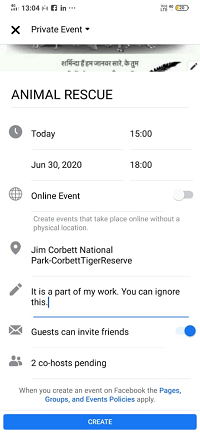
5) Click on the Create button.Now, we will click on the Click button located below the page. After clicking on the Create button, the event will be successfully created. 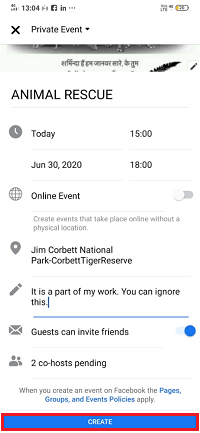 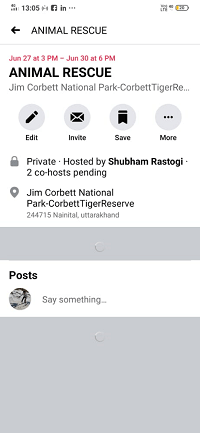
Next TopicHow to delete a comment on Facebook
|
 For Videos Join Our Youtube Channel: Join Now
For Videos Join Our Youtube Channel: Join Now
Feedback
- Send your Feedback to [email protected]
Help Others, Please Share










