How to create Attribute Sets in Magento 2?Creating product attributes and attribute sets are an essential part of the Magento system. The store owner should create the Product Attribute first and then create the product attribute sets. Before creating the attribute set, we need to know what the Attribute sets are. What are the Attribute Sets?An Attribute set can be defined as a list of attributes, where all the characteristics of a product are demonstrated. The attribute set is used as a template for a new product, and every product must belong to a specific attribute set which is helpful in the following cases that are given below:
The attribute set determines the fields, which are available during the data entry, and the values that appear to the customer. In short, attributes sets are the collection of the attributes, which will be visible to the store owner while creating a new product. Note: We can change an attribute set that is assigned to a product even after that product has been created.Firstly the store owner needs to create a product attribute and then create a new product attribute set. Magento 2 has its default attribute sets where product attributes are the generally used selection, e.g., Name, SKU, Description, Price, etc. Create an Attribute Set in Magento 2To create the attributes set, follow the below steps: Step 1: Login to the Magento 2 Admin panel and Go to Store >> Attributes >> Attribute Set. 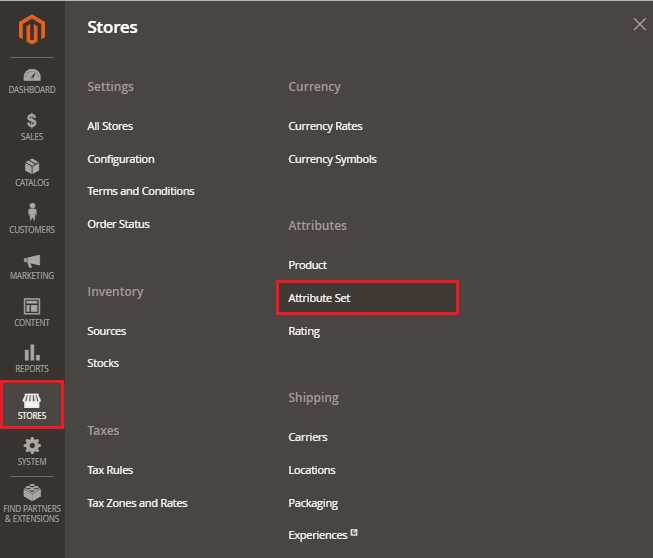
Step 2: Click on the Add Attribute Set button at the top of the right corner to create a new attribute set. 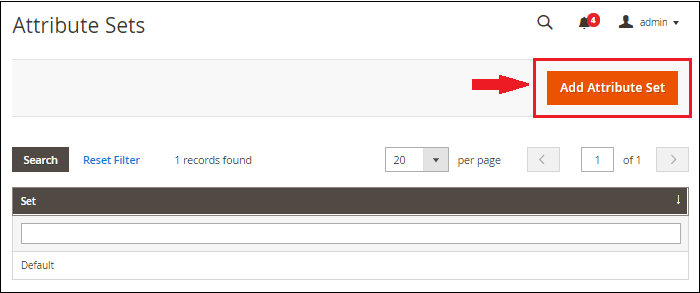
Step 3: Specify the name of the attribute set and also select the existing attribute set, which is to be used as a template. By default, "Default" is set to the Based on the field to be used as a template. 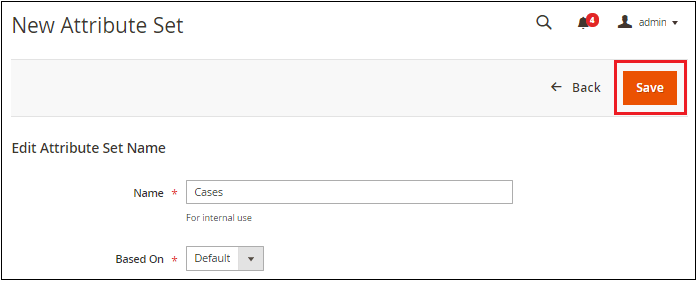
Step 4: Click on the Save button and continue with the next page, which will be visible like the below screenshot.
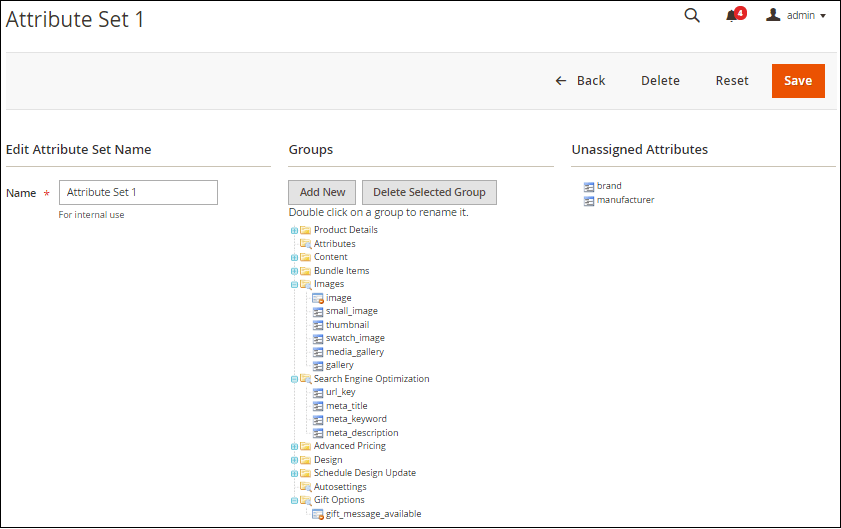
Step 5: To add the new attribute to the attribute set, drag the attribute from the Unassigned Attributes list to the appropriate folder, in which you want to add the attribute in the Group column. When completed, click on the Save button. Here we added brand attribute just below the price attribute. 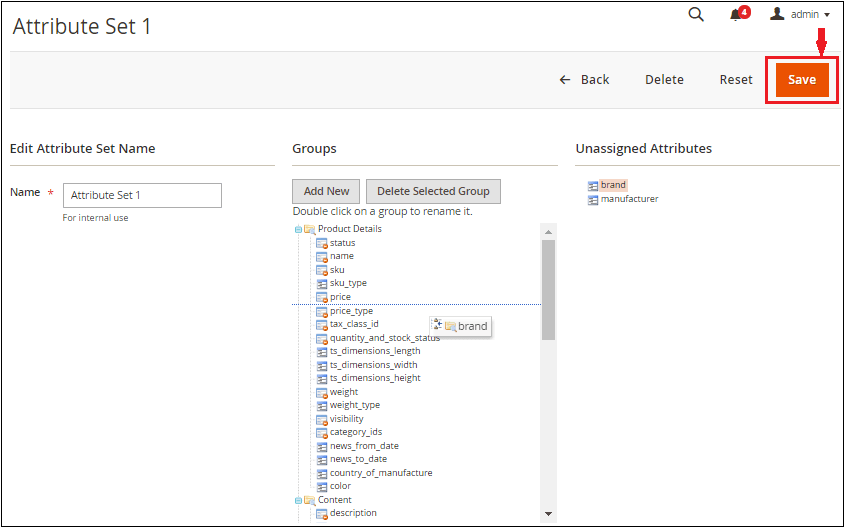
To create a New Attribute group
The new group becomes a section of attributes in any product, which is based on the attribute set. How to apply Attribute sets while creating a new product?If you want to use the attribute set which you have created to Magento 2 products, then follow the below steps:
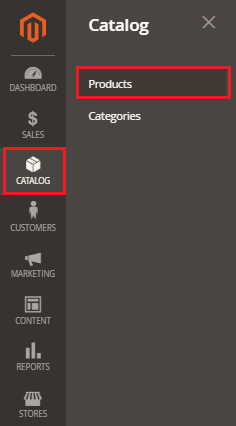
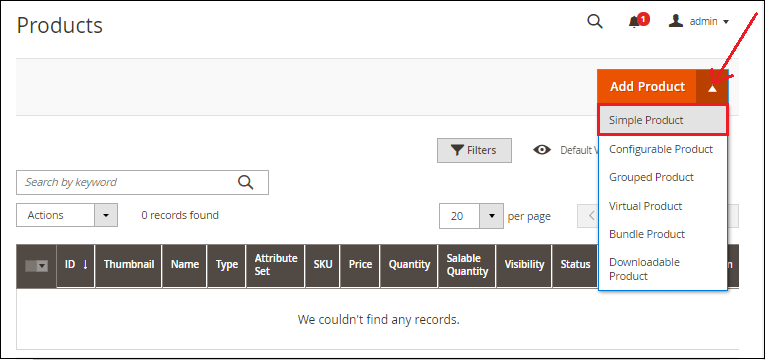

Here, we have selected Attribute Set 1 rather than Default in the Attribute Set field. So, the Brand attribute is added to the product information panel for input. Related Topic: How to create product attributes in Magento 2? How to create Product Category in Magento 2?
Next Topicadd product on Home page in Magento 2
|
 For Videos Join Our Youtube Channel: Join Now
For Videos Join Our Youtube Channel: Join Now
Feedback
- Send your Feedback to [email protected]
Help Others, Please Share










