How to create a Facebook business page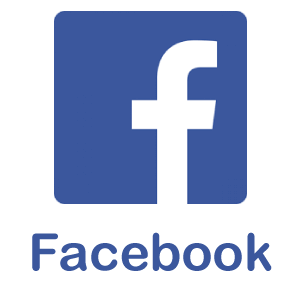
As we know, Facebook is the most popular social media platform, which was established in 2004; it has now gathered almost two and half billion monthly active users with five new accounts being created every second. Anyone who is more than the age of 13 can make a profile on this site. Facebook provides an opportunity for its users to create a free account, which is a profile of them in which they share as much information about themselves as they wish. You know by now that why you need a Facebook business page. You have already seen the statics. You know that such huge active users make it an impossible platform for any business to ignore. The fact is being made it simple for people to discover and interact with your brand online. As we know, Facebook is exponentially becoming a very effective social media platform, the Facebook community is society, where a group of people with a full potential on it. Millions of business entrepreneurs want to take advantage of that platform for effective business, but the major thing is how to make the most of this advantage is a significant problem. The initial step to creating a tempting information channel to reach audiences is to build an attractive page. Follow the given step by step approach to know how to create Facebook Page for your Business. On Mobile:Open Facebook:Go to your mobile phone and select the Facebook app; it is a white color "f" with a blue background. 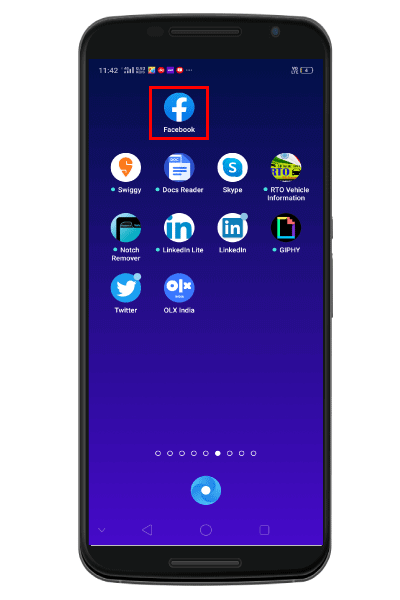
If you tap this Facebook icon, you will get a new page where you have to enter your correct email address or phone number and password to login to your account. 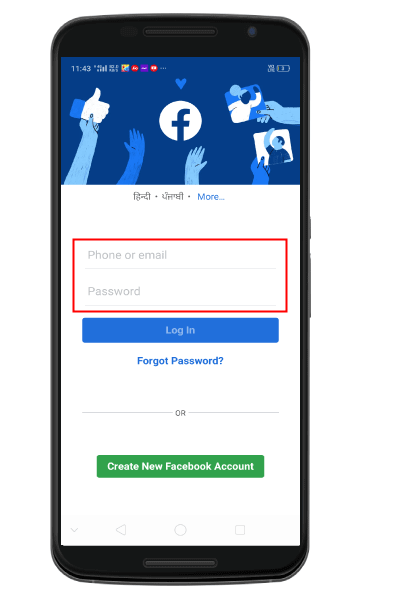
If you are already logged into Facebook on your phone or tablet, you don't need to type your email and password to sign in. Tap the Hamburger menu:Once you logged in to your Facebook account, you need to tap on the "Hamburger menu" located at the top- right corner of the screen in android or in the top-bottom right corner of the screen in the iPhone. 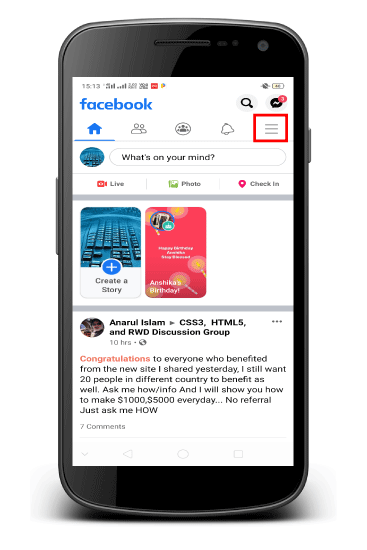
Tap Pages:When you select the "Hamburger menu," it will navigate you on a new page; there you will find a list of options. You need to scroll down and tap the "Pages" option located near the top of the menu. 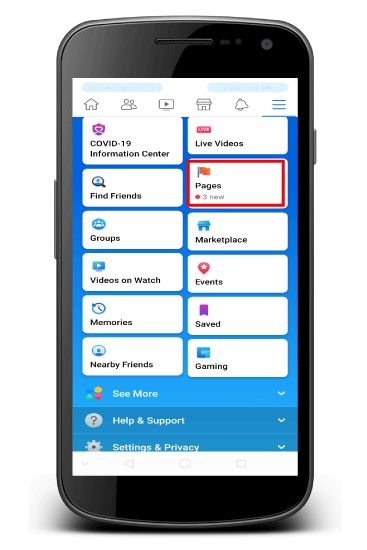
Tap Create Page:Here, you will find an option "Create Page" at the Centre-Middle of the page. You need to click on the "create page" option shown by the white flag with a blue background. To create a new business page, you need to click on the "GET STARTED" located at the bottom of the screen. 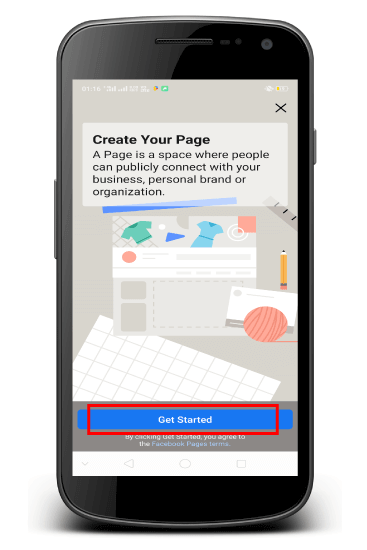
Enter your Page Name:Here, you need to Tap the "Page Name" field and type the name for your Page to enter the name of your preferred page. 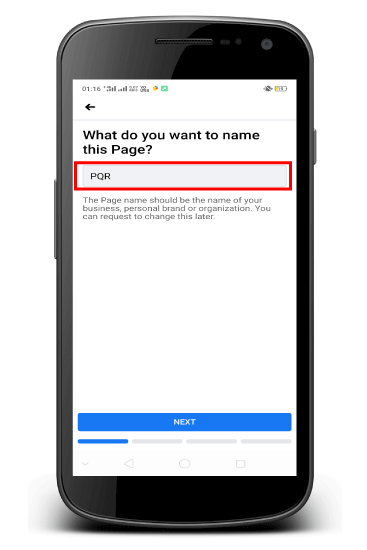
Click Next:Once you type your Page Name, you need to tap The "Next" button located below the page. 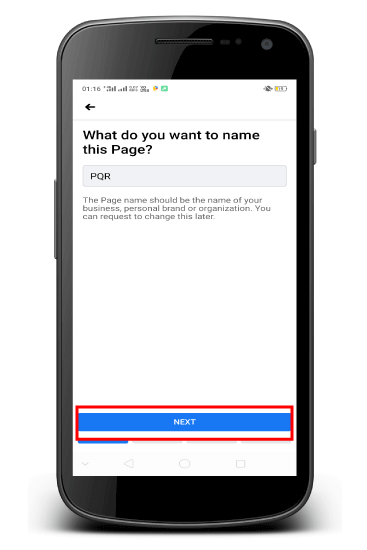
Tap Choose a Category:You will find a heading that category best describes this page? Below this field, you will see a popular category like "Personal Blog," "Product/Service," "Shopping & Retail," and "Health/Beauty." You can choose any of them which is best suited for your page. From popular categories list, you need to tap Personal Blog. Once you select a personal blog option, tap on the Next button located at the bottom of the page. 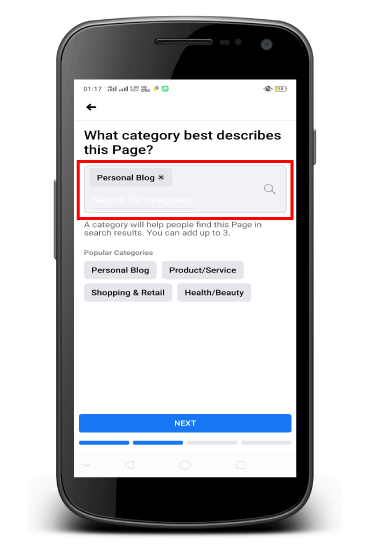
Enter Website Name If You Have:Here, you need to enter your website name in the blank tab. If you don't have a website, mark the block " I don't have a website" and tap "Next" located at the bottom of the page. 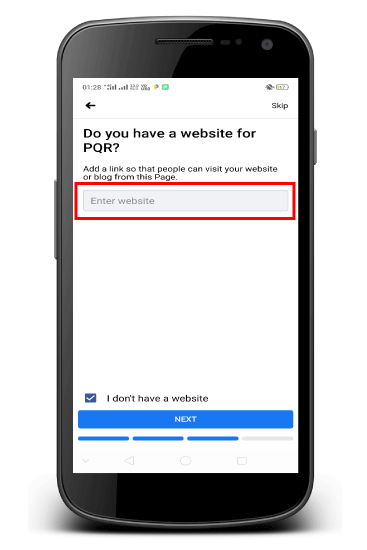
Once you selected the categories and subcategories, you need to tap on the Next Button to proceed. Upload your profile picture:Here, you need to select your profile photo, resize the photo if necessary, and Tap "Done." You also have an option to skip this step by just clicking "Skip" located at the top right corner of the screen. 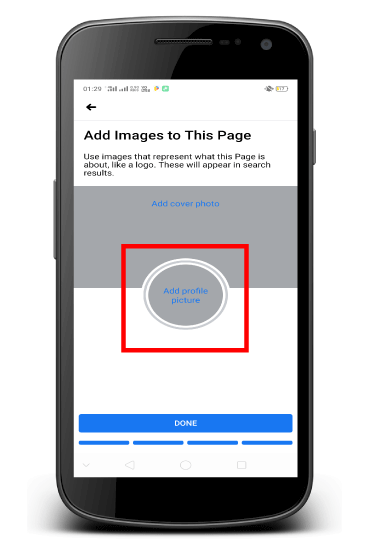
Once you upload your profile photo, you need to tap "Done" located at the bottom of the screen. Add Cover Photo:Here, you need to select a cover photo, resize your cover photo if necessary, and tap "save." You can also tap "Skip" located at the top- right corner of the screen to skip this step. 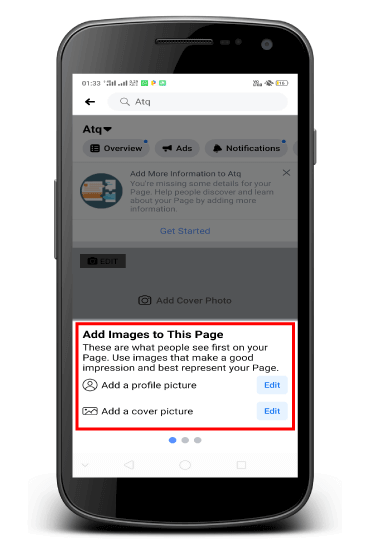
Enter your pages information:You need to add things like Category of your business, your Website name, and your business phone number, hours of operation, and a Description of your Business Goals and service here. More information about your page has, the better informed your customer will be. 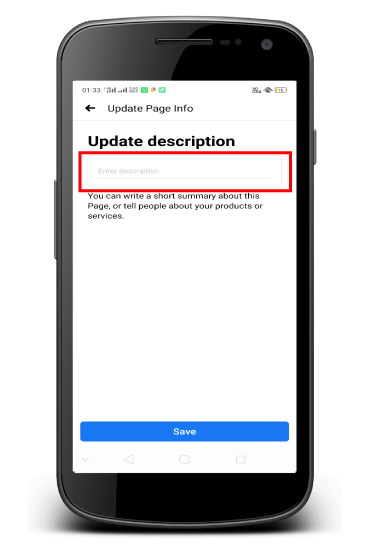
Tap Save: Once you entered all the information regarding your business page, you need to tap the "Save" button located at the bottom of the screen. Doing so will save all your details and edits. Your business page is now set up and ready to use. 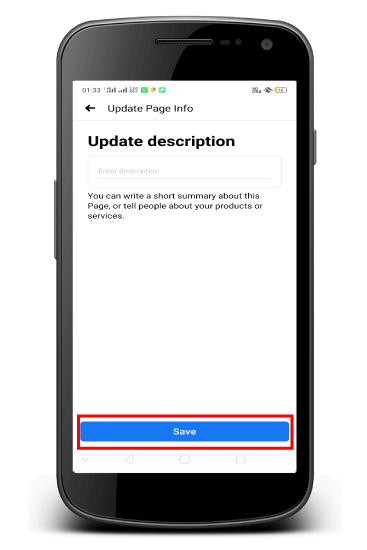
2. On Desktop:Login into Facebook Account:Open your preferred web browser and type http://www.facebook.com in the address bar and click the "Enter" button. Doing this, you will directly reach on the News Feed page. 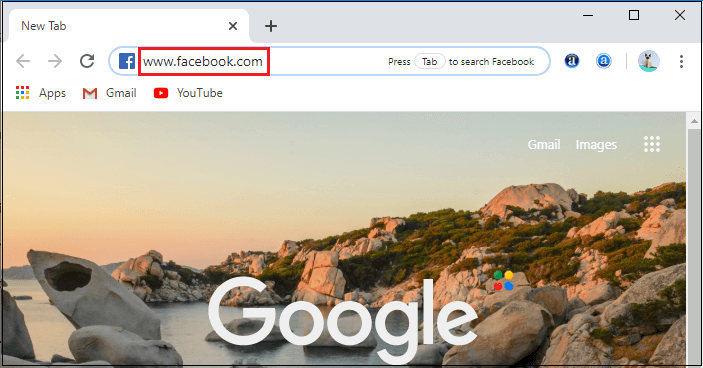
If you are not already logged in on Facebook, you will be required to put your email address or registered phone number and password correctly in the given tab. 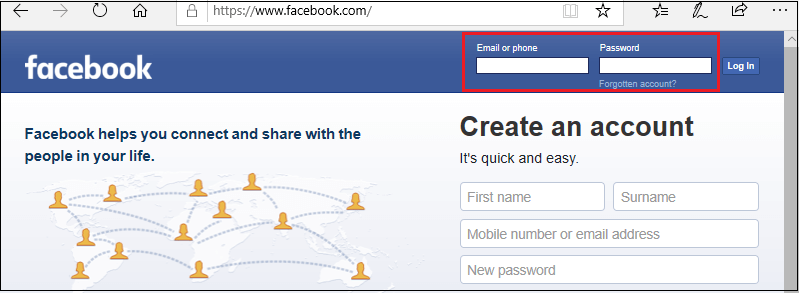
Once you entered your email address and password, click on the Log In tab next to the password tab. Tap Create:Once you logged in your page, you need to Tap "Create" located at the top of the Facebook Page. Doing so prompts a menu with lists of options. 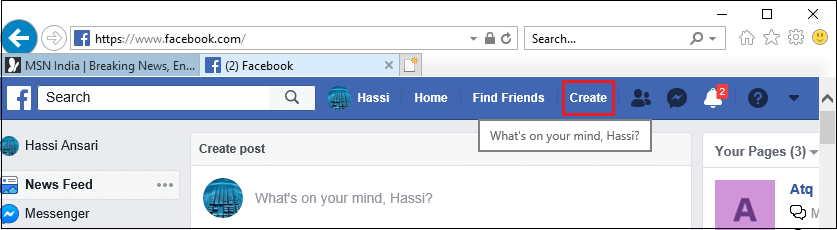
Tap Page:When you click on the "Create" you will find a menu with lists of options; there you need to select the "Page" located at the top of the menu. 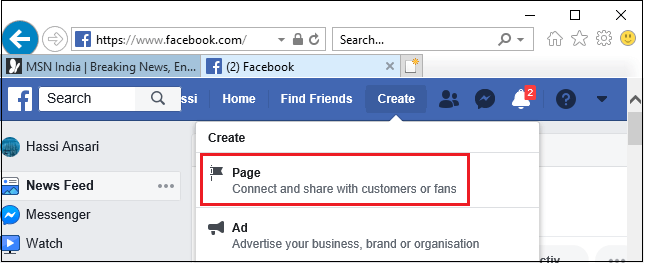
Select a Page type:Here, you need to click on one of the following boxes: 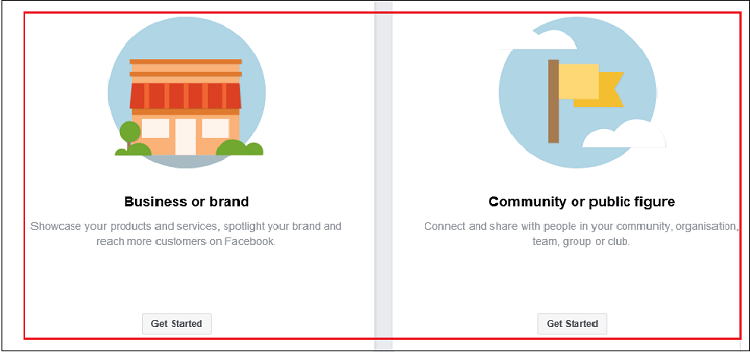
Business or Brand:Select this option if your business is small, locally owned, and it has not part of a chain. Here you also connect with customers to grow-up your audience and showcase your products with a free business page. 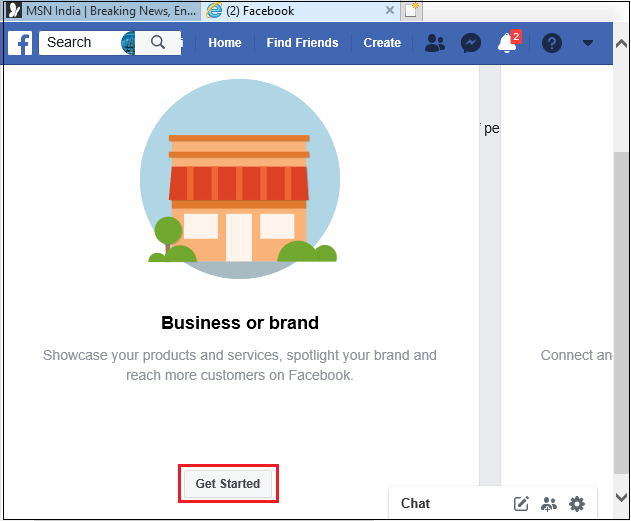
Community or public figure:Select this option to connect with people in your community and share news about what is important to you with a free Facebook Page. 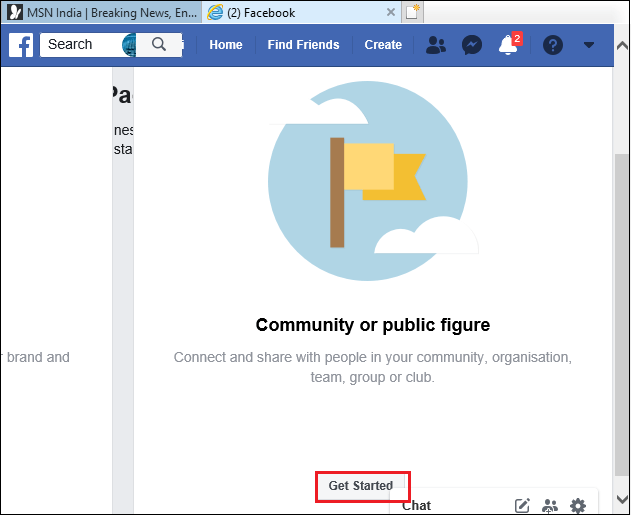
Enter your business Information:If you selected a business or brand, you need to enter your business name, category, address, and phone number. If you selected a company or public figure, you need to enter your business name and business category. 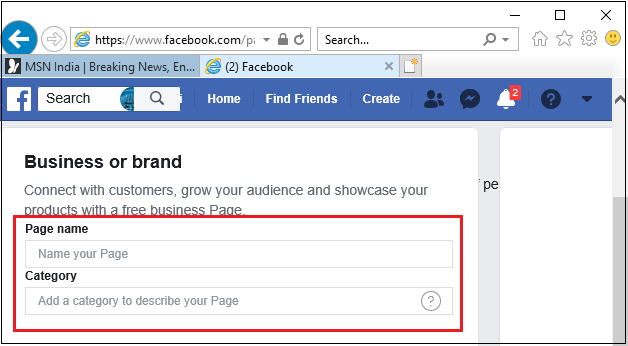
Click Continue:Once you entered all your business information, you need to tap on "Continue" button, this will create your business page and take you to it. 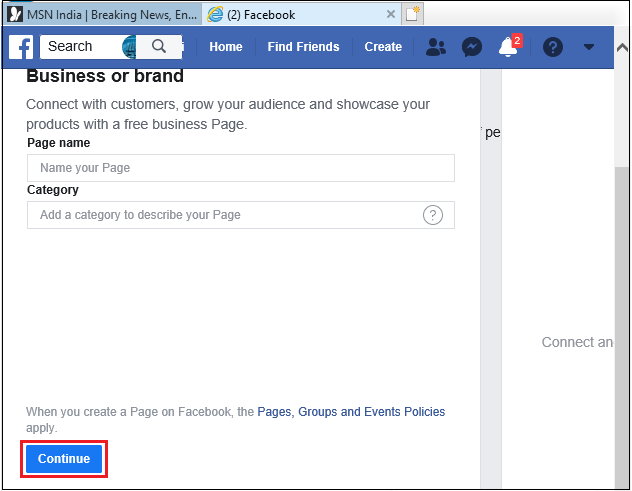
Upload Profile picture:If you want to add your Profile picture, you need to click the camera icon located at the lower right corner of the profile page box, then click an upload option given in the drop-down menu and select your photo. 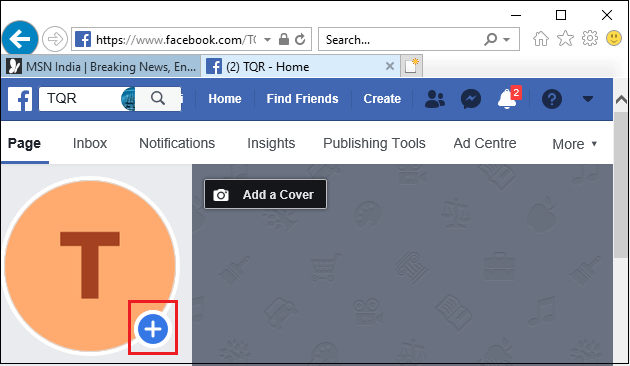
Upload Cover Photo:If you want to add a cover photo, you need to click the upload cover Photo, located at the lower right corner of the page. Both profile and cover photo will make your business page more attractive. 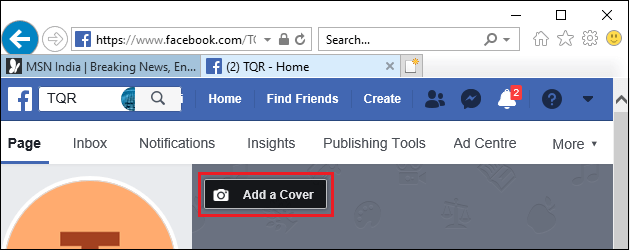
Tap the kebab menu:Here, you need to Tap the "Kebab menu" located to the right of the "Share" button. 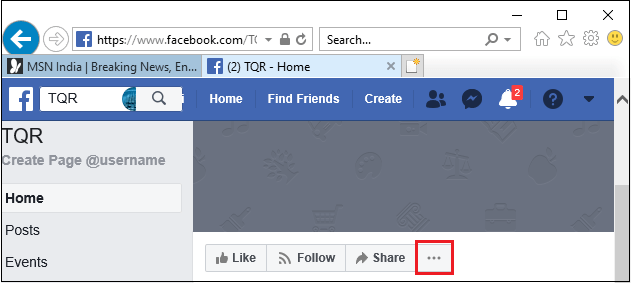
Edit your Business information:Here, you need to edit your Business information about your Business on this page by just clicking a link for specific information and type in the relevant information. 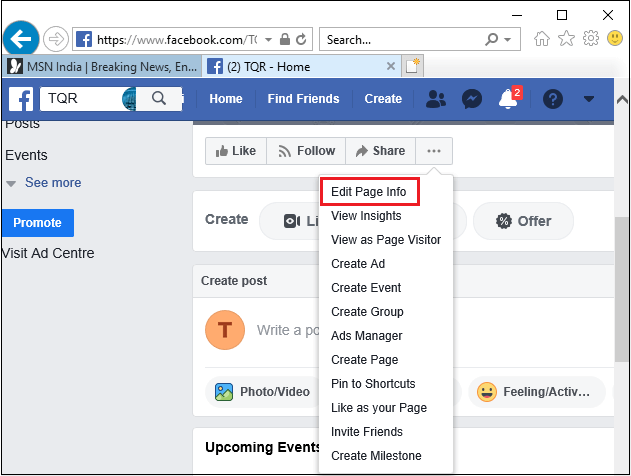
You can add things like Category of your business, your Website name, and your business phone number, hours of operation, and a Description of your Business Goals and service here. More information about your page has, the better informed your customer will be. Click Home:Once you filled all the information, you need to tap on the "Home" located on the upper left side of the page. Doing so will take you back to your Pages home page, save your changes in the process. Your business is now set up and ready to use. |
 For Videos Join Our Youtube Channel: Join Now
For Videos Join Our Youtube Channel: Join Now
Feedback
- Send your Feedback to [email protected]
Help Others, Please Share










