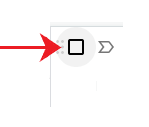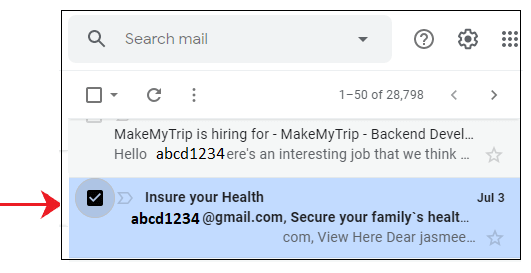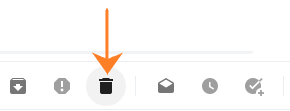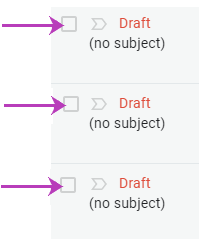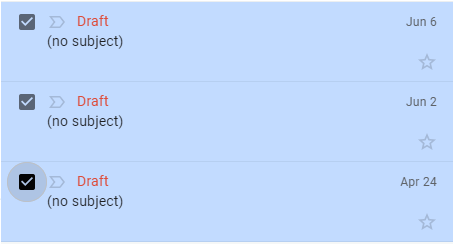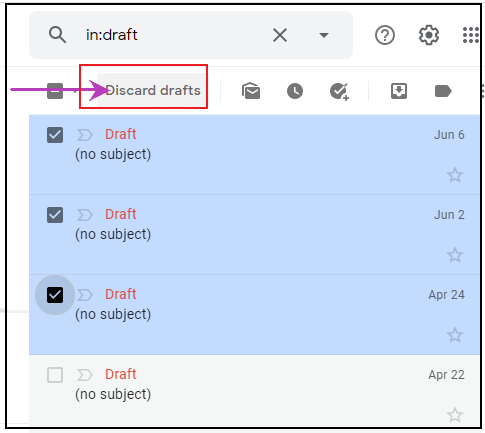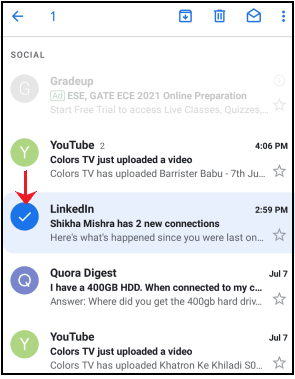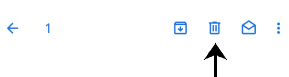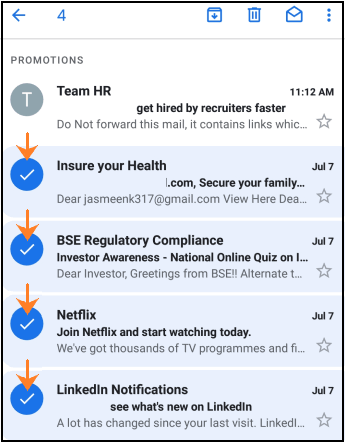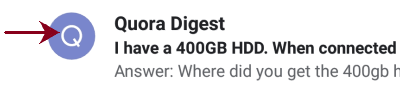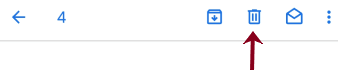How to delete emails in Gmail
Similarly Asked Questions:
We can quickly delete an email or multiple emails in Gmail on our computer and on Gmail mobile app.
Let's start with the steps.
Deleting emails on the computer
The steps to delete emails in the computer are listed below:
- Open the Gmail account and login using the Gmail ID and password.
We can directly use the URL: https://mail.google.com/.
- Open the folder from where you want to delete the emails. Here, we will open the 'Primary'
- Click on the small square box present behind the email we want to delete, as shown below:
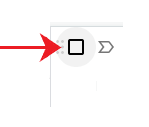
- It will now appear as:
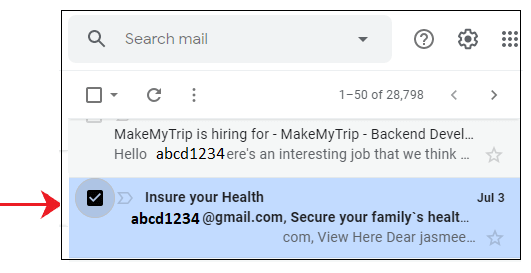
- Click on the delete icon present on the top, as shown below:
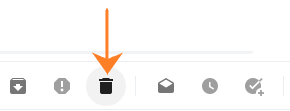
- The selected email will be deleted from the Primary folder.
Note: All the deleted emails go into the Trash folder for 30 days. After 30 days, these deleted emails are removed permanently and cannot be recovered.
To delete Multiple emails, follow the below steps:
- Open any folder from where we want to delete the emails. Here, we will open the 'Drafts' folder.
- Click on the small square box present behind the emails we want to delete. Here, we will select three emails, as shown below:
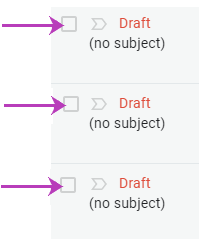
- It will now appear as:
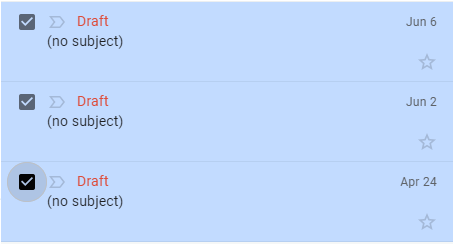
- Click on the 'Discard Drafts' option present on the top, as shown below:
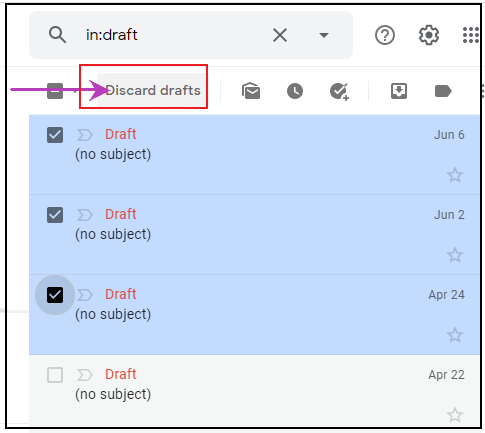
- All the selected emails will be deleted from the draft folder.
Similarly, we can delete multiple emails from any folder from our Gmail account.
Note: We can consider any folder to delete emails as per our choice. The examples are taken only for a better understanding.
Deleting emails through the Gmail app
The steps to delete emails through the mobile app are listed below:
- Open the Gmail app.
- Open the folder from where you want to delete the emails. Here, we will open the 'Social'
- Long press on the email we want to delete. A blue tick will appear on the selected email, as shown below:
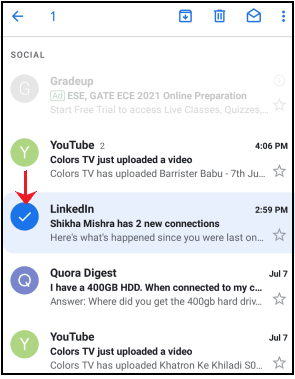
- Click on the Delete icon present on the top, as shown below:
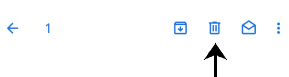
- The selected email will be deleted.
To delete Multiple emails, follow the below steps:
- Open any folder from where you want to delete the emails. Here, we will open the 'Promotions' folder.
- Long press on the first email and continue clicking on the icon of other emails, as shown below:
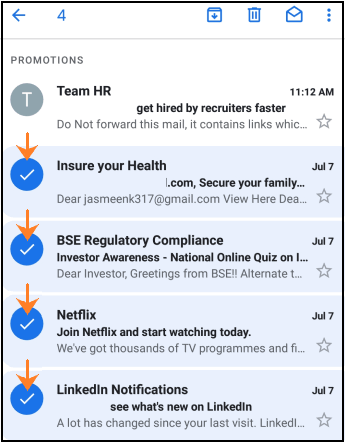
We need to click only on the icon of an email that we want to delete. An icon is a small circle labeled with alphabet present on the left side of an email, as shown below:
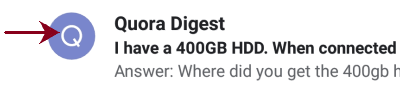
Here, we have selected four emails. We can select multiple emails accordingly.
- Click on the Delete icon present on the top, as shown below:
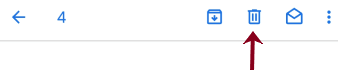
- The selected emails will be deleted.
|
 For Videos Join Our Youtube Channel: Join Now
For Videos Join Our Youtube Channel: Join Now