How to Delete Snapchat AccountWith 210 million daily active users, Snapchat has been exponentially rising as fame, especially among teenagers. Part of this achievement can be connected to Snapchat, having some unique features offer to its users. When we talk about communication style, Snapchat reflects how people communicate with each other face-to-face. The interactions are temporary between the users and not stored anywhere, like real life. It enables the user to share videos and photos that last for a short time. Since its launch, Snapchat has had a wicked relation with controversies and security issues. In May 2013, when Snapchat was trying to uplift its business over the world, it faces a significant loss. The Electronic Privacy Information Centre (EPIC) registered a omplaint against Snapchat Inc. With the Federal Trade Commission (FTC), they claimed that the company is misleading users by reassuring them to believe that photos and videos are permanently removed from Snapchat servers within a few seconds of viewing. In 2015. The CEO of the Snapchat Evan Spiegel stated that " This app is for rich people not for poor countries like India and Spain." Due to this offensive statement of CEO, Indian users show their temper over the social media platform by boycotting the Snapchat application. Snapchat was acknowledged to be a better, promising privacy threat than we previously used. Snapchat comes with an internal app known as SnapLion that was developed to access the personal data in response to law enforcement requests. It includes all the things related to your personal identity from saved photos, your location to private contact information. Whether you have spent more time on your phone or don't feel the need to share every moment of your life on Snapchat anymore, whatever the reason you have, deleting the Snapchat account is very simple. Method 1On MobileOpen Snapchat app: Open your mobile device and tap on the Snapchat app. It is a yellow app with a ghost icon. 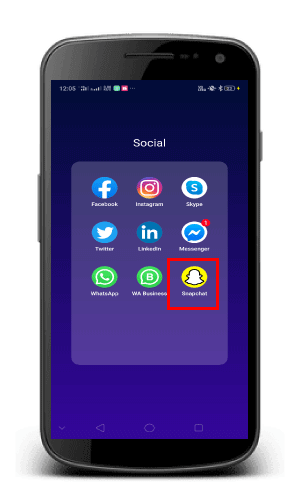
If you tap on the Snapchat app, you will be navigated to a login page, where you need to enter your email address or username and password to sign in into your Snapchat account. Tap Humnoid icon: Once you logged into your Snapchat account, you will be redirected to the camera page. From the camera page, you need to tap the Humanoid icon located at the top left corner of the page. 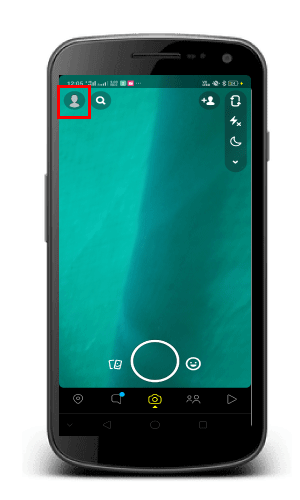
Tap Settings: After now, you need to tap on the Settings (gear like icon) option located at the top right corner of the page. 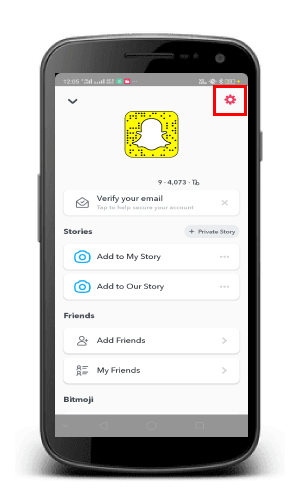
Tap I need Help: If you tap on the Settings option, you will find a list of options related to Settings, where you need to scroll down the page and tap the I Need Help option located in the Support icon. 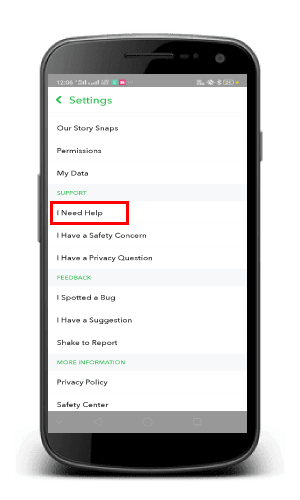
Tap Manage Account & Security: From the I Need Help page, you need to tap the My Account & Security tab located just below the Using Snapchat tab. 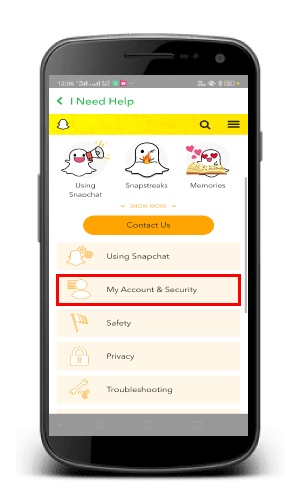
Tap Account Information: If you tap on the My Account & Security tab, a drop-down menu will appear with a list of options, where you need to tap on the Account Information option located at the top of the drop-down menu. 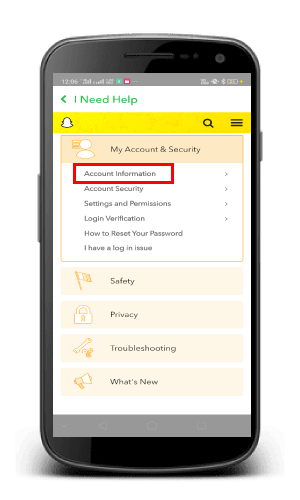
Tap Delete My Account: When you tap the Account Information tab, you will find a drop-down menu, where you need to go down and tap Delete My Account option to proceed. 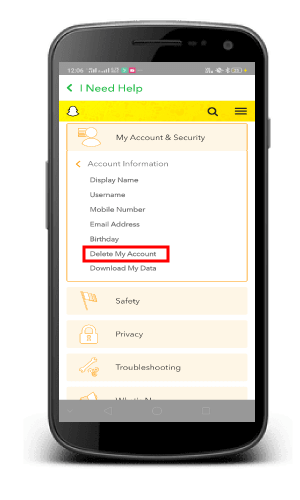
Tap the link to delete your account: If you click on the Delete My Account tab, it will lead you to a new page where you need to tap on the link (accounts portal) shown by the blue color. 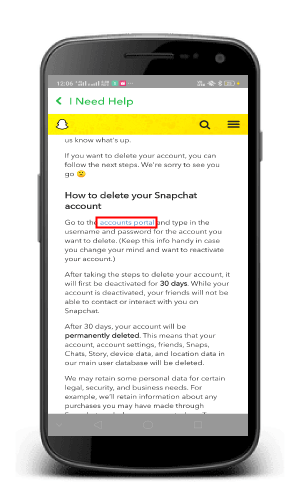
Enter Your Password: Once you tap on the link, it will redirect you to the login page, where you need to enter your password to verify the termination of your account. 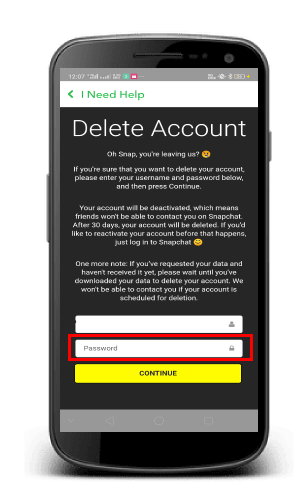
Tap Continue: When you enter your password and tap the Continue button, you will see a notification on your screen, says a page verifying that your Snapchat account has been deactivated. Initially, your Snapchat account will be deactivated for 30 days afterward deleted. 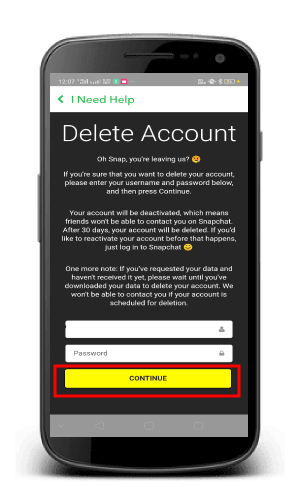
Snapchat allows you to reactivate your account by signing in within 30 days duration. Method 2On DesktopOpen Snapchat Account: Open your favorite web browser and type www.snapchat.com in the address box located at the top of the windows and press the "Enter" button, you will be redirected to the Snapchat page. 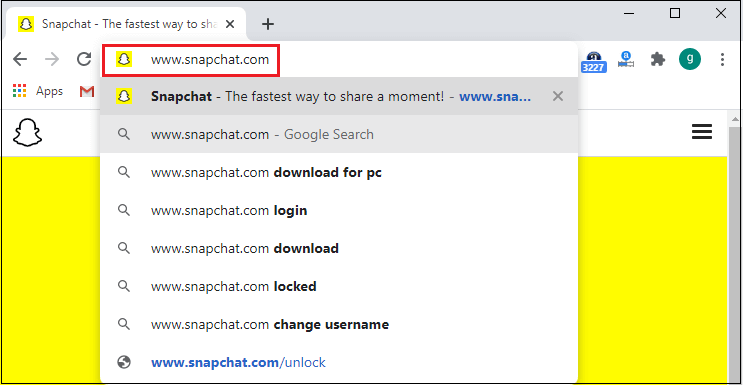
Click Support: After now, you need to scroll down the page; you will find a Community option. In the Community option, you will see different options, where you need to click on the Support option placed at the top of the community menu. 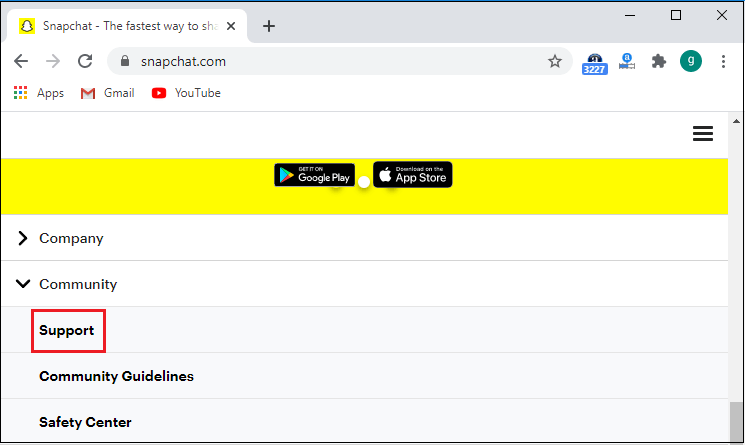
Click My Account & Security: Once you click on the support tab, you will be navigated to a new page, where you need to click on My Account & Security option. It will be the third option in the menu located on the left side of the page. 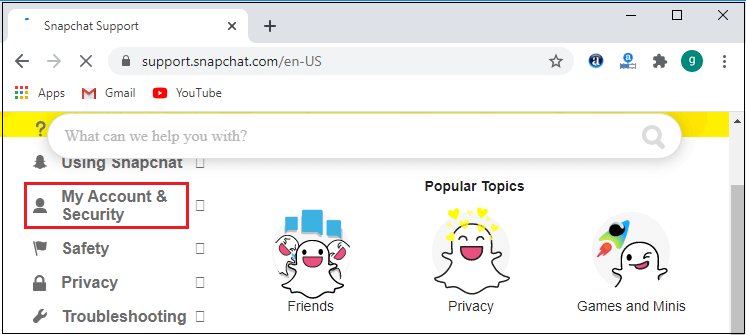
Click Account Information: If you click on the " My Account & Security" option, a drop-down menu will appear with a list of options, where you need to click the Account Information option to proceed. 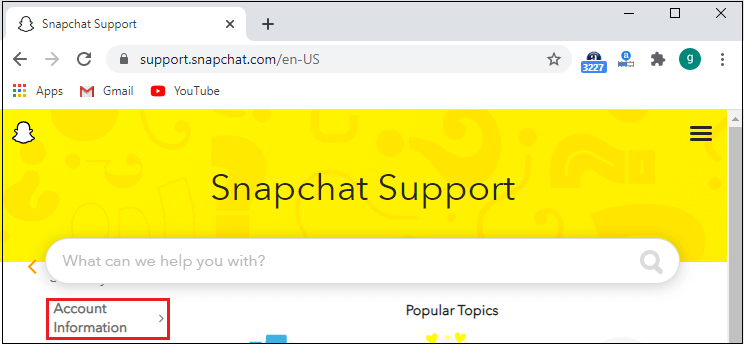
Click Delete My Account: You will see a drop-down menu with a list of options if you click on "Account Information." From the list of options, you need to scroll down and click the "Delete My Account" option to proceed to delete your account. 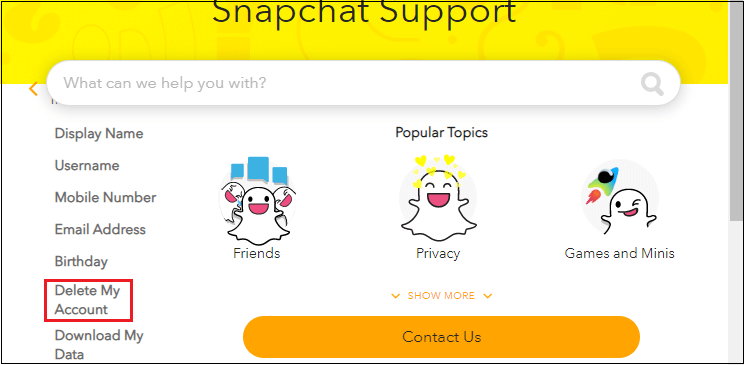
Click on the link: If you click on delete my account option, you will see an important notification from the Snapchat team about the deletion process, where you need to read all the significant notification before deleting your Snapchat account. Once you read all the notification, you need to click on the link (accounts portal) to delete your account. You will find the link (Highlighted by blue clour) located at the top of the page. If you cant see the link, click on the access the account deletion page. 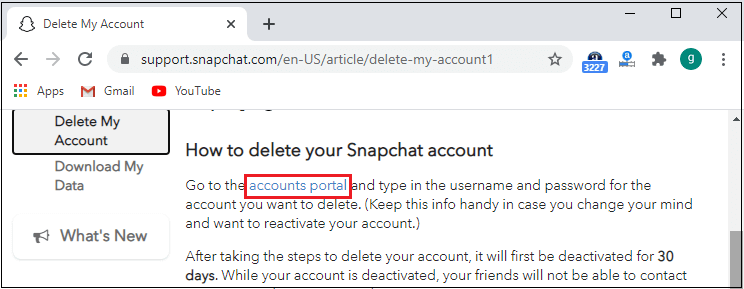
Enter the Snapchat username and password: If you click on the link, you will be navigated to a Snapchat login page, where you need to enter your Snapchat username and password to login to your account. 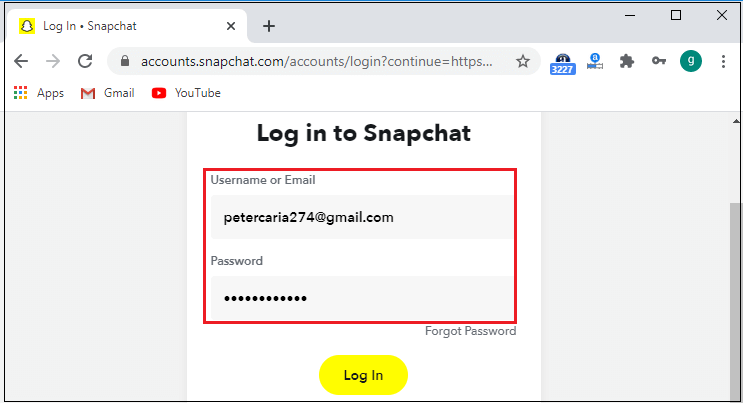
If you don't remember you Snapchat password, you need to click on "Forgot My Password" tab located just below the password tab and follow the instruction sent to your associated email address. Click Login: Once you enter your username or Email address and password correctly, you need to click on the "Log In" button located just below the password tab(Shown by the yellow color). 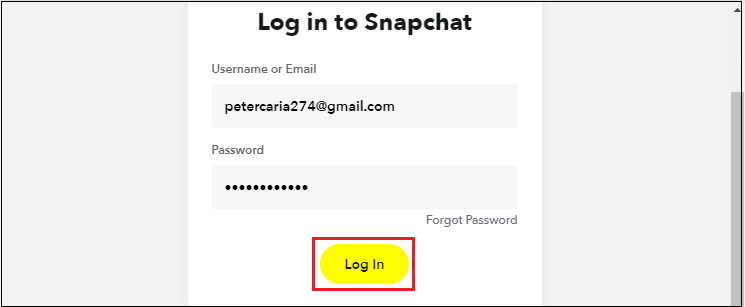
Enter your Snapchat account password: Once you logged into your Snapchat account, you need to re-enter your password to verify the termination of your Snapchat account. 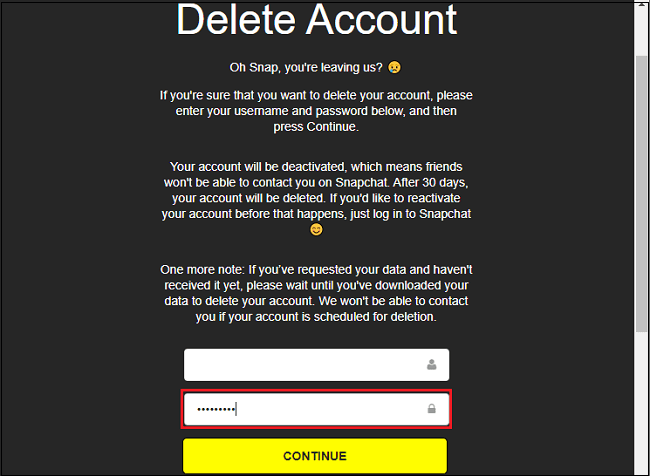
Before re-entering your password, make sure you really want to delete your account because once you deleted your account, you cant retrieve it back. Click Continue: Once you re-enter your Snapchat account password to verify your account, you need to click the Continue tab (Shown by the yellow color) located just below the password tab. When you click on the continue tab, you will receive verification on your email address that your Snapchat account has been deactivated. 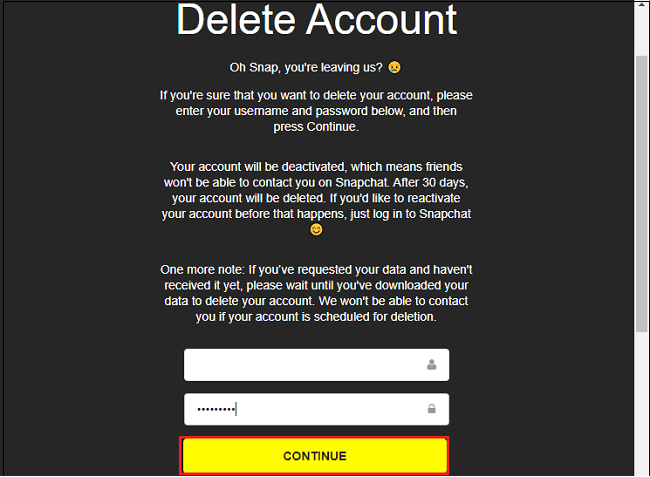
The duration of your account deactivation is upto 30 days; after 30 days, the account will be automatically deleted, and you will no longer be able to access your account. Snapchat allows you to log into your account anytime in between the 30 days to reactivate your account, afterword you cant access your account.
Next TopicHow to remove duplicates in Excel
|
 For Videos Join Our Youtube Channel: Join Now
For Videos Join Our Youtube Channel: Join Now
Feedback
- Send your Feedback to [email protected]
Help Others, Please Share










