How to download and install Ubuntu 16.04
1. Overview
The Ubuntu desktop is easy to install, easy to use, and contains everything we require to execute our organization, enterprise, home, or school. Also, it is free to download, accessible, secure, and open source.
Introduction to Ubuntu
Ubuntu is created on the infrastructure and architecture of Debian and is composed of Linux desktop and server and discontinued tablet and phone OS releases. Ubuntu publishes updated editions every six months predictably, and each edition gets free support for nine months with substantially low-risk beneficial bug fixes, high-impact conservatives and bug fixes, and security fixes. The initial release happened in October 2004.
Current LTS editions are available with five years of support and are published every two years. Every fourth edition gets LTS support since the publication of the 6.06 version of Ubuntu. LTS support contains new hardware updates, security patches, and Ubuntu stack updates (cloud computing infrastructure). The initial long-term support editions were supported on the desktop for three years and on the server for five years. Since the 12.04 LTS version of Ubuntu, the LTS release's desktop support was enhanced to five years. LTS editions get continuous point editions along with integration and new hardware support for every update released in that series to date.
- The packages of Ubuntu are based on some packages through the unstable branch of Debian, which are integrated every six months.
- Distributions use package management tools and the deb package format of Debian.
- Necessarily, Ubuntu and Debian packages are not binary compatible; however, so packages may require to be recreated from the source to be utilized in Ubuntu.
- Also, several Ubuntu developers are maintainers in Debian.
- Ubuntu collaborates with Debian by forwarding modifications back to Debian. However, there has been criticism that it doesn't happen enough often.
- The founder of Debian, Ian Murdock, had represented concern about the packages of Ubuntu potentially diverging from Debian to keep compatibility.
- Packages are continuously shipped from Debian unstable and combined with Ubuntu-specific changes before releases. Shipments are frozen, and then packages work to guarantee that these frozen aspects well interoperate together before one month of release.
- Currently, Ubuntu is financed by Canonical Ltd. Canonical and Mark Shuttleworth introduced the Ubuntu Foundation creation and offered start funding of 10 US million dollars on 8 July 2005.
- The aim of the foundation is to guarantee the development and support for every future Ubuntu version. Mark Shuttleworth defines the foundation's purpose as to guarantee the Ubuntu project continuity.
Ubuntu introduced developer support for cloud management platforms, including those utilized at Amazon EC2, on 12 March 2009. 32-bit x86 processors are also supported up to the 18.04 version of Ubuntu. It was determined for supporting "legacy software", i.e., choose 32-bit i386 packages for the 19.10 and 20.04 LTS versions of Ubuntu.
Features of Ubuntu
The default Ubuntu installation includes a huge variety of software that contains Firefox, LibreOffice, Transmission, Thunderbird, and many lightweight games like Mines and Sudoku. Many other software packages can be used with the Ubuntu Software and other tools, i.e., APT-based package management.
Various other software packages that are by default not installed, including Synaptic, Pidgin, GIMP, and Evolution, can still be used inside the repositories and downloadable by the primary tool or other package management tools.
Also, cross-distribution flatpaks and snap packages are available, that both permits installing software like some of the software of Microsoft in almost every major Linux OS. GNOME Files is the default file manager, formerly known as Nautilus.
Every free software by default installed is open-source software. Ubuntu redistributes a few hardware drivers available in binary format only, but these types of packages are apparently marked inside the restricted component.
- Snap application format
The 16.04 LTS version of Ubuntu addresses the 'snap', a new application that could be installed with common deb packages. These packaging forms live quite easily next to each other and allow Ubuntu to manage its available processes for updates and development.
- Updated Packages
Packages, software and applications of every kind are updated very fast, as with all new releases. Several of these packages arose through an automatic sync from the unstable branch of Debian; others have explicitly been pulled in for the 16.04 version of Ubuntu.
- Linux kernel 4.4: 16.04 LTS is long-term-based and supports the 4.4 release series of Linux.
- Python 3: By default, Python 2 isn't installed on the cloud and server. Python 3 has been advanced to the 3.5 series.
- VIM defaults for Python 3: The VIM package (default) has been designed against Python 3 rather than Python 2. It means plugins that need the interpreter support of Python 2 from VIM will not operate anymore. In this case, different VIM packages are there that are still using Python 2.
- Golang 1.6: The golang toolchain was advanced to the 1.6 series, and gccgo was also advanced to the GCC 6.1 release candidate 1. Hence, the same standard compiler and library feature levels are given by these compilers on each completely supported architecture.
- GNU toolchains: binutils were updated to the 2.26 release, glibc to the 2.23 release, and GCC to the latest snapshot through the GCC 5 branch.
- OpenSSH 7.2p2: The latest OpenSSH releases deactivate many pieces of unsafe, legacy, and/or weak cryptography. If we are remotely updating a system over SSH, we should first check that we do not depending on these to confirm that we will keep access after the update.
- The legacy SSH version 1 protocol support is deactivated at compile time by default.
- The key exchange, i.e., 1024-bit diffie-hellman-group1-sha1, support is deactivated at run time by default.
- The user and host keys, i.e., ssh-dss, ssh-dss-cert-*, support is deactivated at run time by default.
- The cert format, i.e., legacy v00, support has been deleted.
- By default, many ciphers are deactivated in cast128-cbc, blowfish-cbc, every rijndael-cbc alias and the arcfour variant for AES.
- By default, truncated HMAC and MD5-based algorithms are deactivated in ssh.
- Apt 1.2: Apt 1.2 has the new feature of privilege separation, which was addressed in Apt 1.1. Now, the unprivileged "_apt" user is used if establish outgoing network connections and determine the results from many apt transport techniques (FTP, HTTPS, HTTP, etc.).
- Ubuntu for Z Systems and IBM LinuxONE
For IBM mainframe computers, Ubuntu 16.04 LTS has a new port for 64-bit z/architecture. Practically, it is a complete Ubuntu Server and Cloud port with approximately 95% binary package. LXD, MAAS, Juju, OpenStack software, and others are enabled on this platform.
- Ubuntu Desktop
On the desktop, the basic theme for Ubuntu 16.04 is one of the quality improvements and bug fixes.
- General
Mostly, GNOME is upgraded to 3.18 and GLib to 2.48.
- GNOME software substitutes Ubuntu Software Center. It brings a rapid store experience and transfers our metadata in line using Debian. It has been retitled "Ubuntu Software" to develop recognition for the users of Ubuntu Software Center.
- Every default library and application ported to utilize WebKit 2.
- Now, GNOME Calendar is added by default.
- Brasero and Empathy are deleted from the installation.
- Firefox upgraded to the 45 version.
- Chromium upgraded to the 48 version.
- Now, online searches are deactivated in the dash by default.
- Support for improved HiDPI in the greeter.
- By default, added several supported languages.
- Several bug fixes are available.
- Compiz and Unity
- Improved launcher union with devices and file manager.
- Upgraded support for gtk software with headerbars.
- Support for editing removable devices with quicklist.
- Enable app spread using Super+Ctrl+W.
- Improvements to the spread and switcher backends.
- Advanced GNOME key grabbing.
- The unity control center feature always displays menus.
- Dash overlay scrollbars are available.
- Better support for Dash theming.
- Scaling cursor support in HiDPI environments.
- Launcher can be shifted to the bottom.
- Display the launching state of icons in the launcher just after applications are launched elsewhere.
- LibreOffice
The 5.1 version of LibreOffice brings several improvements to the whole package.
- LibreOffice offers the Breeze theme on Ubuntu.
- Several improvements in the Python language and scripting bindings.
- Supports WebDAV by HTTPS.
- Supports whitespace hiding.
- The spell-check option no longer closes automatically.
- Keyboard shortcuts for sorting and navigation.
- Screensaver is inhibiting for MATE, Xfce, and KDE.
- Supports PNG export.
- Ubuntu Server
General
Now, the crash dump mechanism of the kernel is supporting remote kernel crash dumps in the 16.04 version. It's not possible to transfer kernel crash dumps to any remote server with the NFS or SSH protocols. Since the 16.04.2 release, the server ISOs have been bigger than the standard 700 MB CD.
The size increment is because of the capability to execute the installer using the HWE (Hardware Enablement) kernel. This HWE kernel allows newer components and platforms, which need the functionality provided in newer kernels while permitting the continuous use of the LTS version.
- OpenStack Mitaka: The 16.04 version of Ubuntu contains the latest release of OpenStack, i.e., Mitaka, such as the below components:
- Barbican- OpenStack Key Manager
- Manila- OpenStack Filesystem
- Ironic- OpenStack Bare-metal
- Designate- OpenStack DNS
- Trove- OpenStack Database as a Service
- Swift- OpenStack Object Storage
- Horizon- OpenStack Dashboard
- Heat- OpenStack Orchestration
- Aodh and Ceilometer- OpenStack Telemetry
- Neutron- OpenStack Networking
- Nova- OpenStack Compute
- Cinder- OpenStack Block Storage
- Glance- OpenStack Imaging
- Keystone- OpenStack Identity
- libvirt 1.3.1: libvirt has been upgraded to the 1.3.1 version.
- qemu 2.5: It has been upgraded to the 2.5 version.
- Open vSwitch 2.5.0: The 16.04 version of Ubuntu contains the latest version of Open vSwitch, i.e., 2.5.0. Also, it's an LTS version of Open vSwitch. The 16.04 version also supports Open vSwitch developed combined with Data Plane Development Kit (or DPDK), allowing rapid packet processing from userspace management of suitable networking cards.
- Ceph Jewel: The 16.04 version of Ubuntu contains the latest version of the Ceph Jewel, i.e., 10.1.2. An upgrade to the final version will be provided as an SRU to the 16.04 version of Ubuntu.
- Nginx: The 16.04 version of Ubuntu contains the 1.9.15 version of the Nginx web server and an expectation to offer the next reliable Nginx release, i.e., 1.10.0, as an SRU. Also, this Nginx version supports HTTP/2, which supersedes the support for SPDY previously delivered in the Nginx packages.
- LXD 2.0: The 16.04 version of Ubuntu contains LXD, a network-aware, lightweight, and new container manager providing a VM-like experience established on Linux containers.
LXD is already installed in every server installation of Ubuntu 16.04, such as cloud images, and could be installed easily on the Desktop edition as well. It can be utilized standalone using its general command line client, using Juju to expand our charms in containers, or for larger scale distribution with OpenStack.
Every LXD component- LXD, LXCFS, and LXC- are in the 2.0 version in Ubuntu 16.04 LTS.
- docker 1.10: docker was updated to the 1.10 version. Remember that it needs migration of available images to any format, which will be implemented on the service's first start. The migration can take some time and bring a high load over the system.
- PHP 7.0: PHP was updated to the 7.0 version. Remember that it will need changes to PHP extensions and may need changes to the source code of PHP.
- PHP 7.0 and NGINX: It will need a manual configuration modification while upgrading from a previous Ubuntu version with NGINX and PHP5 FPM configurations.
Almost every PHP-dependent package was either upgraded or rebuilt for PHP 7.0 support. Packages may have been deleted from the archive in which that wasn't possible. There was one omission, i.e., Drupal7.
- Drupal7 didn't clear upstream testing as of the 16.04 version. So, the Ubuntu package was not installable. Drupal7 was upgraded, and it's now installable before the 16.04.2 version of Ubuntu.
- MySQL 5.7: MySQL has been upgraded to the 5.7 version. A few configuration directives have been deprecated or changed, so if we are upgrading from an already customized configuration, we will require to appropriately update our customization. Password behavior has been modified if the root password of MySQL is empty. Now, the packaging allows socket authentication if the root password of MySQL is empty. It means that any non-root user cannot log in as the root user of MySQL using an empty password.
- Juju 2.0: Juju and Juju's user interface have been upgraded to the 2.0beta4 version. The 2.0 final Juju version will come through a post-release update. The 1.25.5 version of Juju is available inside the Juju package for available production environments. Now, Juju is supporting modeling workloads on manual deployments, MAAS, LXD, Joyent, Rackspace, Google Cloud Engine, Microsoft Azure, and AWS.
- Now, the Juju Charm Store has 300+ charms to deploy. Almost each of these workloads will expand Trusty instances; the team supposes 16.04 charm to begin landing and being introduced independent of the release of Juju.
Security of Ubuntu
Ubuntu, by default, focuses on being secured. User programs execute with low privileges and can't disrupt the OS or other files of the user. The tool, i.e., sudo, is used to authorize privileges to perform administrative operations for enhanced security, which permits the root account to be locked and aids in preventing new users from making fatal system modifications or accessing security holes. Also, Polkit is being extensively used on the desktop.
By default, almost every network port is closed to stop hacking. The built-in firewall permits end users to manage access. GUI is present to fix it. Ubuntu assembles its packages with GCC aspects like buffer overflow protection and PIE to solidify its software. These additional aspects highly enhance security at 0.01% work expense in 64-bit. Also, Ubuntu provides encryption support for full disk and private and home directories.
Ubuntu Installation
In this topic, we are going to install Ubuntu version 16.04 onto our computer using either a USB flash drive or DVD drive of our computer.
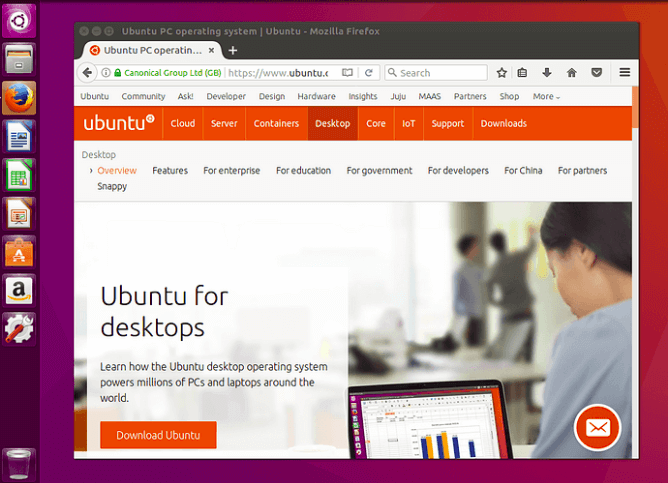
2. Requirements
We will need to follow the below steps before proceeding with the installation:
- Connect our laptop to any power source.
- Make sure that we have at least 5GB of data of free storage space.
- Ensure that we have access to either a USB flash drive or DVD drive including the Ubuntu version we want to install.
- Ensure that we have our data's recent backup. We can never be too prepared while it is possible that anything can go wrong.
3. Boot from DVD
It is easy to download Ubuntu using a DVD. Here is what we require to do:
- Put the DVD into our DVD/optical drive.
- Reboot our computer.
A few times later, we will see a welcome window after the desktop is loaded. From here, we will choose our language using a list over the left side and select either the desktop first (if we like what we see, we can install Ubuntu through this mode too) or directly installing Ubuntu.
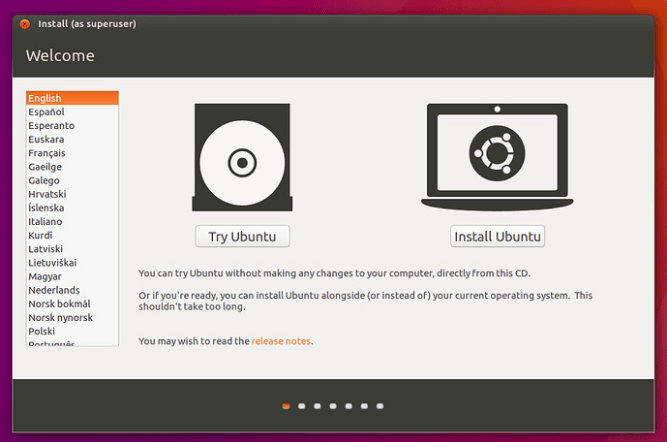
4. Boot using USB Flash drive
Most of the computers will boot automatically from USB. Insert our USB flash drive simply and either restarts our computer or power on it. We should notice the similar welcome window which we saw in the past step, i.e., install from DVD, motivating us to select our language and either try or install the Ubuntu desktop.
If our computer does not automatically boot using USB, try holding the F12 key if you were Computer initially starts. It will permit us to choose the USB device through a system-specific boot menu with most of the machines.
The F12 key is the most basic key to bring up the boot menu of our system, but F10 and F2 or basic alternatives. Look for a short message if our system begins if we are unsure - it will often inform us of which key to click for bringing up the boot menu.
5. Prepare for Installing Ubuntu
After selecting to install Ubuntu through a welcome window, we will be asked about third-party software and updates.
- We suggest enabling both Install third-party software and Download updates.
- Stay connected to the network so we can receive the current updates while we install Ubuntu.
- If we are not linked to the Internet, we will be asked for selecting any wireless network if exist. It is recommended connecting at the time of installation so we could ensure our machine is up-to-date.
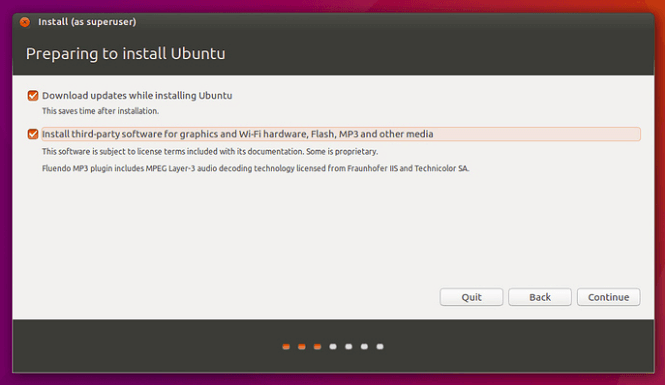
6. Allocation of Drive Space
Apply the checkboxes for selecting whether you had wished to install Ubuntu with another operating system, delete our existing operating system, and substitute it with Ubuntu or if we are advanced to the user, select the 'Something Else' option.
Ubuntu requires about 4.5 GB of data for any minimal installation. However, we will require space for our data and the extra applications we install.
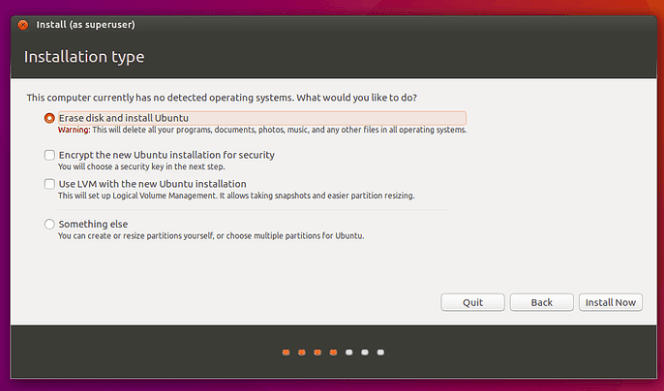
7. Start the Installation
Press on the 'Install Now' button after configuring the storage. A small pane will occur along with storage overview options you have selected, with the opportunity to go back when the details are inaccurate.
Press 'Continue' for fixing those modifications in place and begin the installation process.
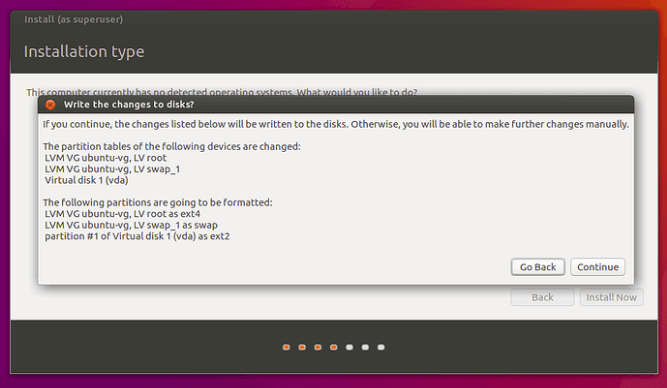
8. Choose our Location
If we are connected to the network, our location will be found automatically. Check the location is accurate and press forward to proceed.
If we are unsure of our time zone, enter the name of A city or local town or apply the map for selecting a location.
If we are having issues connecting to the network, apply the menu on the top right-hand corner to choose a network.

9. Choose Over Preferred Keyboard Layout
For telling Ubuntu the layout of our keyboard, press on the language option we need to be pursued by our specific layout of the keyboard. If we are unsure, select the 'Detect Keyboard Layout' button to help.
Keyboard layouts could always be modified and supplementary layouts included through the desktop after the process of installation.
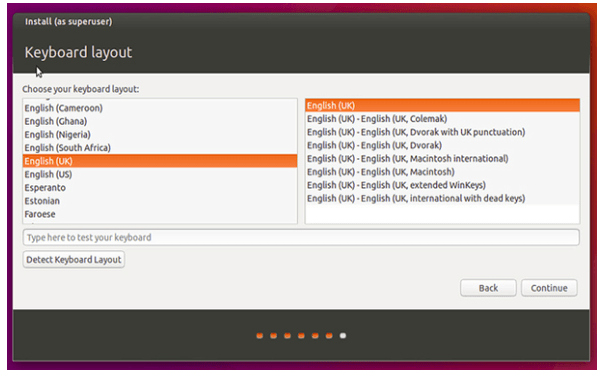
10. Login Details
Type our name and then the installer will recommend a user name and computer name automatically. These could easily be modified if we prefer. The name of the computer is how our computer would occur over the network, at the time our username would be account and login name.
After that, enter a strong password. Then, the installer would let us know if it is too weak.
Also, we can select to enable home folder encryption and automatic login. If our machine is compact, we suggest enabling encryption and keeping automatic login disabled. It should stop users from accessing our files when the machine is stolen or lost.
If we select home folder encryption and we forget our password, we would not be able for retrieving our data is stored in our home folder.
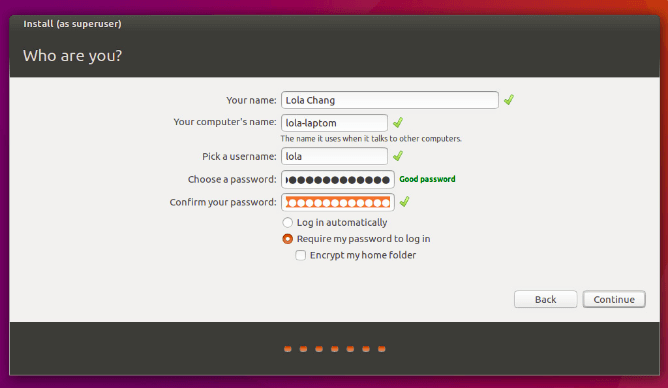
Background Installation
Now, the installer will complete inside the background at the time of installation window instructs us a bit about how incredible Ubuntu is. The installation process should just take a few minutes depending on our network connection and machine speed.
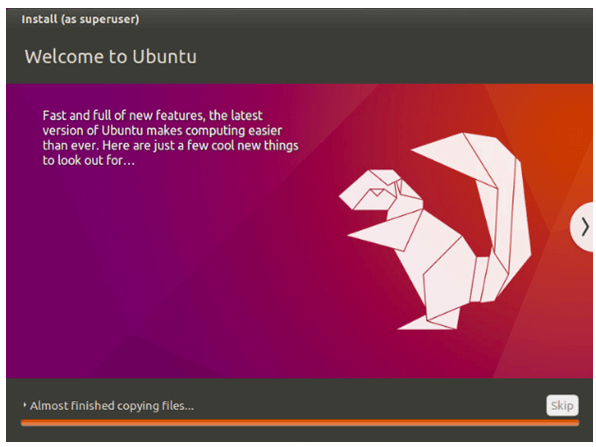
12. Installation Complete
A small window will occur asking us for restarting our machine after everything has been configured and installed. Press on the 'Restart Now' button and discard either the USB flash drive or DVD when prompted.
Now, we have successfully installed the most famous Linux operating system in the world.
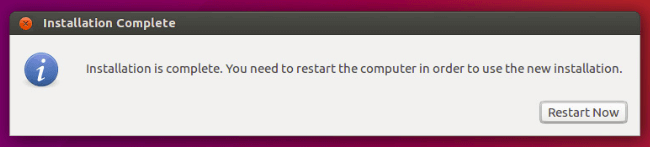
|
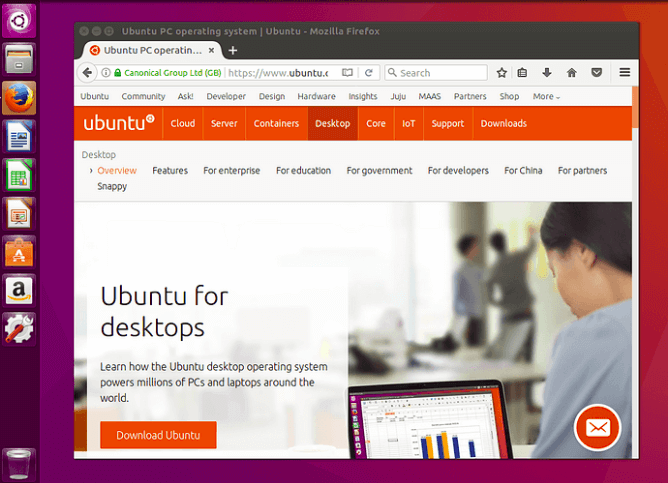
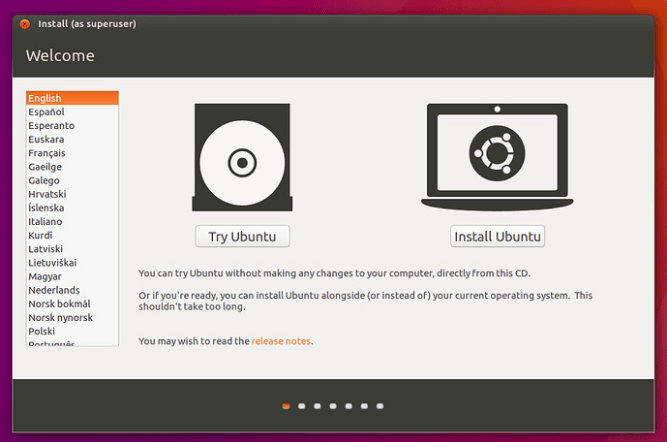
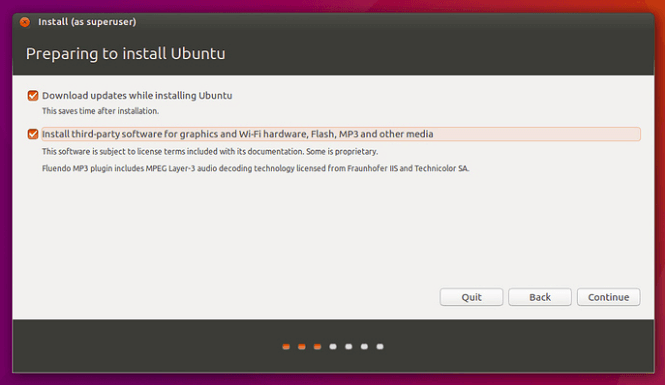
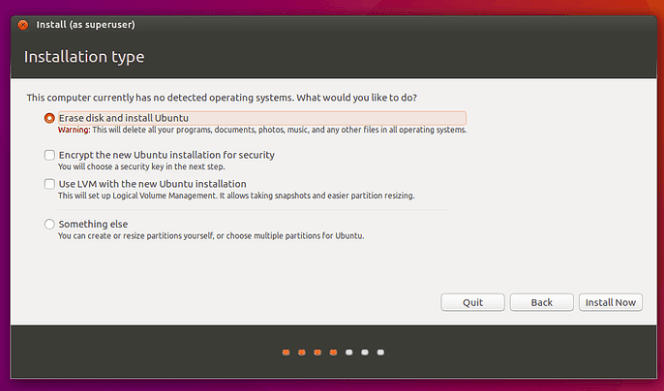
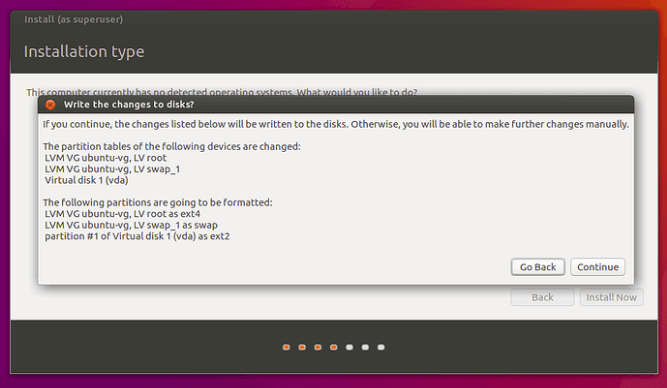

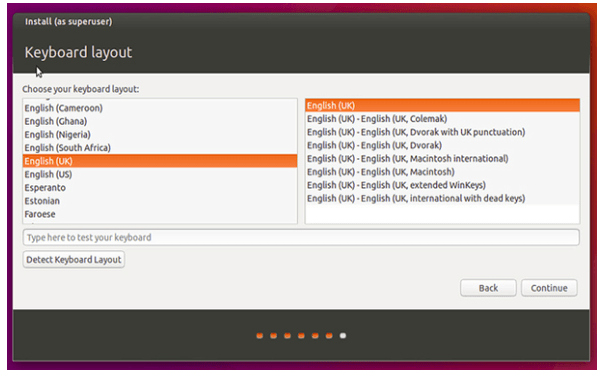
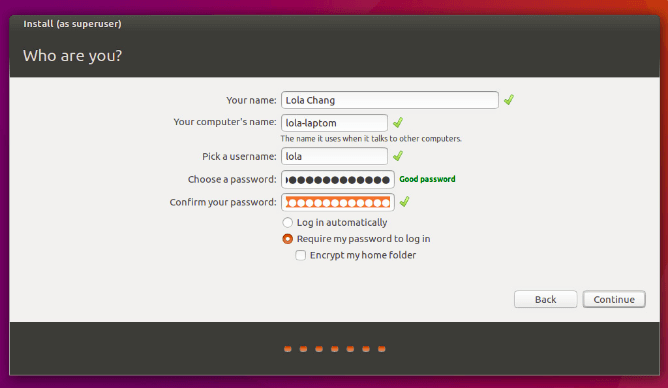
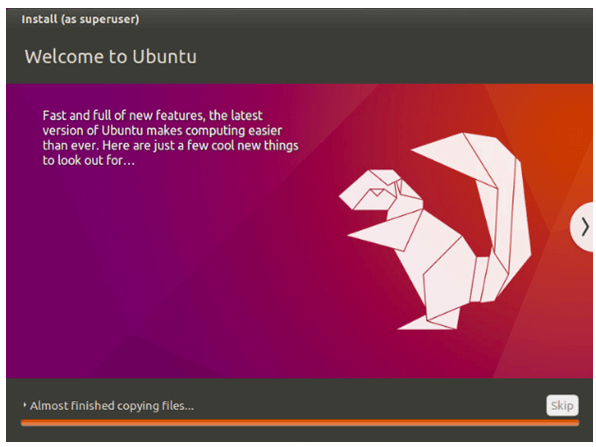
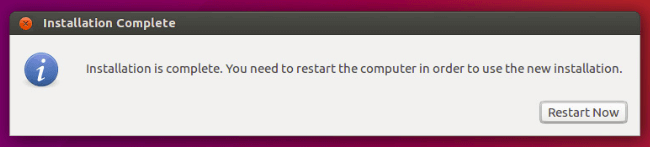
 For Videos Join Our Youtube Channel: Join Now
For Videos Join Our Youtube Channel: Join Now










