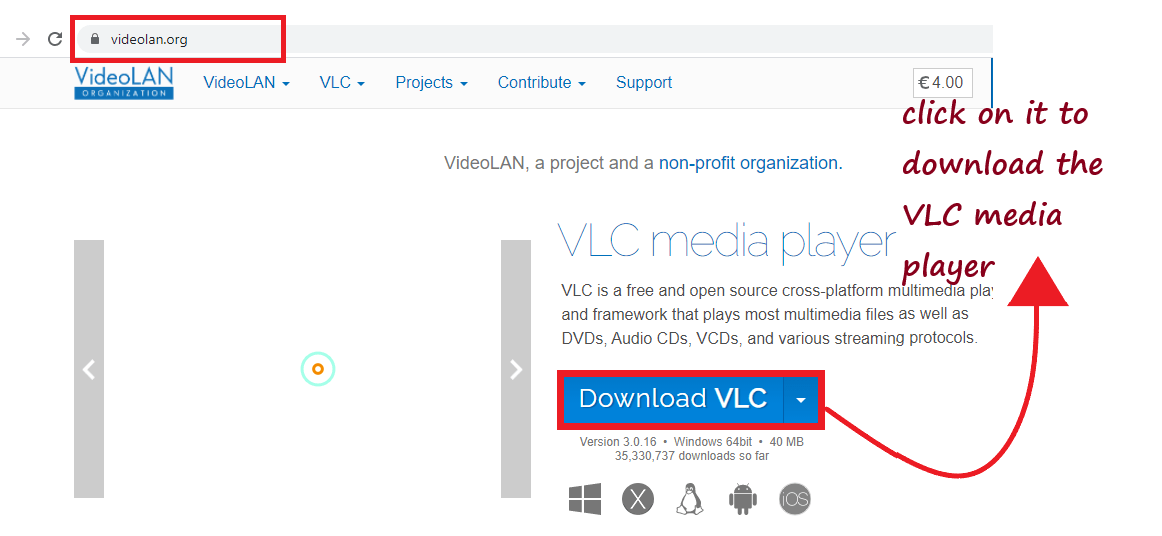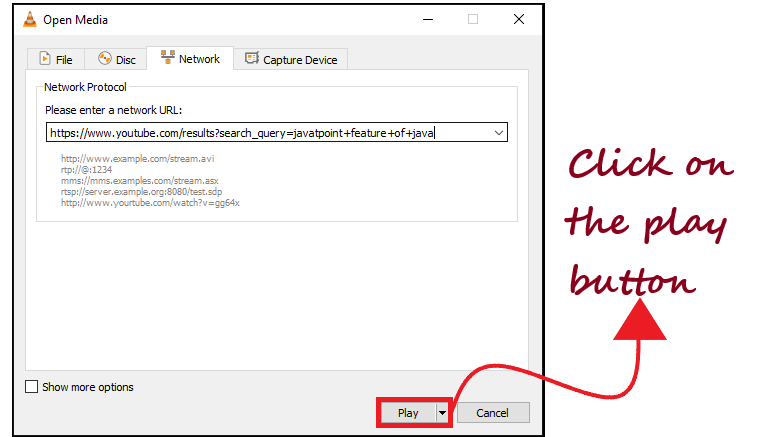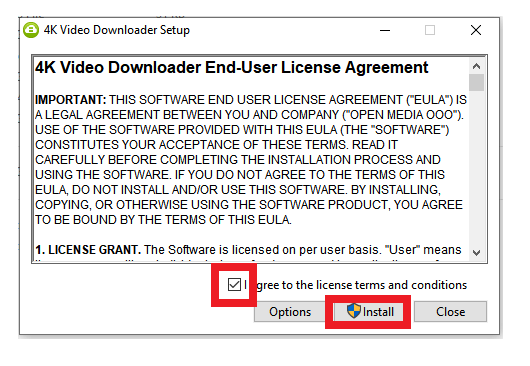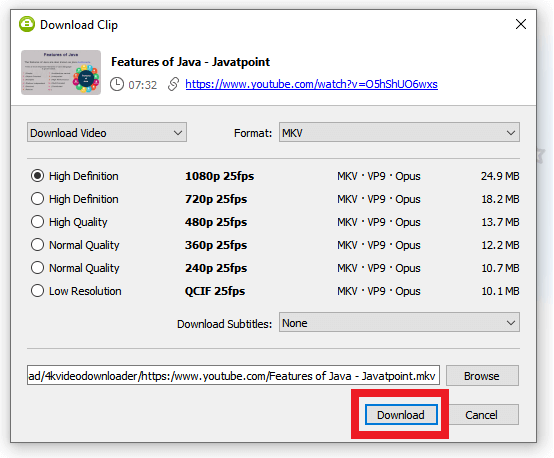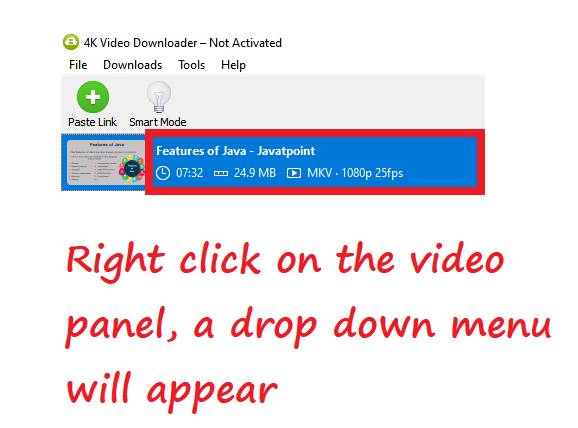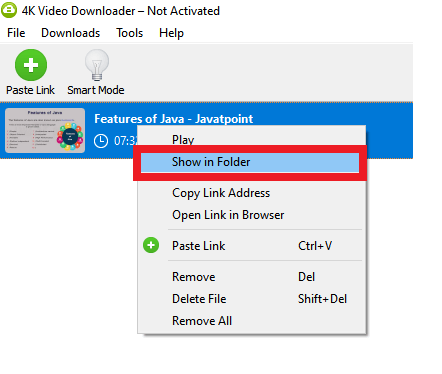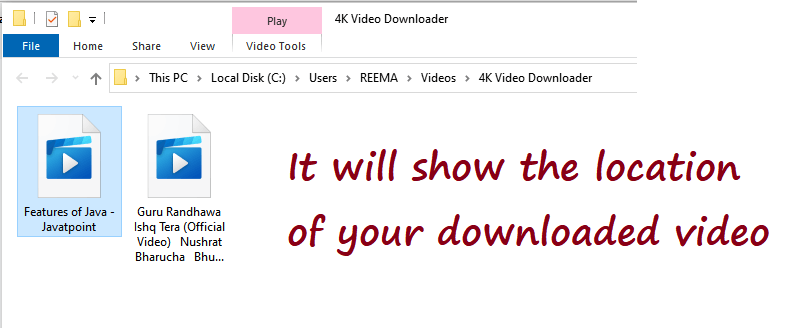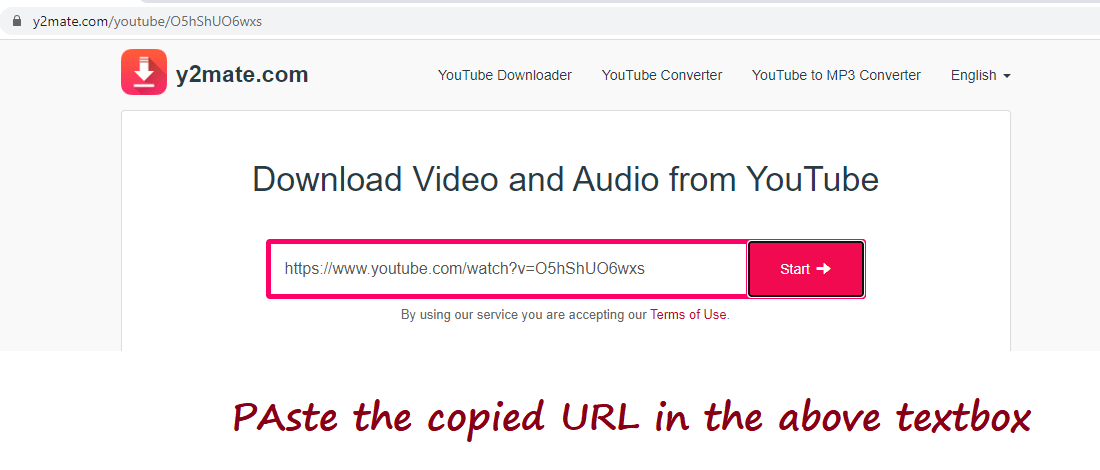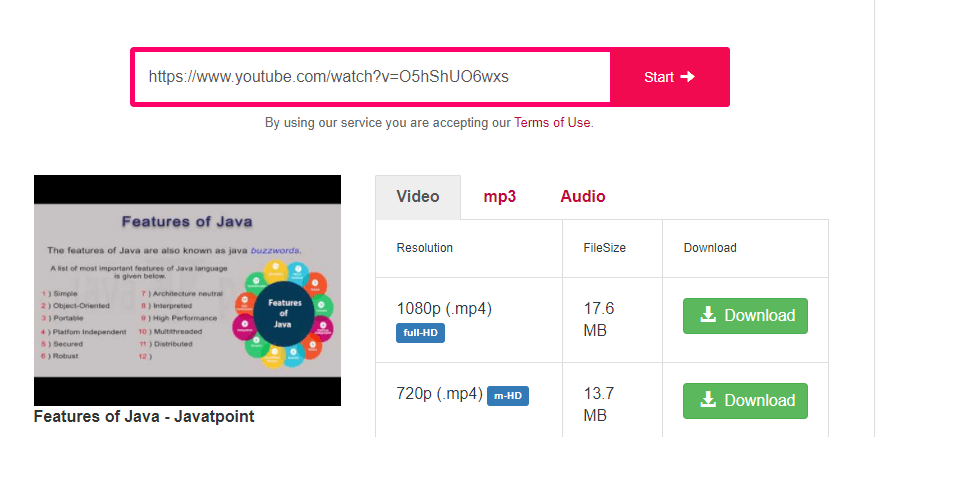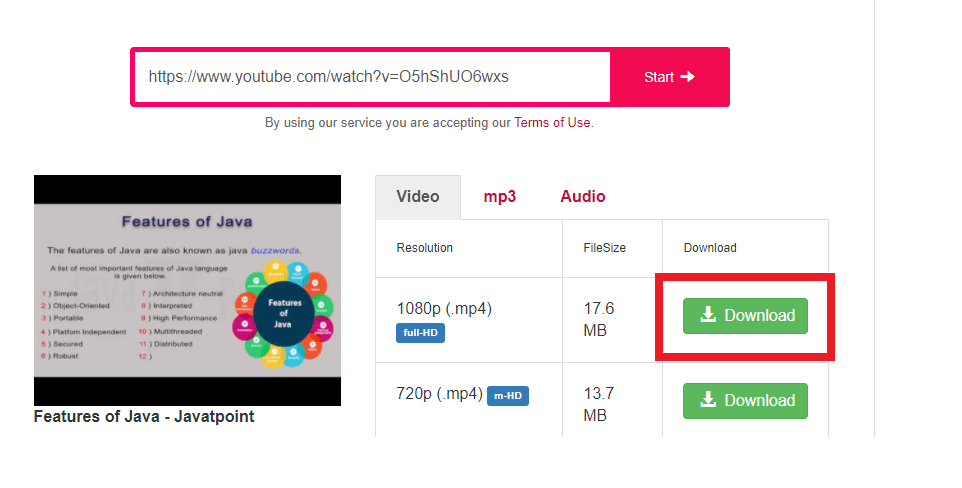How to download YouTube videos on ComputerYouTube has become a quintessential part of our modern, social, educational, and entertainment lives. It has gained massive popularity and is used by people of all ages. Modern algorithms and AI features have made it the favorite of kids, teenagers, youngsters, and even olds. One hit video can make anyone popular in a day. YouTube is a hub of billions of video content. Although YouTube does not allow you to download videos on your computer or your mobile phone or computer, it only allows you to download the videos offline on its platform. Sometimes, you see a music video clip on YouTube that you want to use one of your videos you want to download, or maybe you want to download it so you can watch it offline while you're on the bus or the gym or something like that or want to save an entire movie which someone has recently uploaded. So the question arises, how can we do that? Although YouTube blocks the external downloading feature so you can remain loyal and dependent on the app every time you want to view its contents. But still, there is much third-party software that allows you to download the videos by following a few basic steps quickly. This tutorial will learn three different ways to download the YouTube video for free on your computer easily. You can also try Video Downloader from 4K Download. Method 1Using VLC Media PlayerVLC Media player is an open-source application that supports many features and beneficial services, playing videos, audios, and files. VLC is a portable method to create a playlist that way, you can download videos. To download the videos from YouTube to your PC follow the below-given steps. 1. Open YouTube Application in your web browser The first step is to open YouTube (https://www.youtube.com) on any preferable web browser on your PC. The YouTube window will appear. 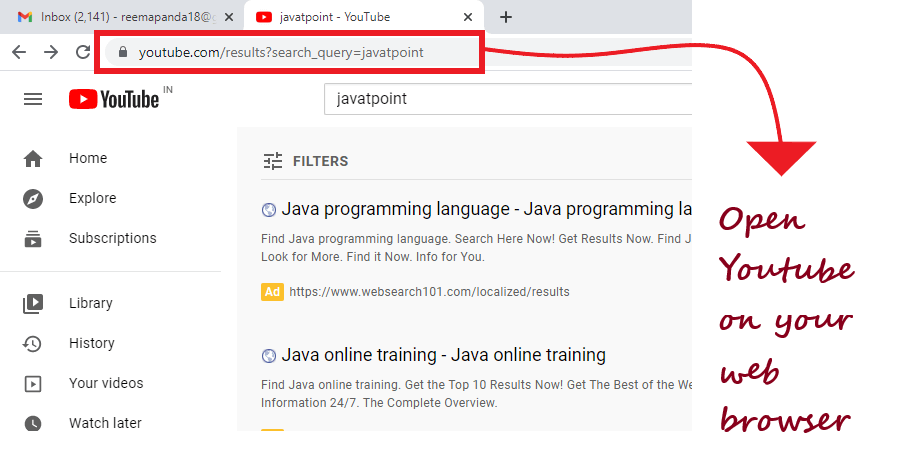
2. Download the VLC Player
3. Locate the YouTube video you planning to download YouTube provides a friendly layout to navigate through your video that you want to download. You can type the video's name in the search bar, and the different results will be shown at the bottom. Double click on the video. 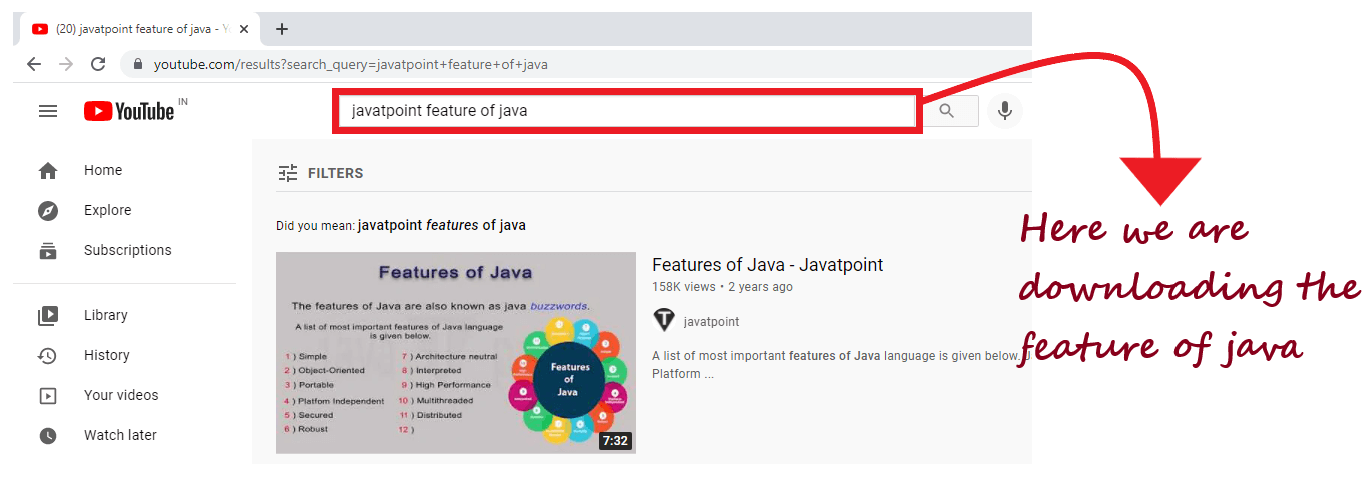
4. Copy the YouTube video's URL. Point the cursor at the top of the web browser and double click on it. The URL will get selected, copy the address by pressing keyboard shortcut i.e. Ctrl + C. 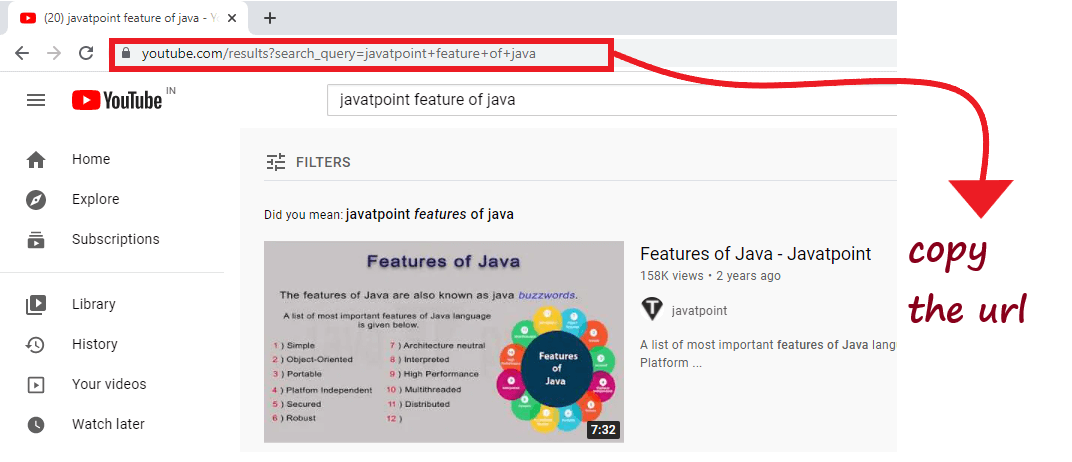
5. Open the VLC media Player. Click on the start menu located at the bottom of the screen. In the search bar type in VLC, double click on the player once it is shown in the best match section. The icon resembles an orange colored traffic cone. 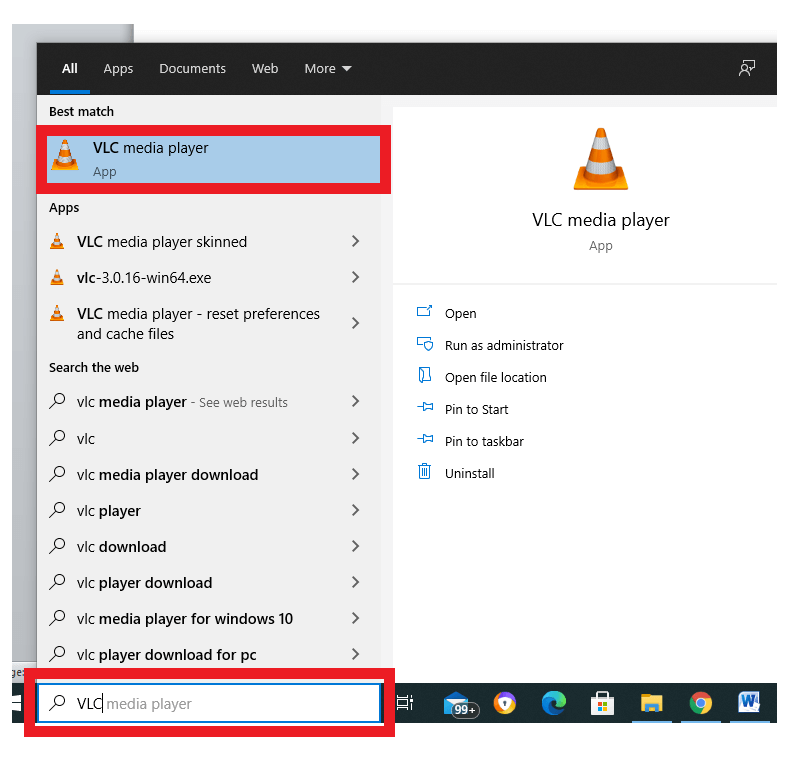
6. Open the media network stream.
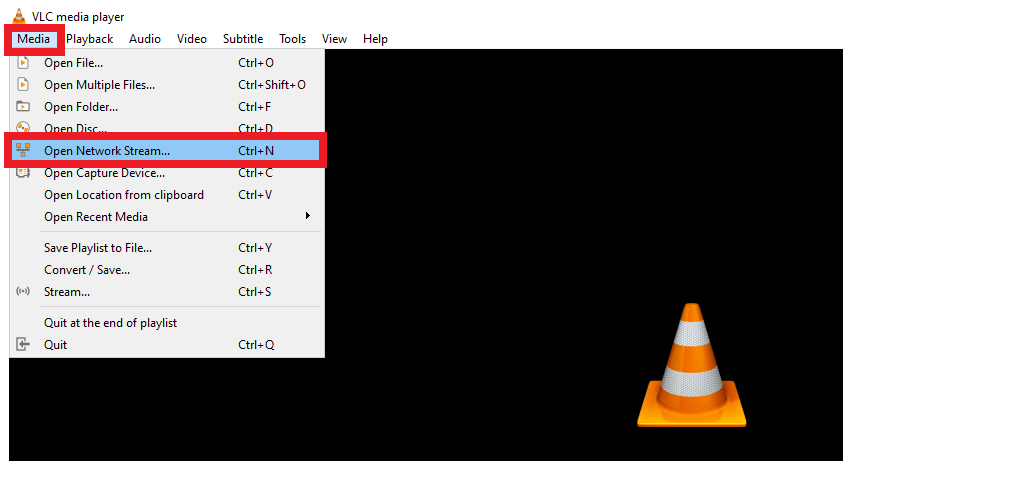
7. Paste the copied URL in the URL field The network stream window will be thrown. In the network URL text field paste the copied video URL by pressing CTRL + V. 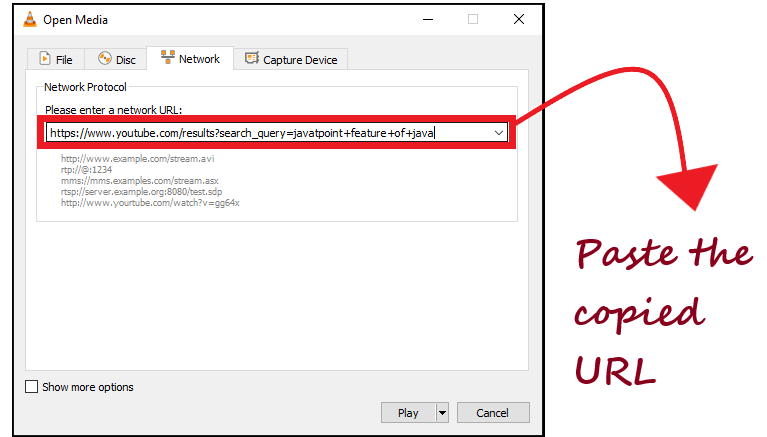
8. Play the video
9. View the video's codec details. From the VLC ribbon bar, click on tools. A dialog box will appear, select Codec Information. This information is used to find the location field address. 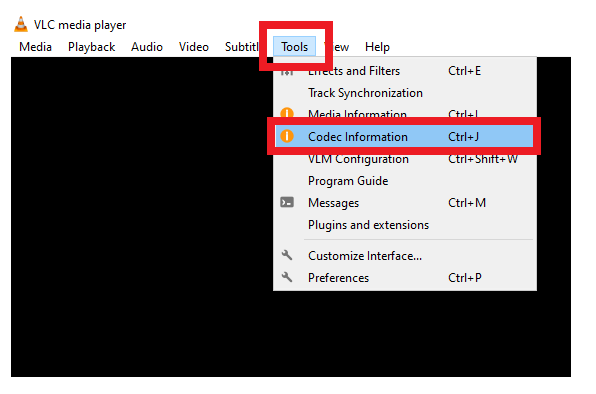
10. Copy the Location field address. The codec Information window will appear displaying all the details about your media, audio, or stream. You will find a location field filled with a long address at the bottom of this window. Right click on the address and select the copy option. 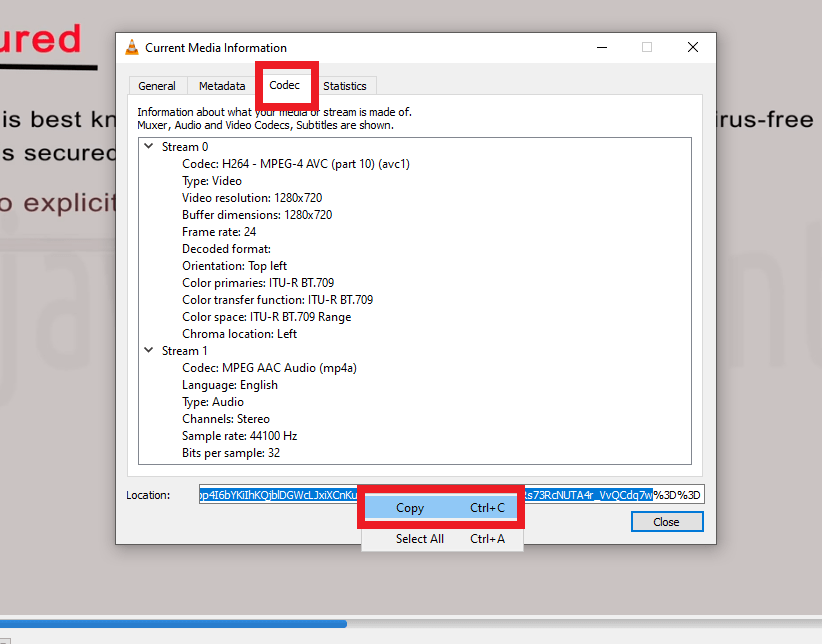
11. Paste the copied address in your web browser. Go to your preferred web browser and open a new tab, paste the copied address either by pressing the window shortcut key (ctrl + V) or by right-clicking on the bar and clicking on Paste. 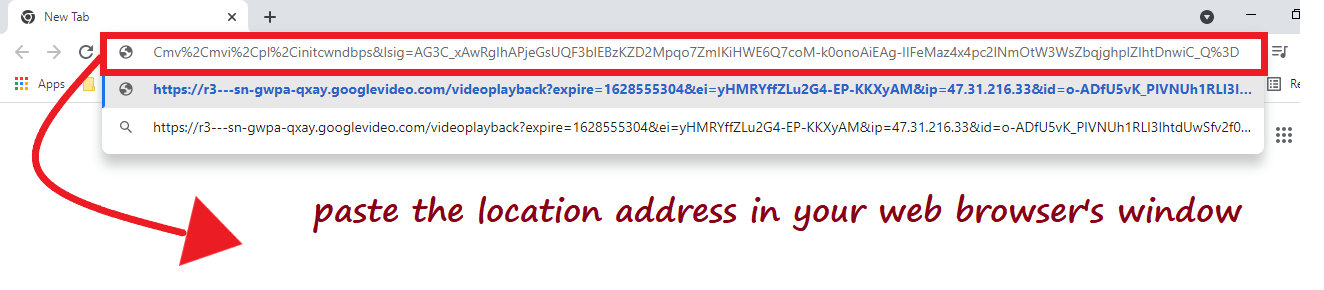
12. Save the Video. Right click on the desktop. A dialog box will appear. Click on 'Save Video as…'. 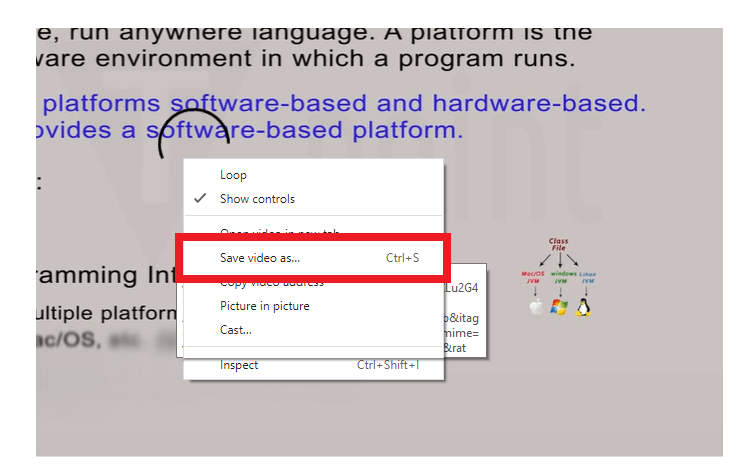
It will open your computer's "Save" dialog. 
13. Download the video. The YouTube video will start downloading onto your computer as an MP4 file with the name "videoplayback". 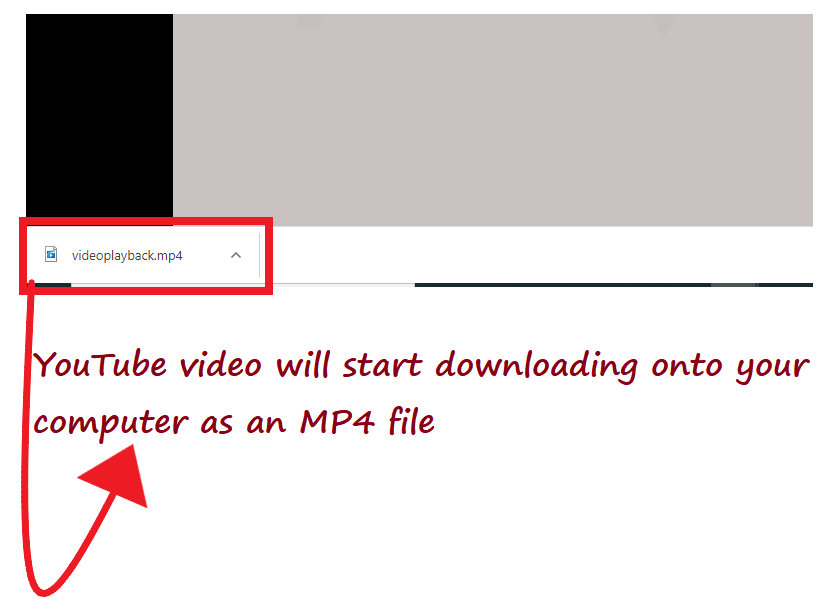
14. Save the file at preferred location at your computer The above steps will download the video permanently on your computer. You can review it anytime, anywhere and can view the file by double-clicking on it. 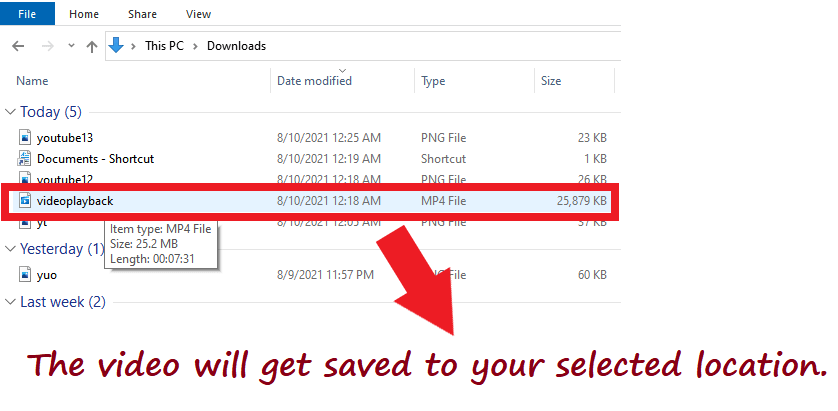
Method 24K Video Downloader on a Computer4k video downloader is one of the best applications to download YouTube videos easily on your computer. It has a user-friendly GUI. The 4k video downloader version is supported both by Windows and MAC. To download the YouTube videos permanently on your PC follow the below-given steps: 1. Download the 4K Video Downloader setup file.
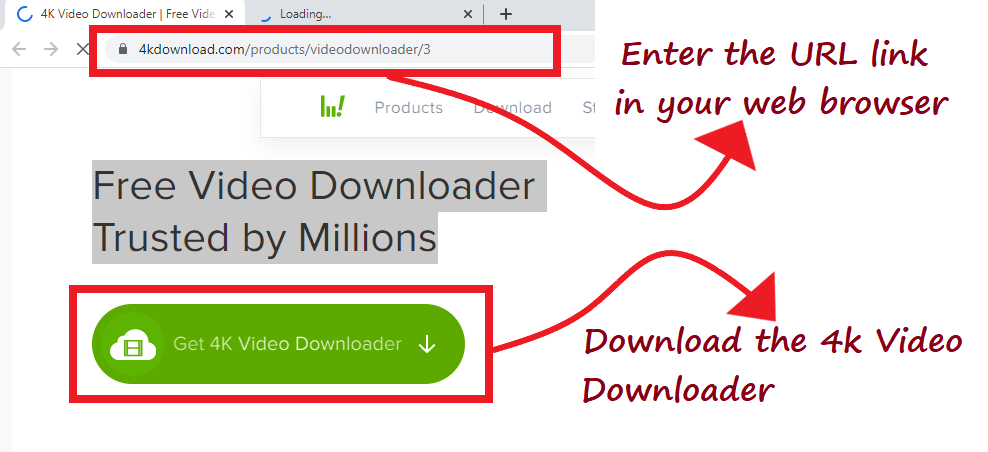
2. Install 4K Video apk on your system.
3. Open YouTube platform in your web browser The first step is to open YouTube (https://www.youtube.com) on any preferable web browser on your PC. The YouTube window will appear. 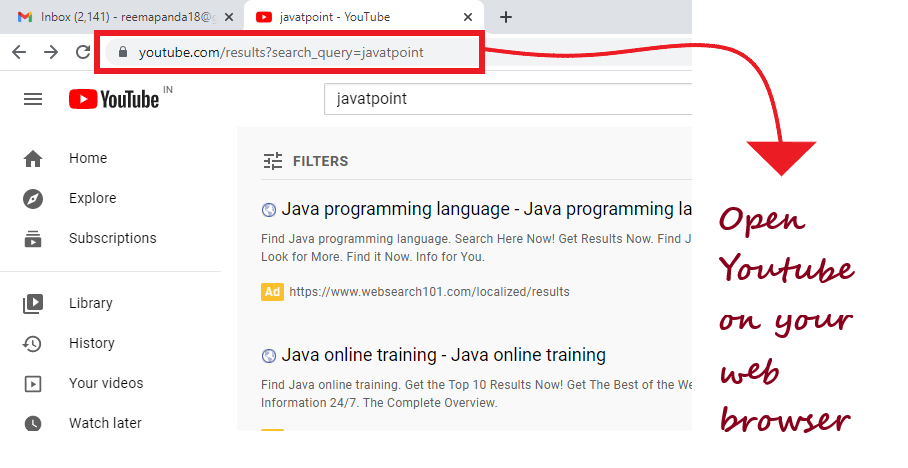
4. Navigate the YouTube video you planning to download YouTube provides a friendly layout to navigate through your video that you want to download. You can type the video's name in the search bar, and the different results will be shown at the bottom. Double click on the video. 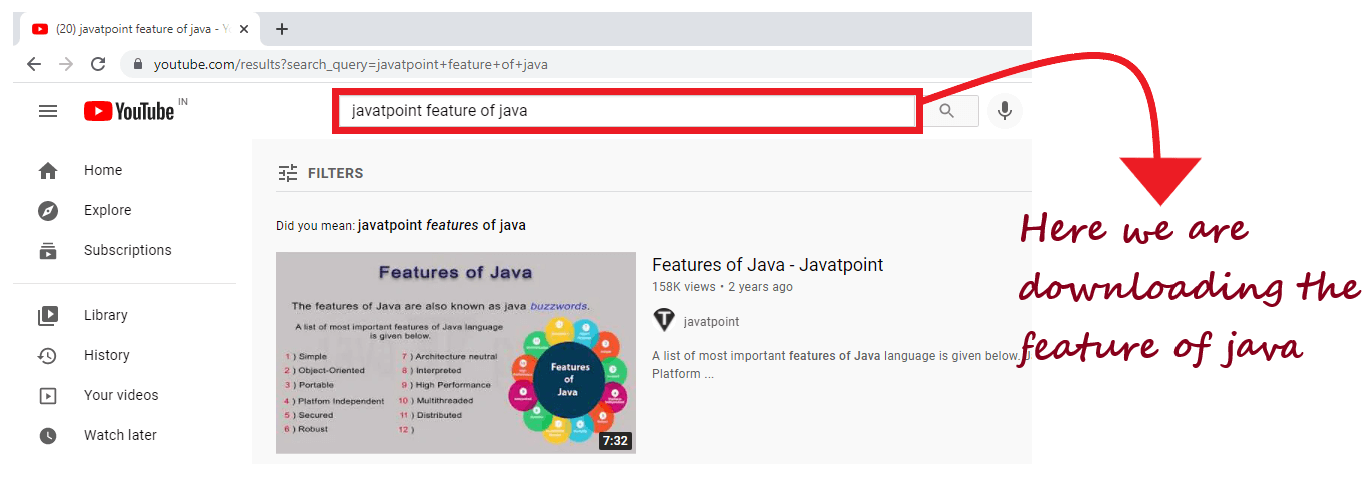
5. Copy the YouTube video's webpage address. Point the cursor at the top of the web browser and double click on it. The URL will get selected, copy the address by pressing keyboard shortcut i.e., Ctrl + C. 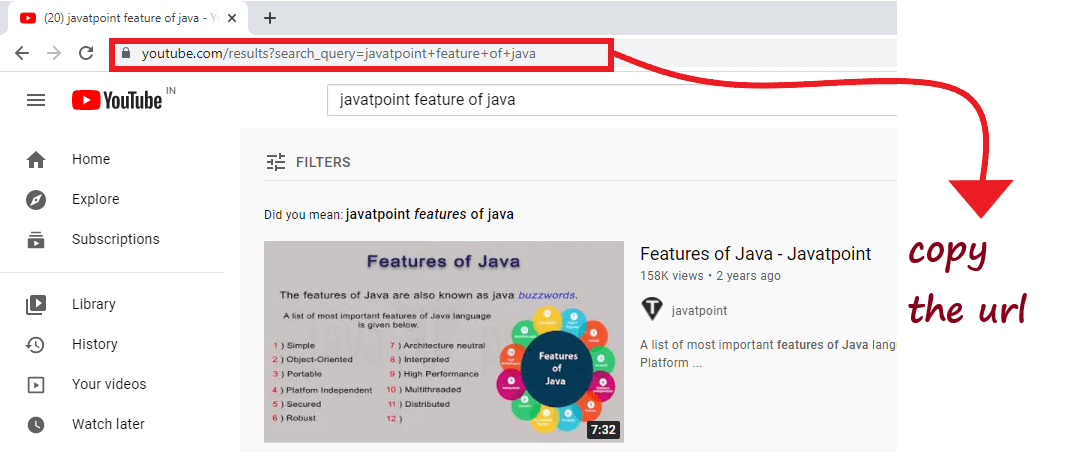
6. Open 4K Video Downloader.
7. Select the Paste Link option. The 4k Video Downloader window will be displayed. Point the cursor on the Paste Link option (resembles a + with green color) and click on it. The 4k video downloader will automatically extract the copied URL from the clipboard. It will display a video labeled with parsing. 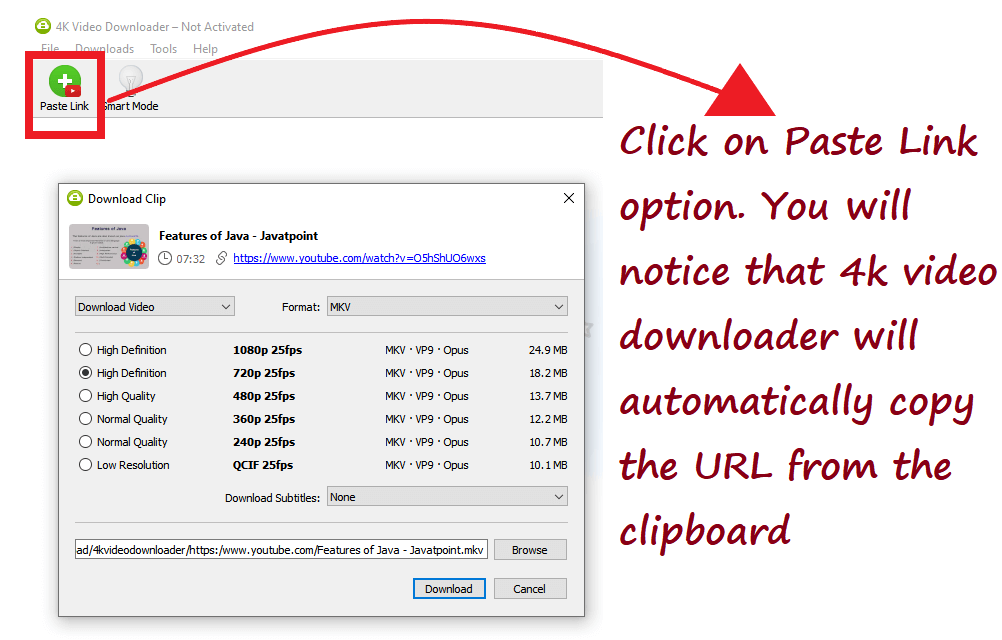
8. Select the video's format and Quality for the menu.
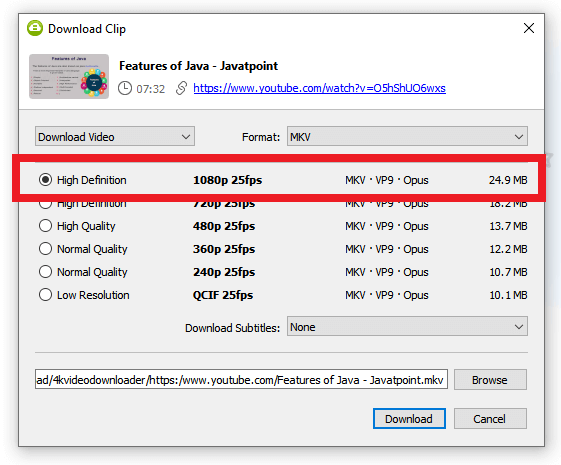
Note: Usually, old laptops or desktop screens don't support high-resolution display, so before selecting the quality, make sure that your computer supports that; else, it would be pointless.9. Click on the Download option.
10. Play the Video Double-click on the video to play it uninterruptedly anytime, anywhere, without the help of any Internet or browser. 
Method 3Using Y2Mate software on your PC, phone, or TabletY2Mate is an online portal that allows you to download any video from the Internet on your computer, Phone, or Table for free. This method is useful to download videos from YouTube, Dailymotion, or any other media platform on the Internet. Although Y2Mate is free software to download audio and video files, it supports ad campaigns. It may disturb you by prompting ad-pop ups, but you can close it by clicking on the ad cancel icon. To download the YouTube videos permanently on your PC using Y2Mate software follow the below-given steps: 1. Open YouTube platform in your web browser The first step is to open YouTube (https://www.youtube.com) on any preferable web browser on your PC. The YouTube window will appear. 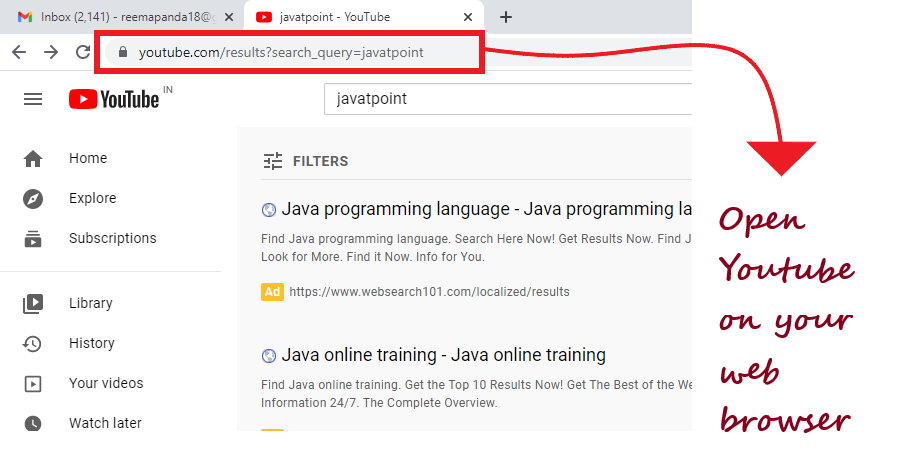
2. Look for the YouTube video you planning to download YouTube provides a friendly layout to navigate through your video that you want to download. You can type the video's name in the search bar, and the different results will be shown at the bottom. Double click and play the video. 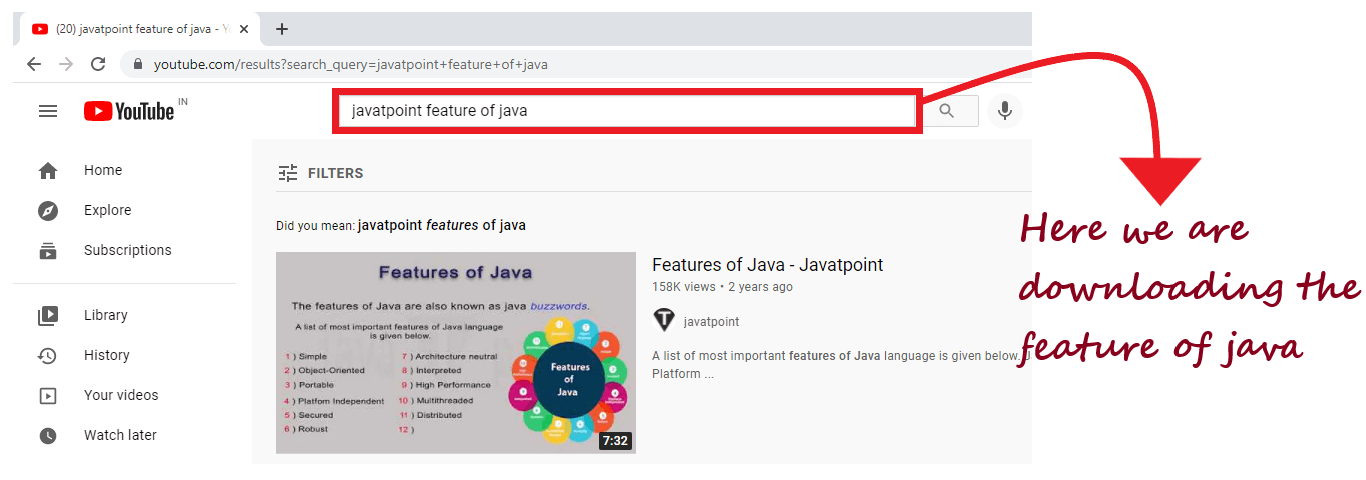
3. Copy the YouTube video's webpage address. Point the cursor at the top of the web browser and double click on it. The URL will get selected, copy the address by pressing keyboard shortcut i.e., Ctrl + C. 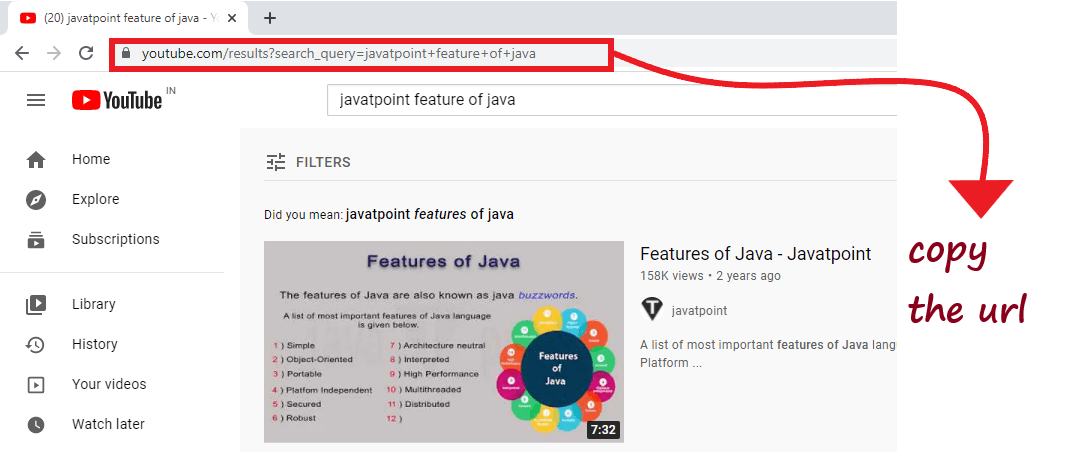
4. Navigate the Y2Mate website Open another browser tab, and paste the link below to go to y2mate.com website. Link: https://y2mate.com. 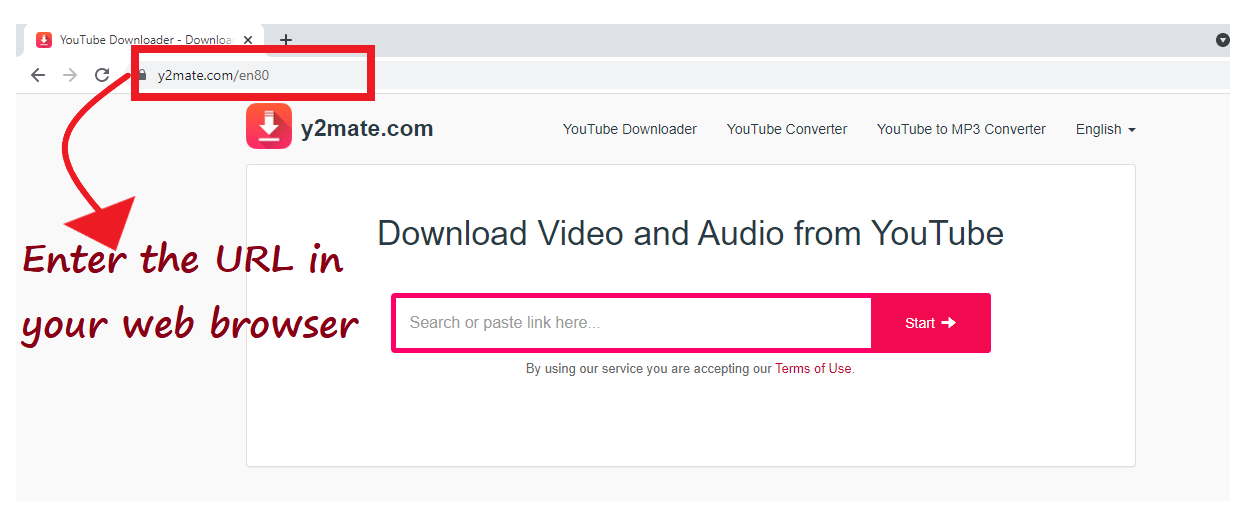
5. Paste the YouTube video's URL
6. Select the format and resolution
Note: Usually, old laptops or desktop screens don't support high-resolution display, so before selecting the quality, make sure that your computer supports that; else, it would be pointless.7. Click on Download button
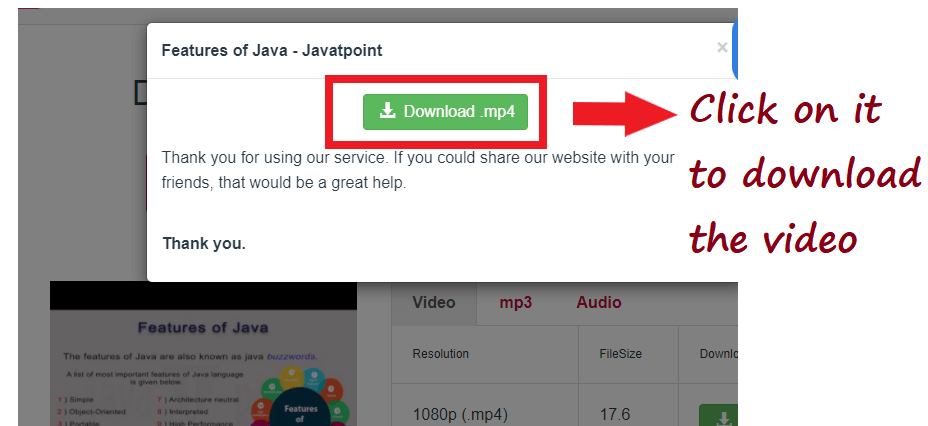
8. Save the video file (mp4) to your computer. Once the video gets downloaded, it will be displayed at the bottom left corner of the webpage. It will be stored at your default download location. Double click on the video, to play it. 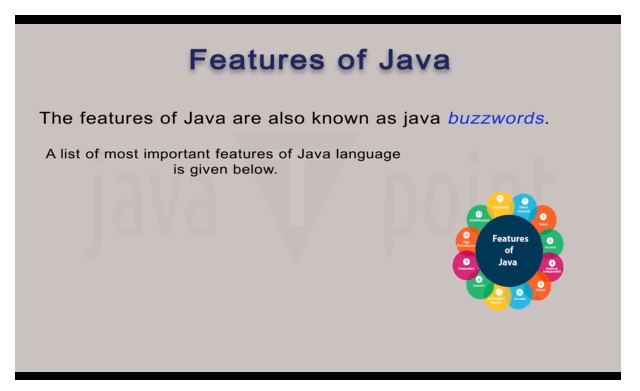
Next TopicDownload Music from YouTube
|
 For Videos Join Our Youtube Channel: Join Now
For Videos Join Our Youtube Channel: Join Now
Feedback
- Send your Feedback to [email protected]
Help Others, Please Share