How to enable or disable Airplane ModeFlight mode, commonly referred to as aeroplane mode, is a setting that prevents any wireless communications from taking place without turning off a device (such as a smartphones and tablet). To prevent disruption of the aircraft's communication systems during a flight, airlines may ask passengers to turn off or put their electronic devices in airplane mode. A cell phone cannot access the Internet, make or receive calls, send or receive texts, or send or receive texts when in airplane mode. Additionally, tablets that are in airplane mode also cannot access the Internet. This mode prevents other devices from using any wireless communication signals. 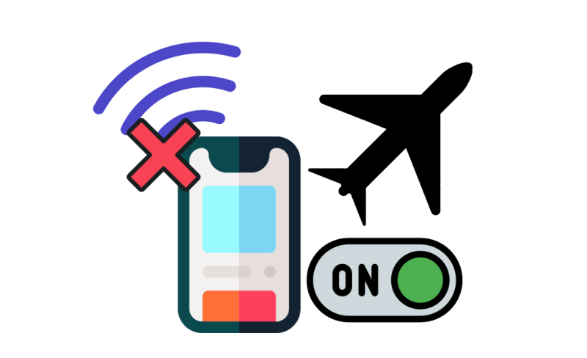
The Wi-Fi and cellular communications on your computer, smartphone, tablet, or e-reader are disabled when you put the device in flight mode or airplane mode. The reason it's called "Airplane Mode" is because airlines frequently demand that customers turn off their computers, phones, tablets, and other electronic devices before take-off. This precaution is taken to stop device signals from interfering with the airplane's instruments. However, Airplane Mode can also be helpful when you want to preserve the battery life of your device. It can prolong your battery life if you're engaged in an activity that doesn't require Internet or cellular access, like taking notes or playing an offline game. To re-join a wireless or cellular network later, make sure to turn off Airplane Mode. Use the instructions below that are appropriate for your device to toggle Airplane Mode. Windows computerThese instructions explain how to activate Airplane Mode on a laptop.
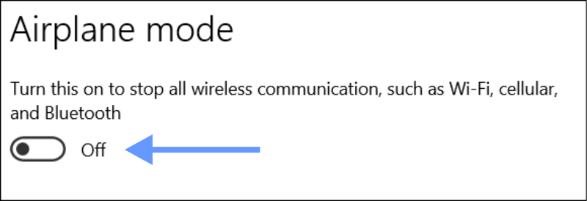
Apple computerAirplane Mode is not a feature available on Apple laptops. Instead, you need to turn off Wi-Fi on the laptop if it has a macOS operating system. A Wi-Fi connection switch or button is sometimes present on laptops. Typically, it is located above the keyboard or on the front edge of a laptop. Make sure it is turned on by locating the button or switch. Ensure that the switch is turned "On", or the button should be blue-illuminated to indicate that it is functional. Android-based tablet or smartphoneYou can learn how to in the following steps activate Airplane Mode on an Android smartphone or tablet.
OR
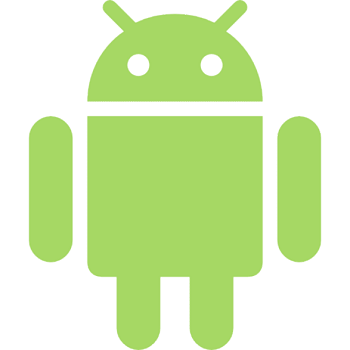
iPad or iPhoneThe methods below will show you how to activate Airplane Mode on an iPhone or iPad (an iOS device).
OR
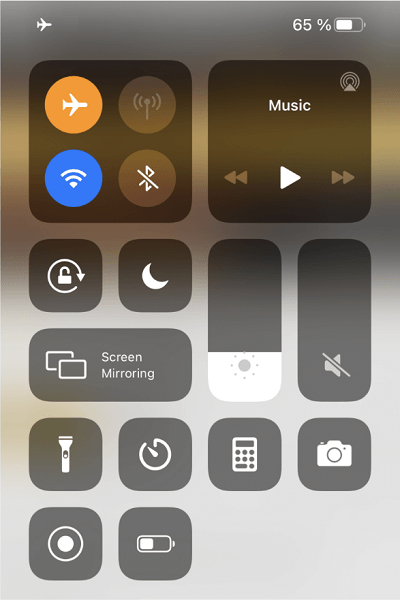
Any other e-reader or a KindleThese instructions will show you how to activate Airplane Mode on a Kindle or other e-reader device.
Next TopicRecordable DVD Drives
|
 For Videos Join Our Youtube Channel: Join Now
For Videos Join Our Youtube Channel: Join Now
Feedback
- Send your Feedback to [email protected]
Help Others, Please Share










