How to get Minecraft for freeMinecraft is one of the most popular games in the world. It's available for PCs, laptops, and mobile phones to download. It is also available for Android, Windows, Mac, iPhone, and PlayStation. It was created by the Swedish company Mojang and is now acquired by Microsoft. It allows the users to explore terrains and construct virtual worlds using blocks and other elements. The original build of the game was released about 12 years ago, and its popularity has only risen since then. Nevertheless, it is one of the most successful video games globally, with sold more than 200 million copies and almost 125 million monthly active users. In this article, we are going to discuss how to get Minecraft for free. We also discuss how to get Minecraft for free on the laptop, PC, and Mobile phones. Minecraft DownloadThere are two types of Minecraft games which is Minecraft for Windows 10 and Minecraft Java Edition. The latter is more popular because it supports play on multiple platforms, including Windows, Mac OS, Linux, and the mod. Minecraft for Windows 10, also known as Bedrock Edition, is now available for Windows 10, iOS, and Android smartphones, and the PS4, Xbox One, and other consoles. How to get the Minecraft game for free on PC and laptops (Windows 10)The free Minecraft for Windows 10 download is only available for the trial version, allowing a game time of 1 hour 40 minutes or 5 in-game days. After that, we'll have to buy the game to continue playing. Here, we are going to discuss how to get a free trial edition of Minecraft for Windows 10 on a PC or laptop. Step 1: Firstly, we are required to go to the browser on the PC. Step 2: Now, we need to go to the search box and text the Minecraft Free Trial. Step 3: After searching Minecraft Free Trial, it shows the Minecraft page. Here, we will see the three options that are Windows, Android, and Sony PlayStation. Now, click on the Window icon to go for the next process. 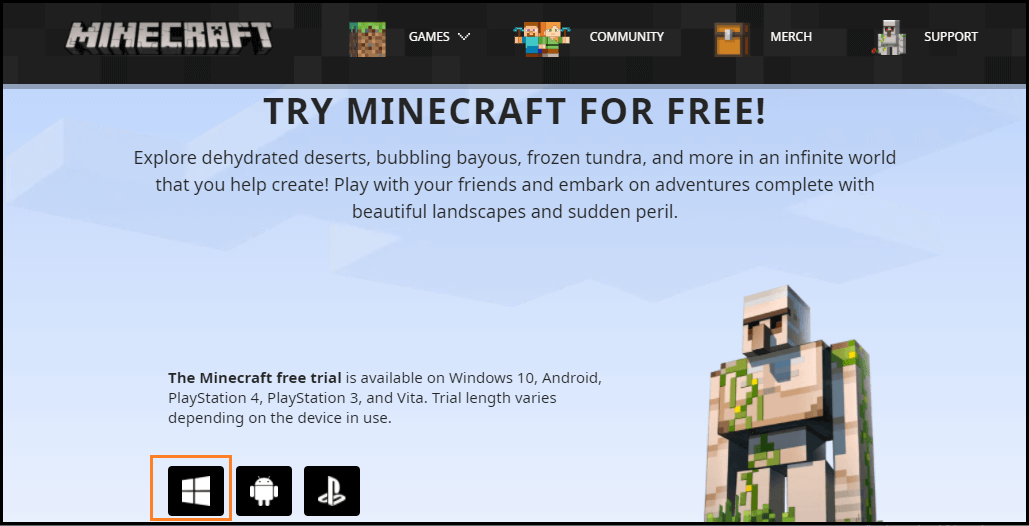
Step 4: When we click on the Window icon, the page switch to the "Minecraft for Windows 10" page on the Microsoft store. 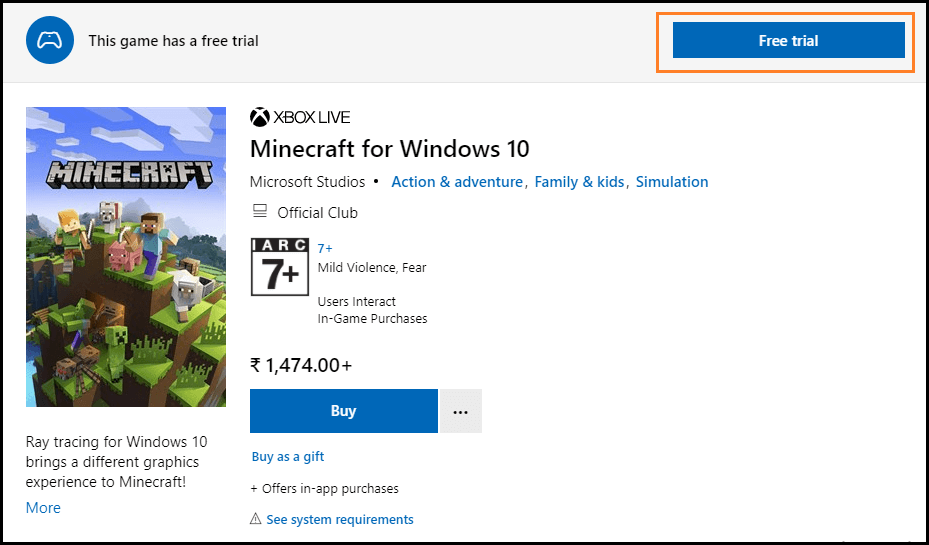
Step 5: Here, we must go to select the Free Trial option. Step 6: Now, log in with the Microsoft ID to download the Minecraft trial version for the PC and laptop. Step 7: At the end, we are required to open the downloaded file to install the game. The paid version of the Minecraft game is available at Rs 1,474. How to download the Minecraft Java Edition on PC and laptopThe Minecraft Java Edition for PC and laptops is not accessible for free. Instead, we must make a purchase. This edition comes in two varieties: Starter Collection and Master Collection. The former costs Rs 1,674, whereas the Minecraft Java Edition Master Collection, costs Rs 2,724. According to Microsoft, the Master Collection comes with 1000 Minecoins, whereas the Starter Collection comes with 700 Minecoins. Besides the Minecoin, the Master Collection contains some additional Skin packs. Here, we are going to discuss how we may download the Minecraft Java Edition for PC and Laptop. Various steps may be used to do this, and the steps are as follows: Step 1: Firstly, we are required to go to Minecraft to download the Minecraft Java Edition on PC and Laptop. Step 2: Here, we must choose the "Get Minecraft" option. 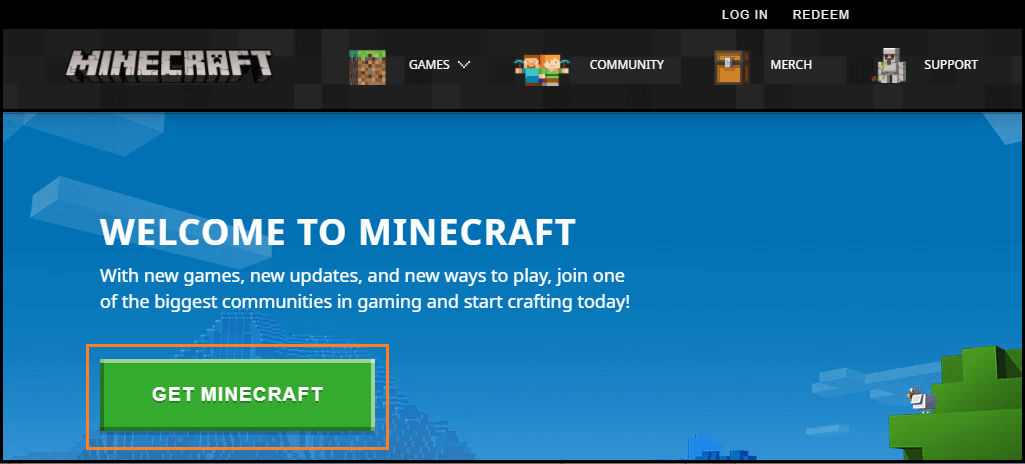
Step 3: Here, we must select the Computer from the list of available devices. Minecraft Java Edition is compatible with Windows, macOS, and Linux. If we use Windows 10 on the PC, we need to choose the Windows option. 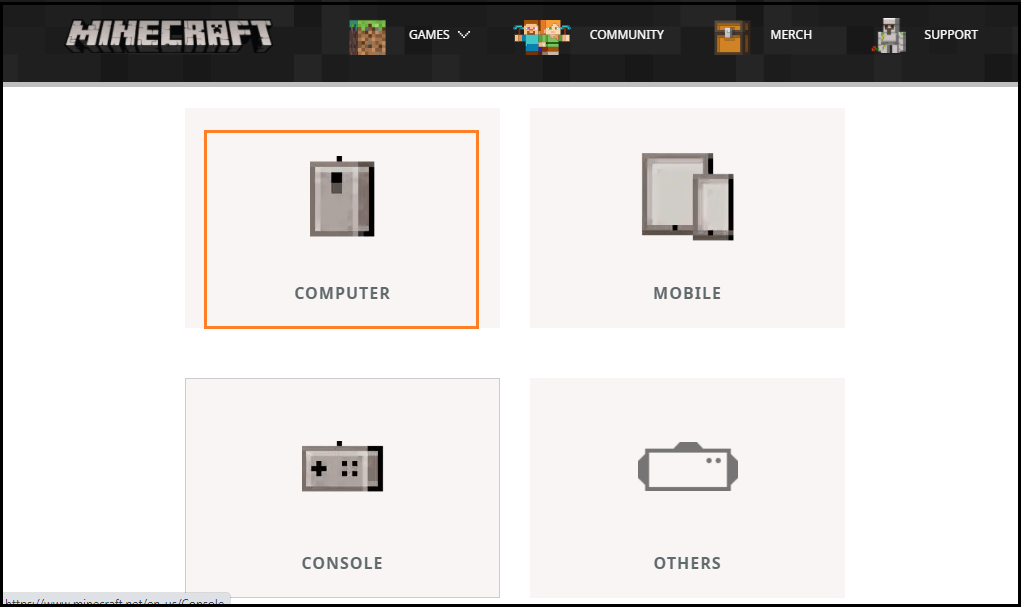
Step 4: Now, Mac and Linux users will be able to purchase Minecraft Java Edition. If we choose Windows, we will be given the option of purchasing Minecraft: Java Edition or Minecraft: Windows 10 Edition. We recommend starting with the first choice if we're new to Minecraft. 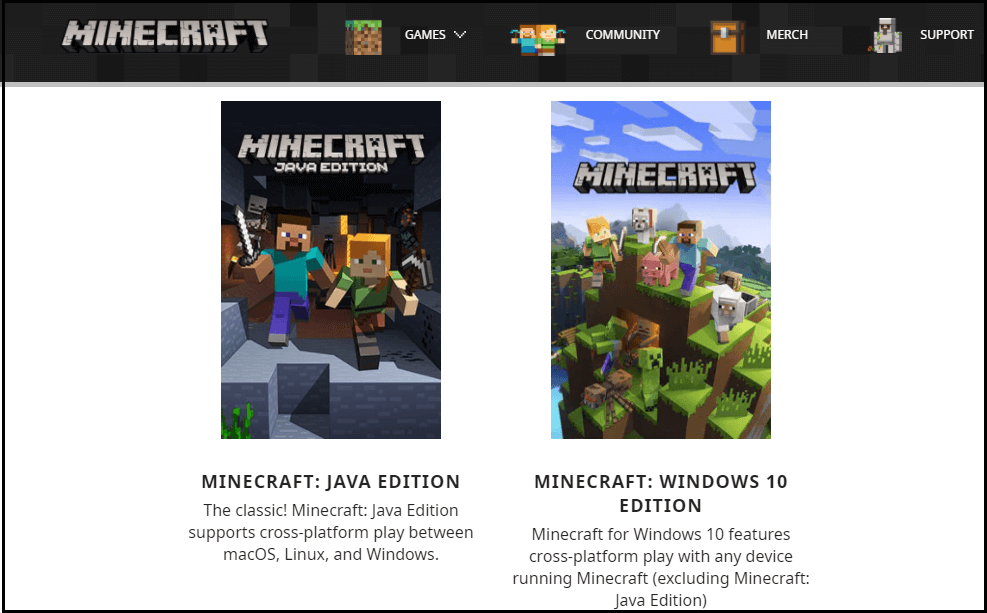
Step 5: After that, we will be given the option of selecting either the Starter Collection or the Master Collection. The former cost is Rs 1,674, and the latter is Rs 2,724. Now, go to the payment page after selecting a payment method. Step 6: Once the payment has been finished, we would download and install Minecraft Java Edition on the PC. How to download Minecraft for Android phones and iPhoneMinecraft game free download for mobile devices is also offered in a free trial for Android users, just like it is for computers and laptop users. The complete version of the game for Android and iPhone is still available for purchase. To download the Minecraft game on the smartphone, we must purchase it from the respective Google Play Store and App Store. The Minecraft game would be priced at Rs 650 on the Play Store and Rs 599 on the Apple App Store. Minecraft's complete edition provides us access to various modes, including Creative, unlimited resources, and Survival. Users must fend off creatures by manufacturing weapons, armory, and Multiplayer, which allows us to play with up to 10 friends online. Here, we are going to discuss how we may download Minecraft for Android and iPhones. Various steps may be used to do this, and the steps are as follows: Step 1: Firstly, we are required to open the Google Play Store and Apple App Store. After that, type the "Minecraft" in the search box. Step 2: Here, we will see the game with the developer Mojang. Remember, this is a paid game that costs Rs 650 on the Play Store and Rs 599 on the Apple App Store. 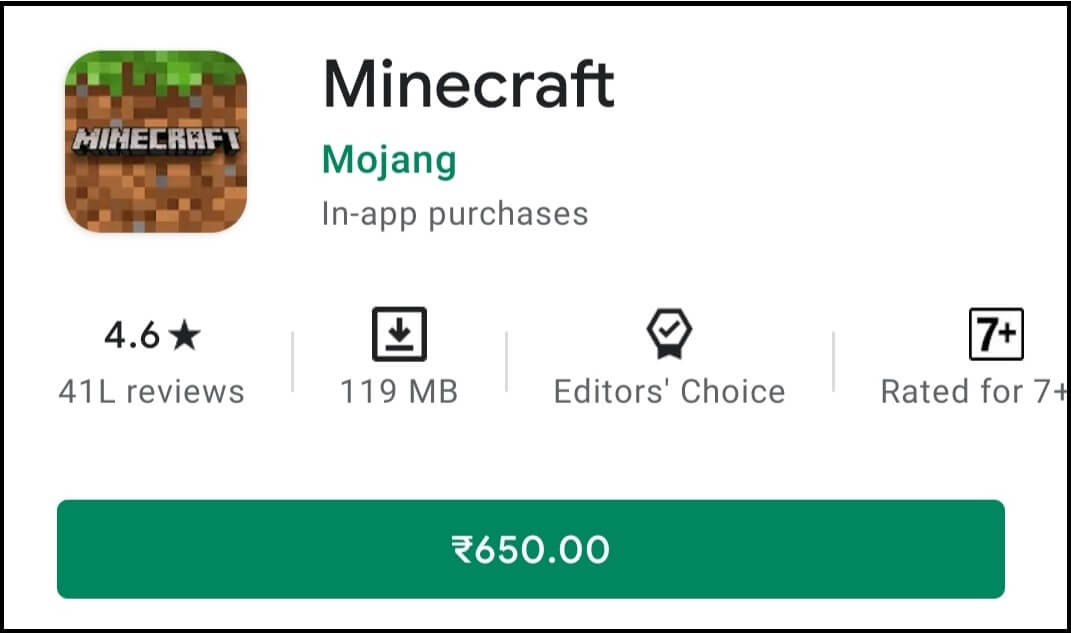
Step 3: Now, Purchase the game form the Store. Step 4: Here, we need to make the payment for the purchase of Minecraft. After completing the payment, we may click on the install button. Step 5: Here, the game will download on the device. Step 6: After Minecraft has been installed, we may begin exploring its virtual world. How to Check and Update the Minecraft Game manually on Mobile and PCIt is not always the case that the most recent Minecraft updates are downloaded and installed promptly on the device. On occasion, we may need to check for the current updates and download them. So, here are some straightforward methods for manually checking and updating the Minecraft game. How to check and update the Minecraft Game manually on mobile?Here, we are going to discuss how we may check and update the Minecraft game manually on the Android phone and iOS. There are various steps that we may use to do this process. These steps are as follows: Step 1: Firstly, we are required to go to the Google Play Store on Android or the Apple store on iOS. Step 2: Now, we are required to go to the Minecraft game that we have downloaded on the Android Mobile phone or iOS. Here, we may check it under My Apps in the play store. Step 3: If a new version of the Minecraft game is available, there we saw an updated button. Step 4: At the end of the process, click on the Update button to update the latest version of the game. If there is no Update button, the game is using the current version of Minecraft. How to check and update the Minecraft Java Edition Game manually on PC?Here, we are going to discuss how we may check and update the Minecraft Java Edition game manually on PC. There are various steps that we may use to do this process. These steps are as follows: Step 1: Firstly, we are required to open the Minecraft launcher on the PC. Step 2: Here, we need to go to the right-hand side of the "Play" button. Now, we will see the "Latest Release" option. Step 3: At the end of the process, download and install the new version of the Minecraft game on the PC.
Next TopicChrome Autofill
|
 For Videos Join Our Youtube Channel: Join Now
For Videos Join Our Youtube Channel: Join Now
Feedback
- Send your Feedback to [email protected]
Help Others, Please Share










