How to go live on FacebookFacebook Live is a special feature of Facebook. It allows users to live broadcast their videos over Facebook. Facebook Live is used to share the live scenes with friends. The users can block specific viewers if they wish. In the past decade, the maximum time limit for broadcasting was 30 minutes, but now the user can live up to 4 hours. Facebook live video supports:
These are the following steps used to use the Facebook Live feature of Facebook: Facebook App1) Login into Facebook AccountFirstly, launch the Facebook app and we will directly reach the News Feed page. But if we are not login, enter the username, phone number, and email address, followed by the password in the given tab. 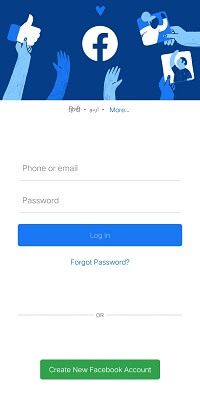 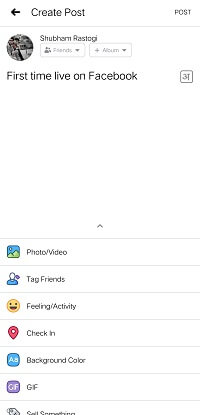
2) Click to the Live icon.After login into Facebook, click on the Live icon below the News Feed page where we entered the status responding to: "What's on our mind?". 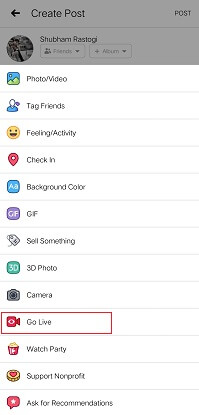
3) Allow FacebookTo proceed further, first allow Facebook to take pictures and recording videos. By doing this, Facebook will be able to take pictures and recording videos. We have to allow Facebook to record audio also. 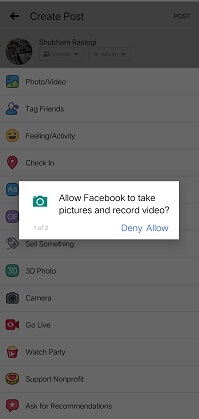 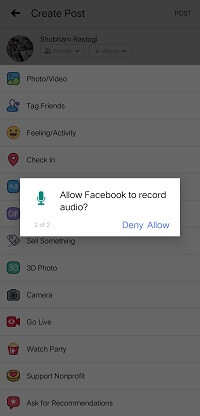
4) Click to the Start Live VideoOnce we allowed Facebook to capture pictures and recording audio and video, we will see the live video page of Facebook. We have to click on the Start Live Video button for starting live video. 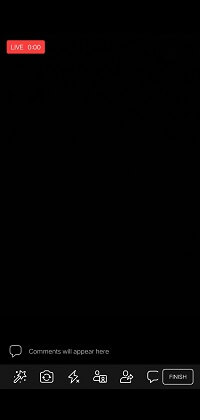
5) Select Filters and FeelingWe can use filters for live video by clicking on the filter icon, and users can also add feelings by clicking on the emoji icon. 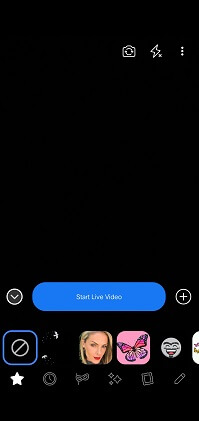
6) Tagging and locationWe can also add the location and tag a friend in the same way as we have done in posting pictures and videos. 7) Finish live videoThe live video will be started after clicking on the Start Live Video. If we want to end the video, click on the Finish button located below the comment section. 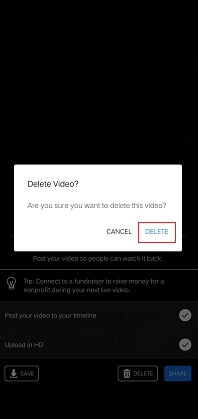 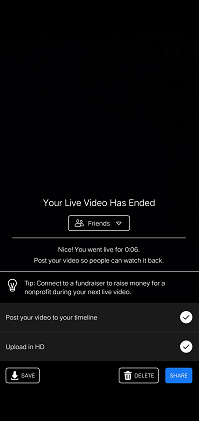
Website1) Login into Facebook AccountFirstly, open the Facebook official website by pasting the https://www.facebook.com/ in the address bar of preferred web browser. If we are already logged into Facebook, we will directly reach the News Feed page. But if not, enter the username, phone number, and email address, followed by the password in the given tab. 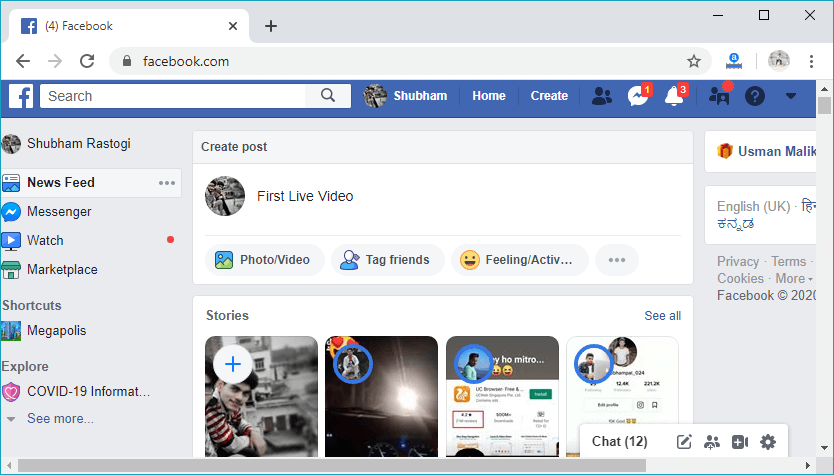
2) Click to the Live icon.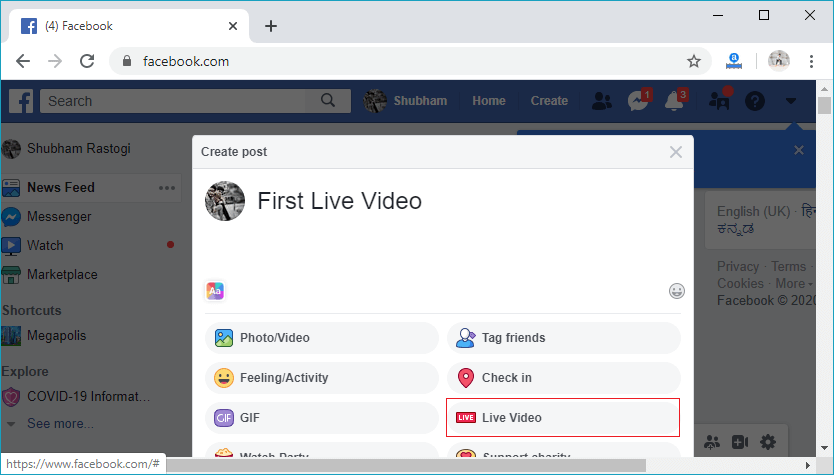
3) Allow Facebook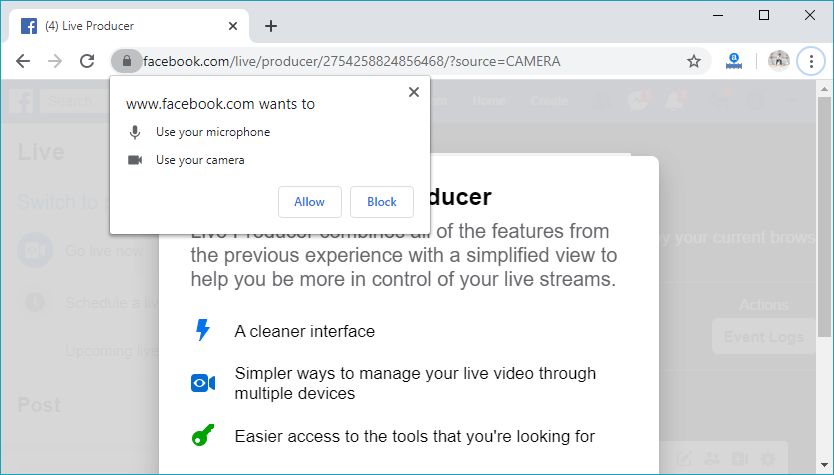
4) Enter to the Live ProducerNow, enter the Live producer by clicking on the Next. 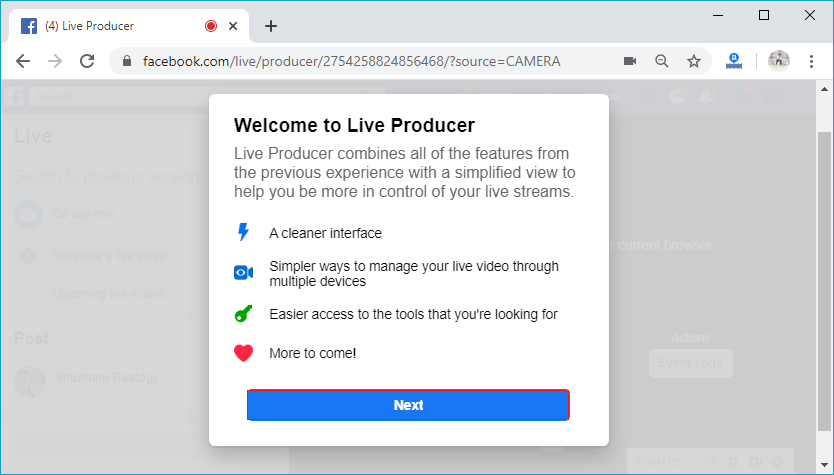
The live producer can suffer from switching problems. The browser version may not support the camera feature in Live Producer. In order to start our live video, we have to update our browser by downloading the latest beta version of Chrome or use Firefox. The Live Producer is not fully supported in Safari, Internet Explorer or older versions of Edge. 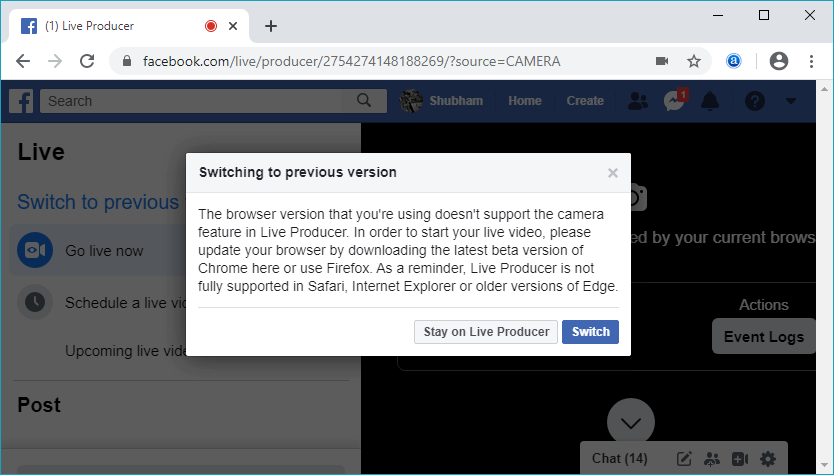
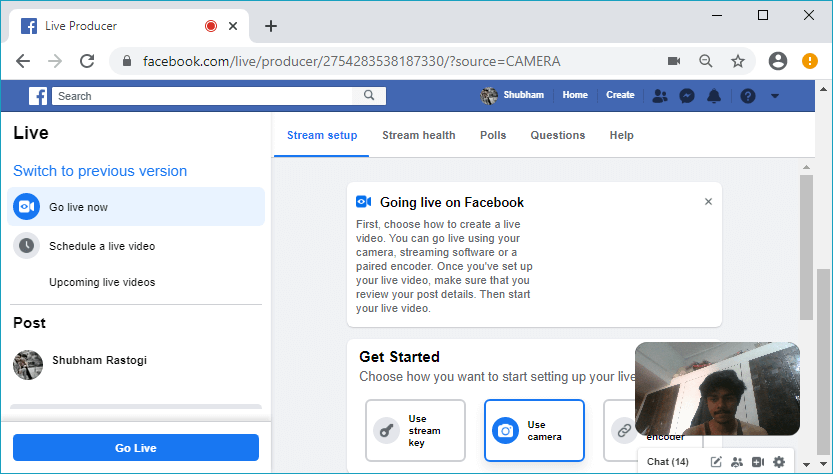
5) Click to Go LiveFrom the Live Producer page, click on the Go Live button, and in response to that click, our live video will start. 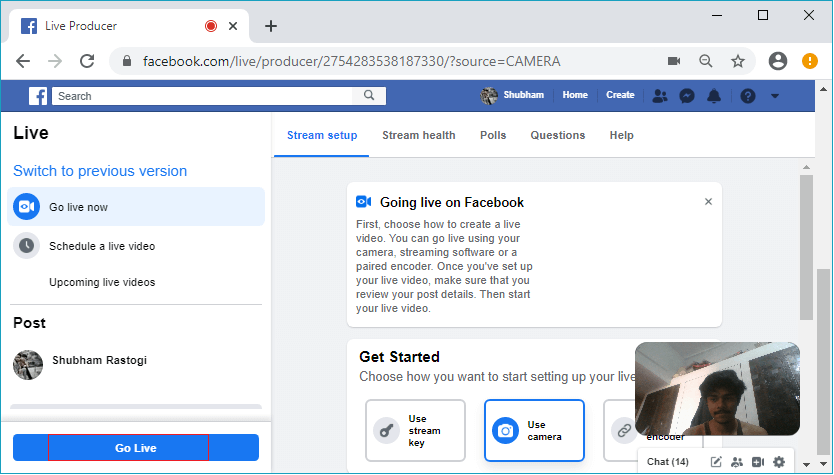
We can also schedule the live video by clicking on the Schedule a live video present below the Go live now option. 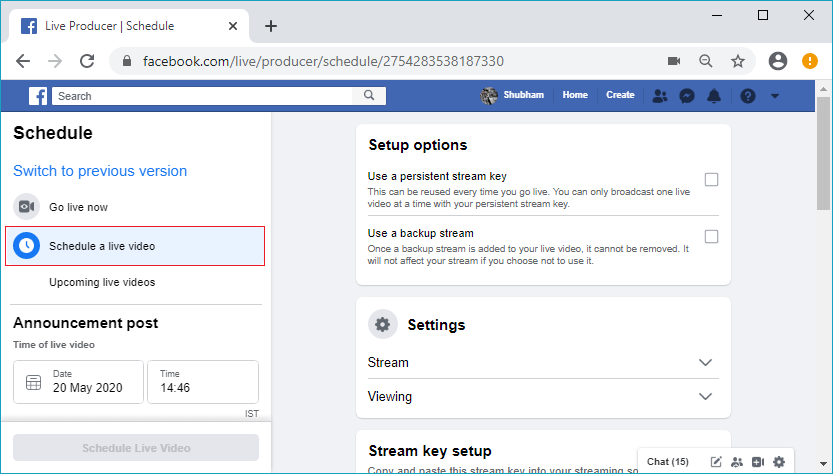
Next TopicHow to add admin to Facebook page
|
 For Videos Join Our Youtube Channel: Join Now
For Videos Join Our Youtube Channel: Join Now
Feedback
- Send your Feedback to [email protected]
Help Others, Please Share










