How to insert Subscript and Superscript in WordSubscript or Superscript is a number, symbol, figure, character, or an indicator that is smaller than the usual (normal) font. It is typically used for footnotes, endnotes, and mathematical or scientific formulas. Insert a subscriptThere are the following steps to create a subscript in Word document - Step 1: Open the Word document. Step 2: Enter the text that you want to insert. Step 3: Place cursor in the document where you want to create a subscript. Step 4: Go to the Home tab on the Ribbon and click on the subscript X2 icon in the Font group. 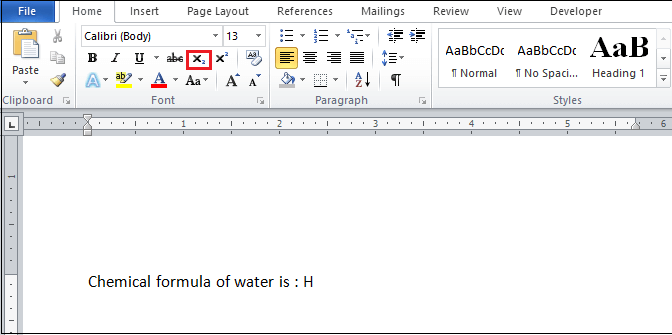
Step 5: A blinked cursor will appear on the screen, as shown in the below screenshot. 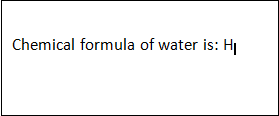
The below screenshot shows that subscript is inserted in the Word document. 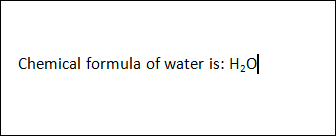
Insert a SuperscriptIf you want to insert a superscript in the Word document, follow the below-mentioned steps - Step 1: Open the Word document. Step 2: Place cursor in the document where you want to insert a superscript. Step 3: Go to the Home tab on the Ribbon and click on the Superscript (X2) icon in the Font group. 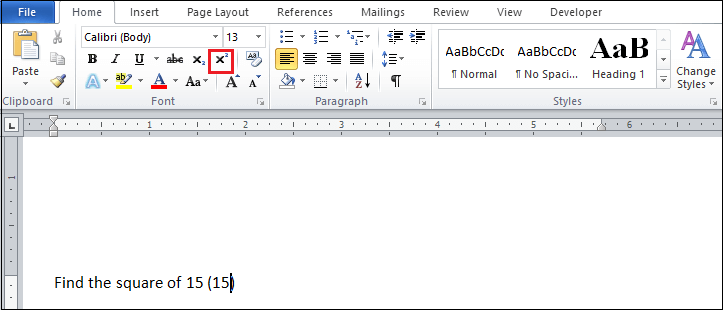
Note: You can also press Ctrl + Shift + equal keys from the keyboard to enable the superscript box.Step 4: A small sized cursor is blinked on the selected area, as shown in the below screenshot. Insert the text that you want to add in the superscript. 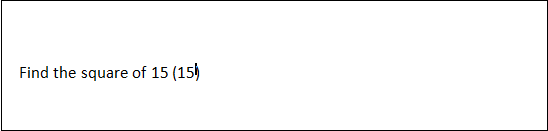
The screenshot below shows that Superscript is added to the Word document. 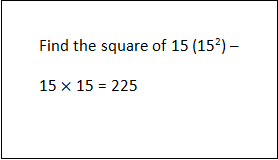
Insert subscript and superscript from the font dialog boxStep 1: Open the Word document. Step 2: Select the text where you want to insert subscript and superscript. Step 3: Go to the Home tab on the Ribbon and click Font Dialog Box Launcher in the Font section. 
Step 4: A font dialog box will appear on the screen in which click either Superscript or Subscript checkbox that you want to insert and click on the OK button at the bottom of the screen. 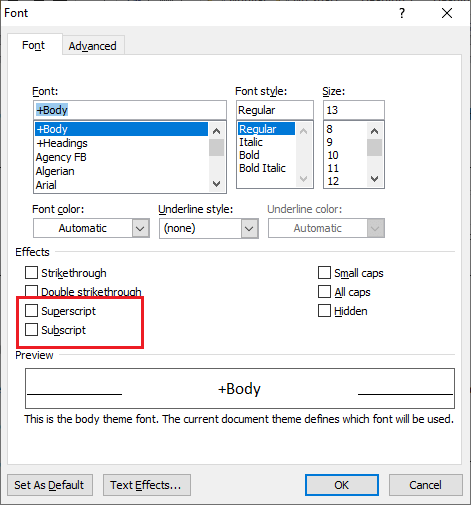
Once you did all the above-mentioned steps, you can see that Superscript or Subscript is inserted in the Word document. Insert a subscript and superscript symbolFollow the below-mentioned steps to insert a subscript and superscript symbol - Step 1: Open the Word document. Step 2: Go to the Insert tab on the Ribbon and click on the Symbol option in the Symbols group. 
Step 3: A Symbols dialog box will appear on the screen in click on the More Symbols button. Step 4: The following dialog box will appear on the screen in which go to Subset option and click on the Superscripts and Subscripts from the drop-down menu. Click on the Insert button at the bottom of the screen. 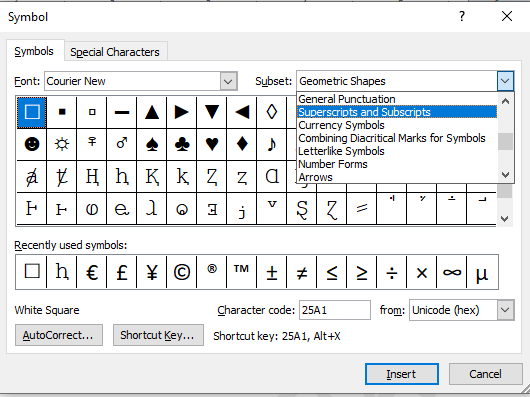
Remove subscript or superscript from Word documentTo remove subscript or superscript for Word document, press Ctrl + Space key from your keyboard. OR Go to the Home tab on the Ribbon and click on the subscript or superscript box in the font group. Difference between subscript and superscriptAlthough subscript and superscript are similar, but there are also major differences in it. The below table shows the difference between the subscript and superscript -
Next TopicHow to double space in Microsoft Word
|
 For Videos Join Our Youtube Channel: Join Now
For Videos Join Our Youtube Channel: Join Now
Feedback
- Send your Feedback to [email protected]
Help Others, Please Share










