How to install AnyDesk on Kali Linux?In this guide, we will see how to install AnyDesk on our Kali Linux. If you don't know much about AnyDesk, it would be great to have a little discussion about it. Otherwise, you can directly jump to the installation process. 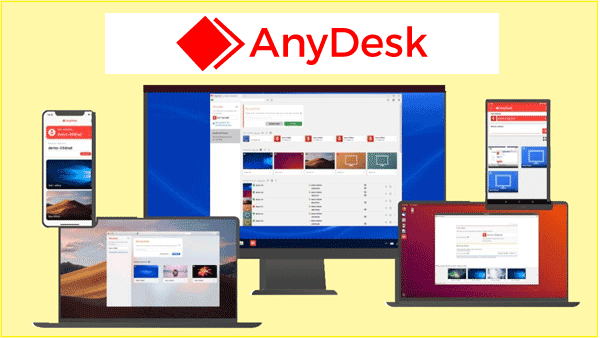
AnyDeskAnyDesk is a type of remote server management tool that allows us to connect to a remote system and control it smoothly and seamlessly as if we were directly logged into that system. It can also run on almost every operating system like Windows, Linux and MacOS etc. One of the best things about the AnyDesk is that it is available as a free offering for personal or individual use and also offers a paid software for any commercial use like small teams and large organizations doing remote support business. Installing AnyDesk on Kali LinuxTo install the Anydesk on Kali Linux, consider the following given instructions carefully. 1. First of all, you need to Update the Debian system. To do that, open the terminal and execute the following given commands. Command Output 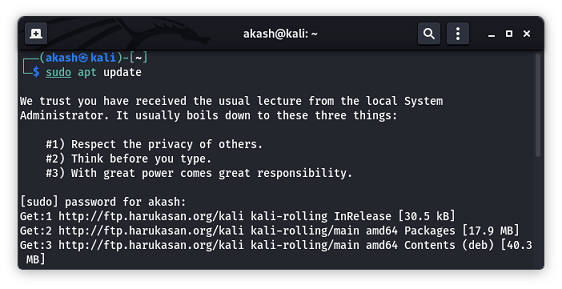
2. Next, you need to update APT packages installed on your Kali Linux to that execute the following given command: Command Output 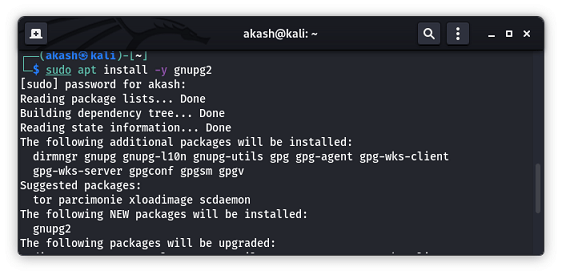
3. Next, you need to add the AnyDesk repository to Kali Linux to that execute the following given command: Command Output 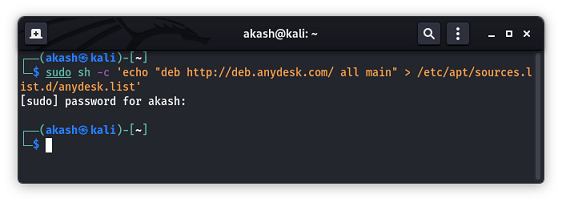
4. Now you have to import the AnyDesk CGP Key for signing APT packages as shown below: Command Output 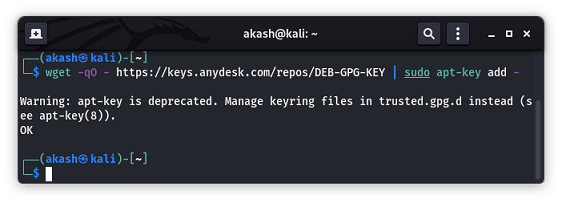
5. Finally, to Install AnyDesk on Kali Linux using the apt package manager executes the following given command. Command Output 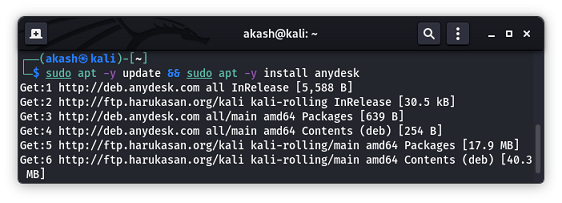
6. Here you can also confirm that the installation process is successfully completed using the following given command. Command Output 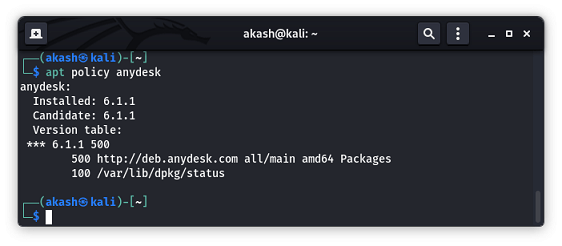
How to open AnyDesk on Kali Linux?Once the installation process is completed, you can start or launch and manage your device from office to home or vice versa. So to launch the AnyDesk, you need to click on the search box given on the desktop and type "AnyDesk". Soon after, anydesk will be displayed in the suggestions, and to open it, you need to tap on it. 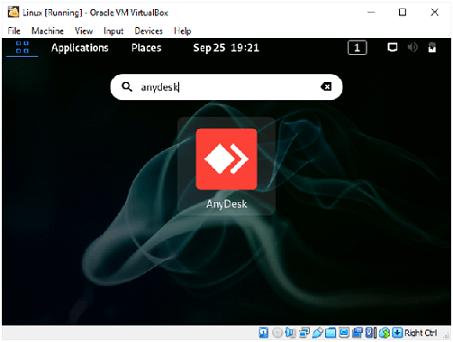
Features of AnyDeskAnyDesk is one of the remote desktop software that comes with several functionalities, some of which are listed below:
How to Use AnyDesk?A remote access tool is very helpful in a professional environment, and it allows us to roll out all the programs to all devices in our organization. It has a straightforward interface, and let's see how to use it. First of all, users need to download the applications on both devices, the one they have in hand and the one they want to remotely access. Soon after installation, the users will get a Personal ID( or user-id) for the device they have logged in to. Thus they can give this personal ID to someone else for them to access their device remotely. If they wish to access some other device remotely, then they need to use the search bar and type that specific device's personal ID to access it. There are also other standard folders they can access in the Anydesk App:
However, while users get connected, they get a pop-up window through which they can access permissions to the other remote user. Therefore, the remote side user can decide the level of control they want to give to the connected remote users by permitting them. Depending on the permissions, these are some of the basic tools that the Anydesk app usually offers:
Now lets us see what the advantages and disadvantages of the AnyDesk are: Advantages1. Local Network Environment AnyDesk usually provides you with an on-premises solution in a local network environment where you can run your AnyDesk in your in-house network, completely independent from the company's servers. This means that users data never leaves their own environment, and only devices connected to your network can connect. In short, we can say that all information stays in an isolated user's network from the outside world. 2. Customization You can customize AnyDesk to suit your business needs with the help of an on-premises solution. In addition, you can also design AnyDesk according to your vision and use your company logo and branding. 3. Personal Support The Support Team of the AnyDesk always supports its user on the way, whether a user needs help in getting started, training sessions, or he just wants help in implementing his very own AnyDesk solution. The support experts will provide us with personal support, while with On-Premises, users can have the option to book consulting packages to ensure that it contains everything that the user requires. 4. Advanced API Integration Options One of the most important things about the anydesk is that its On-Premises solution can be connected or integrated with several other programs thanks to its advanced interface options. However, the usage data can be automatically queried and integrated into your own systems via the REST-API interface. Lets us see some other basic advantages that the AnyDesk usually provides to its users:
DisadvantagesAs we have already discussed, AnyDesk is a remote desktop application. Therefore, this proprietary software program provides platform independent remote access to personal computers and other devices running the host application. So, this program is often used by internet scammers or hackers to control their victim's computers over the internet. There are also some other minimal disadvantages of using Anydesk that do exist, such as Instances of fluctuations in remote desktop's resolution. And installation is mandatory to access system files etc.
Next TopicBest WiFi Adapters for Kali Linux
|
 For Videos Join Our Youtube Channel: Join Now
For Videos Join Our Youtube Channel: Join Now
Feedback
- Send your Feedback to [email protected]
Help Others, Please Share










