How to Install Chrome on Ubuntu 16.04 LTS?IntroductionChrome is a web browser, which is designed and developed by Google. It is cross-platform and written in C++ programming language. Google Chrome is the most famous web browser in the world. It is full of features, secure, and fast to provide us with a great browsing experience. In the Firefox browser, we don't need to install Ubuntu as it is pre-installed. Firefox has been upgraded very lately, and it is good, especially from the point of view of privacy. Google released its first version in 2008 and now it is most widely used web browser. Some important key points of Google Chrome are as follows:
StatCounter measures that Chrome includes a 67% browser market share worldwide on PCs as of October 2022, is most utilized on tablets, and is effective on smartphones, and at 65% around every platform merged, making it the uttermost used browser across the world today. Due to this progress, Google has developed the brand name, i.e., "Chrome", to other products: Chromebase, Chromebox, Chromebit, Chromebook, Chromecast, and ChromeOS. History of Google ChromeEric Schmidt, Google CEO, opposed the advancement of an independent browser. After that, Larry Page and Sergey Brin co-founders hired many developers of Mozilla Firefox and established a Chrome demonstration. In September 2004, Google rumors made a browser appear first. US newspapers and online journals said that Google was employing former web developers of Microsoft, among others. Also, it shortly came after the Mozilla Firefox 1.0 release, which was growing in popularity and getting market share through Internet Explorer. In 2006, browser development started, initiated by Sundar Pichai.
Originally, the announcement of the release was scheduled for 3 September 2008, and a Scott McCloud comic was to be sent to bloggers and journalists describing the features of the new browser. Subsequently, Google made the comic present on Google Books and listed it on their blog with the early release explanation. The product was called "Chrome" as a code name of the first development project, as it is related to speed and fast cars.
First, the browser was released publicly, as the beta version officially, on 2 September 2008. It supports 43 languages, and after that, as a "stable" public version on 11 December 2008. Chrome gained approximately 1% usage share quickly. Usage share was abandoned until it hit a 0.69% low in October 2008 after the starting surge. Then, it began rising again, and Chrome again crossed the 1% threshold by December 2008. Google published Chrome beta versions for Linux and OS X in December 2009. The 5.0 version of Google Chrome was the initial stable version, which supported every three platforms, announced on 25 May 2010.
Chrome was mobilized from 25 code libraries and third parties, including Mozilla's Netscape Portable Runtime, SQLite, Skia Graphics Engine, NPAPI, Network Security Services, and several other free projects. The V8 JavaScript VM was considered an essential project to be divided and managed by a different team led by Lars Bak in Denmark. Initially, Google Chrome utilized the WebKit rendering engine to show web pages. They divided the WebCore element to make their Blink layout engine in 2013. Blink uses only the WebCore elements of WebKit based on WebKit while replacing other elements, including its multi-process building, in place of the native implementation of WebKit. Internally, Chrome is inspected with unit testing. Important Features of Google ChromeGoogle Chrome provides several features, some of which are discussed below:
Some other features are as follows:Google Chrome offers a simple user interface along with the principles of its user interface later being worked into other web browsers. For instance, with the merging of the search bar and address bar into the Omnibar or Omnibox, Chrome has a reputation for good browser performance as well.
The first Google Chrome release passed both the Acid2 and Acid1 tests. Beginning with the 4.0 version, Chrome has also passed every feature of the Acid3 test. Chrome supports ECMAScript/JavaScript according to the ECMAScript standards conformance Test 262 of Ecma International.
The primary user interface contains the menu, refresh/cancel, forward, and back buttons by default. By default, the home button isn't displayed but can be included from the Settings page to bring the user to the custom home page or a new tab page. Tabs are the primary component of the user interface of Chrome and have been shifted over the window instead of down the controls. This slight modification contrasts with several available tabbed browsers based on Windows and includes tabs.
Beginning with the 4.1 version of Google Chrome, the application included a built-in translation bar with Google Translate. Currently, language translation is present for 52 languages. Chrome prompts the user certainly to translate when it finds any foreign language other than the preferred language of the user set at the time of the installation process. Chrome permits users to adjust their settings, history, and bookmarks around every device using the browser installed by transferring and receiving data from a selected Google account, which updates every signed-in Chrome instance. It can be verified either through a sync passphrase or Google credentials.
Chrome permits users to create local desktop shortcuts that launch web apps within the browser. When launched this way, the browser does not contain any regular interface apart from the title bar. It permits web applications to execute with local software (the same as Mozilla Fluid and Prism). According to Google, this feature would be improved with the Chrome Web Store, which is a web-based one-stop web applications directory launched in December 2010.
Introduced on 7 December 2010, the Chrome Web Store permits users to get web apps as browser extensions. However, almost all of these extensions work as links to famous games or web pages; a few applications, such as Springpad, offer additional benefits, such as offline access. Also, the extensions and themes have been tightly combined into the new store, permitting users to find the whole Chrome Extra's catalog. The Chrome Web Store was launched on 11 February 2011, with the publication of the 9.0 version of Google Chrome.
Extensions can change Google Chrome. Browser extensions are supported by the desktop edition of the browser. They are written with web technology, including CSS, JavaScript, and HTML. They are shared by Chrome Web Store, called the Google Chrome Extensions Gallery initially.
The V8 JavaScript engine, the JavaScript VM utilized by Chrome, has features like precise garbage collection, hidden class transitions, and dynamic code generation. Many websites implemented benchmark tests in 2008 with a tool called SunSpider JavaScript Benchmark and Google's group of intense benchmarks computationally, which contain constant solving and ray tracing. They consistently stated that Chrome worked much faster than every competitor opposed to it had been tested, such as Internet Explorer, Opera, Internet Explorer 7, Firefox 3.0, and Safari.
Periodically, Chrome fetches updates of two different blacklists (one for malware and one for phishing) and alerts users when they try to visit any site flagged as harmful potentially. Also, this service is available for others through an open-source public API known as "Google Safe Browsing API". With the principle of least privilege, all tab processes can't collaborate with essential memory functions or other tab processes- the same as the "Protected Mode" of Microsoft utilized by nine or higher versions of Internet Explorer.
In Chrome, no security vulnerabilities were abused in three Pwn2Own years from 2009 to 2011. Chrome was lost by a French team who utilized zero-day exploits in the Flash version ported with Chrome to grab full control of a completely patched 64-bit Windows 7 PC with a booby-trapped site that overcame sandboxing of Chrome at Pwn2Own 2012. In Chrome, several security vulnerabilities appeared in the Adobe Flash Player, e.g., the Pwn2Own 2016 successful violation on Chrome dependent on four different security vulnerabilities. Two vulnerabilities were inside Flash, one was inside the Windows kernel, and one was inside Chrome.
In Chrome 17, Google announced download scanning protection. Google announced an ad-blocking aspect in February 2018 based on suggestions using the Interactive Advertising Bureau. Websites that allow invasive ads are provided with a 30-day alert, after which ads will be stopped. Consumer Reports suggested users install embedded ad-blocking tools rather, which provide security against tracking and malware.
Platforms of ChromeThe current release of Chrome executes on:
Stable 64-bit and 32-bit builds are accessible for Windows, along with just 64-bit stable builds accessible for macOS and Linux as of April 2016. 64-bit builds of Windows became available within the developer channel. 64-bit builds of OS X became accessible as canary builds on 7 November 2013, in the beta channel on 9 October 2014, and in the stable channel on 18 November 2014. Beginning with the version 89 release, Chrome will be only supported on AMD and Intel/Intel x86 processors with the instruction set of SSE3.
For Android 4.0 devices, a beta version was introduced on 7 February 2012, which was available for only some countries through Google Play. The 17 April 2012 update added availability in 31 other languages and in every country in which Google Play Store is available. Also, a website desktop version can be requested in contrast to a mobile version. Additionally, Android users can include bookmarks on their home screens if they select and determine which applications should manage links accessible in Chrome.
Chrome is accessible on the mobile iOS OS of Apple as Google Chrome for iOS. Published in the Apple App Store on 26 June 2012, it also supports the iPod Touch, iPhone, and iPad, and the latest version needs that the machine has the 14.0 or higher versions of iOS installed.
32-bit Intel processor support was completed in March 2016 on Linux distros. However, Chromium is supported. Linux browser installations may only be upgraded on computers that support GTK version 2.24 and GCC version 4.6 or later as of version 26 of Chrome. Hence, deprecated systems add RHEL 6's 2.18 and Debian 6's 2.20.
Google Chrome support was completed in April 2016 on Windows Vista and Windows XP. The final Google Chrome release that can be executed on Windows Vista and Windows XP was the 49.0.2623.112 version, published on 7 April 2016 and then re-published on 11 April 2016.
Google removed Mac OS X Leopard support with the Chrome 22 release. 32-bit Chrome version support was dropped in November 2014, along with the Chrome 39 release. Mac OS X Snow Leopard, OS X Mountain Lion, and Mac OS X Lion support was removed in April 2016, along with the Chrome 50 release. OS X Mavericks support was removed in April 2018, along with the Chrome 66 release. OS X Yosemite support was dropped in January 2021, along with the Chrome 88 release.
Chrome is the base of the ChromeOS operating system of Google that ships on particular hardware from manufacturing partners of Google. The user interface includes a minimalist design simulating the Chrome browser. ChromeOS is focused on users who utilize most of their system time on the Web; the apps on the systems are only a browser integrating a file manager and a media player. Google introduced ChromeOS on 7 July 2009. Chrome InstallationGoogle Chrome isn't open source, so if we try to get Google Chrome using Ubuntu Software Center, we will not find it there. Probably, it will recommend installing Chromium (an open-source project from which Chrome is derived). Chromium is the same as Chrome, but it's still not the original Google Chrome. Then, how do we get Chrome in Ubuntu? The answer is that we can download it using their official website. We can do it in two ways:
1) Download the Archive Visit the official site https://www.google.co.in/intl/en/chrome/ to download the Chrome. The official site looks like the below. 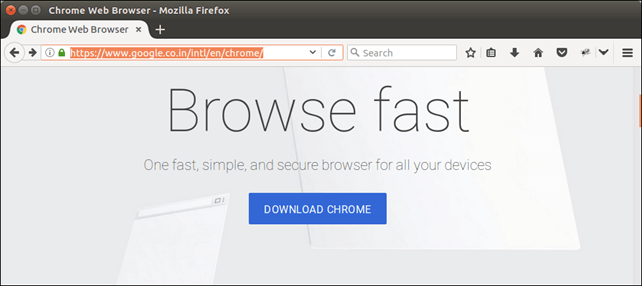
Click on Download button, it will open a pop up, where we need to select installation platform. We selected Ubuntu, see the screen-shot. 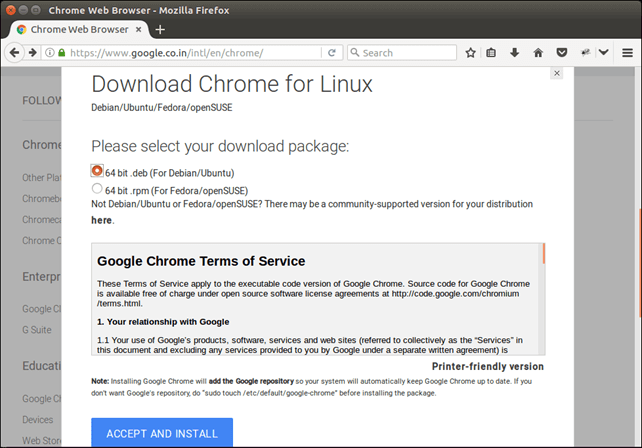
Click on ACCEPT AND INSTALL. 2) Save The File 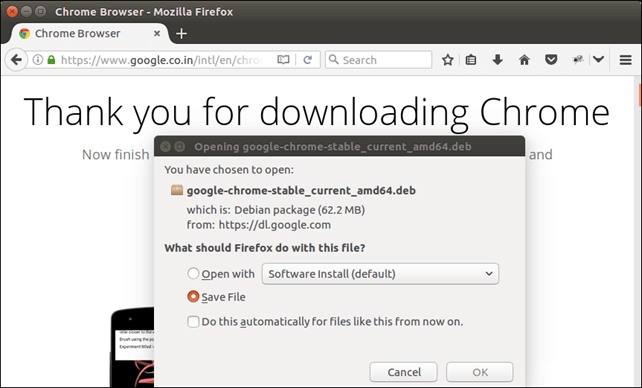
3) Enable Universe Repository Use the following command to enable repository that helps to install stable release of Google Chrome. 4) Run Installer Our downloaded file is stored in Download folder, use this command to install run the file. 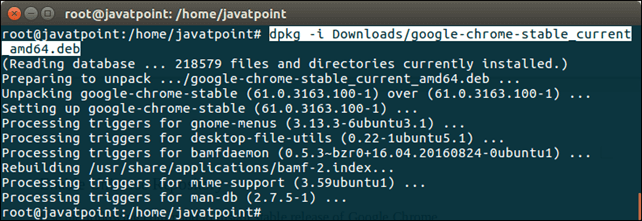
After installing, we can access Chrome from the Application Manager like as we did below. 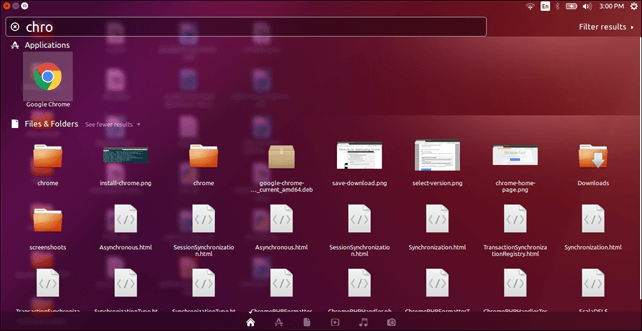
Well, we have successfully installed Google Chrome in Ubuntu. Now, we can use it to browse INTERNET. Install Google Chrome using Command Line (Terminal)Several people prefer the graphical way, but if we like working with the command line, we can install Google Chrome from there. We need to first install the DEB file with the help of the wget command to get Google Chrome using the terminal: wget https://dl.google.com/linux/direct/google-chrome-stable_current_amd64.deb At this stage, we can utilize dpkg to install Google Chrome using the DEB file which we've downloaded above: That is it. We can now see Google Chrome within the menu and launch it from there. Some tips about Google Chrome in UbuntuAs we have successfully downloaded Google Chrome on Ubuntu, we should be familiar with some tips, which are listed and explained below:
If we frequently use Chrome, it would be the best idea to include it in our favorites on Ubuntu so that we can access it quickly using the launcher on the left-hand side.
Probably, we already know it. If we log in to Google Chrome using Google Account, it will permit us to sync our extensions, browser plugins, history, and bookmarks from many devices that we use Chrome with a similar Google Account.
One of the good things about Chrome is that it can add a repository to our sources.list directory. Besides, Chrome will update with the entire system updates given by Ubuntu by the Software Updater.
If we find an error that shows: "The application Google Chrome has closed unexpectedly" We don't need to worry. Our system is fine. Our Chrome browser is fine, and we can use it perfectly. There was probably a temporary problem, and a few extensions or browser tabs crashed for any reason. If we keep finding the pop-up all time, we launch Google Chrome on Ubuntu; we can select the "Ignore future problems of this program version" option. It is up to us if we wish to send a crash report. It would not be an issue even if we do not send it.
Next TopicHow To Install Vi Editor In Ubuntu
|
 For Videos Join Our Youtube Channel: Join Now
For Videos Join Our Youtube Channel: Join Now
Feedback
- Send your Feedback to [email protected]
Help Others, Please Share










