How to install fonts in Windows 10?Similarly asked questions
Answer: Installing new fonts in Windows 10 is very easy. Windows 10 provides a new and simple way to install and manage fonts from the setting application. It is different from Windows 7 or Windows Vista. The old method "Fonts tool in Control Panel" is still available, but you don't need to use that old method. Let's see how to install and manage fonts in Windows 10. Follow the steps given below:
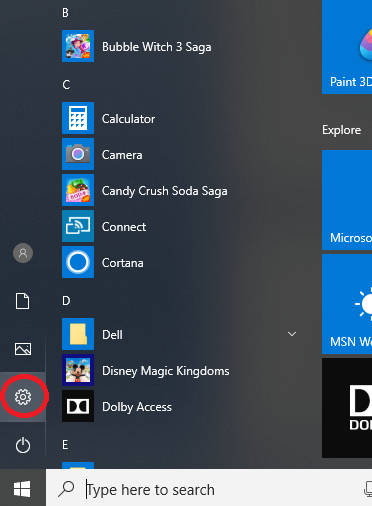
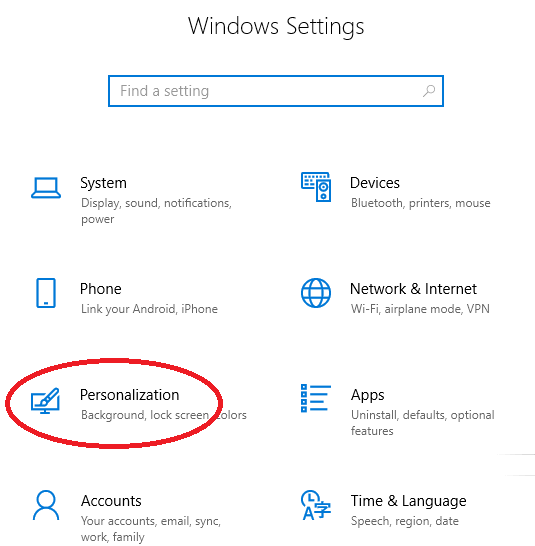
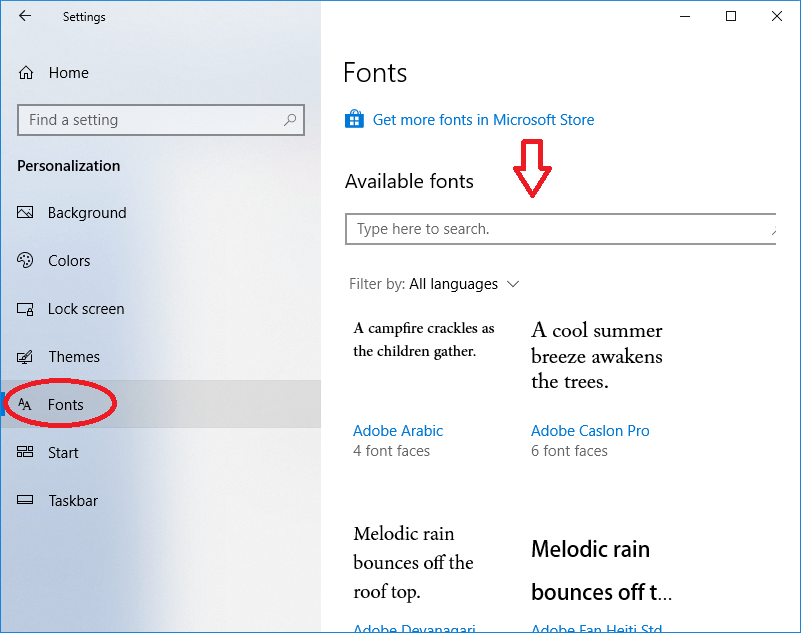
Now, you can see all the available fonts in your system. Note: The above feature was added in April 2018 update in Windows 10. If your system doesn't show the Fonts option in your Windows' Settings app, it means you haven't installed the update yet. You should update your PC's Windows to get the fonts.How to install more fonts?Click on the "Get more fonts in Microsoft Store" link and it will redirect you to the new Fonts section in the Microsoft Store app. See the following image: 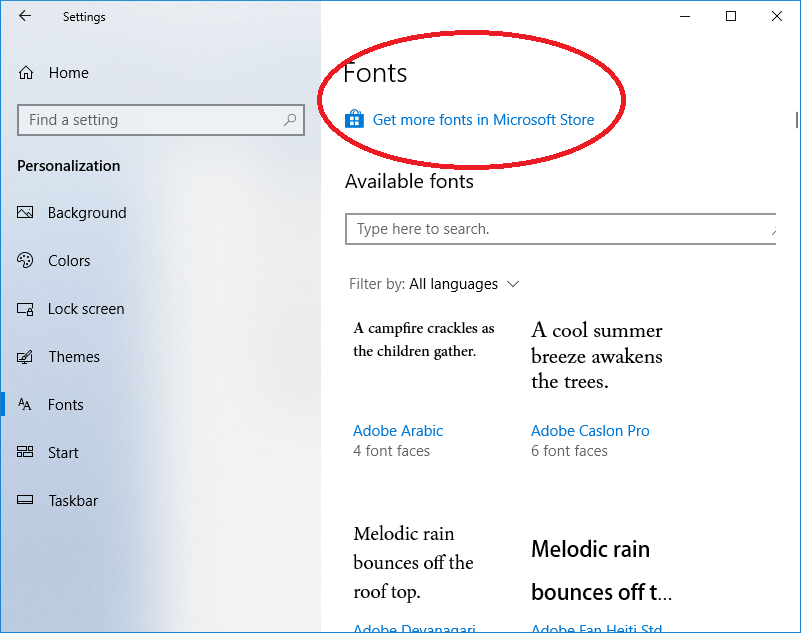
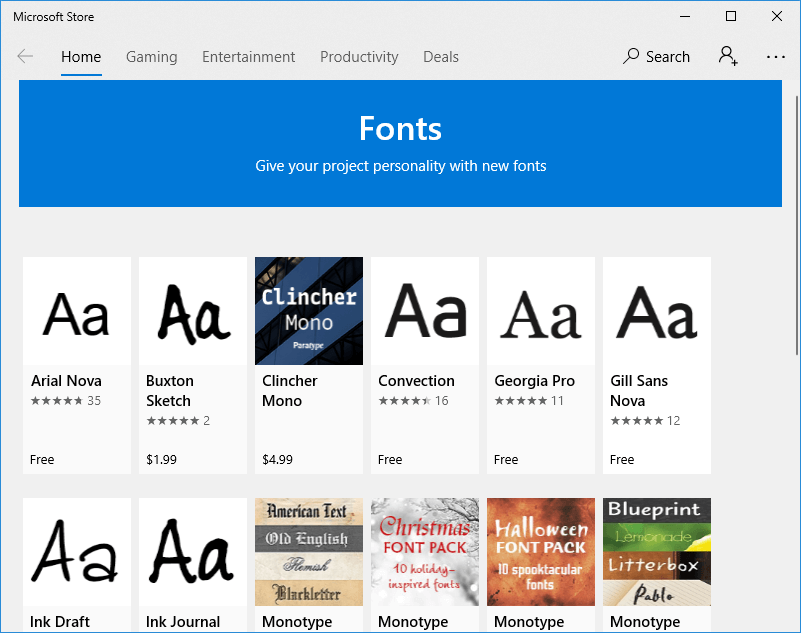
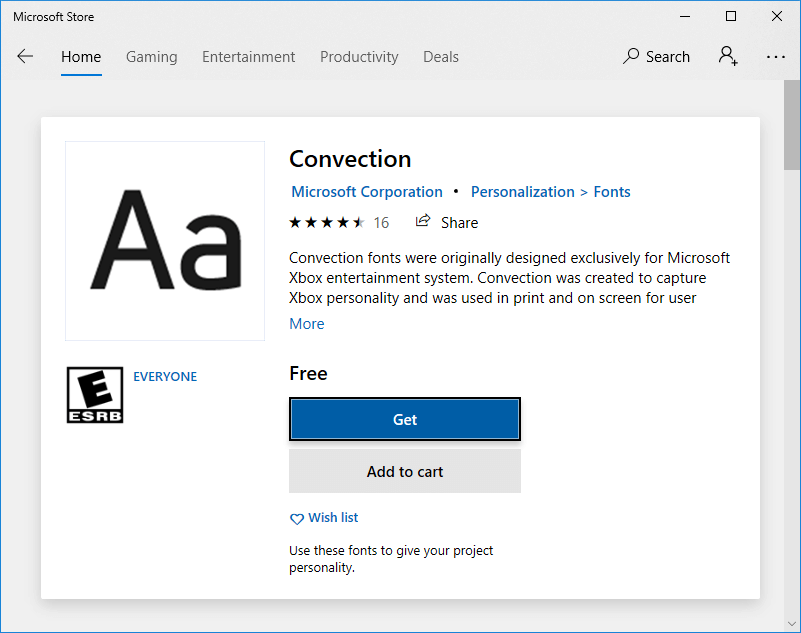
You can see in the above image a list of fonts that have both free and paid fonts that you can install. You can install these fonts by clicking on them. After the click, you will get a new popup window that appeared on your screen. Click on the Get button to download the font. See the below image: 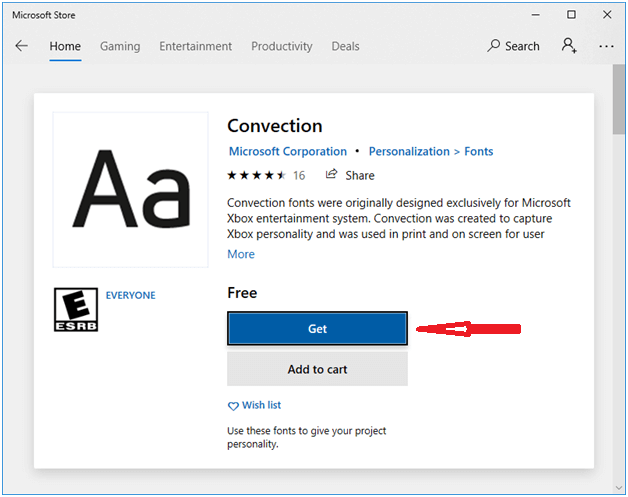
Windows only installs the fonts for the language you use in Windows. For example, if you have installed an English language version of Windows, then Window will install the fonts you need for the Latin character set only. It will not install the fonts used for other languages with their character sets. How to install fonts for other languages on Windows 10?Sometimes, we need to install fonts for all available languages. In this case, click on the "Download fonts for all languages" option at the top right corner of the Fonts screen. 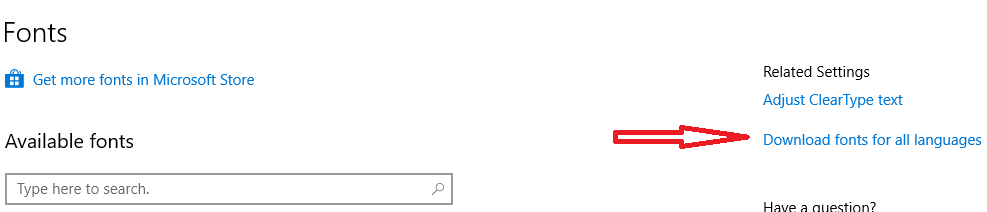
Note: The additional fonts of other languages keep the extra space on your hard drive, so if you don't need these fonts, you shouldn't install them.
Next TopicHow to uninstall programs on Windows 10
|
 For Videos Join Our Youtube Channel: Join Now
For Videos Join Our Youtube Channel: Join Now
Feedback
- Send your Feedback to [email protected]
Help Others, Please Share










