How to Install PyCharm on CentOSIntroductionPyCharm is an integrated development environment used for computer programming primarily for Python language. It is developed by JetBrains. PyCharm supports Windows, MacOS and Linux versions. The Beta version of PyCharm was released in July 2010. The Open Source version of Pycharm, Pycharm community edition was released on October 22, 2013. In this tutorial, we will install PyCharm on CentOS. Prerequisites
InstallationInstallation includes following steps. 1) Download PyCharm Community edition Click the link https://www.jetbrains.com/pycharm/download/download-thanks.html?platform=linux&code=PCC to download PyCharm Community edition. 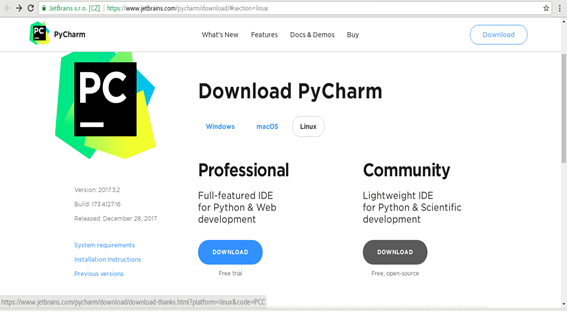
2) Extract the File Use the following command to extract the file downloaded from the internet. This will be extracted inside /opt. Use the following command for this purpose: 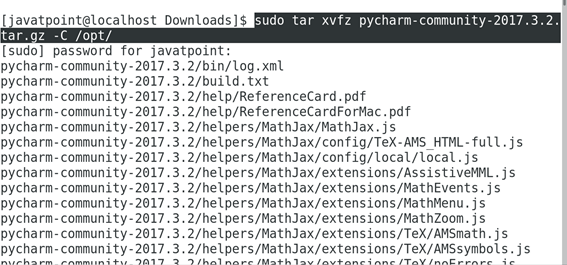
3) Run Installer Script In order to install PyCharm on CentOS, we need to run the installer script located inside /opt/pycharm-community-2017.3.2/bin/ 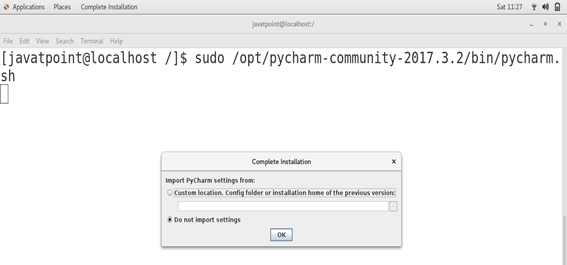
Import the settings required if any and click ok 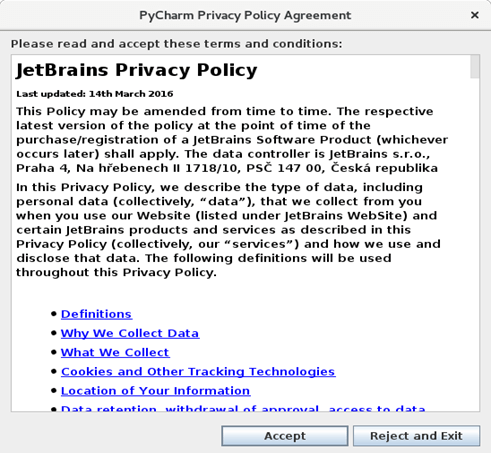
Click Accept to accept the privacy policy of the software which is necessary to install PyCharm on CentOS. 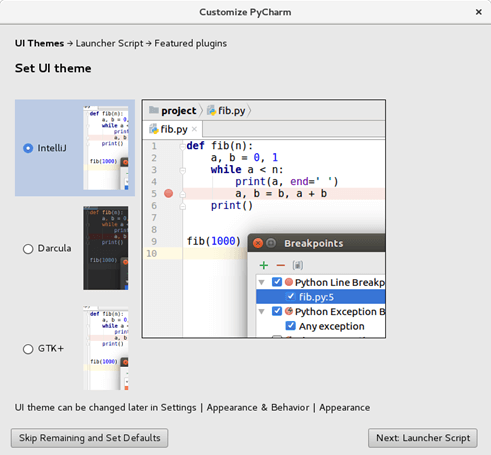
PyCharm provides various themes to work with. Choose any of the theme and click Next. 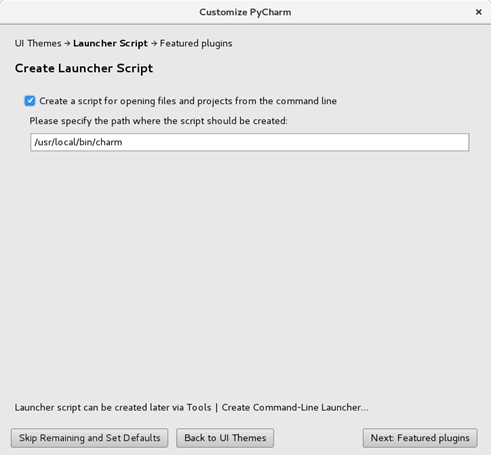
This step creates a launcher script which can be executed globally on the terminal in order to open Pycharm from command line. Just click Next to continue. 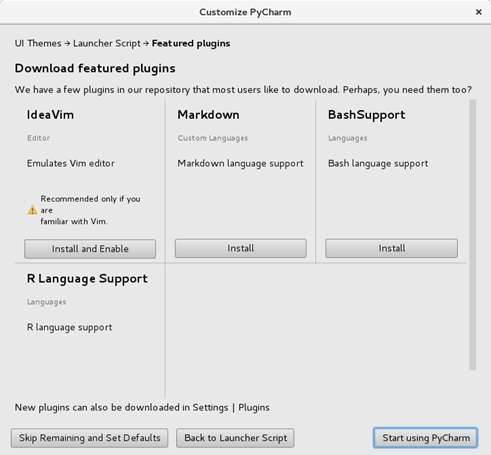
Choose if any of the plugins required to be installed and click on start using PyCharm. 4) Verify PyCharm Just type sudo charm on the terminal to verify whether PyCharm is globally installed on the system. 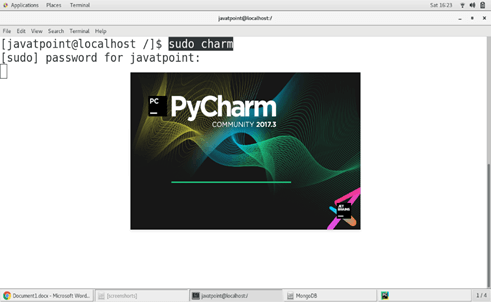
Click on Create New Project to start using PyCharm. 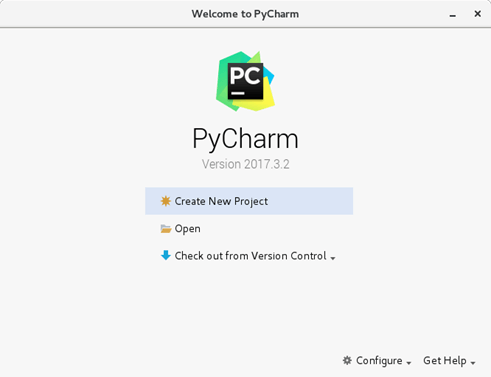
Hence, we have successfully installed and get started with PyCharm community edition on CentOS.
Next TopicInstall phpMyAdmin
|
 For Videos Join Our Youtube Channel: Join Now
For Videos Join Our Youtube Channel: Join Now
Feedback
- Send your Feedback to [email protected]
Help Others, Please Share










