How to install Windows 10?
Similarly asked questions
Answer:
There are several ways to install Windows 10 on your computer system. You can easily use any one of them. For example:
- Upgrade your existing Windows 7 or Windows 8 operating system to Windows 10.
- Install a fresh new Windows 10 from scratch.
- Reinstall a fresh version of Windows 10 if you already have Windows 10 installed in your computer system.
We have already described how to upgrade your existing Windows 7 or Windows 8 operating system to Windows 10. You can see it here: File in Windows Questions 4
Here, we are going to describe how to install a fresh new Windows 10 from scratch. This option is used when you don't want to upgrade from existing Windows and install a clean Windows 10.
Let's start to install a clean and fresh Windows 10. Follow the steps given below:
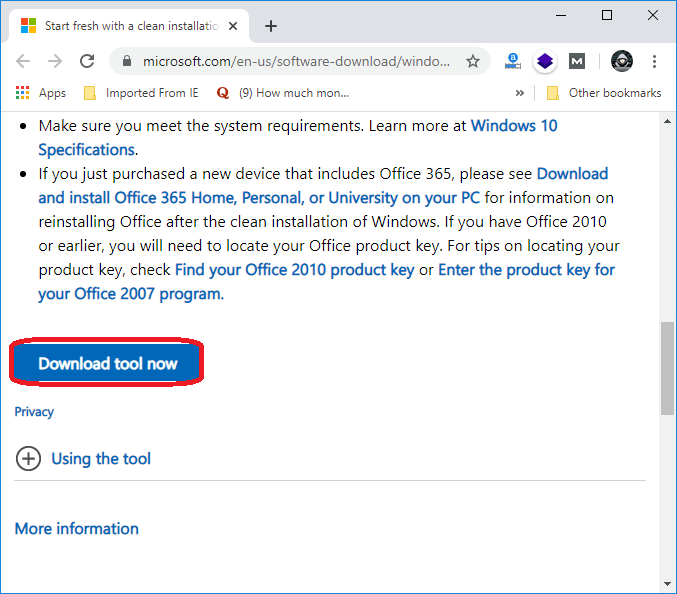
- Click on the "Download Tool Now" button.
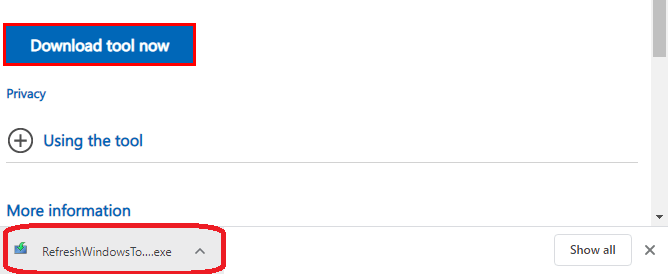
- You can see that the tool is downloaded now. Now, run the downloaded file.
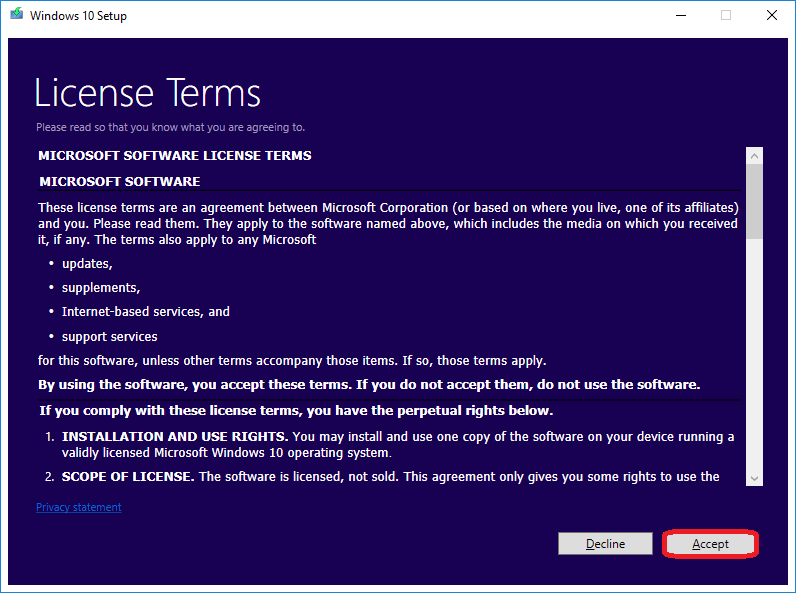
- Accept the license term. Now, you will be asked to "Give your PC a fresh start." Choose any one of the options given below. Select what you want to keep.
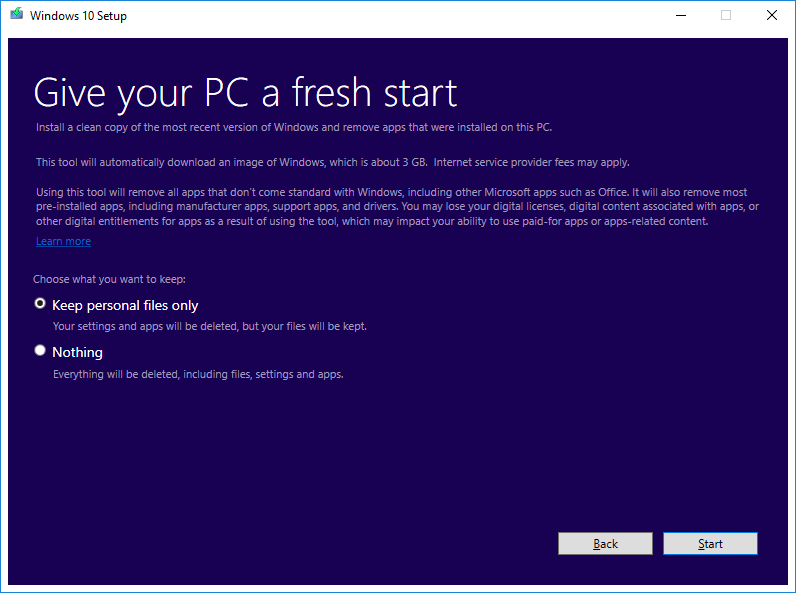
- Now, select "Create installation media for another PC" option. See the below image:
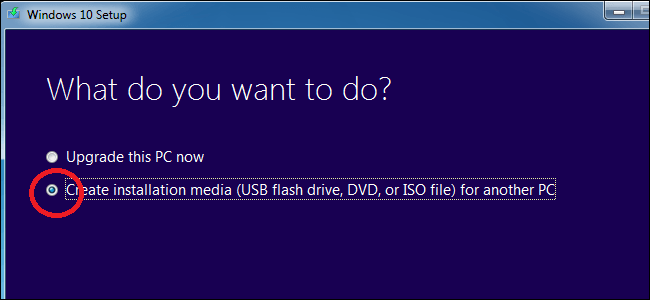
- Select the language, architecture, and edition according to your need. For example, if you have a laptop or PC with a 64-bit CPU, then you have to install the 64-bit version. If you have a computer or PC with a 32-bit CPU, then you have to install the 32-bit version. If you want to install Windows 10 on your current using laptop or PC, check the box "Use the recommended options for this PC," and it will automatically download the best compatible version for your current using PC; otherwise, uncheck this box. See the image below:
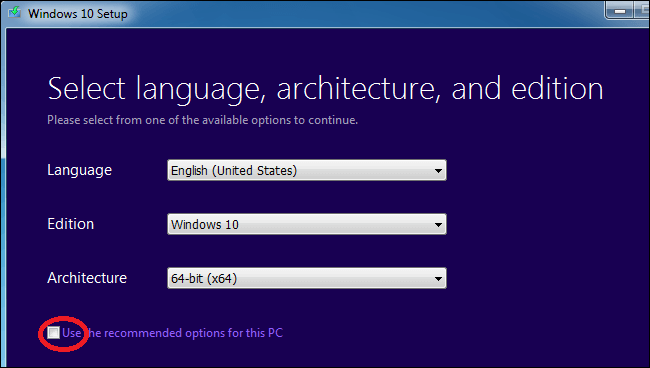
- Now, you can copy the Windows 10 installation files to a USB drive or burn them to a DVD. The Windows 10 installation files occupy the space greater than 3 GB so, your USB drive must be 4 GB or larger in size. The USB drive must be empty because all files in the USB drive will be erased in this process. You can select the "ISO file" option if you want to install Windows 10 in a virtual machine. First, download the ISO file and then boot the downloaded ISO in a virtual machine to install Windows 10 inside that.
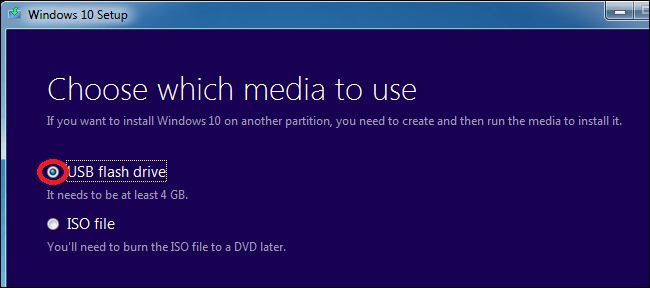
- Now, the installation media is created. Please insert it into your laptop or PC and install Windows 10. You have to boot to the Windows 10 installer. For the booting process, Click on the Start menu button and restart your laptop.
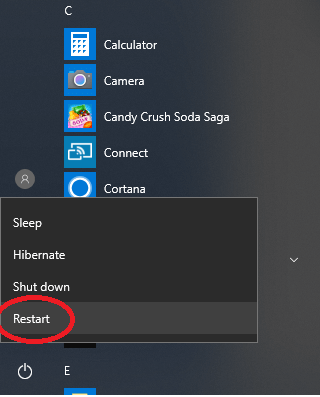
- Now, press and hold Del or F2 button to enter setup. This key may be different in some computers. Generally, it is displayed as a message on startup that says, "Press [key] to enter setup."
- Now, go to the "Boot" option on the above menu bar and select a device from which you have to boot. You will see the following two option there:
- For a USB flash drive, select the Removable Devices option.
- For a disc installation, select the CD-ROM Drive option.
- Now, save your setting and press the Enter button to confirm the changes. Now, wait for your PC to restart.
- Now, the installation is started. Select your language, time, and currency format on the Windows setup screen and then click "Next" to continue.
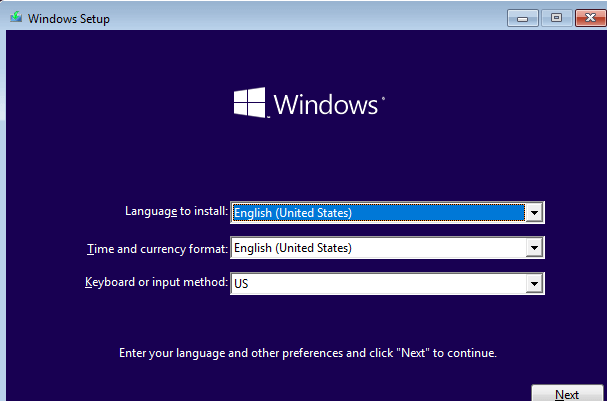
- You may have to click on several "next" buttons, and finally, you will see the installer screen. See the below image:
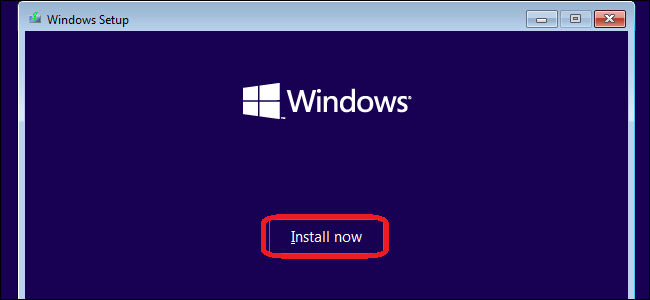
- Click on the install now button and follow the given instructions to install Windows 10 on your system successfully.
- Windows 10 is installed successfully. Now, you will see the Activate Windows screen. You can enter a key or skip it. If installing Windows 10 automatically detects a key associated with your PC's hardware, you will not see it on your screen.
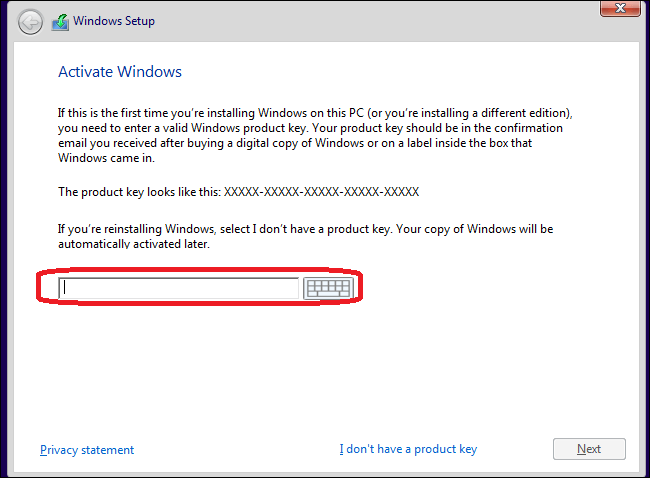
- If you have a valid product key for Windows 10, you can paste it here. You can also paste a valid Windows 7, 8, or 8.1 key here. You will get the advantage of the free Windows 10 upgrade offer on your PC.
- After that, you will see a new Windows setup screen "Which type of installation do you want?" Click "Custom" if you want to perform a clean installation. It will remove everything on your PC. If you want to upgrade your existing installation, click the "Upgrade" option.
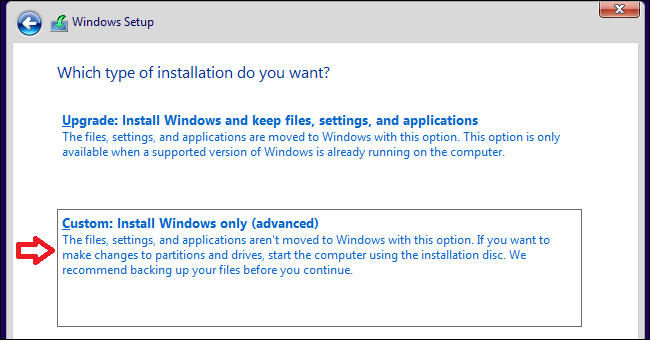
- Select the hard drive partition where you want to install Windows. It will delete the data you have in that partition. Make sure that you have backups of any important files before doing this.
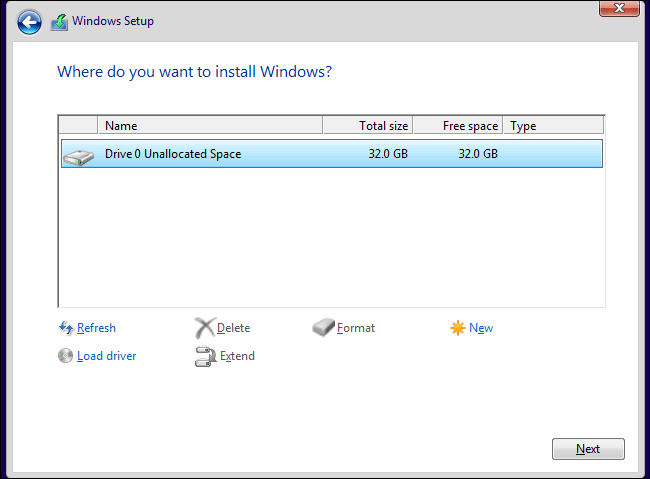
- In this installation process, your system may restart several times. At the end of the process, you will get a new Windows 10 as your operating system.
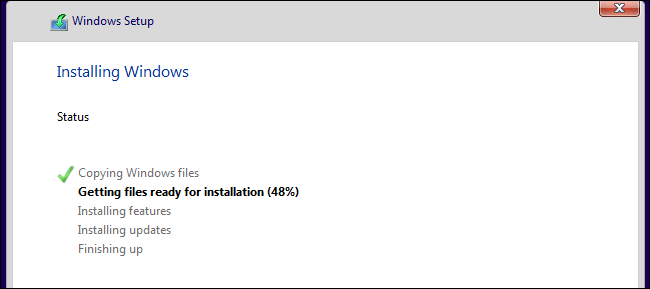
- Restart your PC after complete installation. It is now ready to work.
|
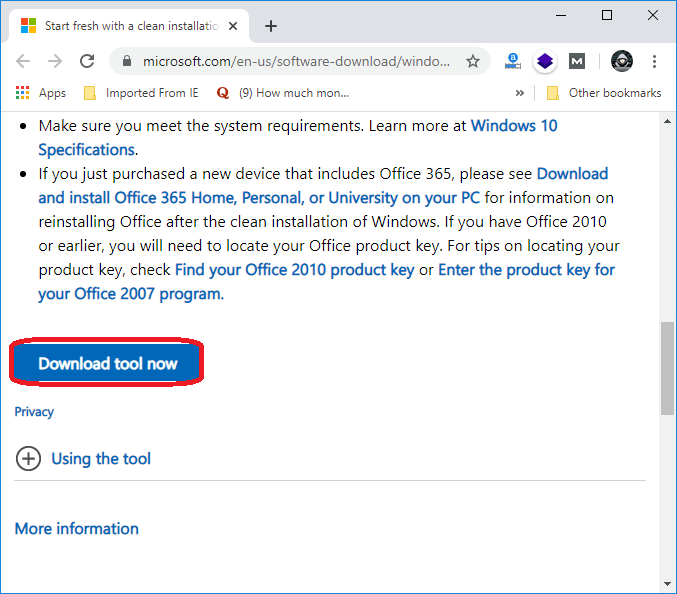
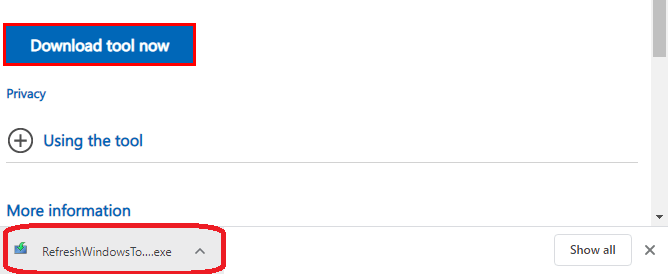
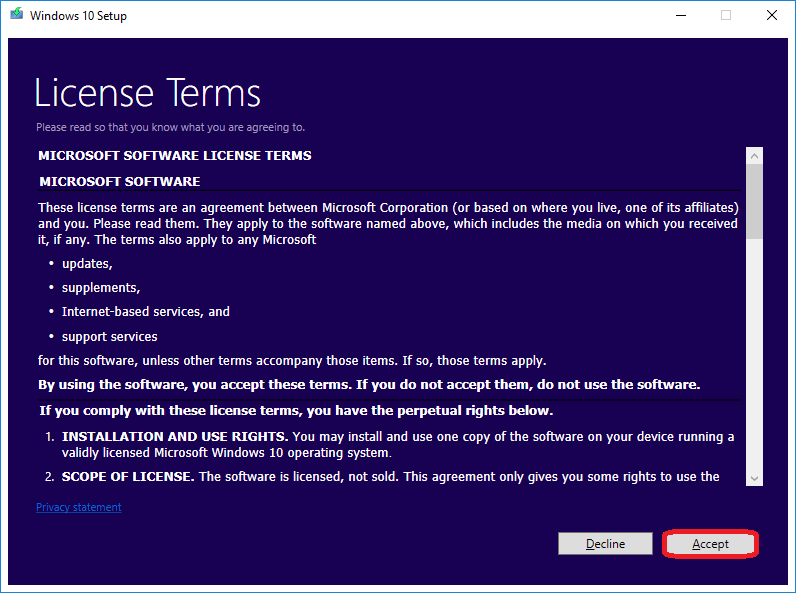
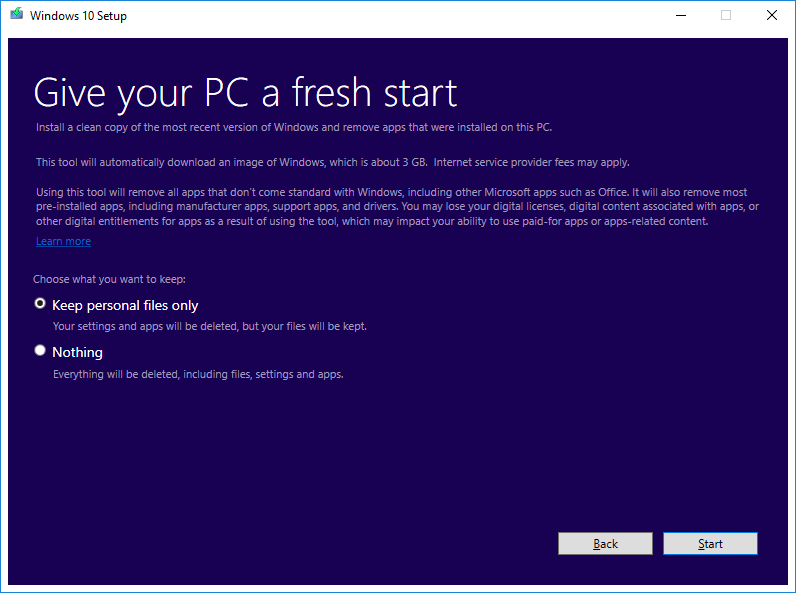
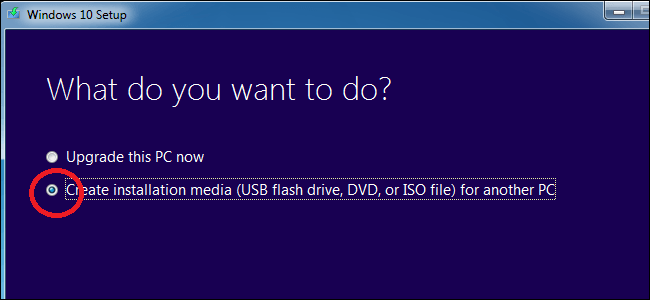
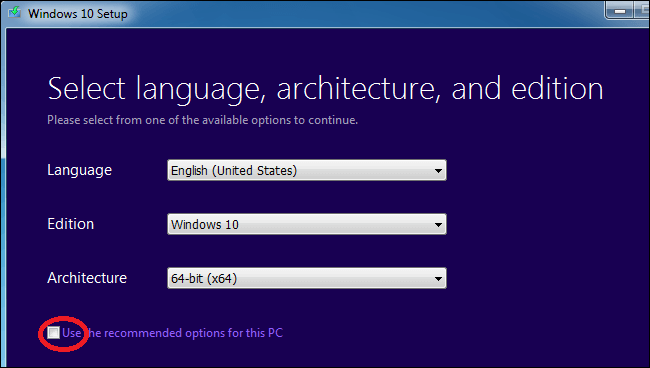
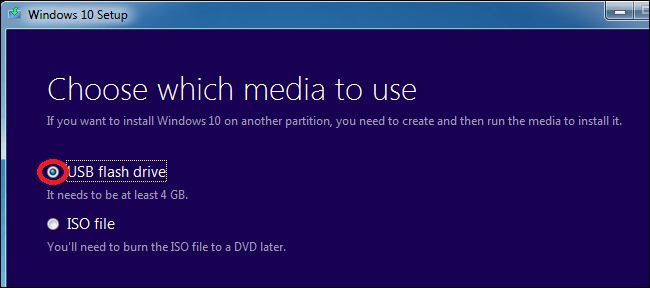
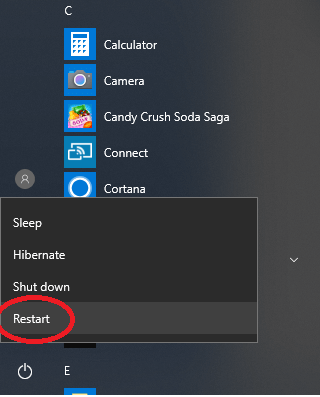
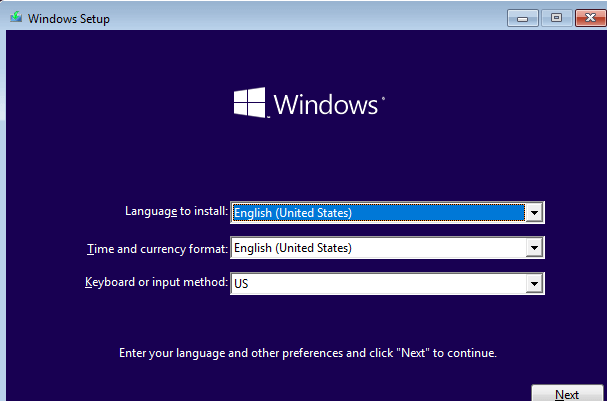
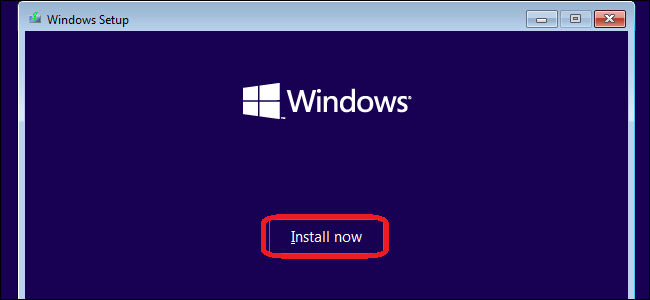
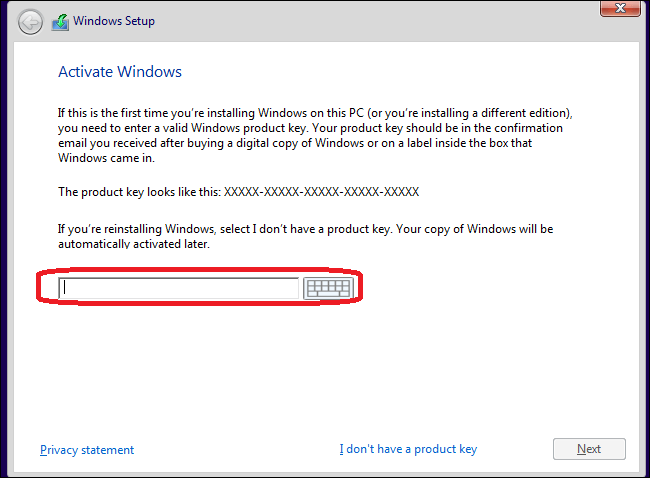
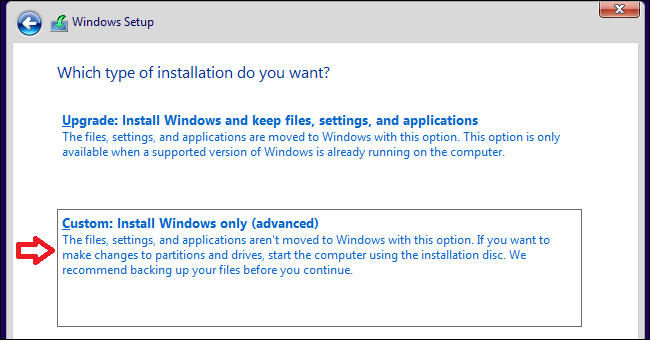
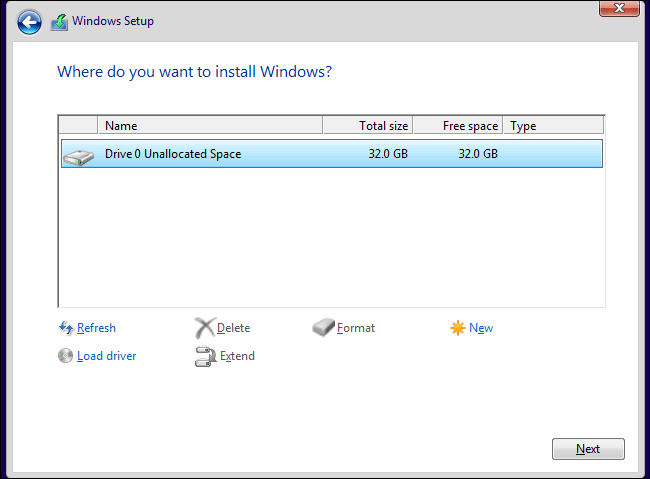
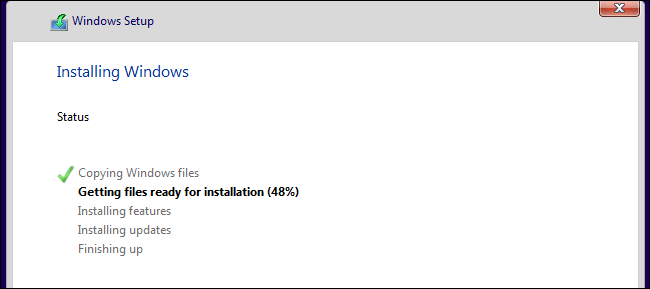
 For Videos Join Our Youtube Channel: Join Now
For Videos Join Our Youtube Channel: Join Now










